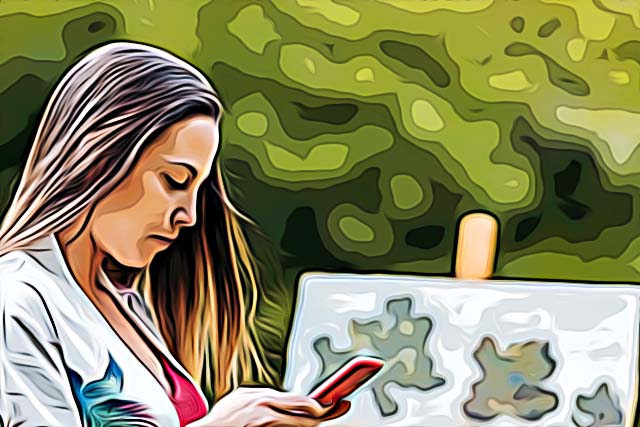Fix: Instagram Says I Have a Message But I Don't
Written by Emilija Anchevska Social Media / Instagram
Isn't it frustrating to see a message notification on Instagram and discover that your inbox is empty?
Ghost notifications are not a novelty on Instagram. Many users have reported seeing a message notification on their Instagram app, but once they open it, there is nothing to see.
Many users also refer to this issue as "Instagram says I have a message, but I don't" to find out what is causing this notification and how to fix it. While this issue is on Instagram's end, and there isn't a direct way of fixing the phantom notifications, there are a few troubleshoot actions you can take to get rid of these notifications, at least for a day.
The best ways to fix it: "Instagram says I have a message, but I don't"
Since there isn't an official way to fix this glitch, some good old troubleshoot steps should help you eliminate the ghost notification.
1. Restart your phone
The first and easiest step to fix the ghost notification on Instagram is to restart your phone. Many times restarting your phone helps to resolve some minor glitches and bugs.

- Restart your iPhone
- Press and hold the top button until the power-off slider appears.
- Drag the slider, then wait 30 seconds for your device to turn off.
- To turn your device back on, press and hold the top button until you see the Apple logo.
- Restart your Android device
- Press and hold the Power button for 5-10 seconds.
- Select 'Restart' to shut down the device and turn it back on.
2. Look for unread messages on Instagram
If you use Instagram for most of your daily communications, there might be a hidden message somewhere under the pile of messages that causes the message notification to appear.
In this case, there is a message in your inbox that you haven't opened yet. Since Instagram doesn't have an 'unread filter' option, you must scroll a bit and find the message manually.
Once you open the message, the notification should get removed.
3. Check message requests
Message requests might be another reason you see a notification next to your Messages icon.
Message requests usually appear when someone you don't follow or someone you have restricted has sent you a message. These messages don't arrive in the primary inbox; instead, they are stored in a separate part named 'Requests'.
Here is how to find your Instagram message requests:
- Open the Instagram app and tap on the message icon.
- Tap on 'Requests' in the top right corner.
- Find the new message that has arrived in your inbox and open it.
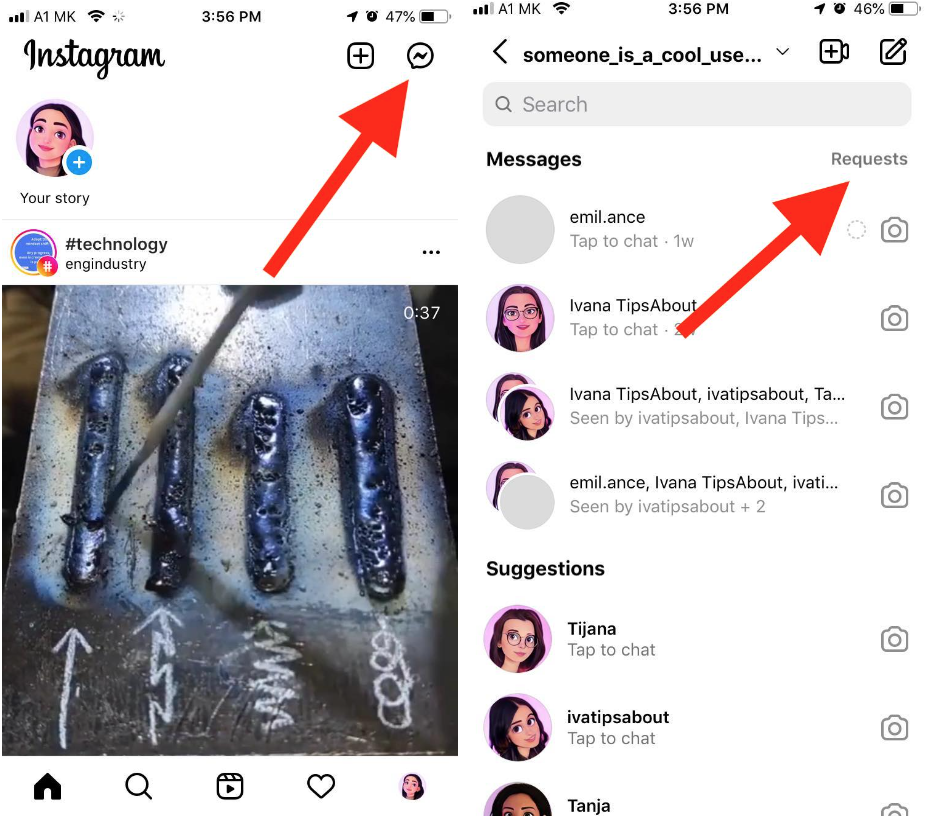
4. Update your Instagram app
Updating to the newest version of Instagram might be another solution to help you with the false notification issue.
App updates usually come with fixes for common bugs and glitches, which means that updating your Instgaram app can help you fix the issue with the ghost message notification.
Bonus read: Instagram Voice Download: How to Download Voice Messages
5. Clear Instagram cache
To clear the cache, go to the Apps option in your device's settings. Select Instagram and force stop it from there. Once Instagram has been force-stopped, you can clear the cache using the provided option.
Remember that you will need to log back into the social media platform once you clear the cache.
6. Restart the Instagram App
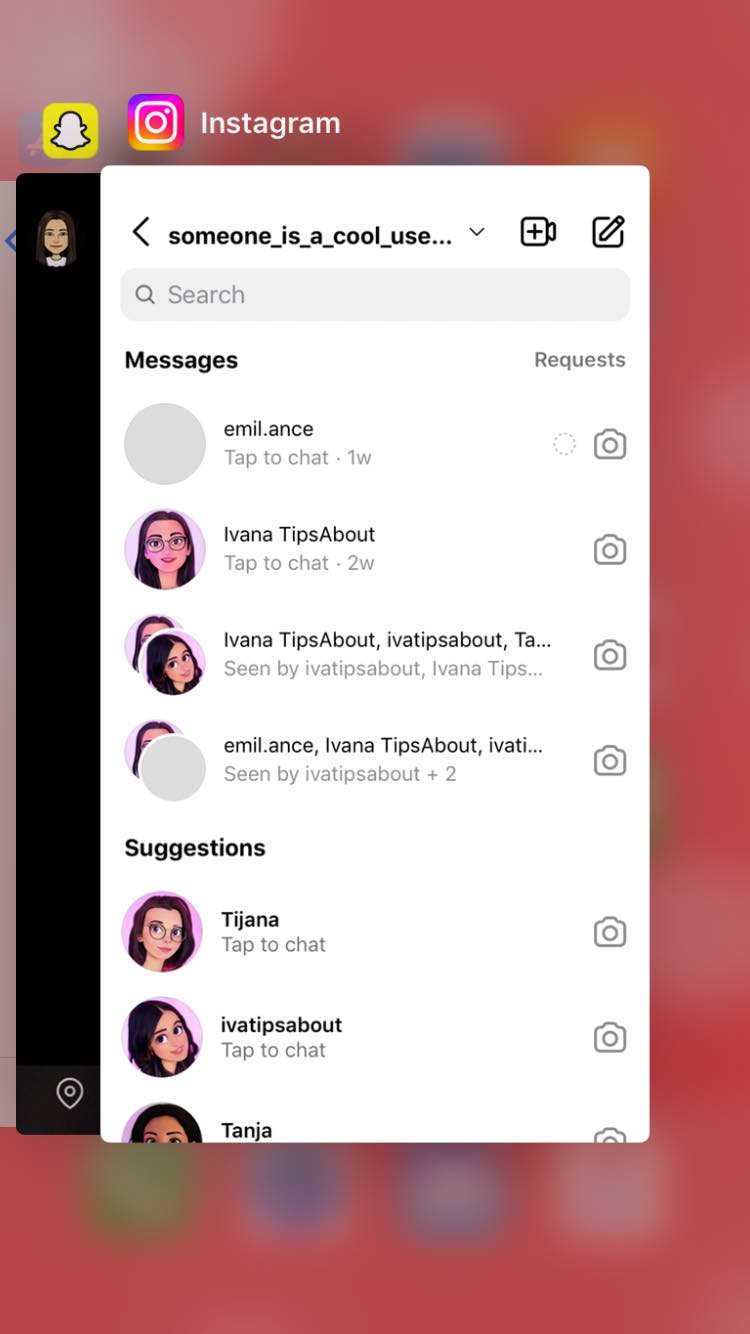
Restarting your Instagram app can also help you turn off notifications. Restarting your Instagram app can help you fix some minor bugs and glitches that might be causing the empty notification to appear.
From the Instagram app's interface, exit the home screen to restart the app. You can bring up your recent apps and swipe away from Instagram to clear your memory.
✅ Also read: How to Fix: Instagram Messages Not Sending, How to Put Email on Instagram Profile
Wrapping Up
Instagram ghost notification is not a new problem among Instagram users. Facebook Messenger users also have the same issue.
While this problem is on Instagram's end, there are a few troubleshooting steps we have outlined in our article that users can try to fix this problem.
FAQ
-
Why does Instagram Says I Have Messages, But I Don't?
-
In most cases, a notification but no message issue occurs due to a bug in the app. Users can try out some of the troubleshooting steps we mentioned in our article to try and resolve this issue.
-
How can I fix Instagram Says I Have Messages, But I Don't?
-
- Update the app.
- Clear cache.
- Reinstall the app.
- Restart your phone.
- Look for unread messages.
- Check message request.
You might also find these articles interesting: