How to Turn Off the Flashlight on iPhone 12
You are wondering how to turn off the flashlight of your iPhone 12. Fun fact, there are more than one ways to shut off an iPhone’s flashlight.
In this blog post, we explain all the possible methods for how you can turn the flashlight on your iPhone.
Keep on reading to find the best way that meets your needs.
How to turn off the flashlight on iPhone 12
Method No.1 Turn off the torch in the Control Center
You can easily access your iPhone’s flashlight from the Control Center and here is how to access it on iPhone 12.
- Scroll down from the upper right corner to open the lock screen.
- Locate the flashlight torch icon (blue) and tap on it.
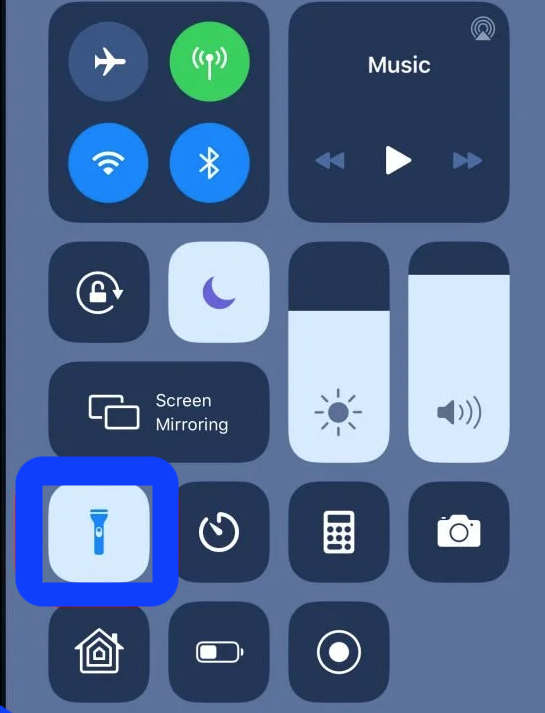
It will turn from blue to gray when it is successfully turned off.
Bonus Trick: In case the flashlight icon is missing in the Control Center, you can easily add it, and here is how you can do that:
- Open your iPhone’s Settings.
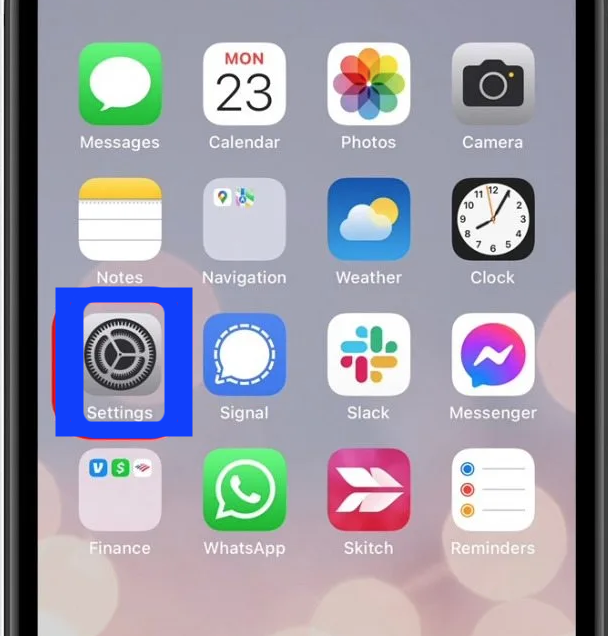
- Tap on Control Center.
- Then, scroll down till you see Flashlight and tap on the green plus sign.
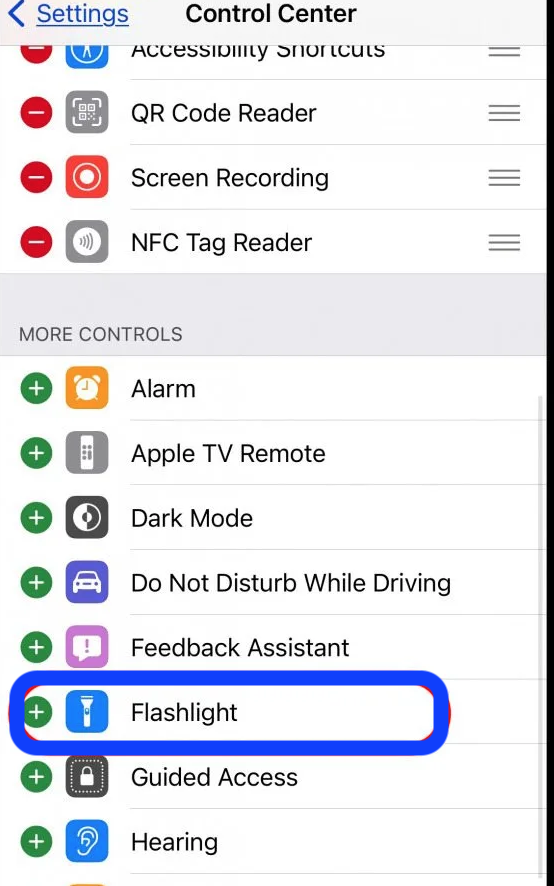
Now, you have successfully added the flashlight icon to the Control Center of your Lock screen.
Method No.2 Use Siri to turn off the flashlight
Another way to turn off your iPhone’s flashlight is by using Siri and it is also easily done with one single command.
- Open Siri by tapping and holding the home button or the side button.
- Say to Siri either “Hey Siri, turn the flashlight off” or “Siri, will you turn off my flashlight?”
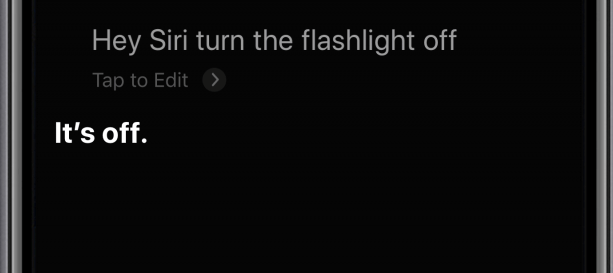
Method No.3 Press the camera button on iPhone 12 lock screen for 2 seconds
On your iPhone’s home screen, tap and hold the camera button for 2 seconds and then release it.
Method No.4 Press the torch button on iPhone 12 lock screen for 2 seconds
Again, from your lock screen, hold and press the torch icon for 2 seconds and then release. It should turn from blue to gray color once it is turned off,
Can I adjust the brightness on my iPhone’s flashlight?
You can definitely do that and here are the steps on how to do it:
- Open your iPhone with your Face ID.
- Swipe down from the upper right corner to open the Control Center.
- Then, tap on the Control center and then on the flashlight icon.
- Long press on the flashlight torch icon.
You can adjust the brightness of the flashlight by sliding it up or down.
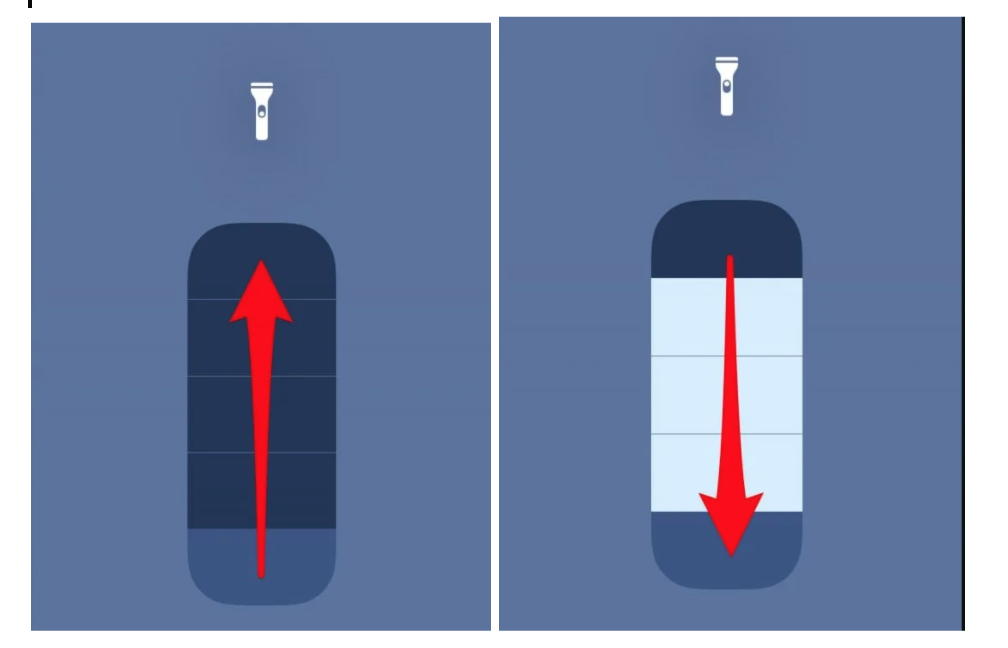
On a different note, did you know that you can turn off the battery percentage on your iPhone 12 - we have just the right article on that as well, so why not check how you can do it.
Or, if you are having troubles with your iPhone’s alarm and it is not going off, you can easily fix it - we explain what causes it to happen and what you can do to solve this issue.

