How to Stop Twitter Emails: A Step by Step Tutorial
Written by Emilija Anchevska Social Media / Twitter
Stop Twitter Emails From Mobile
- Open the Twitter app.
- Tap on your profile photo in the top left corner.
- Select “Settings and Support.”
- Tap on “Settings and Privacy.”
- Select “Notifications.”
- Tap on “Preferences.”
- Tap on “Email notifications.”
- Toggle the “Email notifications” button or manually select the notifications you don’t want to receive.
Is your inbox filled with emails from Twitter?
Well, the good news is that you can easily turn off Twitter email notifications and declutter your inbox of unnecessary announcements.
Our blog post will guide you through the steps of unsubscribing from Twitter emails, whether you're on a computer or a mobile device.
How to Stop Receiving Email Notifications from Twitter
From Mobile Device
- Open the Twitter app.
- Tap on your profile photo in the top left corner.
- Select “Settings and Support.”
- Tap on “Settings and Privacy.”
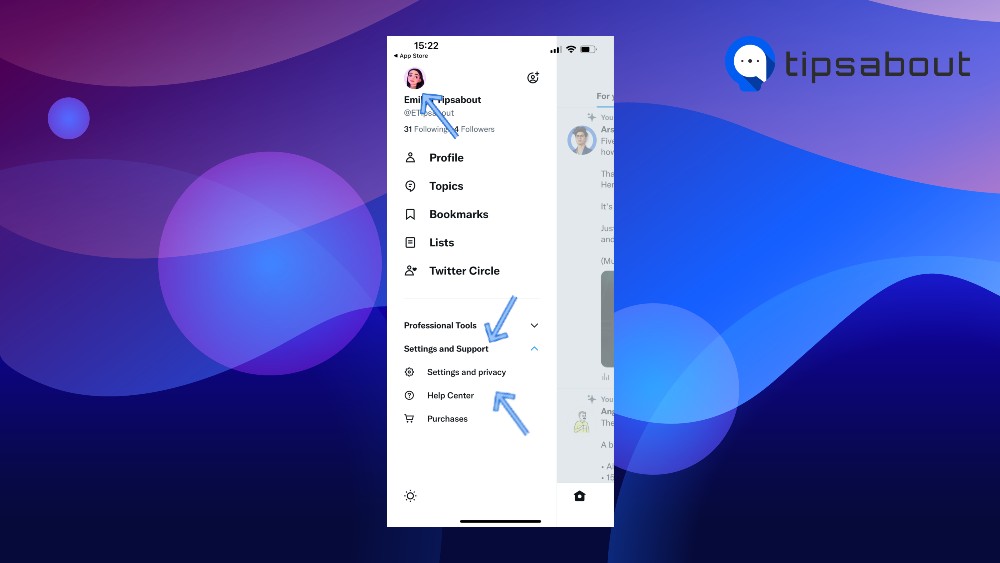
- Select “Notifications.”
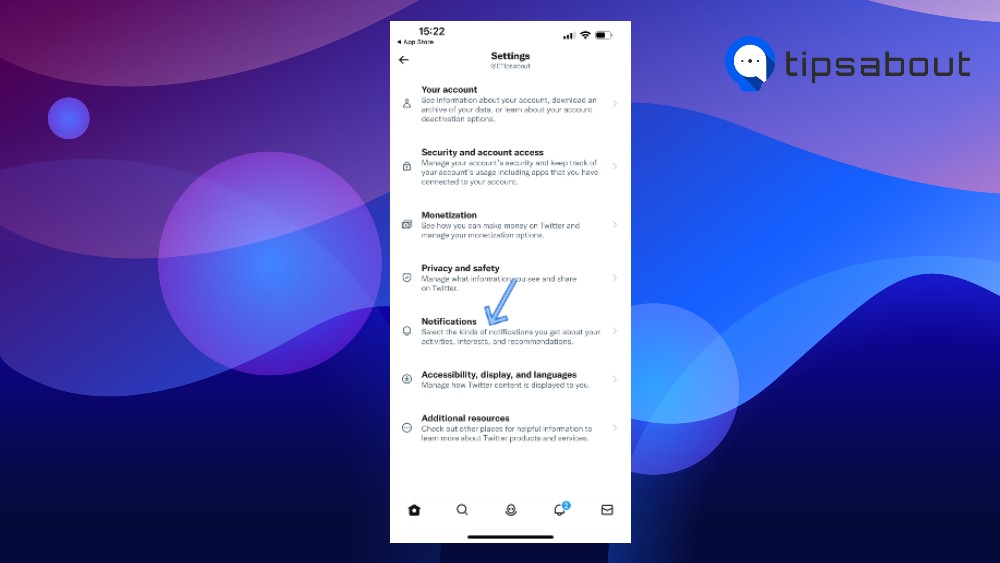
- Tap on “Preferences.”
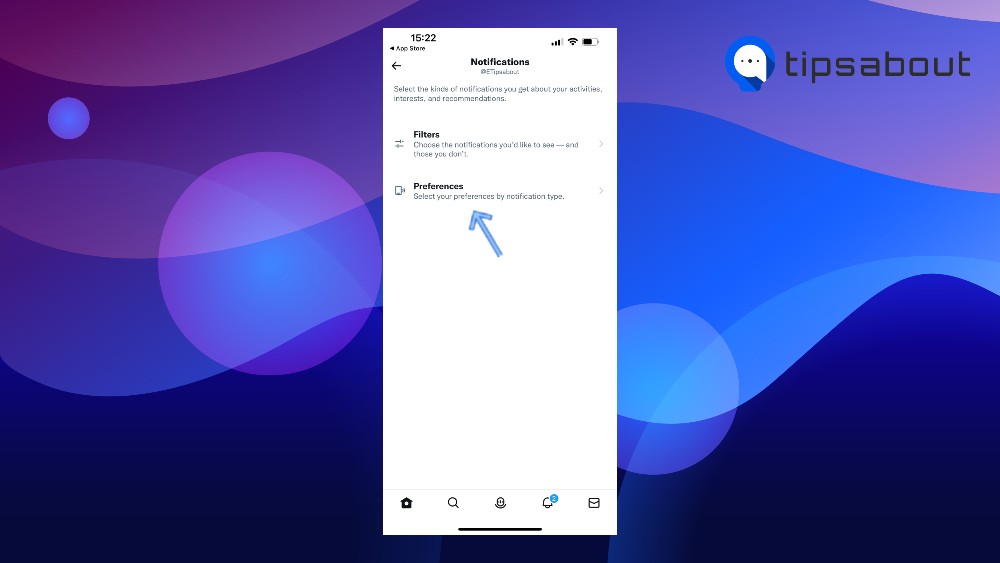
- Tap on “Email notifications.”
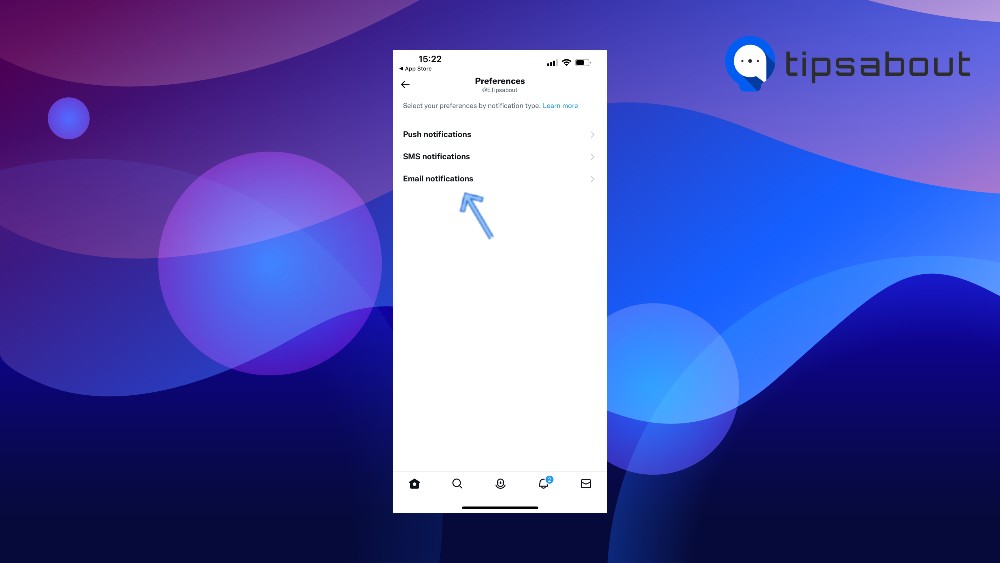
- Toggle the “Email notifications” button or manually select the notifications you don’t want to receive.
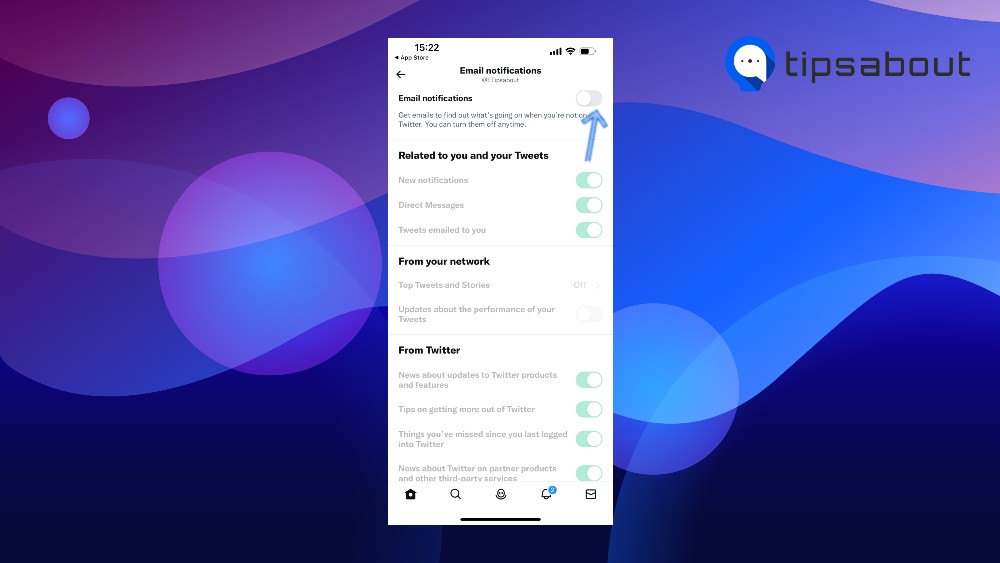
From Desktop
- Log in to your Twitter account.
- Click on “More,” select “Settings and Support,” and click on “Settings and Privacy.”

- Click on “Notifications and select “Preferences.”
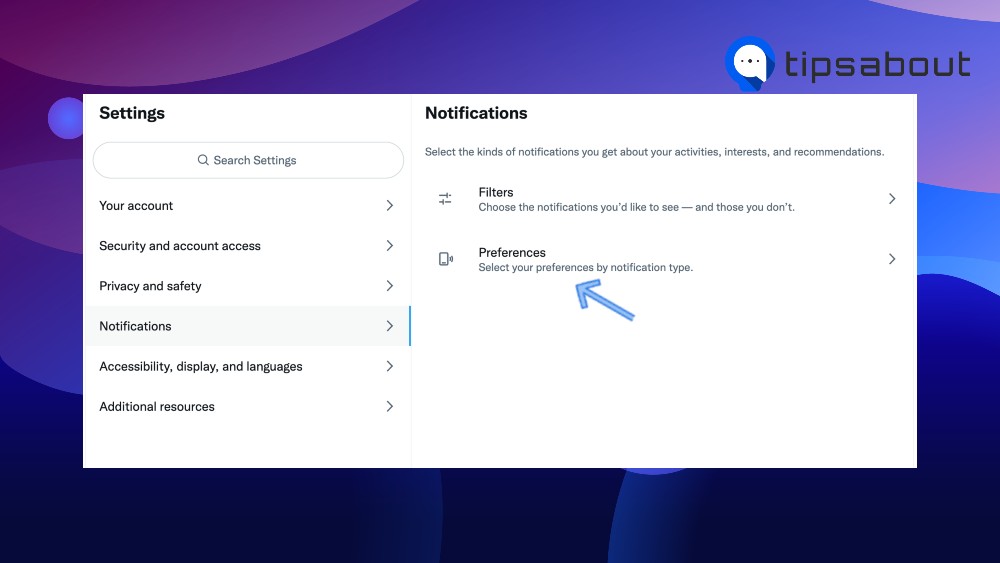
- Click on “Email notifications.”
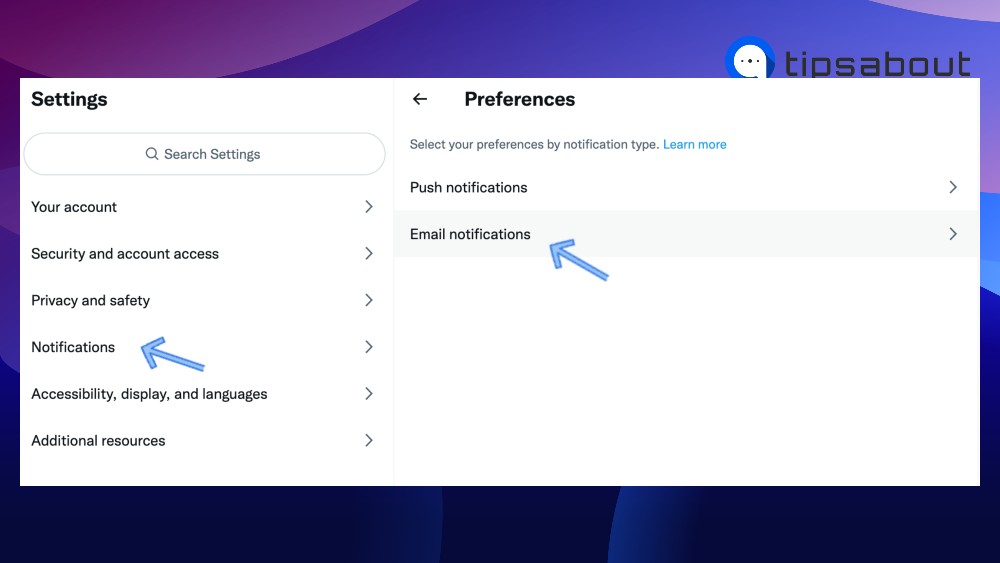
- Toggle the “Email notifications” button or manually select the notifications you don’t want to receive.
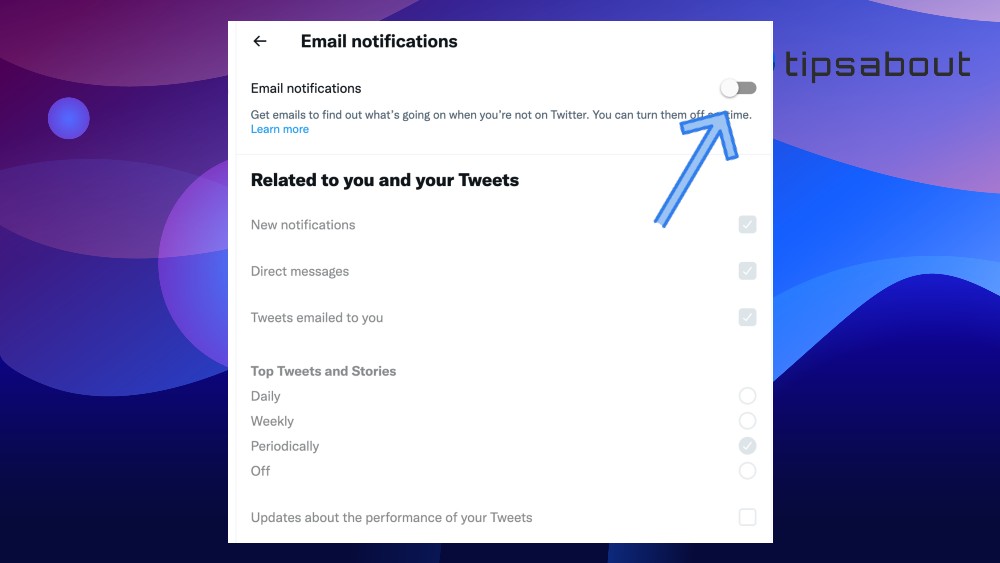
👉 I you are a Twitter beginner, you might also be interested in How to Make Twitter Threads and How to Clear Twitter Cache
Another way to stop getting emails from Twitter is through your email account.
- Log in to your Gmail account.
- Find a Twitter email and scroll to the bottom of the email.
- Click on “Unsubscribe.”
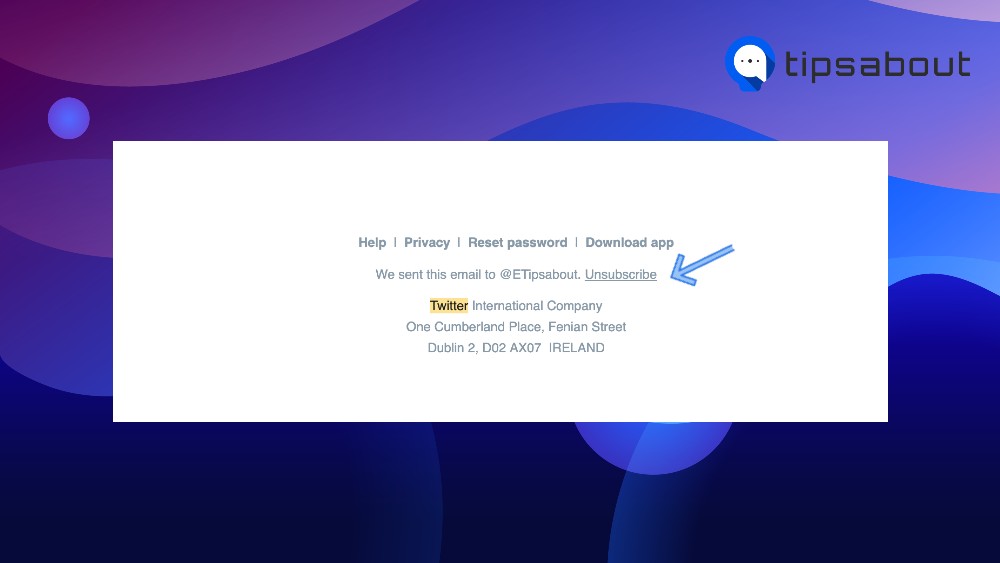
Twitter will redirect you to their email notifications page, where you can select which notifications you do not want to receive.
Why Am I Getting Emails from Twitter?
Depending on your email notification preferences, Twitter may send you notifications about your account activity, such as notifications about new messages or followers. Social media platforms like Twitter, send email notifications to their users to keep them excited and get them back on their feeds.
As we spoke before, Twitter notifications can be easily disabled. However, the setback to this action is that important emails about password changes, for example, won’t be delivered to your inbox as well.
Why Do I Get Twitter Notifications From Someone I Don't Follow?
More than eight years ago, Twitter introduced a new way of viewing Tweets. Namely, besides the possibility of viewing tweets from people you already follow, now you can read tweets of users you don’t follow as well.
These tweets may also end up in your inbox unless you change the settings from your Twitter account and disable Twitter from sending them to you.
Twitter Email Notifications are Not Working
Double-check your email address.
Verify the spelling of your account's address. Your account settings allow you to change your email address if necessary. You can try sending a message again by clicking the "try sending a message again" link within the yellow warning.
To Sum Up
Disabling Twitter email notifications is a straightforward process that can be done from both desktop and mobile devices.
Follow the steps above, and you can disable your Twitter email notifications easily and quickly.
You might also find these articles interesting:

