How to Save Photos in Instagram Chat
Written by Ivana Kotorchevikj Social Media / Instagram
Key Takeaways
To save a photo from Instagram chat in the app:
- Open the Instagram chat with the photo you want to download.
- Tap and hold on the photo.
- Select ‘More’ > ‘Save’.
To save a photo from Instagram chat on a desktop:
- Open the Instagram chat with the photo you want to download.
- Right-click on the photo.
- Select ‘Save Image As’.
- Choose a folder and click on the ‘Save’ button.
Instagram allows users to send simple text messages, as well as photos and images, in DMs. If you're chatting with someone on Instagram and they send you a photo, you may be wondering how to save it.
Saving pictures and videos in Instagram Chat is straightforward, but the option is not visible at first sight. Check out the steps on how to save photos in Instagram chat in the quick step-by-step guide below.
Check out how you can also add effects and react to Instagram DM.
How to save photos in Instagram DMs
You can save photos in Instagram chat from the Instagram app and the web version.
How to save pictures in Instagram Chat on the app
Here’s how to save photos from Instagram chat using the app.
- Open the Instagram app on your phone.
- Tap on the Instagram Direct Messages icon at the top-right corner.
![]()
- Open the chat that contains the photo you want to save.
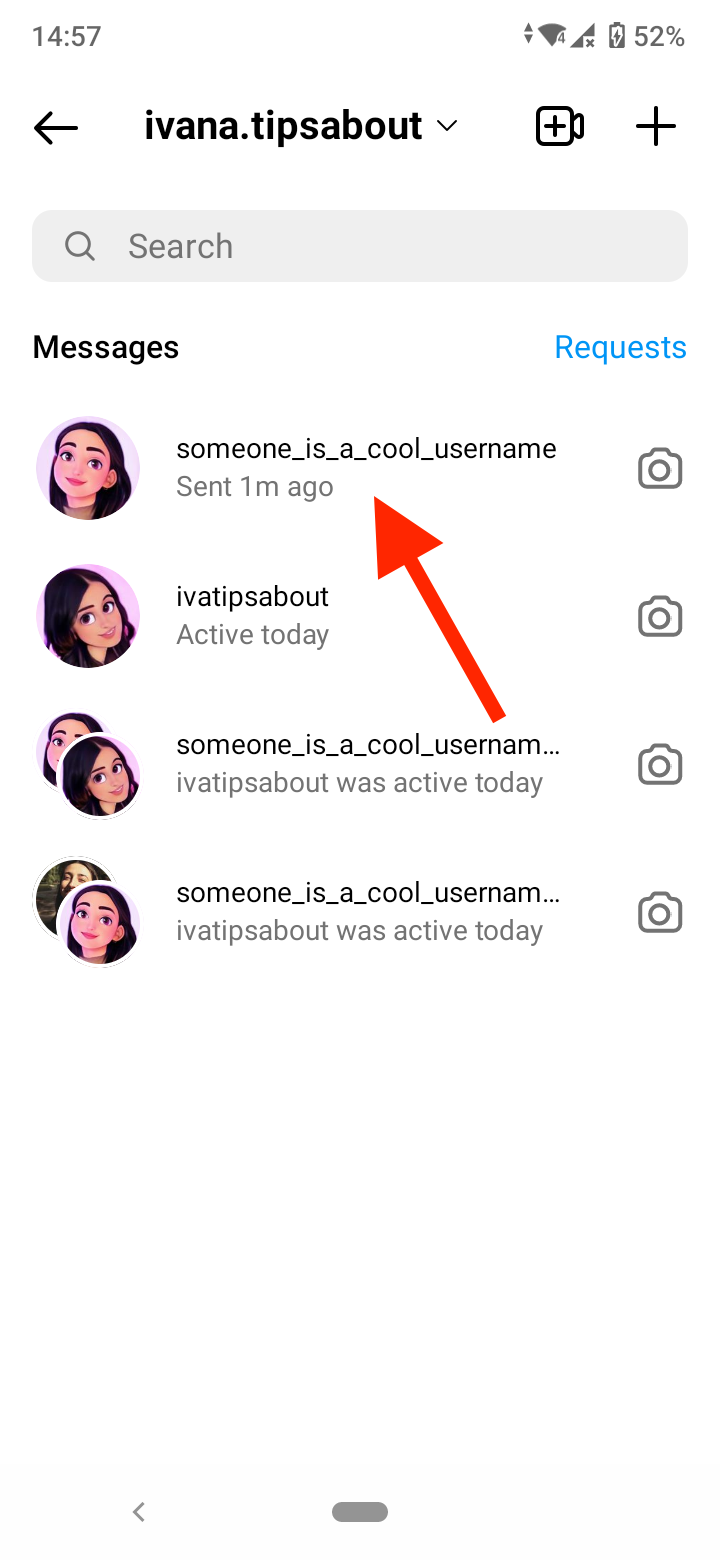
- Tap and hold the picture you want to save.
- A menu will pop up at the bottom with three options - Reply, Report, and More. Tap on ‘More’.
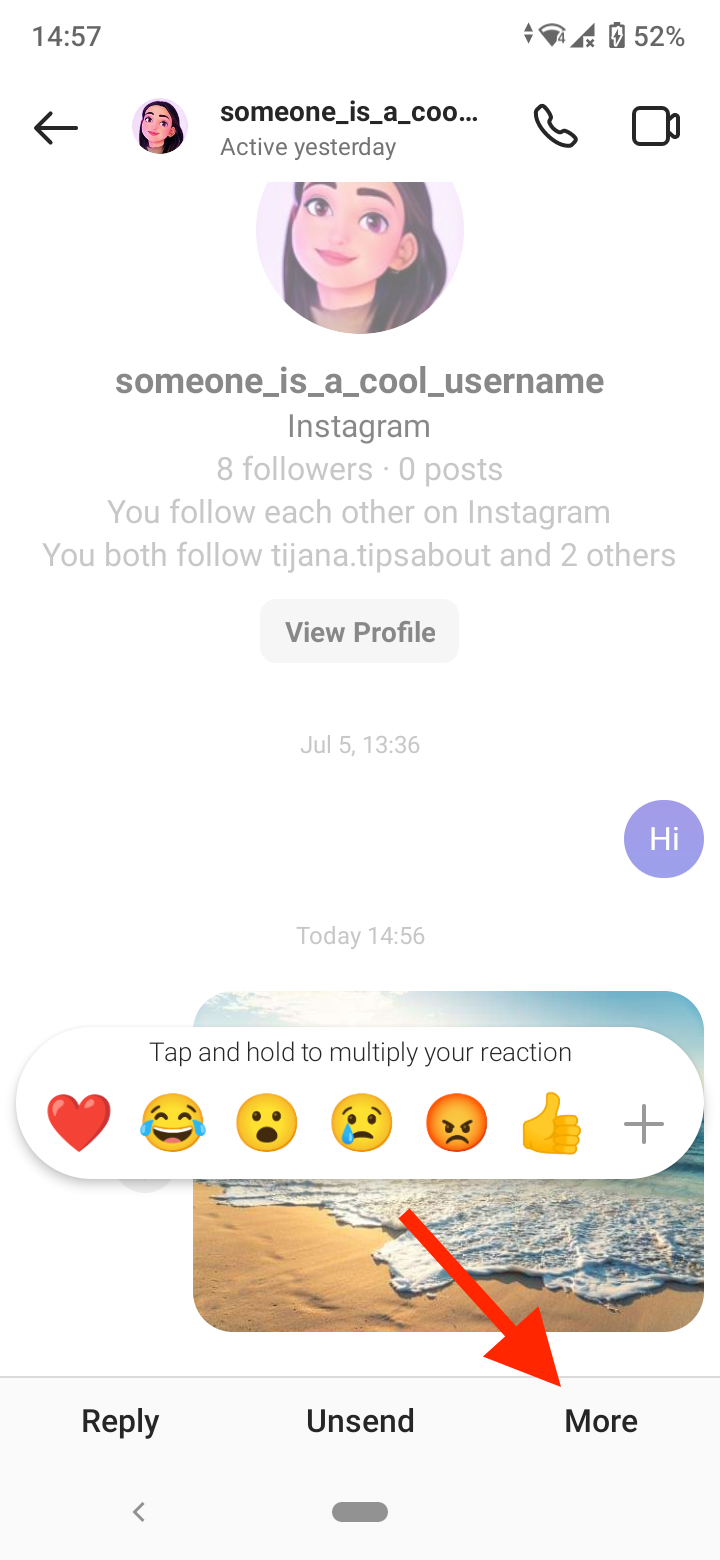
- In the new pop-up menu, tap on the ‘Save’ button. The photo will download to your phone camera roll.

Alternatively, open the image and tap on the ‘Download’ button in the top-right corner.
You can also save a video from Instagram chat with the same steps above.
You might also be interested in how to save photos and videos from your Instagram Feed.
How to save photos in Instagram chat on desktop
The Instagram web version doesn’t have the same option to save photos from DMs directly. When you follow the steps above on Instagram on a desktop, there are only the Like and Report options.
Nevertheless, there’s a way to save photos in Instagram Direct Messages on a desktop.
- Go to instagram.com on your computer and log into your Instagram account.
- Click on the Instagram DMs icon in the top-right corner.
![]()
- Open the chat that contains the picture you want to save.
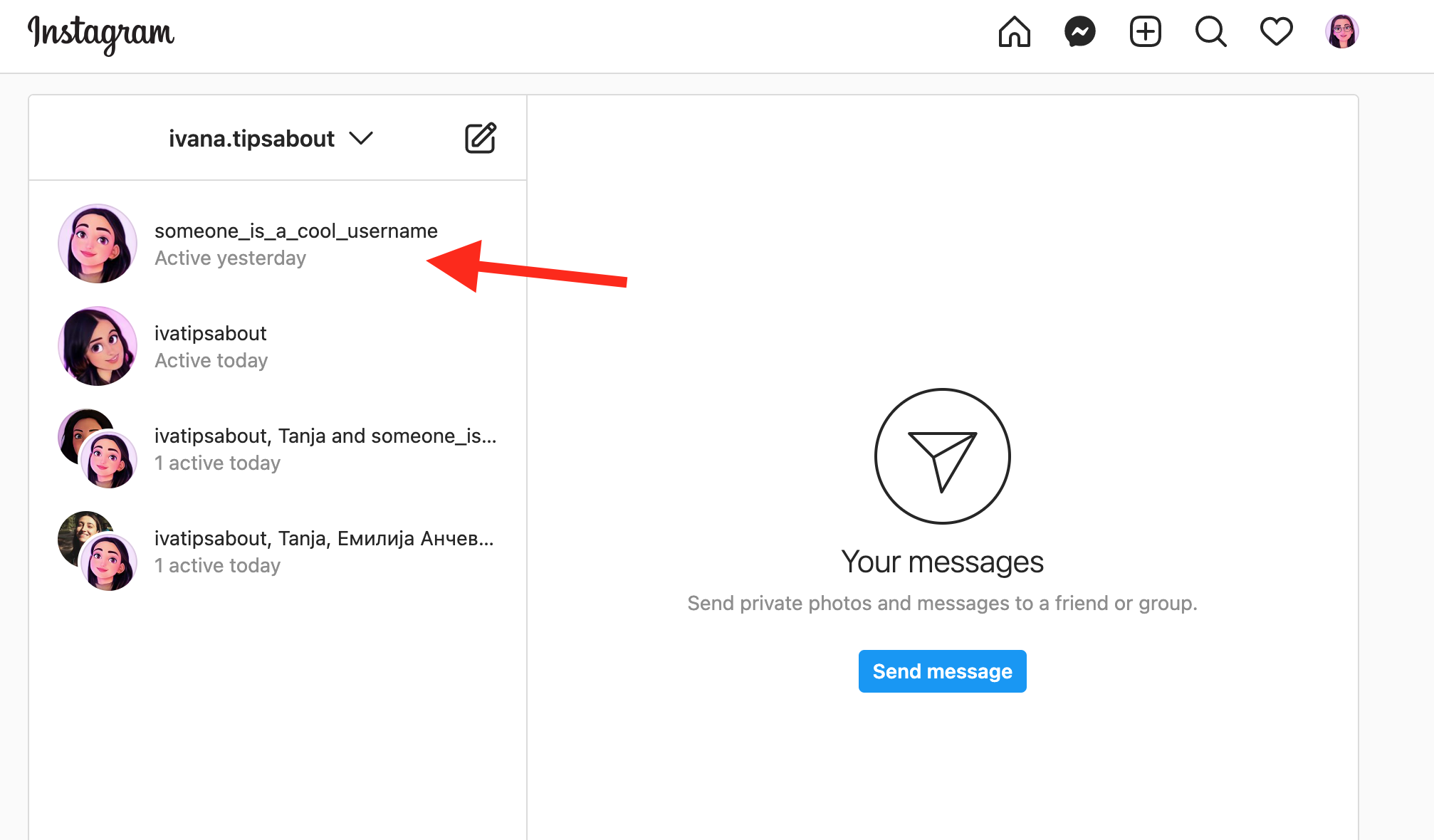
- Right-click on the photo you want to download.
- Select ‘Save Image As’ in the pop-up menu.
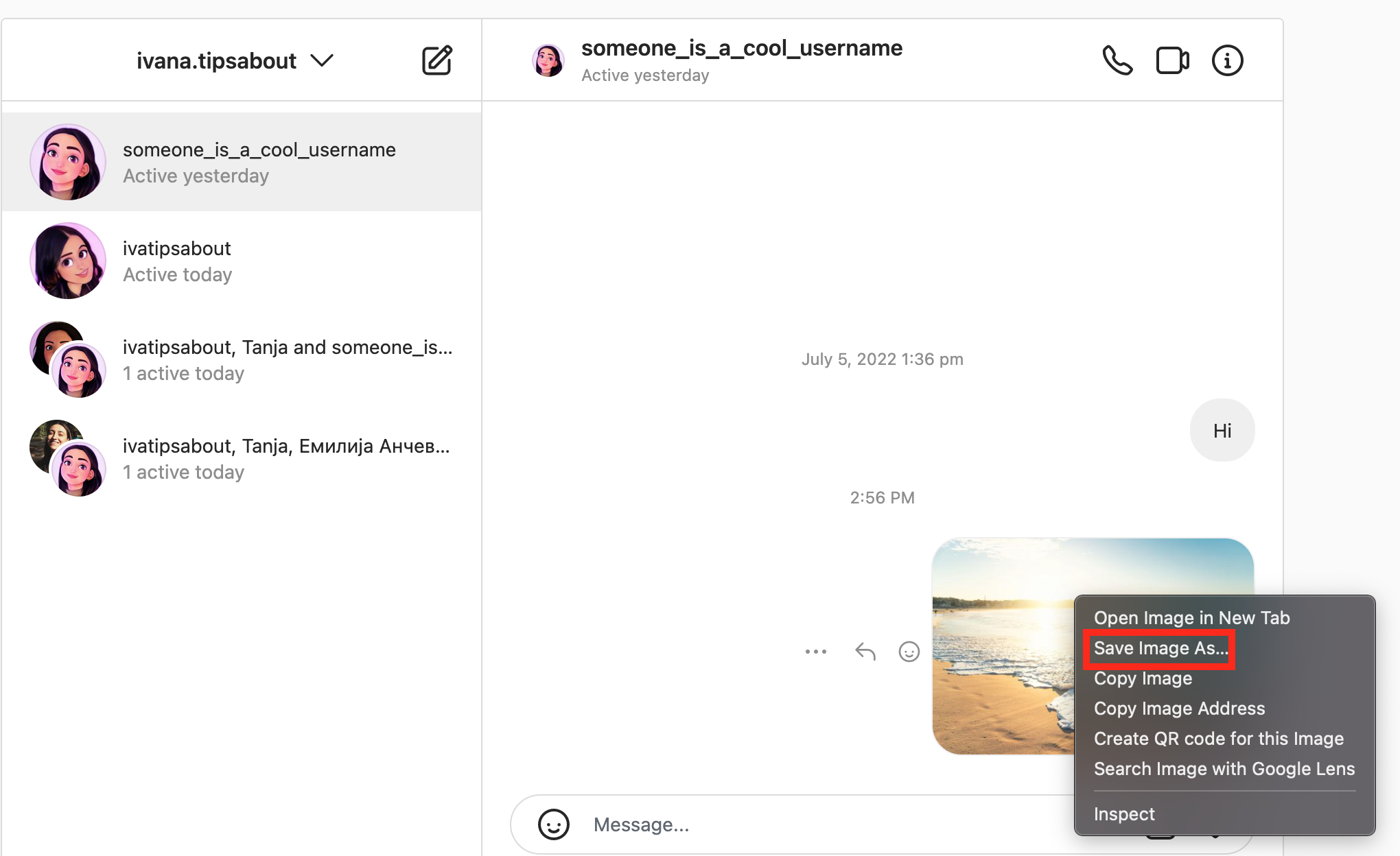
- Choose the folder you want to save the photo in and click on the ‘Save’ button.
The photo will be saved locally on your computer.
To save a video from Instagram chat, right-click on the video and select ‘Save Video As’.
How to fix: Instagram won't let me save photos from my DM
If you are having issues with saving message photos from Instagram DMs, it might be due to app permissions.
Check if you have given the Instagram app permission to access your phone media.
On Android:
- Open ‘Settings’ on your phone.
- Select ‘Apps & notifications’.
- Go to ‘Instagram’.
- Tap on ‘Permissions’.
- Select ‘Files and media’.
- Select the option ‘Allow access to media’.
On iPhone, go to Settings > Instagram > Photos > select Read and Write.
If permissions were not the issue, check if your phone storage is full. On Android, open the Settings app and then go to ‘Storage’. If you are using an iPhone, open Settings, open the ‘General’ tab and tap on ‘About’. Here, you can see the available storage space on your phone.
Note: You can only save photos and videos in Instagram chat if they’ve been sent from the sender’s phone gallery. If they are disappearing photos and videos, you can’t save them with the steps described above. You can take a screenshot of them. However, keep in mind that Instagram will notify the user that you took a screenshot or a screen recording of the photo or video.
Conclusion
You can save photos from Instagram chat only if the sander sent it from their camera roll. You can’t save disappearing photos and videos.
To save a photo in Instagram, DM in the app, tap and hold the photo, select ‘More’, and tap on ‘Save’. Alternatively, open the photo and tap on the ‘Download’ button.
To save a photo in Instagram chat on the desktop version, right-click on the image and select ‘Save Image As’.
If you can’t download photos from Instagram chat, check the Instagram app permissions in your phone settings.
You might also find these articles interesting:
-(2)-profile_picture.jpg)
