How to React to Instagram Messages
Written by Emilija Anchevska Social Media / Instagram
Communication on social media involves more than just text; it also includes sending fun stickers and emojis.
That's why huge social networks like Instagram and Facebook are constantly enriching their text messaging apps with new, more advanced features. Their messaging apps allow users to send pictures, videos, GIFs, and more.
Additionally, Instagram has long had the option of replying to messages with emojis under its belt, and it is one of the most interesting features.
If you still do not know how to respond to Instagram DM with emojis, this blog post will teach you how to do it.
How to react to messages with emojis on Instagram
- Open the Instagram app.
- Tap on a conversation in the DM section and choose a text bubble you want to react to.
- Press and hold the text and choose a default emoji.
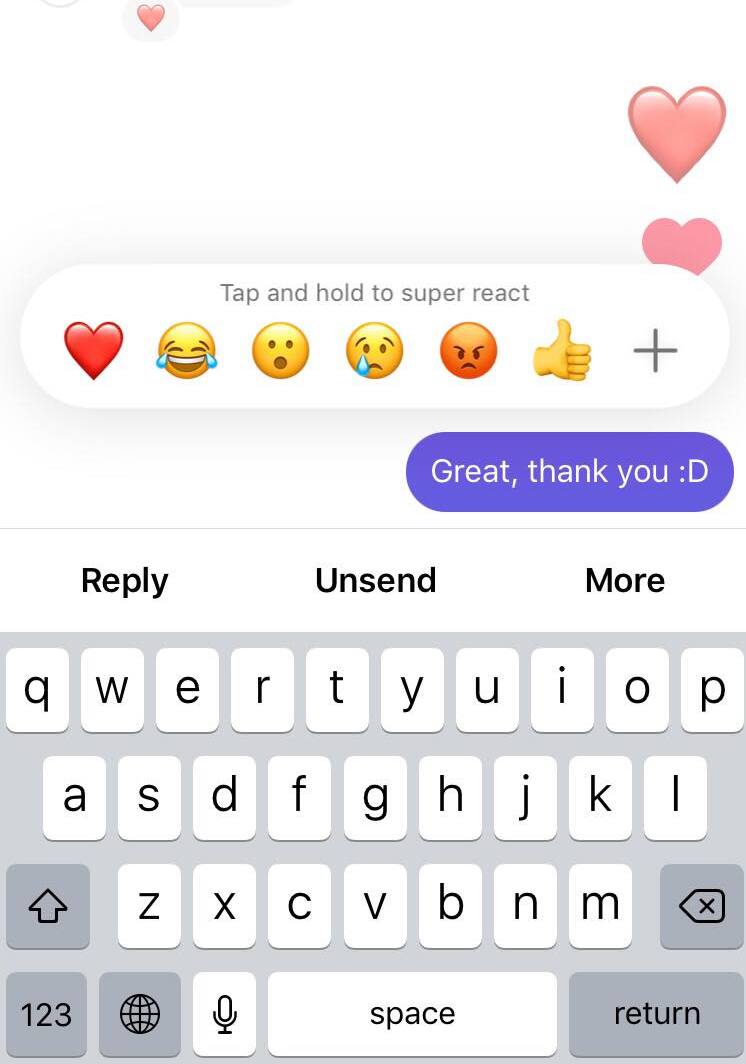
If you don’t want to react to a message with a like, laughing, sad, wow, angry, or heart emoji, hold the message again and tap on the plus sign to choose another one.
Here you will find a list of all the emojis you can use to react to a message. Once you tap on the wanted emoji, it will automatically be shown as a reaction to the text bubble.
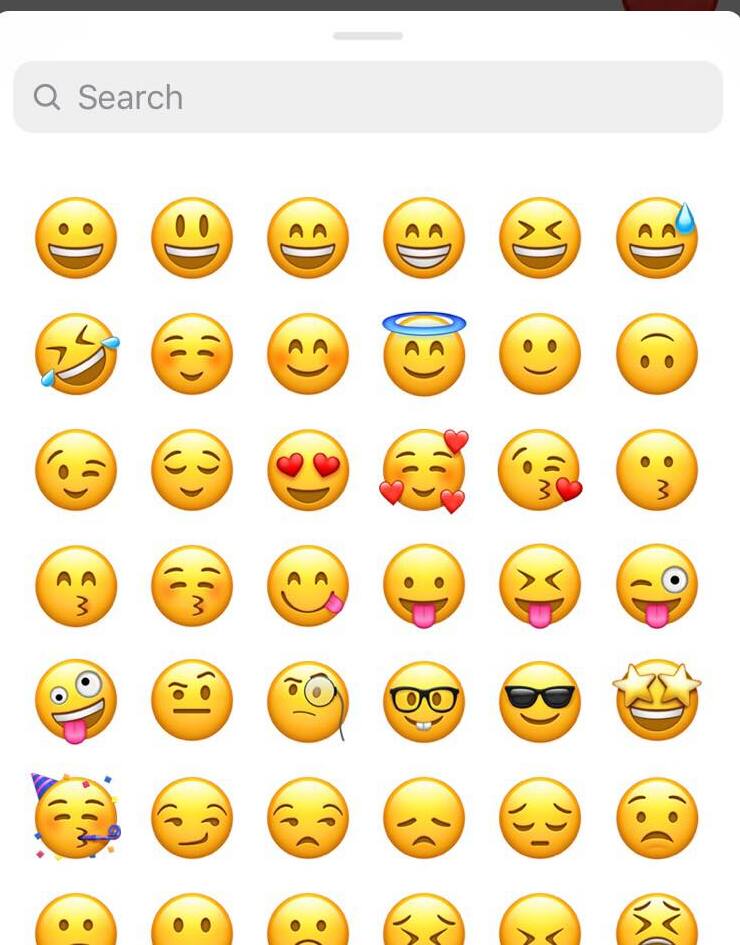
How to customize emoji reactions on Instagram
If you didn’t know by now, reactions on Instagram can also be customized. This means that you can change the default emojis with your favorite emojis.
Here is how you can customize the default emoji reactions, so you can react to the messages on Instagram with your favorite ones:
- Tap and hold a text bubble.
- Tap on the plus sign.
- Tap on ‘Customize’.
- From the pop-up with the emojis, tap on the emoji you want to change.
- Next, tap on the emoji you want to see when you react to messages.
- Tap ‘Done’.
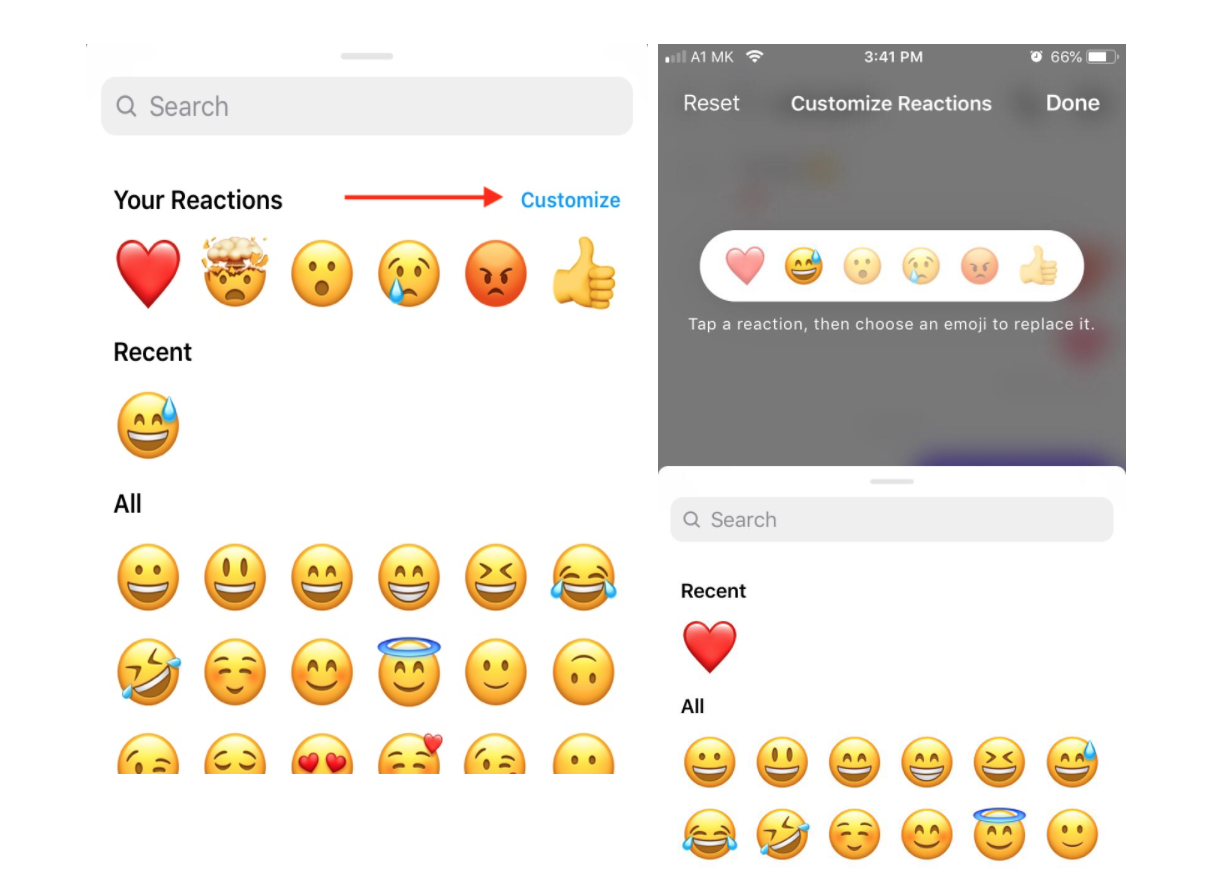
Why am I not seeing Instagram emoji reactions?
You may not be able to see the emoji reactions due to your app not being updated.
To get the latest Instagram version to follow the steps below:
- Open the App Store.
- Search "Instagram" and tap Update.
- On Android, open the Google Play Store.
- Search "Instagram" and tap Update.
Learn also how to save a photo and video from Instagram DM.
Can I react to Instagram messages from my PC?
Yes, you can.
Instagram supports emoji reactions to messages from computers as well.
This is good news for users who prefer to text from their personal computers because now they don’t need to switch to the app.
To react with emoji on Instagram messages, just click on the smiley icon next to the text bubble you want to react to and click on the wanted emoji.
If you want to react with a heart emoji, just double-click the text bubble. If you want to remove the reaction just click on the reaction and select the emoji from the pop-up.
You might also find these articles interesting:

