How to Save and Send GIFs on Android
GIFs have become an integral part of online communication. GIFs (Graphics Interchange Format) are moving images that play in a loop. They are a handy way to react to a text message or social media communication. If you are using Android, there are several ways you can save and send GIFs.
This post will show you how to save and send GIFs on your Android device.
How to send GIFs on Android
Android devices offer you a handful of ways to send GIFs. You can either use Android’s messaging app or a third-party app such as the most famous GIPHY. Let’s explore each method separately below.
How to send GIFs on Android in the Messages app
If you are using the Google Messages app, you can use the built-in option to send GIFs. Also, you can use the Gboard GIF option to find GIFs.
Note: The steps apply to Android smartphones and tablets with Android 11, Android 10, Android 9.0 (Pie), or Android 8.0 (Oreo).
- Open the Messages app on your Android phone.
- Start a new conversation or open an existing chat where you want to send a GIF.
- Tap on the square smiling face or smiley emoji (depending on the phone model) in the bottom-right corner, and tap on ‘GIFs’.
![]()
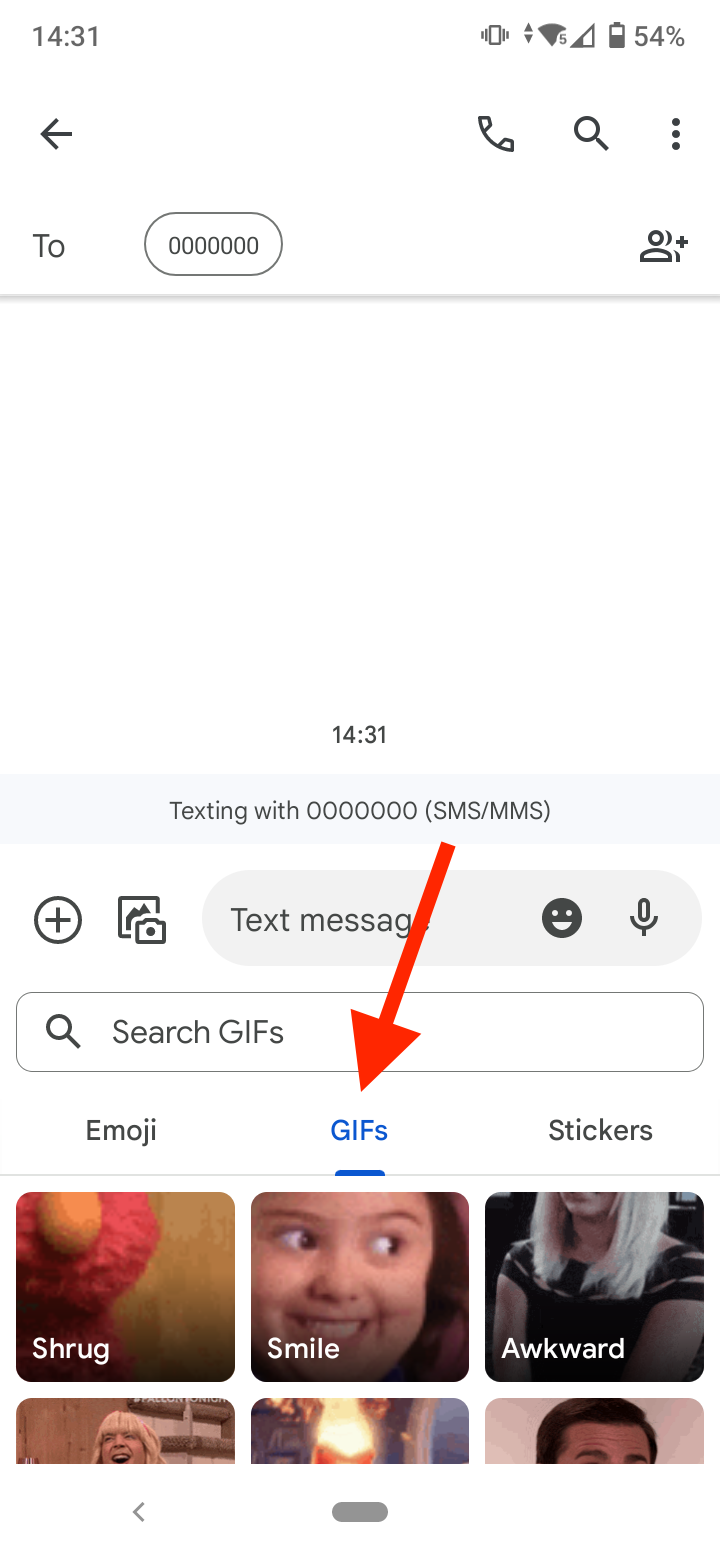
- Tap on the search box to find a specific GIF or select from one of the offered GIFs below the search bar.
- Tap on the ‘Send’ button to send the GIF message.
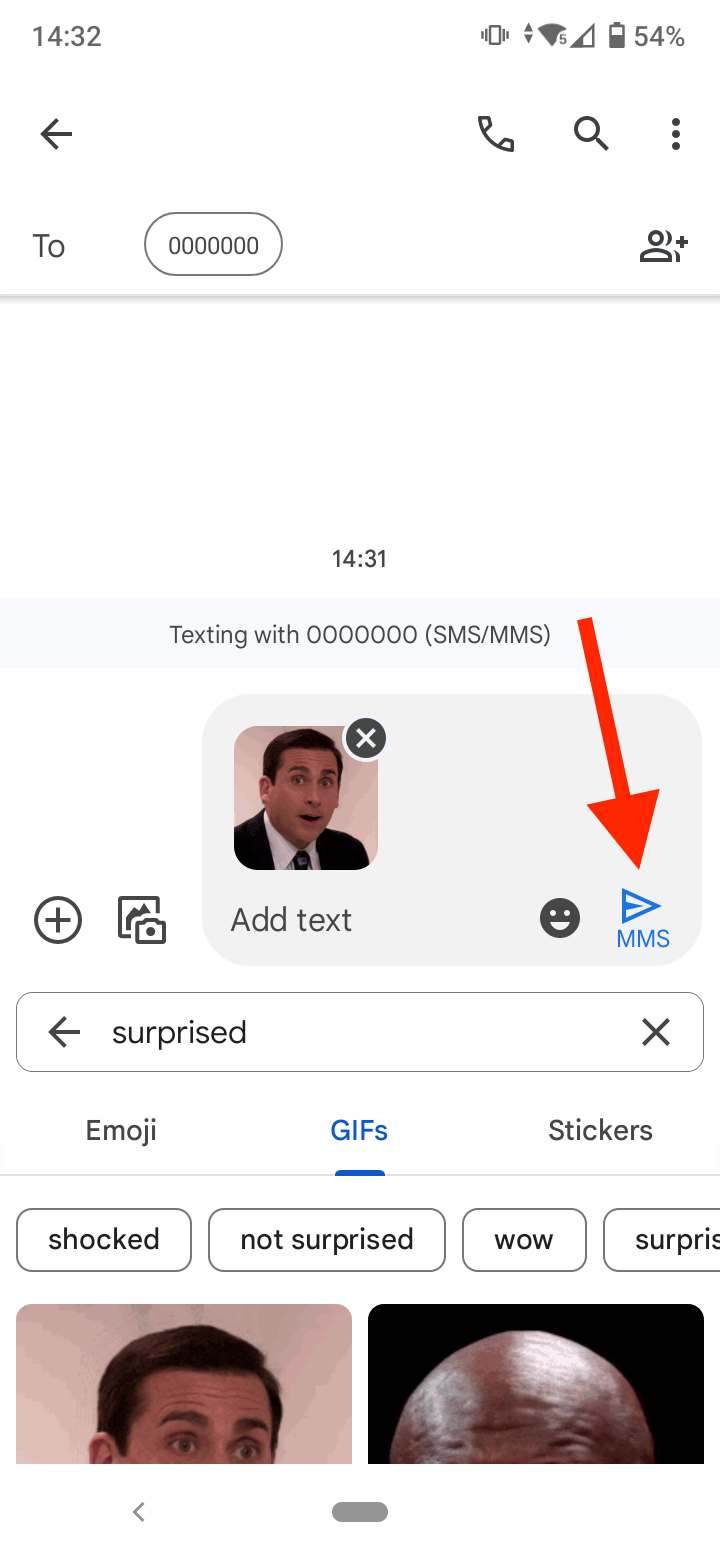
How to send GIFs on Android with the GIPHY app
If you want to select from a wider GIF library or have an older Android phone that doesn’t support GIFs in the messaging app, you can use the GIPHY app to send GIFs.
- First, download the GIPHY app from the Google Play Store.
- Open the GIPHY app.
- You have the option to log in if you want to save favorites. Otherwise, search and share GIFs without logging in.
- On the home page, you’ll see several tabs at the top of the screen: Trending, Artists, Clips, Stories, Stickers, etc. You can browse through the tabs or tap on the ‘search’ icon at the bottom to search for a GIF.
![]()
- Select the GIF you want to send and tap on the ‘Send’ icon below the GIF.
![]()
- The icons for several apps with which you can send the GIF will appear: Snapchat, Facebook, Instagram, Messenger, and others. You can also tap on the share button in the top-right corner of the screen to see more apps you can send the GIF on your Android phone.
![]()
- Choose one of the suggested apps to send the GIF.
How to send saved GIFs on Android
Another way to send GIFs on Android is to send them as an attachment if they are saved on your phone gallery or cloud storage (we’ll discuss how to save GIFs below).
Here’s how to do it:
- Open the messaging app and tap on a conversation where you want to send the GIF.
- Tap on the ‘+’ icon in the bottom-left corner of the chat screen.
- Browse through your images to find the GIF you want to send. (If you have Android 11, scroll down, select ‘Attach file’, and choose Photos to search in Google Photos.)
- Write your message and tap on ‘Send’.
Check out also how to make a 'Memoji' on Android.
How to save GIFs on Android
Saving GIFs on Android is just as easy as sending them. There are two ways you can save a GIF on Android: using a search engine like Google, and using a third-party app like GIPHY.
How to save GIFs you found online
- Open Google on your web browser.
- Enter a search describing a reaction, specific emotion or a movie, show, or video.
- Go to the ‘Images’ tab to narrow down results to only GIF images.
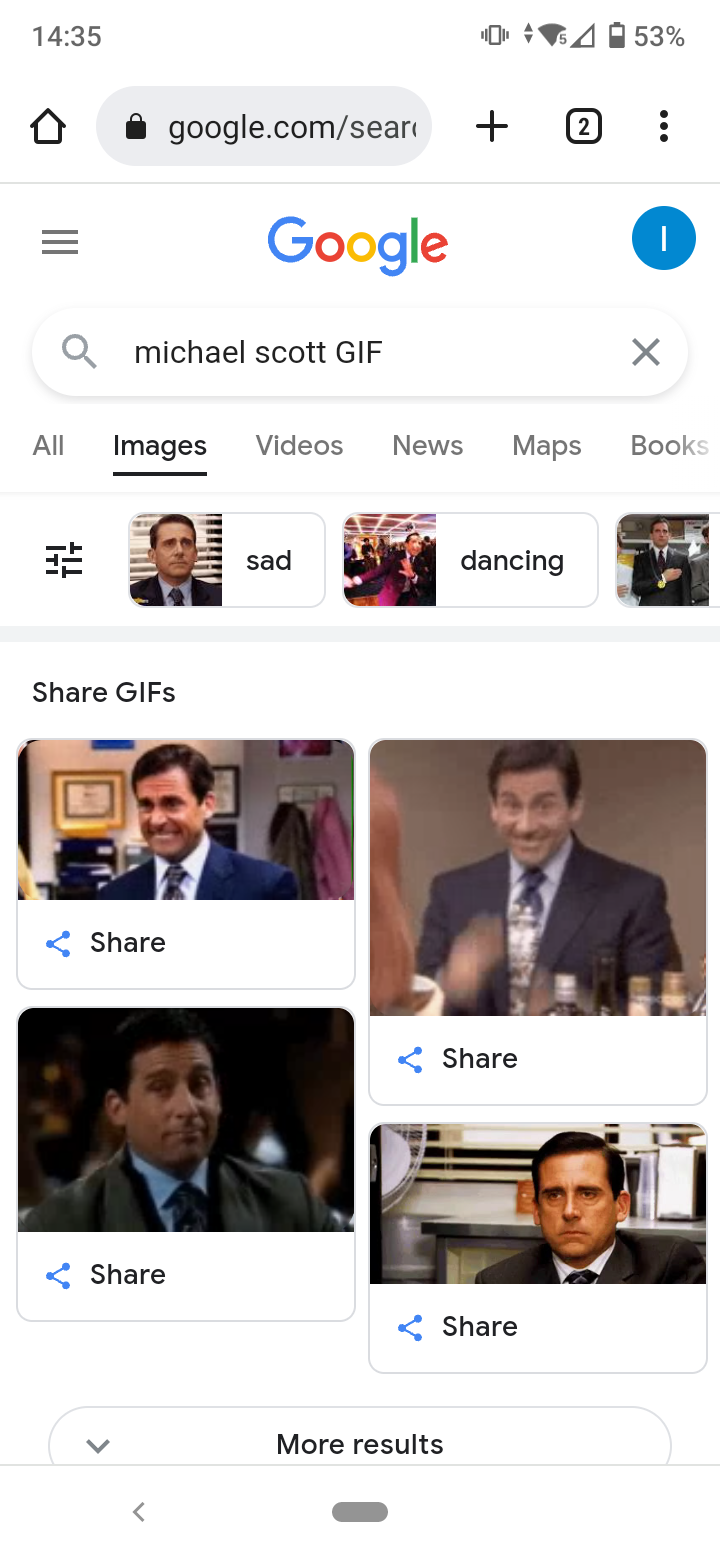
- Press and hold a GIF image until a prompt window shows up.
- You will see two options: ‘Download image’ or ‘Download video’. Choose whichever option to download the GIF to your phone.
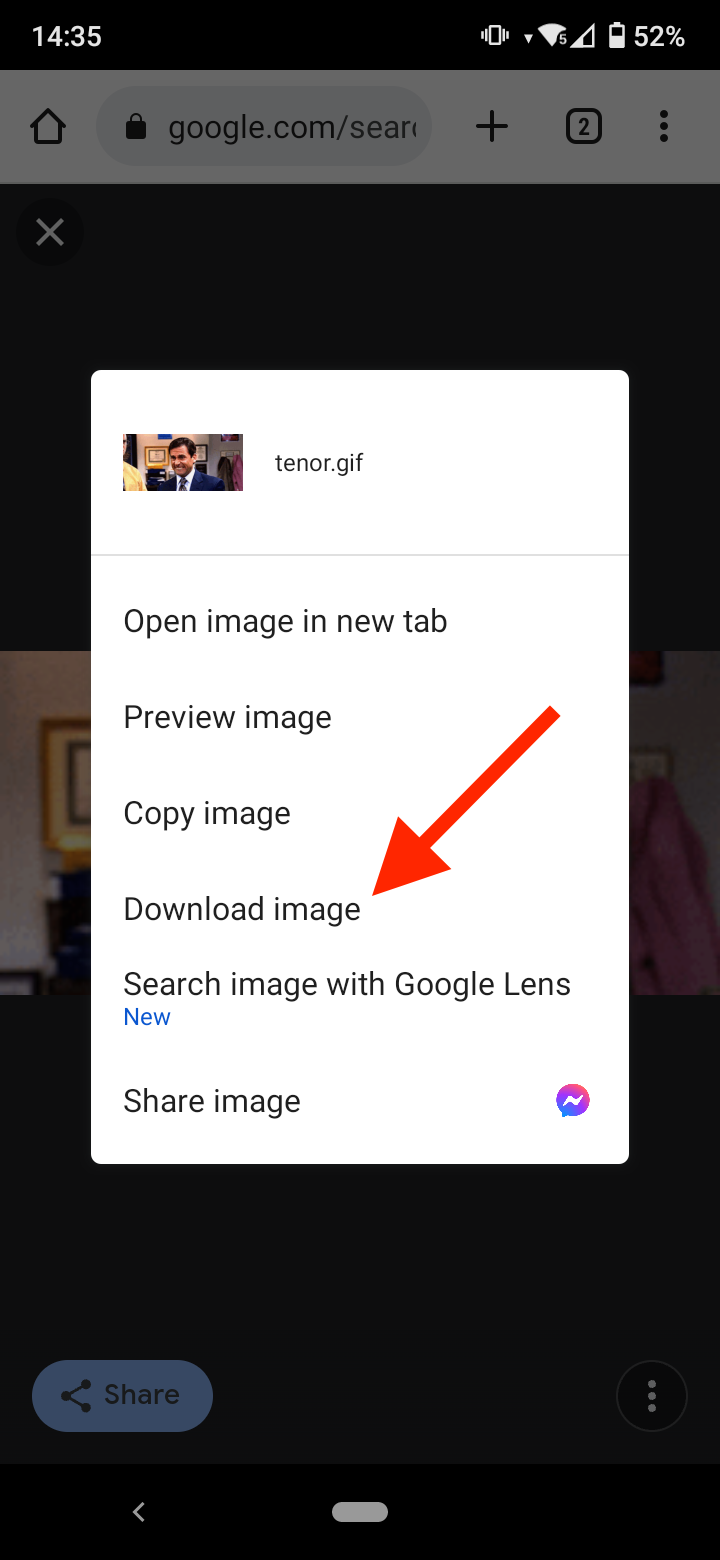
You should be able to find the saved GIF file in your phone gallery. If you can’t find it there, try checking your Downloads folder. Now you can choose where you want to send it.
How to save GIFs with the GIPHY app
The option for saving GIFs in the GIPHY app is located in the same place as the send option.
- Open the GIPHY app on your phone.
- Browse through Trending or the other tabs to choose a GIF. Or tap on the ‘search’ icon and type in the GIF you are searching for.
- When you find the GIF, tap and hold it.
- In the pop-up window, select ‘Save’.
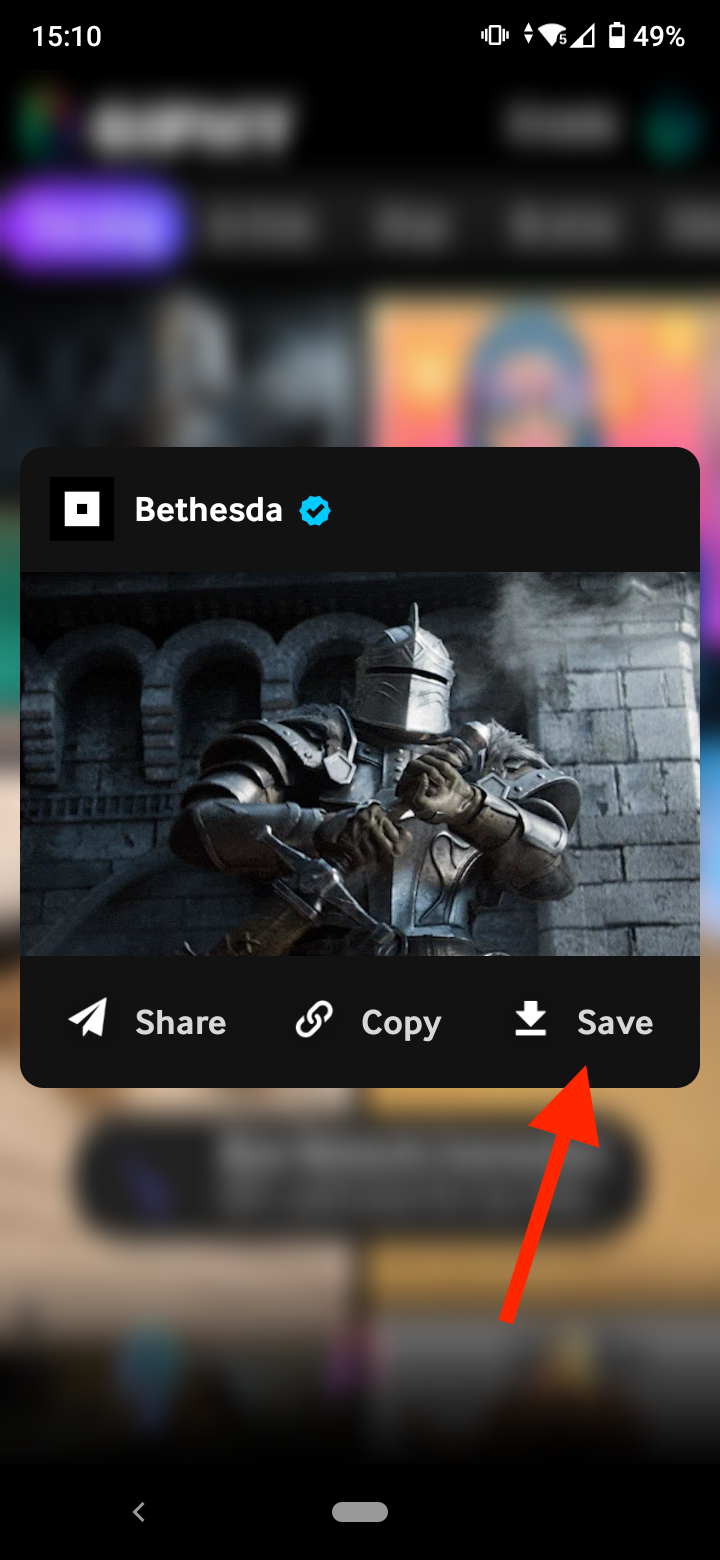
- Alternatively, tap on the GIF, select the 'Send' icon, and then tap on 'Save GIF'.
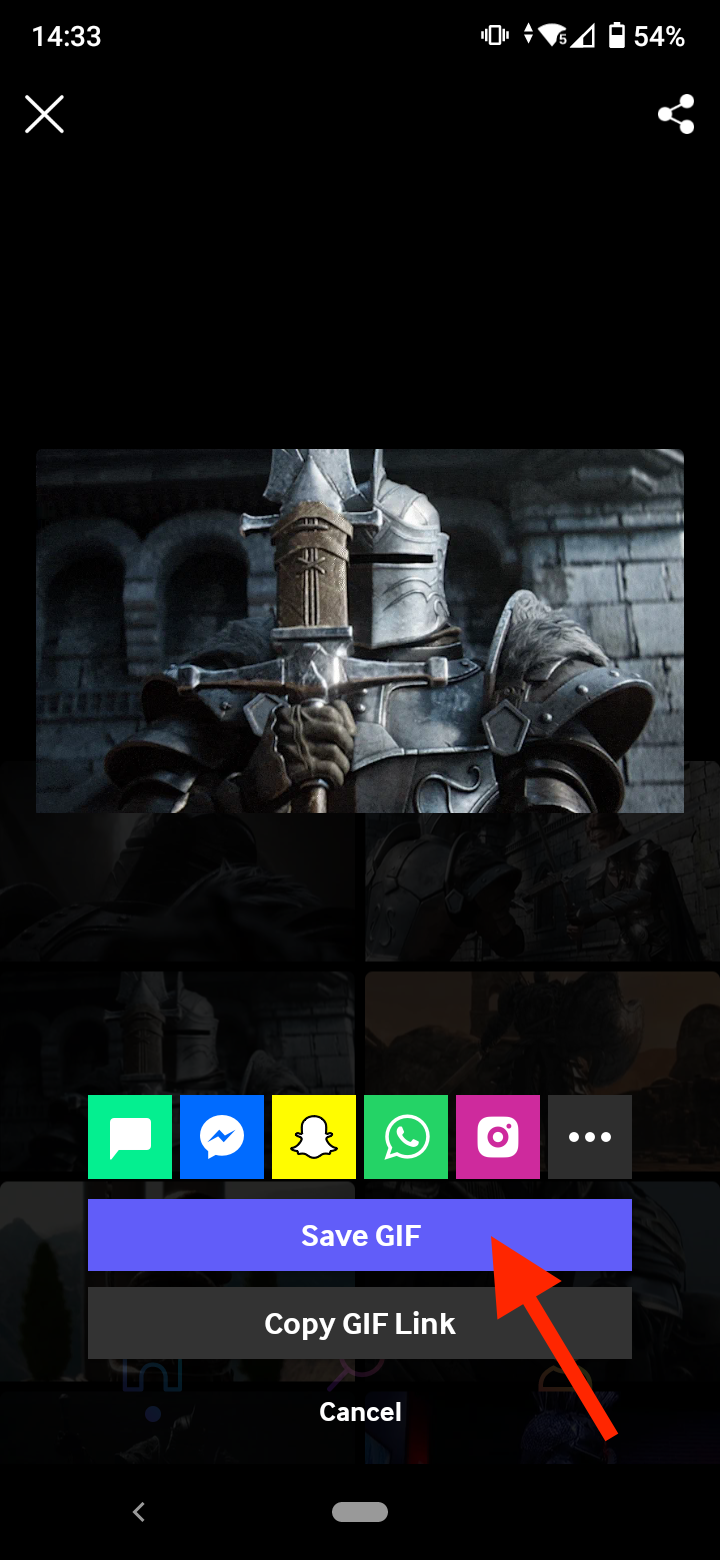
The GIF will download to your phone gallery. If it’s not there, you’ll find it in the Downloads folder.
Note: Ensure to give GIPHY permission to download media to your Android phone when prompted.
Conclusion
Sending and saving GIFs on Android is really easy. You can use the built-in GIF option in the Messages app or the GIPHY app to send a GIF on any social media app or channel. Also, you can save a GIF by searching for it via a search engine and using the ‘Download video’ option or finding and saving the GIF from the GIPHY app.
If you liked this article, you might also check out how to fix if Facebook Messenger GIFs are not working.
-(2)-profile_picture.jpg)
