How to Remove TikTok Filter (Several Options)
Written by Ivana Kotorchevikj Social Media / TikTok
TikTok offers a robust choice of video editing tools. TikTok creators can make simple videos or choose to let their creativity flow by adding filters, dramatic effects, speed adjustments, timers, and so on.
If you want to give your video a crazy pop of color, you can head over to TikTok’s filter section and choose from a wide selection of AR filters for portrait, landscape, food, and more. If you want to go a step further, you can use the effects that change your voice, add effects on your body, or let you play with a virtual green screen.
Adding effects and filters on TikTok is really easily done with just a few taps. However, how do you remove filters from a TikTok video? And is it possible at all?
Continue reading to find out how to remove a filter from a TikTok video.
How to remove a filter on TikTok
If you have uploaded a video on TikTok and have added a filter or effect to it, it’s impossible to remove filters or effects from it. This is because the filter has been embedded into the video file and now acts as a normal video.
The only way you can remove a filter from a posted video on TikTok is by using a third-party video editing app like InShot, for example, to remove the red filter on TikTok. However, there are other filters like the Rotoscope filter that can’t be removed once it's been posted, even if you run through special editing software.
Also, it's impossible to remove filters or effects from TikTok videos that someone else posted.
You can only remove a filter from TikTok videos after you record them, if you are currently editing or creating the video, or if it’s in drafts.
Below, we’ll show you the steps on how to remove a TikTok filter from your own videos.
How to remove a filter from a TikTok draft
While you can’t remove filters from an already posted video or someone else’s video, you can remove filters from your own videos after you’ve recorded them and saved them as a draft.
- Open the TikTok app and go to your profile.
- Go to Drafts and choose the video from which you want to remove the filter.
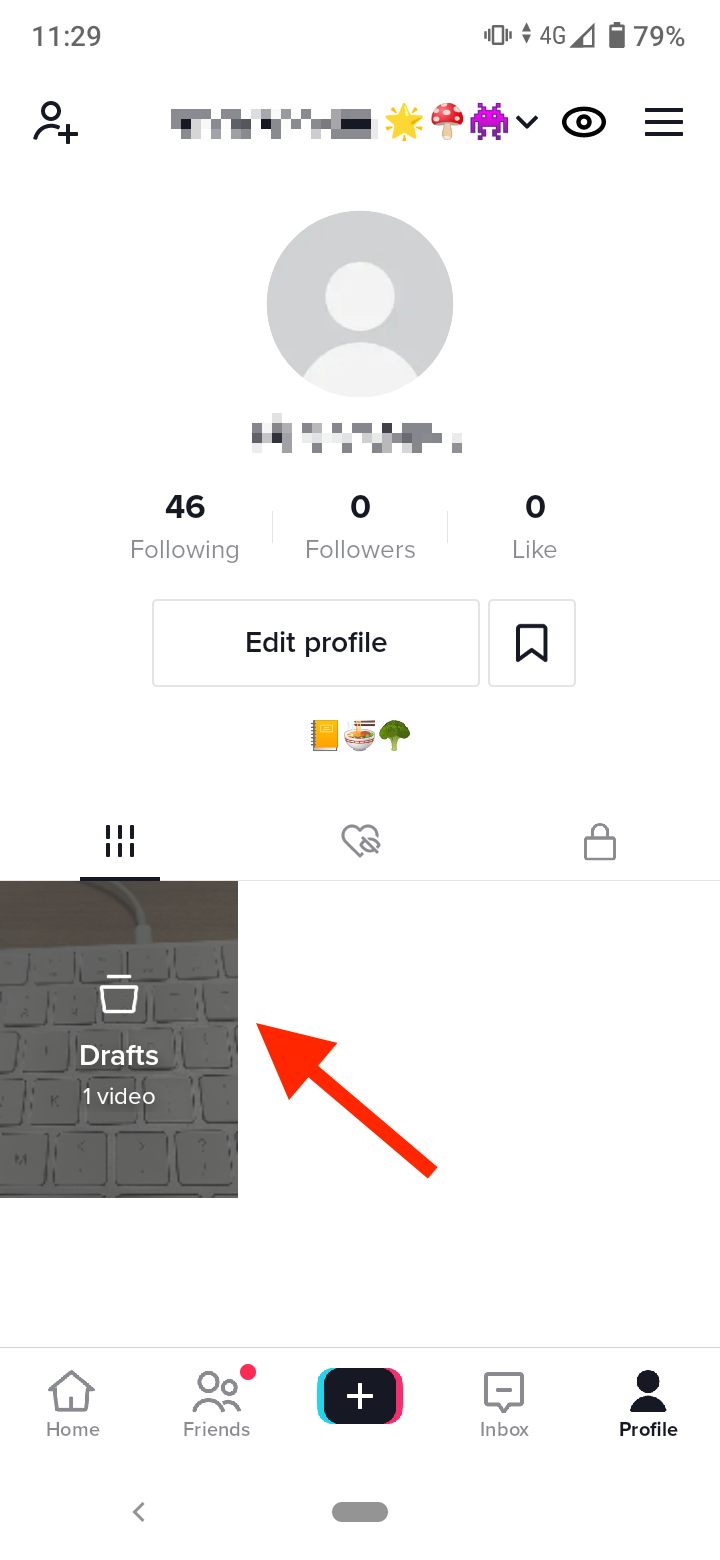
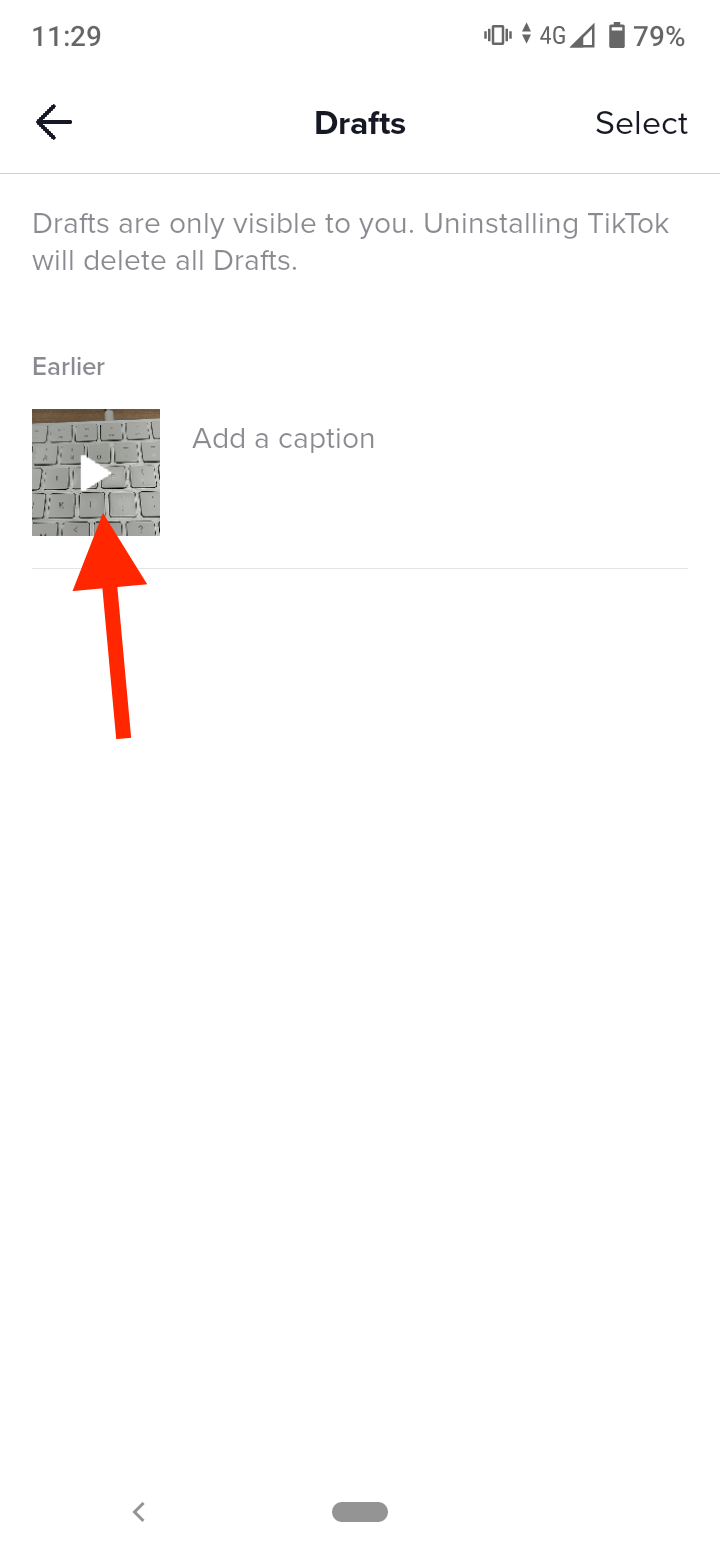
- Tap on the back arrow in the top left corner to go back to the editing options.
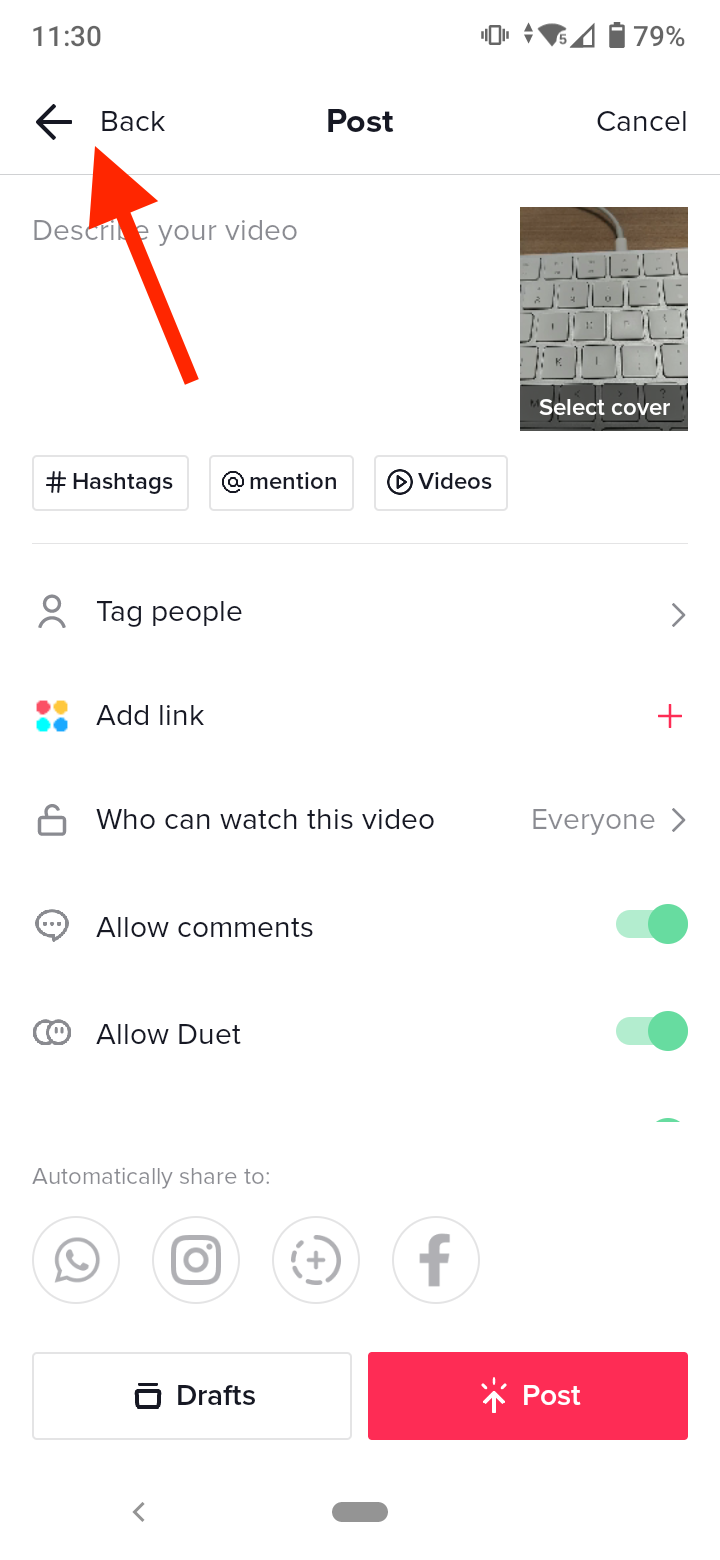
- On the editing options screen, tap on the ‘Filters’ tab in the top-right corner.

- Here you’ll see the ‘None’ button (circle with a line through it). Tap on it to remove any filters added to the video. Note: If you’ve added several filters, tap the button multiple times to remove all filters.
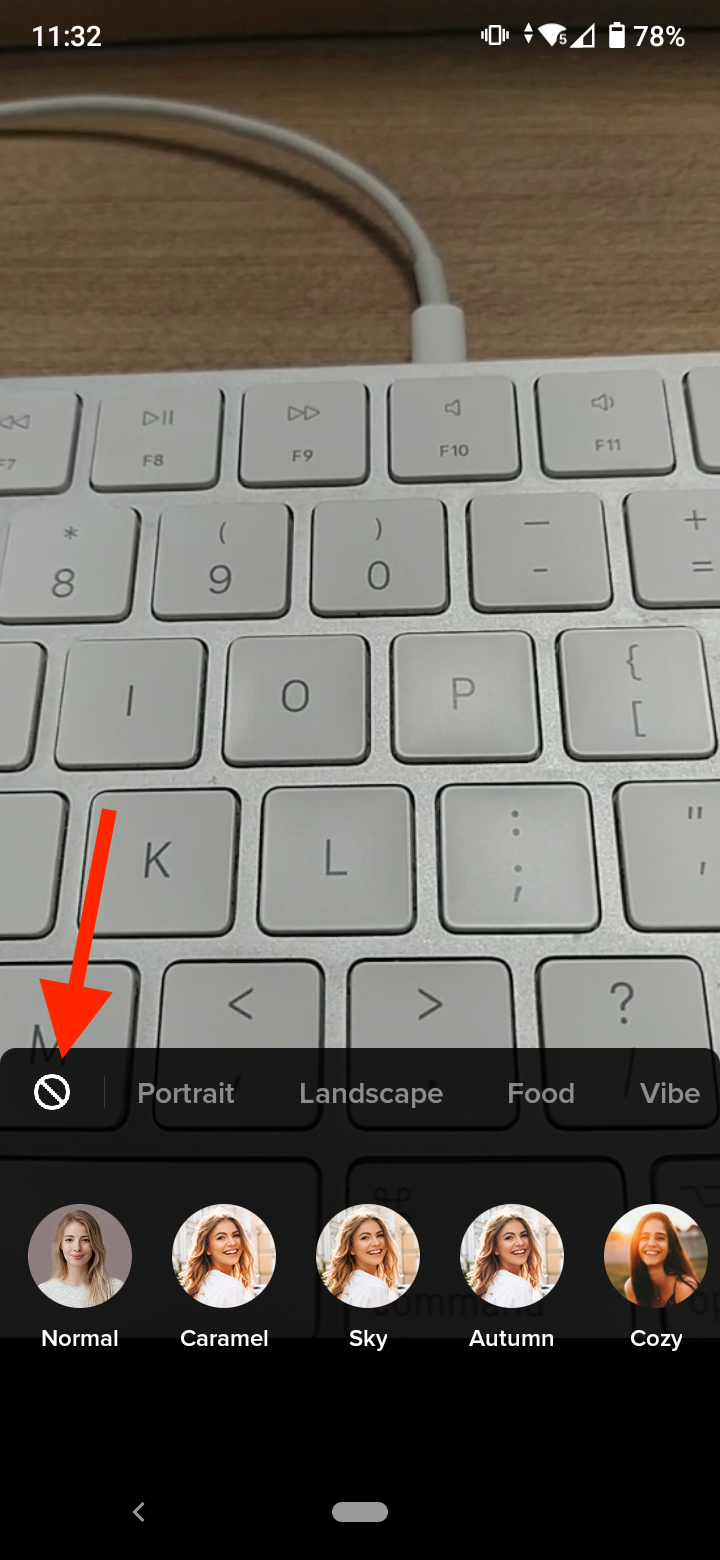
- If you want to remove any effects, tap on the ‘Effects’ tab in the bottom-right corner of the screen and tap on the undo button. Then tap on ‘Save’ in the top-right corner.
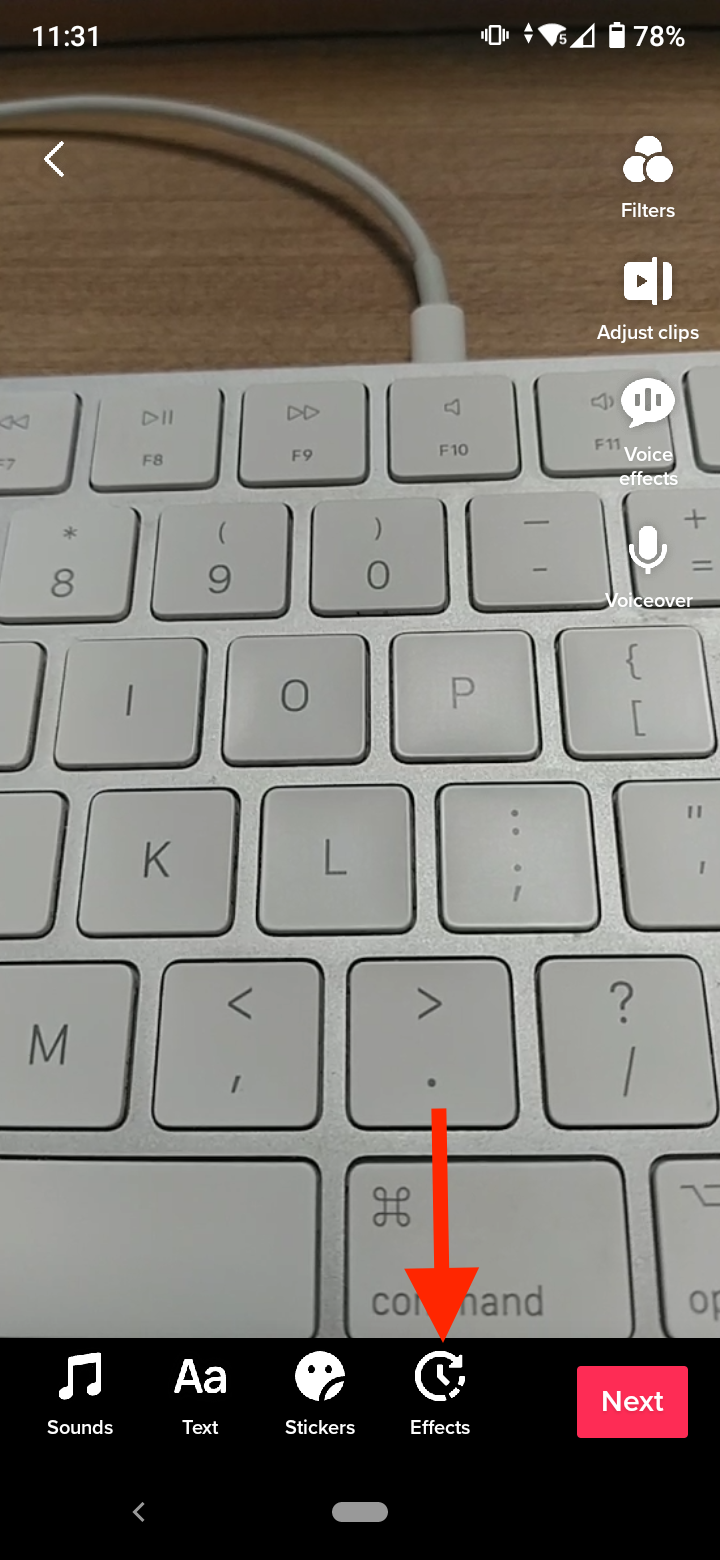
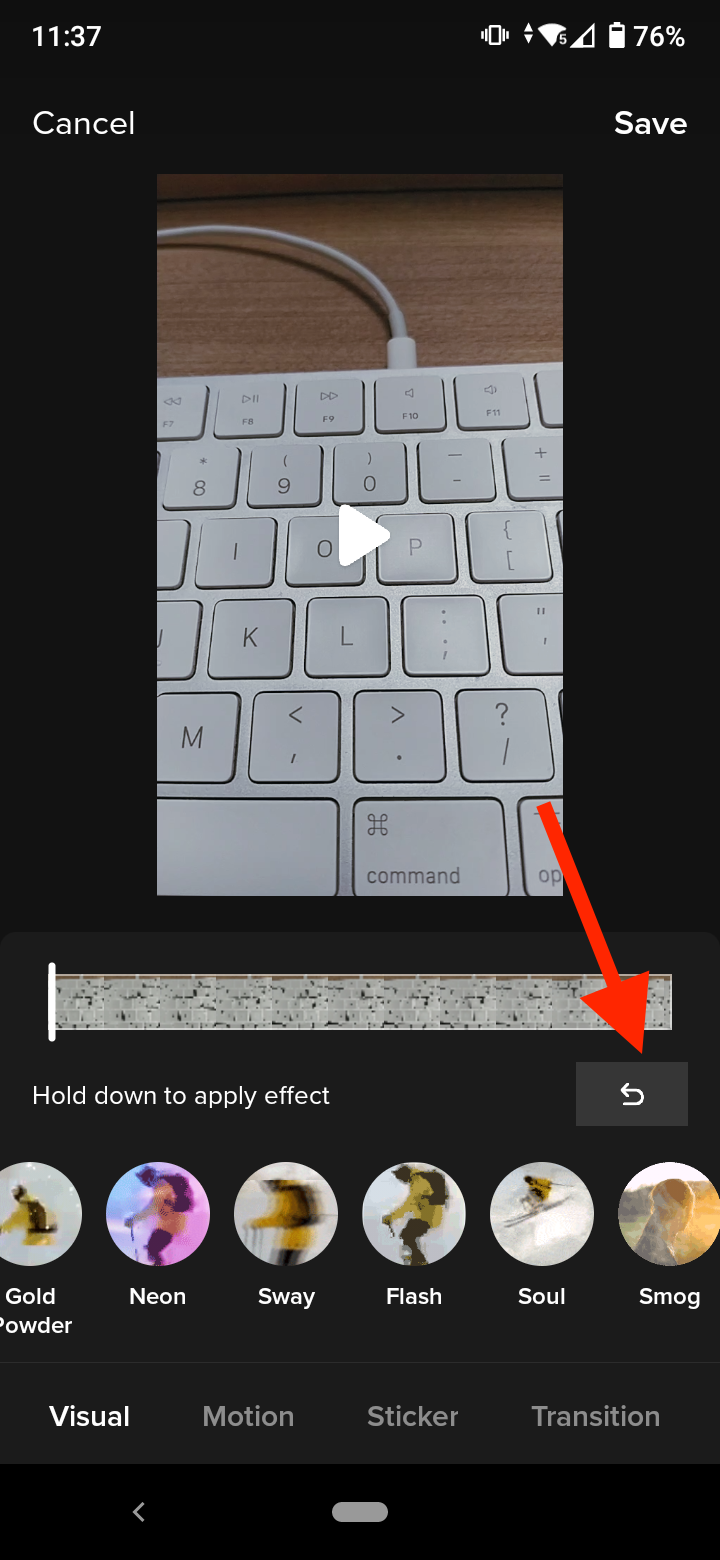
- Tap ‘Next’ to save the changes and proceed to the posting screen or save it as a draft again.
How to remove a filter from a recorded video
You can also remove filters from a TikTok video after recording it, as long as it hasn’t been posted yet.
- Open the TikTok app and tap the ‘+’ icon at the bottom to start recording a video.
- After recording the video, tap on the ‘Filters’ icon in the right-side menu.
- Tap on the ‘Portrait’ tab. Here you will find the ‘Normal’ option. Tap on it to remove any filters that may be applied to your video.
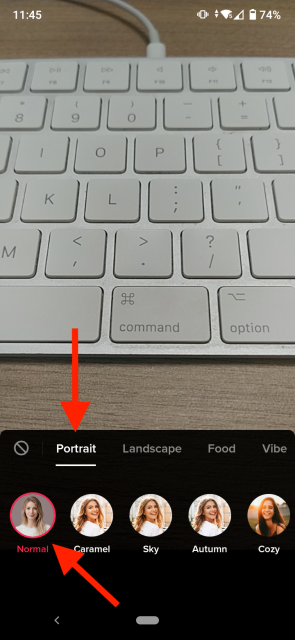
How to record a TikTok video without any filters
You can also record your TikTok videos without any pre-applied filters and effects.
- Open TikTok and start recording your video.
- After recording your video, tap on ‘Filters’ on the right side of the screen.
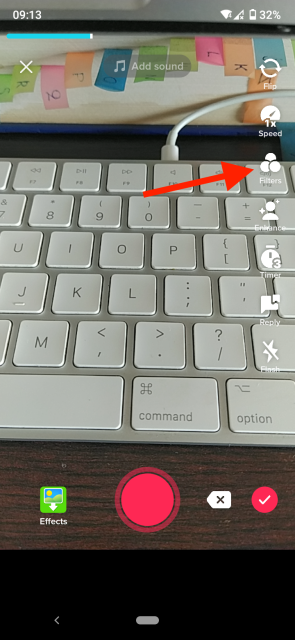
- Tap on ‘Portrait’ then select ‘Normal’.
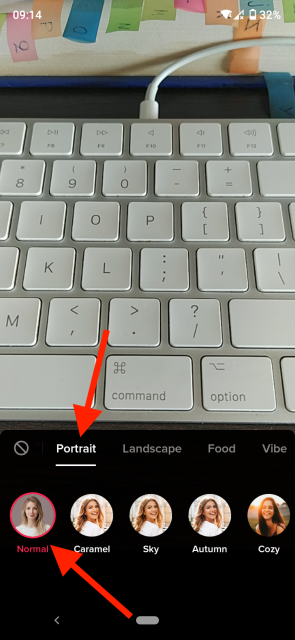
- Next, tap on the ‘Effect’ icon to the left of the Record button.
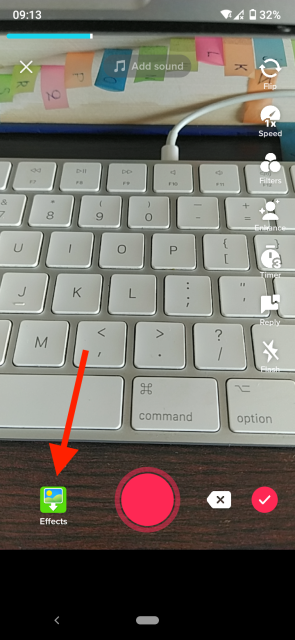
- Then, select ‘None’ (circle with a line through it).
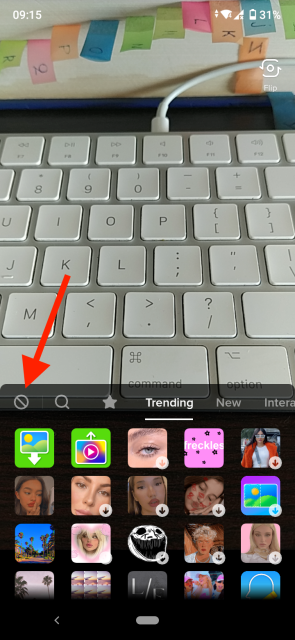
Even though you can’t remove a filter from a TikTok video that’s already posted, you can remove a filter or effect from draft videos or recorded videos.
You might be also interested in reading how to remove stickers from a TikTok video.
You might also find these articles interesting:
-(2)-profile_picture.jpg)
