How to Remove a Device from Spotify
Written by Ivana Kotorchevikj Streaming / Spotify
If you are a fan of the music streaming service Spotify and you have Spotify Premium, then you probably have multiple devices connected to your account - your phone, your computer, your tablet. You may have also shared your account with your friends to stream music at a party.
And that's great! But sometimes things change and you need to remove a device from Spotify.
Maybe you got a new phone and sold your old one, or maybe you just don't use one of your devices anymore. Whatever the reason, in the article below, we’ll lay down how to remove a device from Spotify.
How to remove a device from Spotify
There are two methods you can delete a device from Spotify: from the desktop version on Mac and PC and in the mobile app on iPhone and Android.
Bonus: How to Follow Someone on Spotify.
How to remove a device from Spotify on a desktop
If you are using Spotify on a desktop computer, you have the option to sign out of all devices you are signed into with your Spotify account and then sign back on the devices you are using the most.
- Open the Spotify app on your Mac or Windows.
- Click on the down arrow icon at the top-right corner next to your username.
- Select ‘Account’ from the drop-down menu.
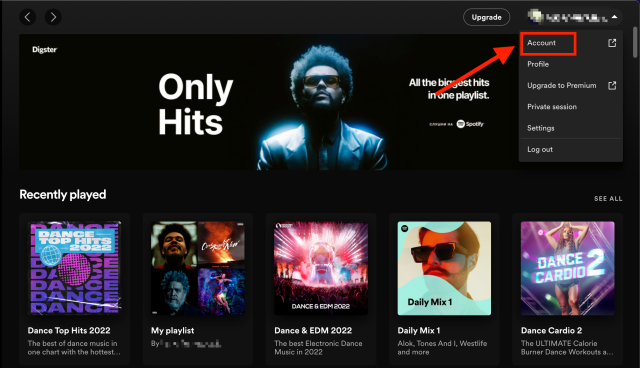
- You’ll be redirected to your Account overview page in your preferred web browser. Scroll to the bottom of the page and click on “Sign Out Everywhere". This will sign you out of all devices connected to your Spotify account.
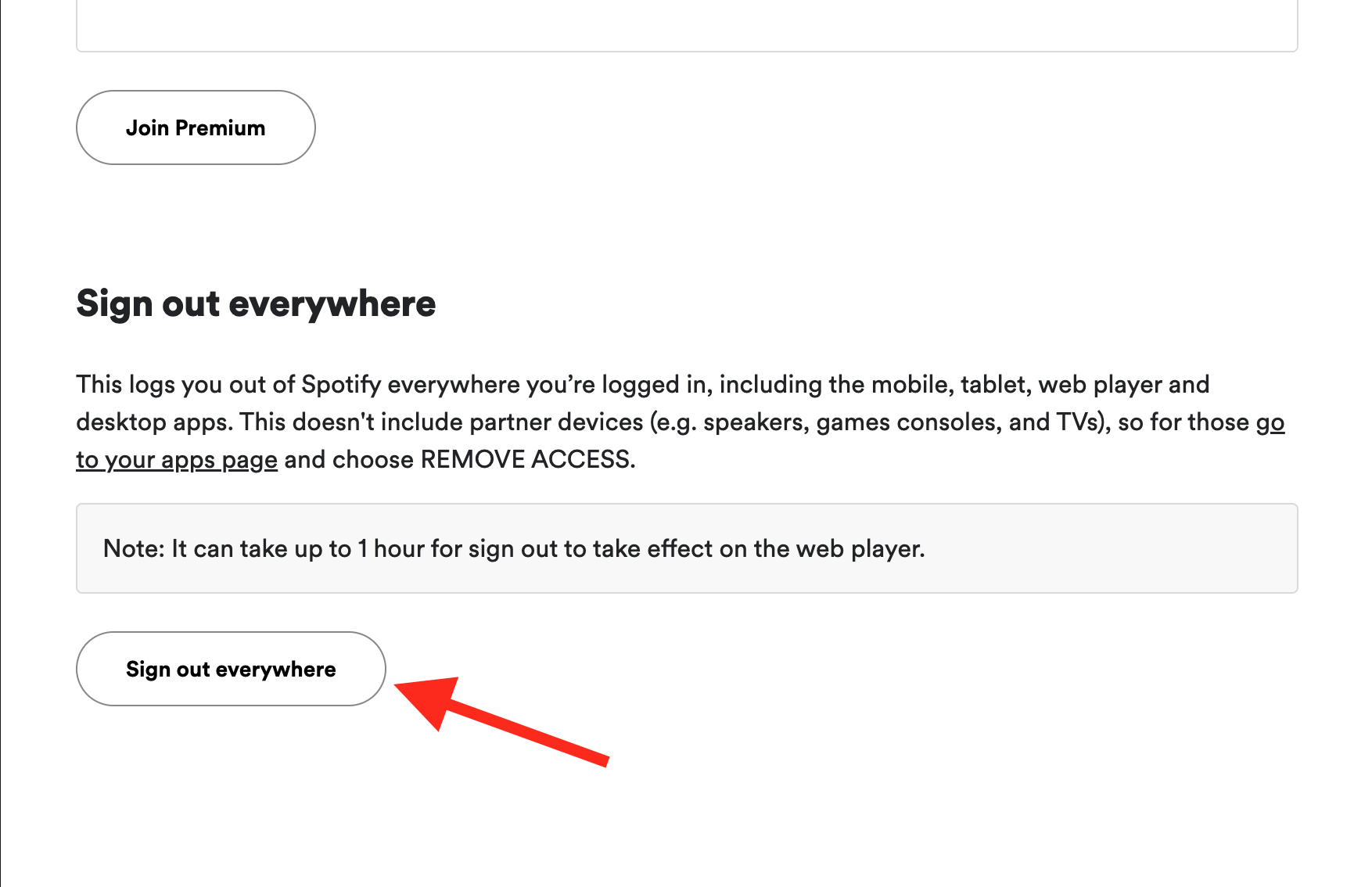
How to remove a device from Spotify on a mobile
The Spotify mobile app offers more control to remove specific devices from your Spotify account.
- Open the Spotify app on your iPhone or Android phone.
- On the home screen, tap on the gear icon in the top-right corner to access Spotify Settings.
- Scroll down and tap on ‘Devices’.
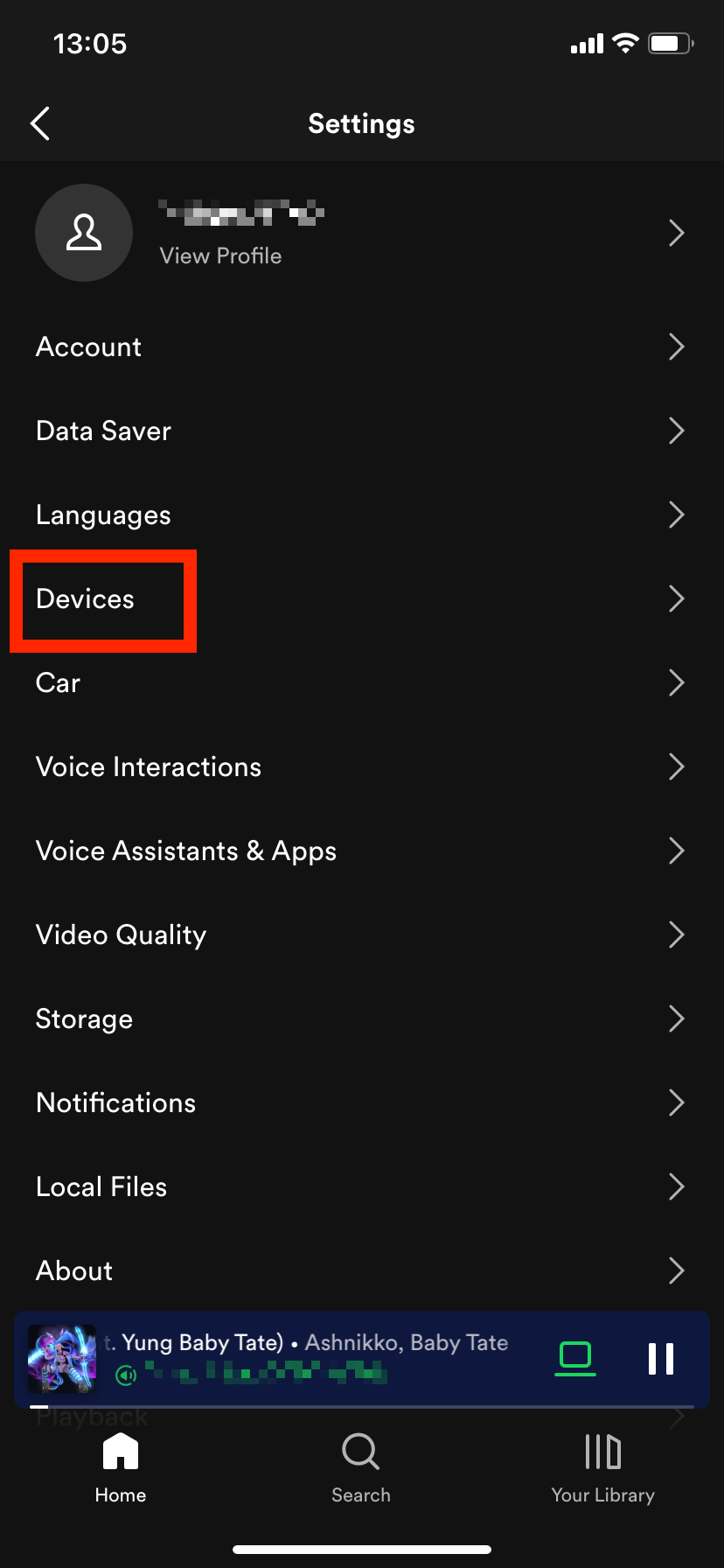
- Then, select ‘Devices Menu’ at the top of the page in order to change the devices connected to your Spotify Premium account.
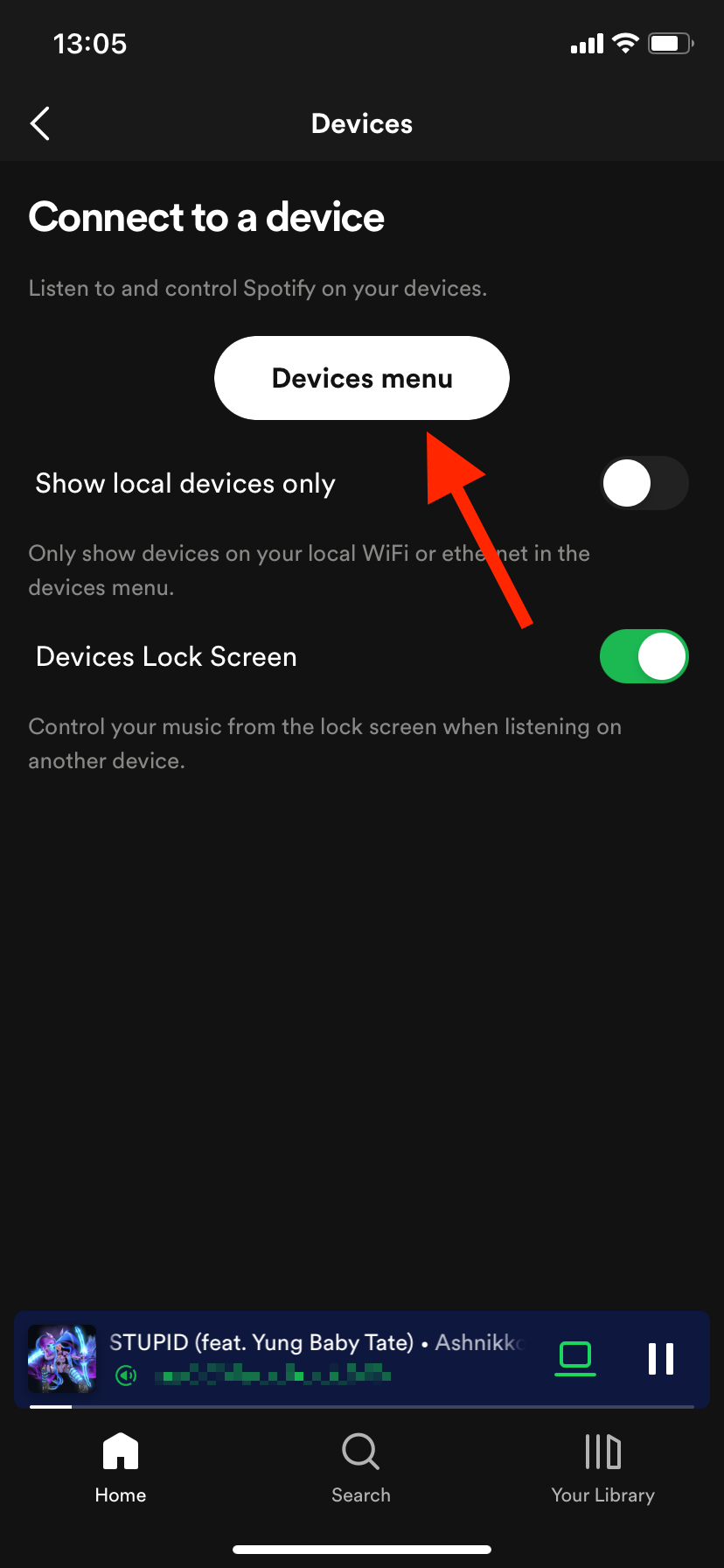
- Scroll down and find the name of the device you want to remove.
- Tap on the three horizontal dots to the right of the device.
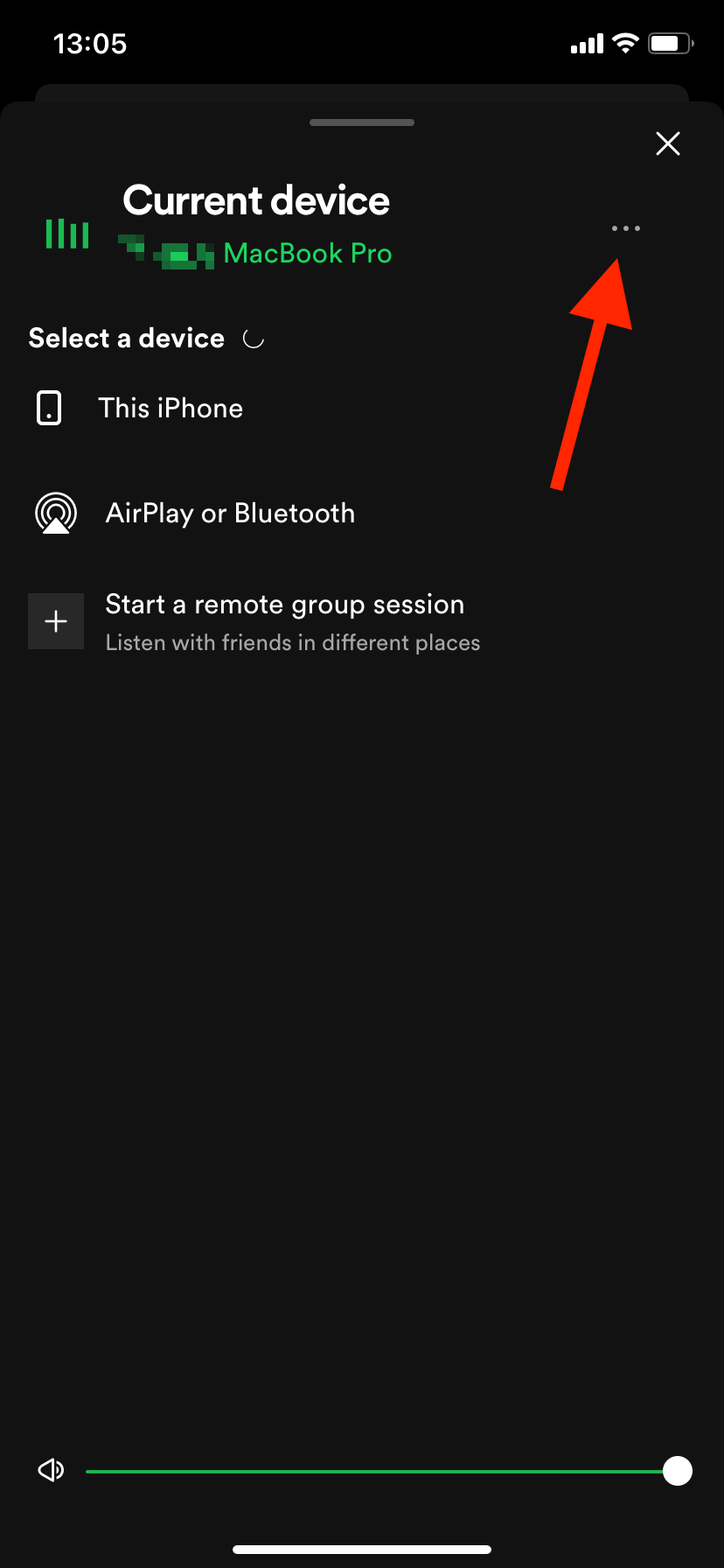
- In the pop-up menu, select ‘Forget device’ to remove the device from your account.
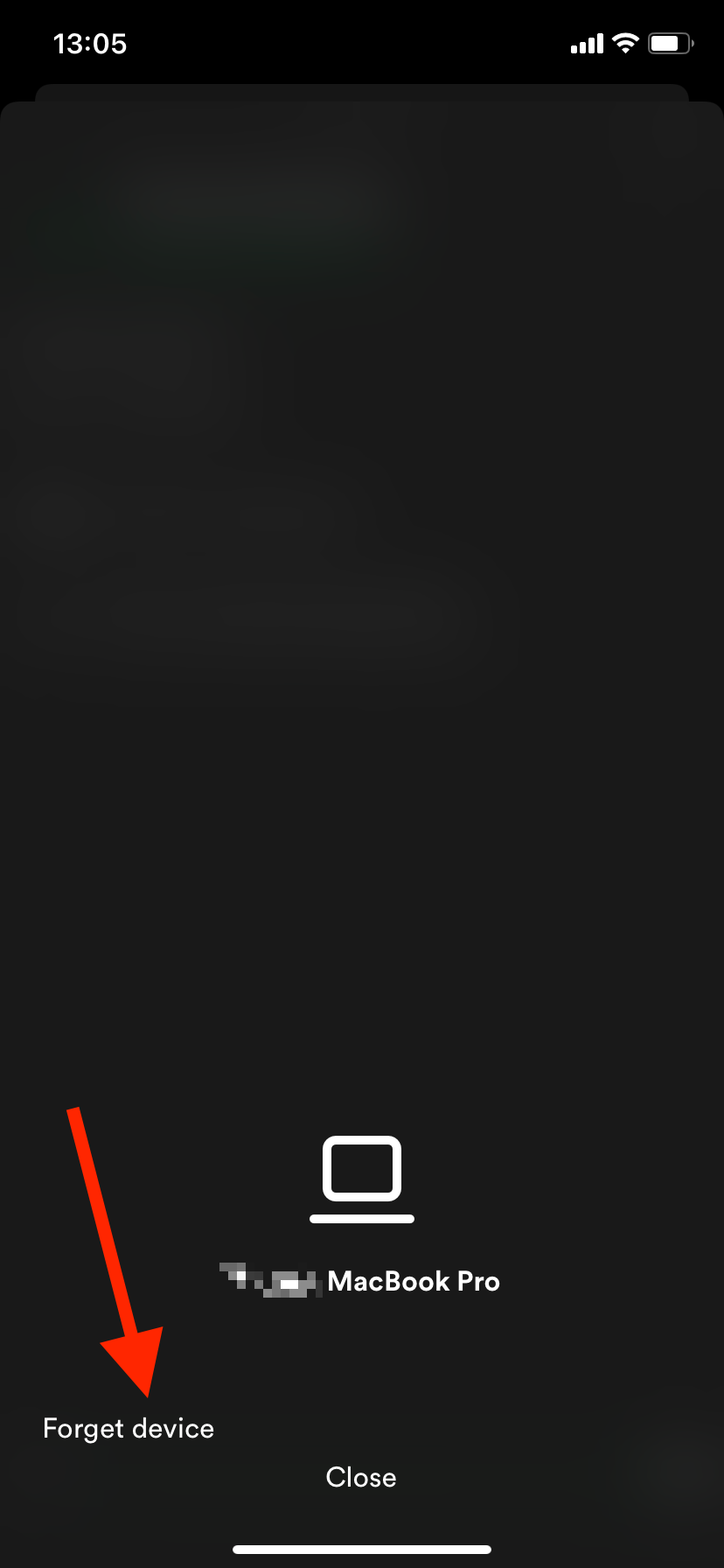
Conclusion
Spotify Premium offers many benefits, among which connecting to multiple devices, including your friends’ devices.
However, if you forgot to log out of a friend’s device, or you want to sign out of a device you are no longer using, you can easily remove a device from your Spotify account on a desktop or mobile device by following the steps above.
Additional FAQs
-
How to see if someone else is using my Spotify account?
-
If you want to find out if someone has been using your account on Spotify, there is an easy way to check. You just need to go to the ‘Recently Played’ section on the desktop or app version.
On a desktop, click on the ‘queue’ icon next to the mic icon in the bottom-right corner > select the ‘Recently Played’ tab next to the Queue tab from the top.
In the app, tap on the ‘clock’ icon next to ‘Notifications’ in the top-right corner.
Here, you’ll see all the latest songs played from your account. If you see songs that you haven’t played, someone else is definitely using your account.
You might also find these articles interesting:
-(2)-profile_picture.jpg)
