How to Post on Instagram via Desktop?
Written by Emilija Anchevska Social Media / Instagram
Instagram finally allowed its users to upload images and videos to the platform via desktop.
The newest feature is amazing for social media managers who maneuver between multiple platforms, and it comes as a refreshment for anyone who isn’t familiar with posting images through 'Inspect elements.'
In this article, we'll cover all the steps on how to post on Instagram via Desktop for both regular posts and Reels, so check out the step-by-step process below.
How do I upload a post on Instagram from Desktop?
With one of Instagram's newest updates, users can now upload both regular photo posts and Reels using their computers in a simple manner. Check out the steps below:
- Go to instagram.com and log into your account.
- In the left-hand menu, click on 'Create.'
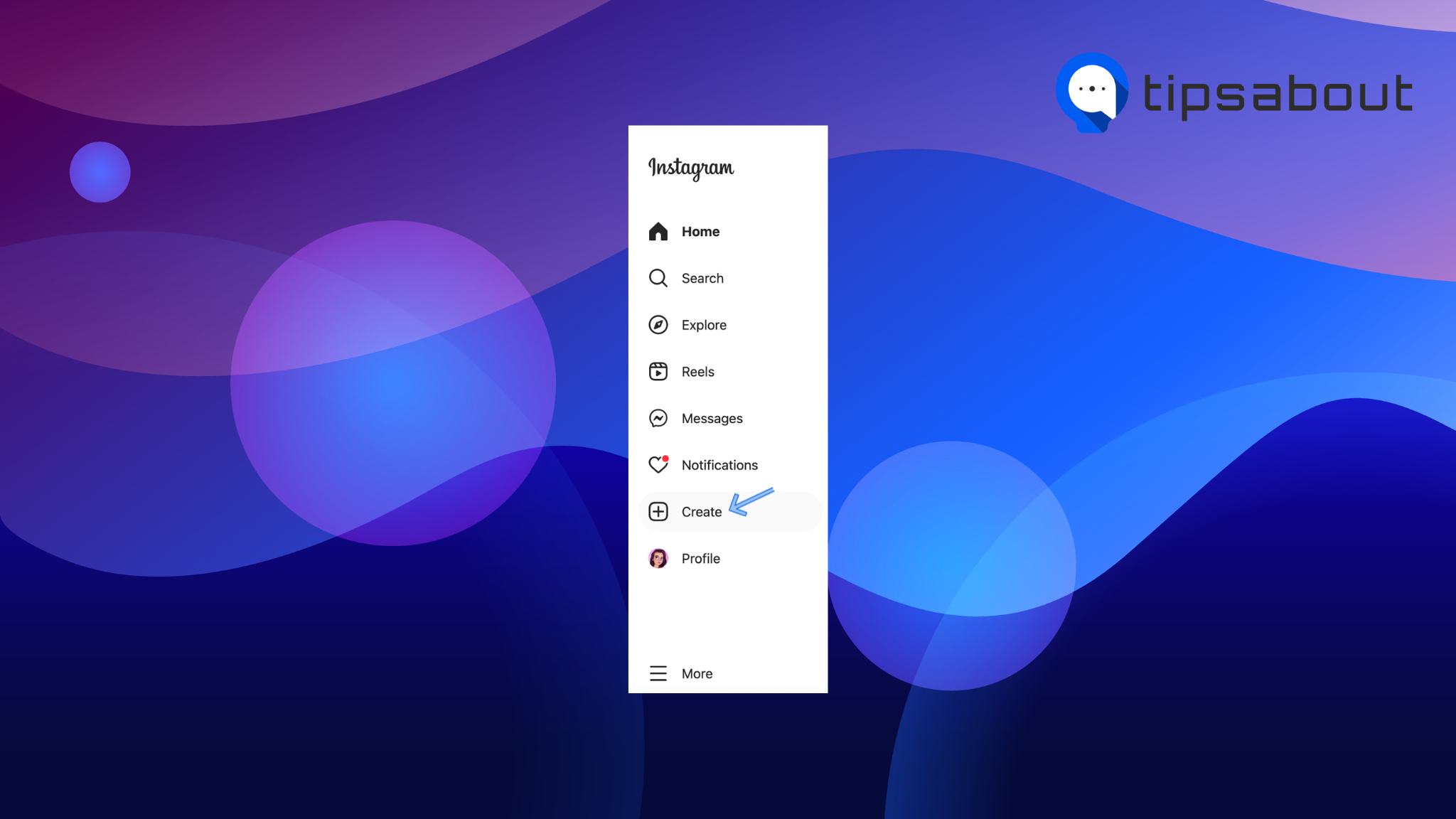
- In the pop-up menu, either drag-and-drop the file you wish to share, or click on 'Select from computer.'
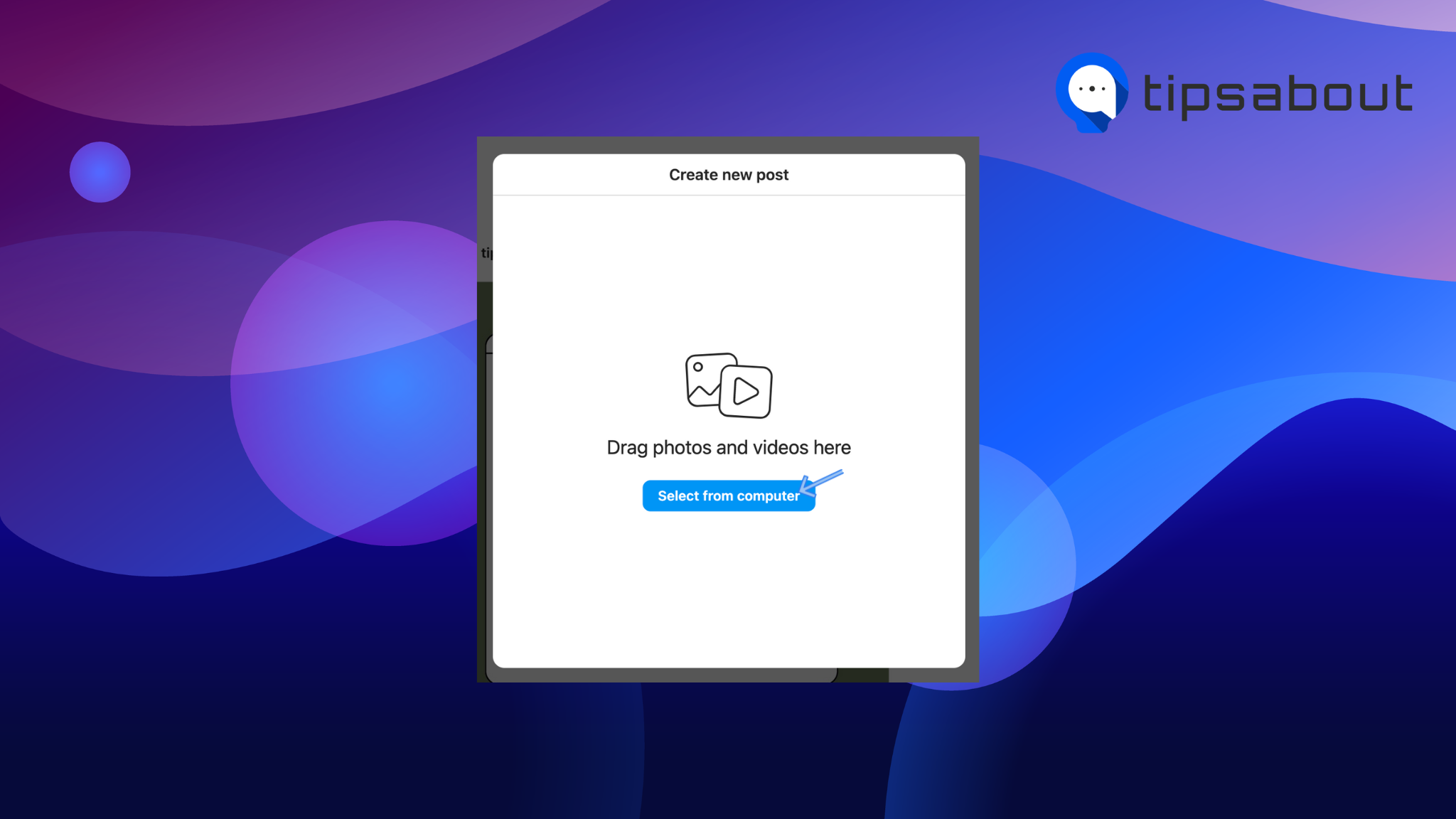
- Locate the file you wish to upload, select it, and click on 'Open.'
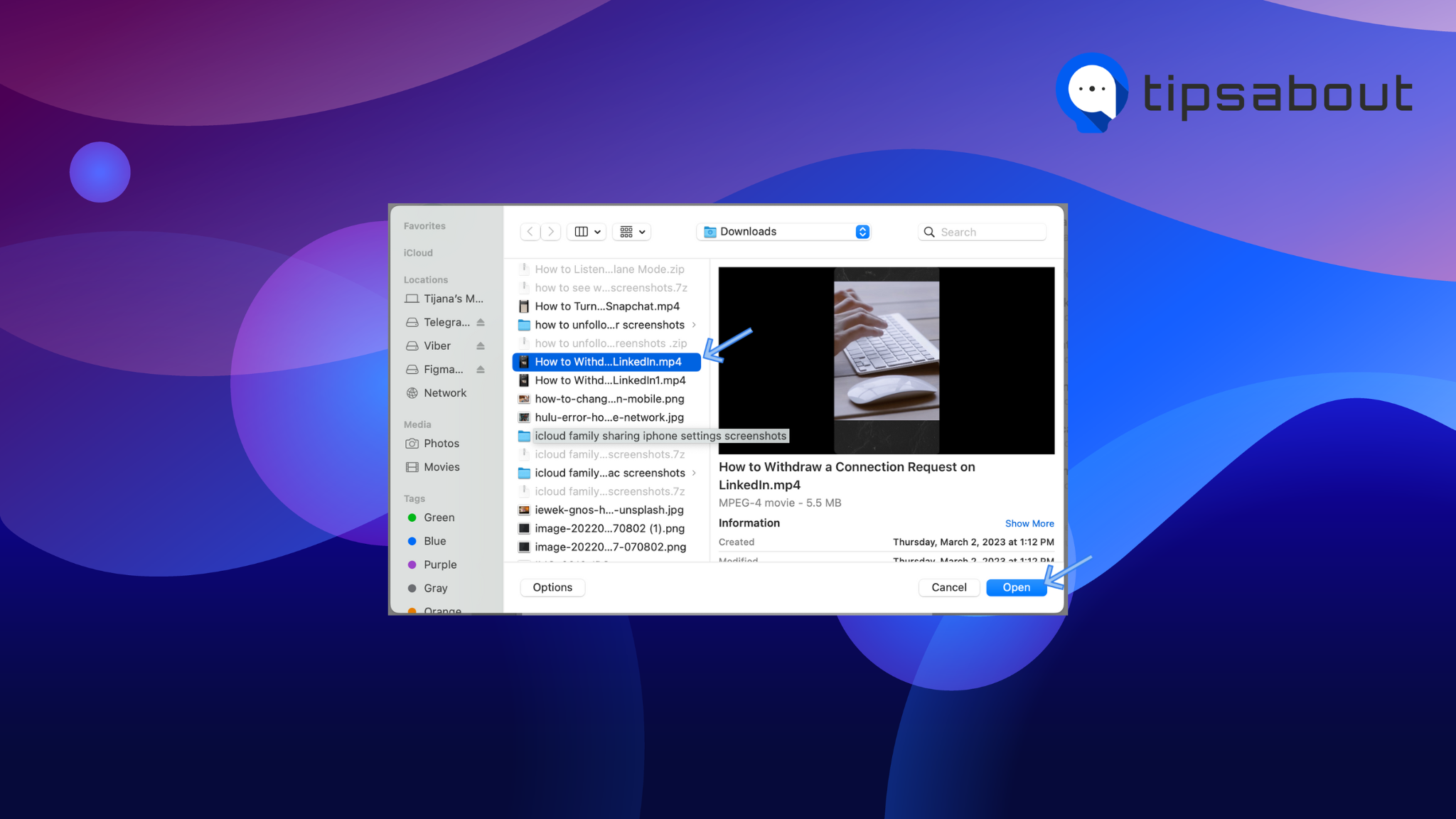
- On the following menu screen, select the icon in the bottom-right corner to open the format options.
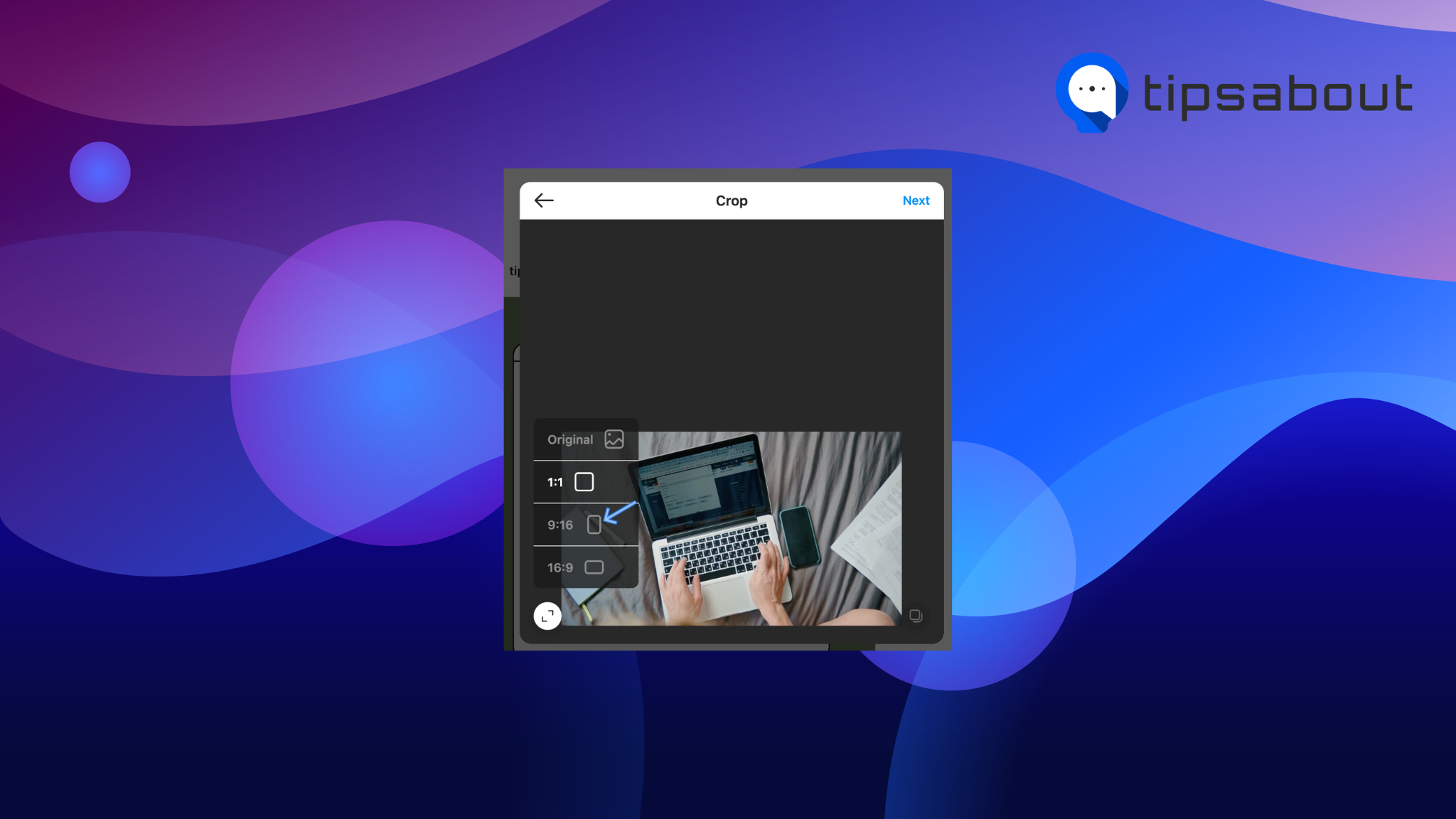
- Here, select the suitable one based on the type of content you're sharing.
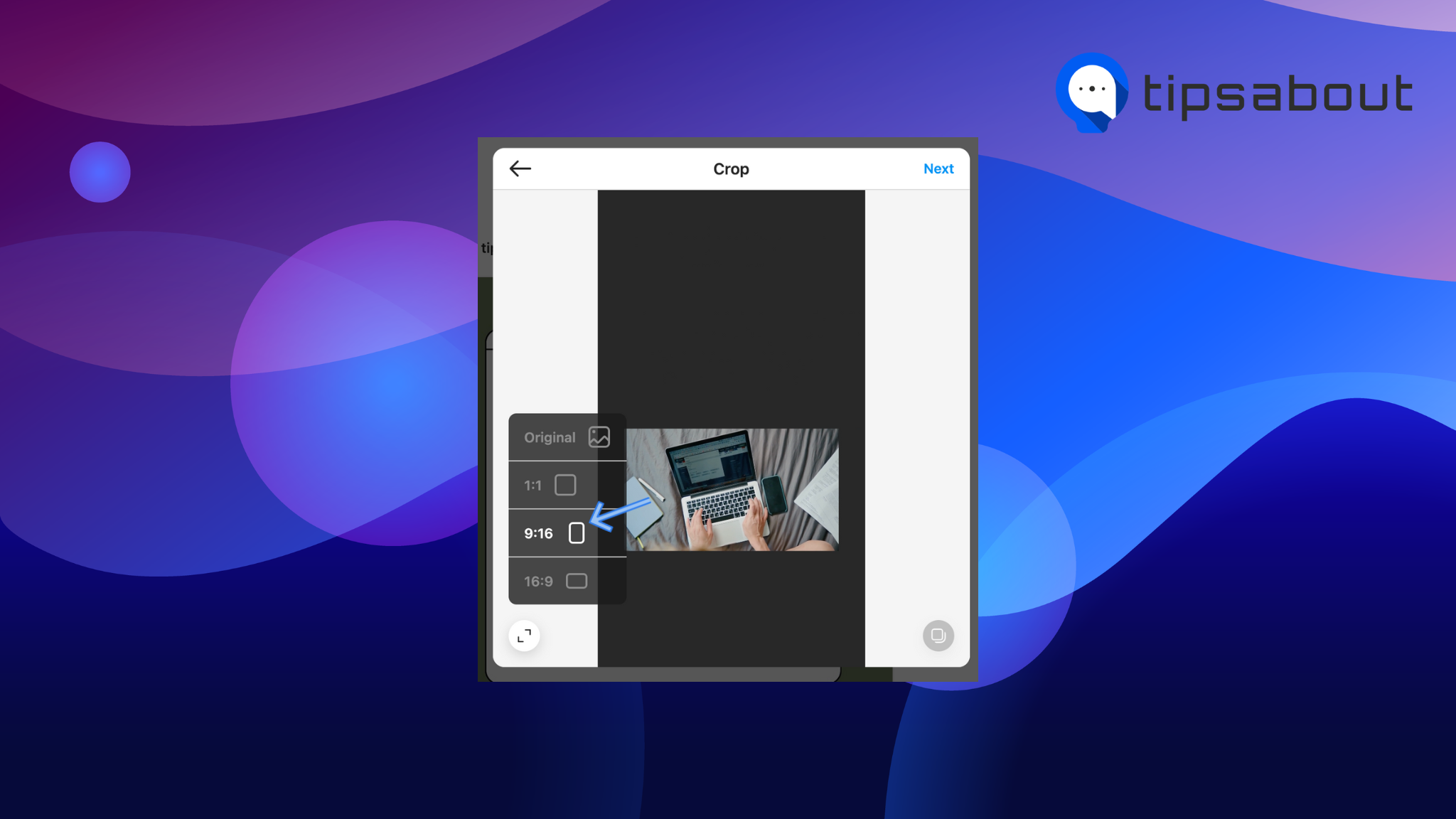
- Once you're done, click on 'Next' in the top-right corner. From the new menu (if you're posting a Reel), click and drag the cursor over the video images to select a cover photo for the Reel, trim it in the section below, and toggle the switch next to 'Audio' if you want to post the video as muted.
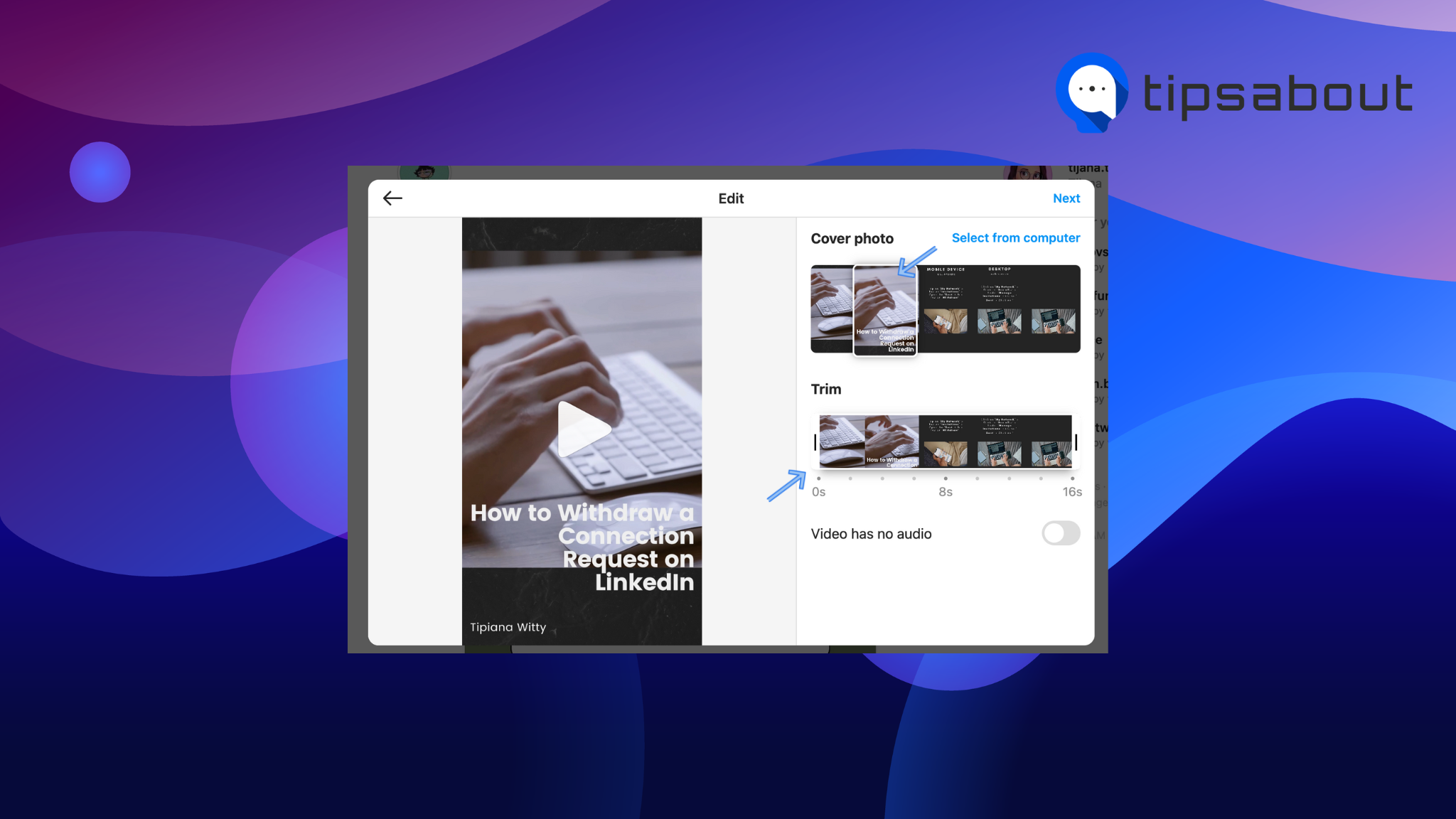
- Once you're done, you can add a caption to the Reel, location, or tag people.
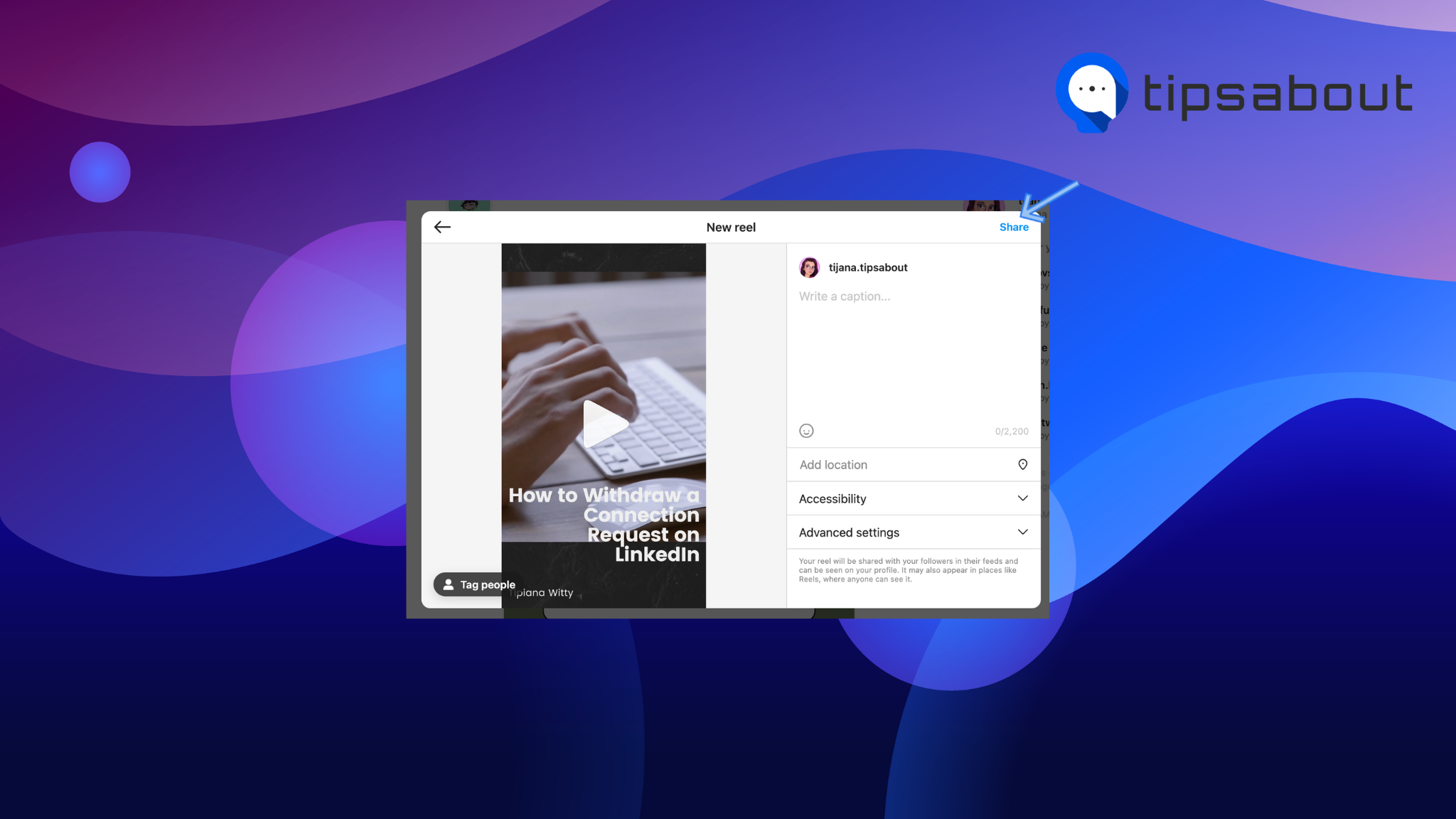
Is it better to post on Instagram from a computer?
As more and more people use the app for personal or business purposes, the question of whether it is better to post on Instagram from a computer or a mobile device has become more relevant.
Posting on Instagram from a computer has several advantages. First, it is easier to edit photos or videos on a larger screen, which can lead to higher-quality posts. It often happens that users miss out on some key elements in a photo when editing from a smaller screen. Second, it can be more convenient for businesses or individuals who need to manage multiple accounts or post frequently.
However, there are also disadvantages to posting on Instagram from a computer. For example, Instagram's mobile app offers features that are not available on the desktop version, such as filters, stickers, and similar.
Additionally, Instagram's algorithm may prioritize mobile posts over desktop posts, which could lead to lower engagement for desktop posts.
Another important consideration is that Instagram's terms of service do not officially support third-party apps or software for posting on the platform. While some third-party apps exist, using them could result in account suspension or other consequences. Therefore, posting on Instagram from a computer should only be done through the official website or app.
Many users reported that using third-party apps got them banned from Instagram temporarily, with the bans ranging from 2 to 7 days. Hence, be careful when using such platforms.
Conclusion
Based on what type of account you're running - whether it's a personal one, a business account, or if you work as a social media manager, your needs for Instagram's services might differentiate.
While some users find it easier to navigate through multiple Instagram accounts from Instagram's web version, some prefer sticking to the good, old app.
In this article, we covered the step-by-step process of posting on Instagram via Desktop, and we gave our elaborate opinion on whether it's better to post to Instagram from your computer.
To learn more, check out: How to See Liked Reels on Instagram [2023].
You might also find these articles interesting:

.jpg)