How to Troubleshoot Discord Call Sound?
Written by Emilija Anchevska Messaging / Discord
Discord is a popular voice messaging application, especially among gamers.
The app offers a variety of features that enable users to communicate and interact with one another easily; moreover, it has gradually become a popular place for professional communication as well.
However, all apps have some drawbacks, and Discord’s is the call sound for many users.
There are some users who notice that the call sound isn't working, and some who want to turn it off completely.
Regardless of which group you belong to, this post will show you the troubleshooting steps and the steps to completely turn off the sound.
Check out also how to find your Discord token from desktop and mobile.
What to do if Discord incoming call sound is not working?
There are many reasons why this issue might occur and luckily most of the time can be easily fixed.
Sometimes the sound might not be working because you have overlooked your sound settings or because of a poor internet connection.
Either way, here are some common factors that might cause the Discord sound not to work.
1. The voice and audio settings in discord are not set properly
- Log in to your Discord account.
- Check if you are unmuted and if the audio is turned on, then click on the 'User Settings'.
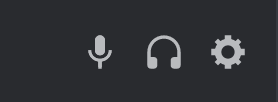
- From the left-hand menu, click on 'Voice & Video'.
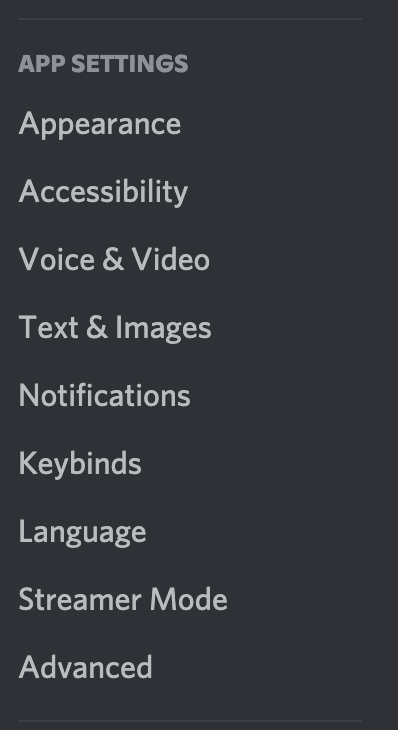
- Under Voice Settings, make sure the correct input and output devices are selected.
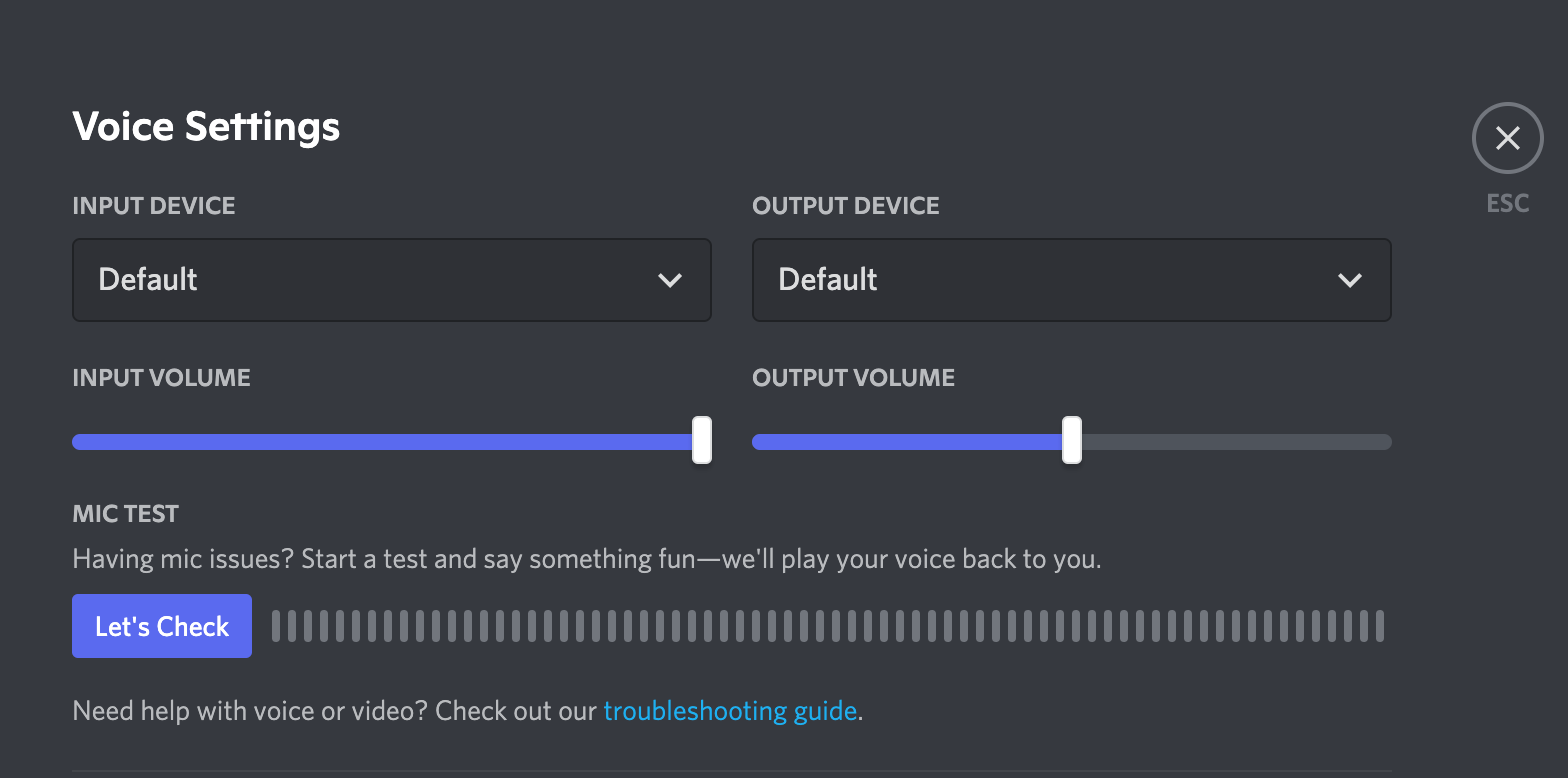
- Select ‘Voice Activity’, and turn off the option for ‘Automatically determine input sensitivity’.

2. Your sound devices are not properly connected
Make sure that devices like headphones are connected properly to your laptop or PC.
- Go to Sound input device properties.
- Choose your input device.
- In the lower-right corner of the taskbar, click on the Speaker icon and select sounds.
- From the new window, select Recording, right-click on it, and select 'Enable'. In case you are not seeing your headset right-click on an empty area and choose 'Show disabled devices'.
- Click on 'Apply' and then click ‘OK’.
Also, you can check if you can hear sounds from other apps. If you do, try to relaunch the Discord app and test it again.
3. Discord servers are down
All users can check the Discord status.
A major outage might cause the problem of not functional sound notification. In this case, there is not much you can do except wait for the issue to be resolved.
4. Poor internet connection
Poor Internet connection might be the reason why the sound in Discord is not working. Sometimes the app might automatically deafen itself due to a poor connection.
5. Update the application
Sometimes small problems in apps, in general, may occur as a result of outdated versions.
If you reinstall or update the app, you can solve bugs and make it run smoothly again.
How to turn off the Discord call sound
- Open Discord on your device.
- Tap on the Gear icon in the bottom left corner.
- From the left-hand menu, select’ Notification’.
- Scroll down to the ‘Incoming ring’ option and toggle the button off.
If you’re one of those people who are using Discord on a daily basis, you might be bothered by the notification sound on your mobile phone or computer. Learn how to disable Discord notifications in this step-by-step guide.

