How to Like a Text on iPhone + All The Ways You Can React on a Text
How to Like a Text on iPhone
To like a text message on iPhone:
- Open the iMessage app.
- Open a conversation thread.
- Double-tap or tap and hold on a message you want to react to.
- Select one of the reactions to send: love, like, dislike, "haha", exclamation mark, or question mark.
iMessage - Apple’s messaging app, enables users to send text messages and photos to friends and family on all Apple devices, including iPhone, iPad, Mac, and Apple Watch. The messaging app offers many amazing features, such as sending iMessage with effects and liking text messages on iPhone.
Thanks to the iPhone's feature Tapback, you can respond to an iMessage without even writing a single word. The feature allows you to choose from several reactions:
- Heart (love)
- Thumbs up (like)
- Thumbs down (dislike)
- "haha" (laugh)
- Exclamation (emphasized)
- Question mark (questioning).
Continue reading the guide below to learn how to like text messages on your iPhone.
How to react to a text message on an iPhone
Tapback allows you to quickly reply to texts in iMessage with reactions and add a bit of fun to your group chats.
To like or add another reaction to a message on iPhone:
- Open iMessage on your iPhone.
- Tap on a conversation thread to which you want to add a reaction.
- Double-tap or tap and hold the message you want to react to.
- A pop-up will appear. Select one of the reactions to send: love, like, dislike, "haha", exclamation mark, or question mark.
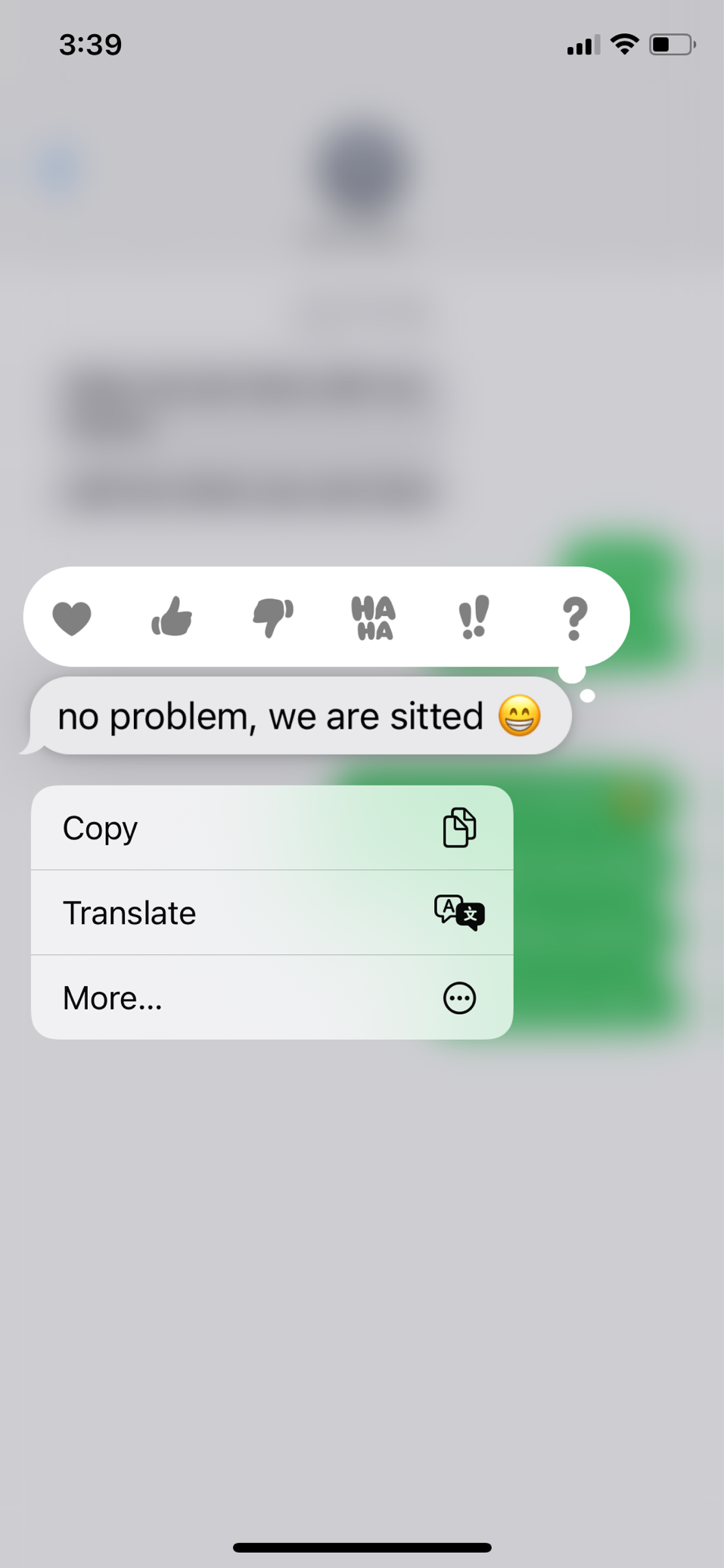
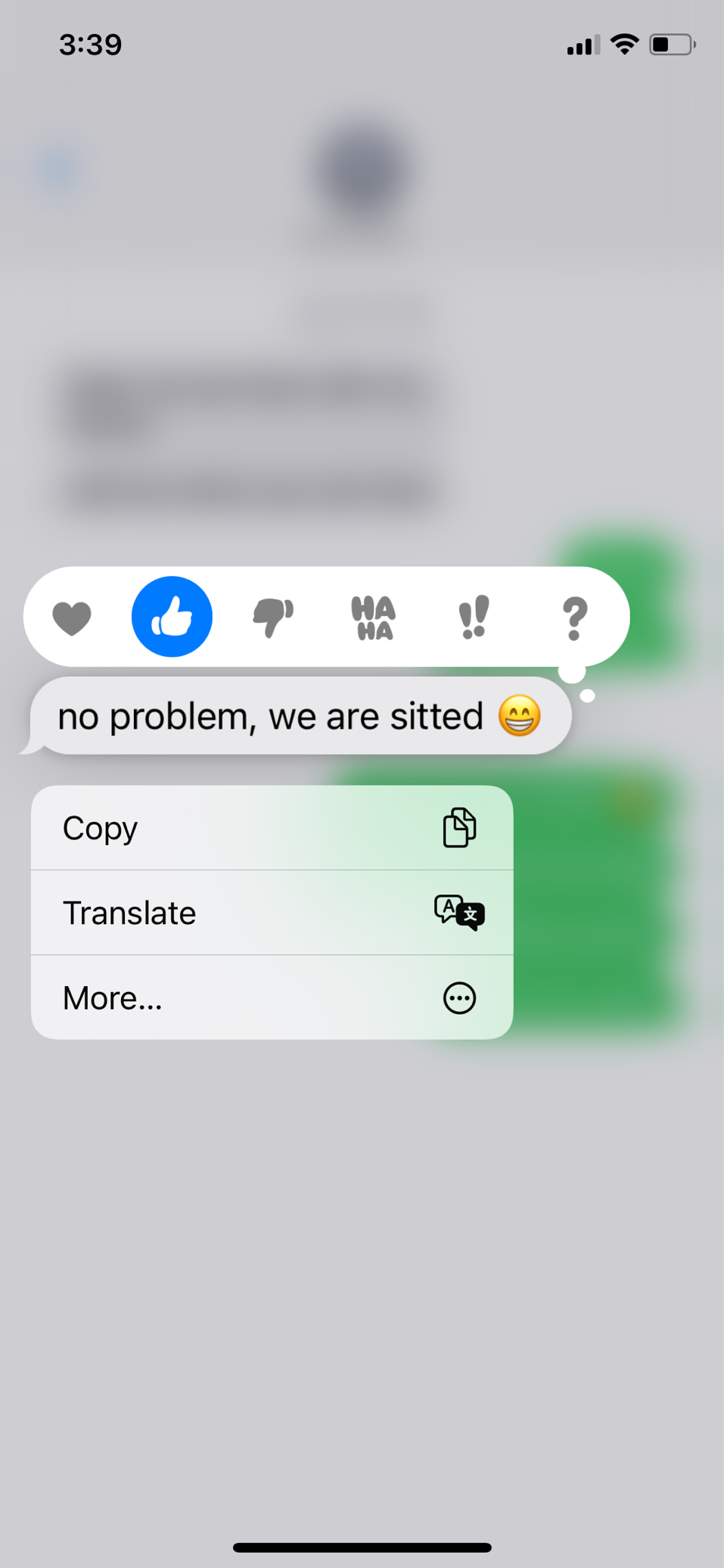
- Once you tap on a reaction, the person you sent it to will receive a notification. For example, if you tap the heart icon, the sender will receive a notification reading "[Your name] loved [insert message here]".
To remove the reaction, go through the same steps above and deselect your selected expression. Keep in mind that the sender will receive a notification that your reaction has been removed.
If someone reacted to your message, you can see who exactly added the reaction by just tapping on your message.
Adding expressions to iMessages is a great way to lift up your chats. However, the fun doesn't stop here. You can also send a Memoji sticker or an animated Memoji in Messages on your iPhone.
How to send an animated Memoji in Messages on iPhone
This is how you can send a Memoji in Messages on your iPhone:
- First, make sure your device is compatible with using the feature. Check the list of iPhone and iPad models.
- Next, open the Messages app.
- Tap on the 'Compose' button to start a new chat or open an existing conversation.
- Select 'Memoji' and then swipe left to pick your Memoji.
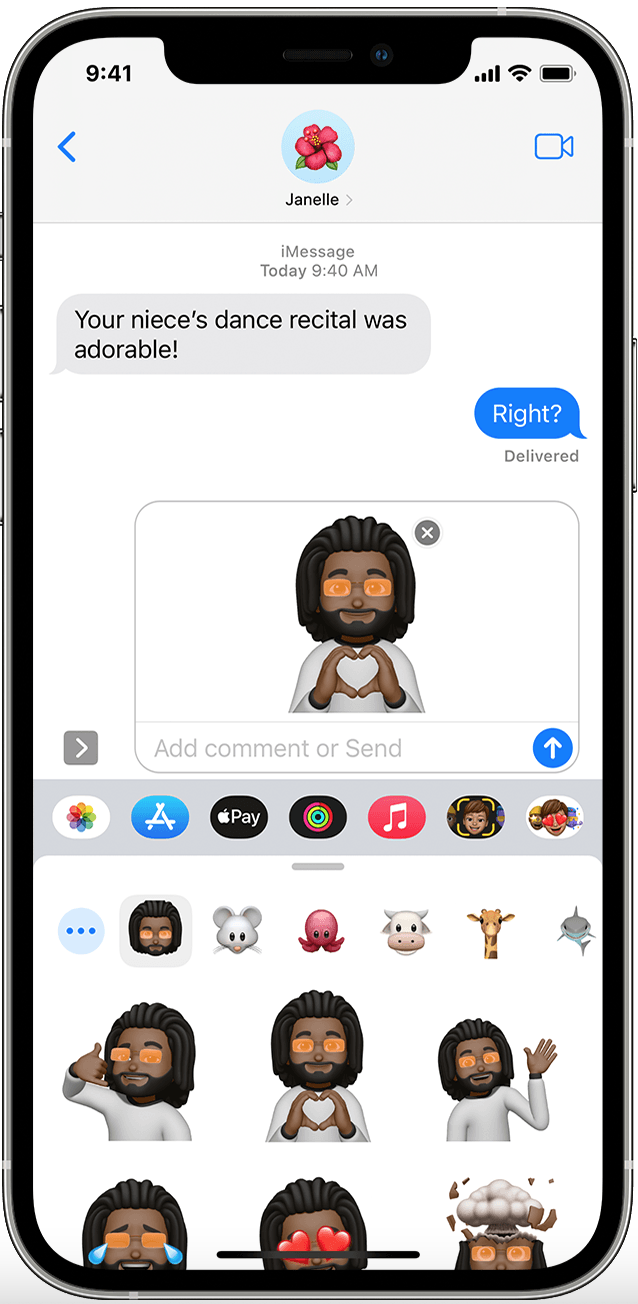
- Next, tap on the 'Record' button. When you are done, tap on the 'Stop' button. You can record for up to 30 seconds.
- You can choose another Memoji with the same recording.
- If you want to create a Memoji sticker, just press and hold the Memoji and drag it to the conversation thread.
- If you want to delete the Memoji, tap on the 'Bin' emoji.
- If you are happy with your Memoji, tap on the 'Send' button.
How to add a full-screen animation in Messages on iPhone
Another cool thing you can send in Messages is a full-screen reaction or animation. Here's how to do it:
- Open the Messages app.
- Tap on the 'Compose' button to start a new chat or open an existing conversation.
- Type in your message, tap on the 'Send' button, and select 'Screen'.
- Swipe left to see all full-screen effects.
- Choose one of the full-screen animations and tap on the 'Send' button.

To replay a full-screen effect someone sent to you, tap on the 'Replay' button below the message.
-(2)-profile_picture.jpg)
