How to Hide Chat on TikTok LIVE
Key Takeaways
✅ ✅ Two proven methods to try out:
- Open the TikTok app and log into your account.
- On the homepage, tap the ‘LIVE’ button (top-left corner)
- Navigate to the TikTok LIVE that you want to watch.
- Hold the screen and swipe to the right.
_____________________________________________________________
- Open TikTok.
- Go to the TikTok LIVE you want to watch.
- Hold down in the middle of the screen till you see a section sliding up.
- There will be an option ‘Clear display’; tap on it.
You are watching a TikTok LIVE from your favorite TikToker, but you are getting distracted by the chat, and you feel like the screen is chopped off because of the comment section.
I get your point because the chat/comment section can get overcrowded with comments, gifts, or spam.
Luckily, there are ways to hide the chat on TikTok LIVE, and in this article, I will show you the steps one by one.
Stay with me if you want to learn how it's done by scrolling through this post.
Bonus read: How to request to join a Live on TikTok
How to hide the chat on TikTok LIVE
Method No.1
- Open the TikTok app and log into your account.
- On the homepage, tap the ‘LIVE’ button (top-left corner).
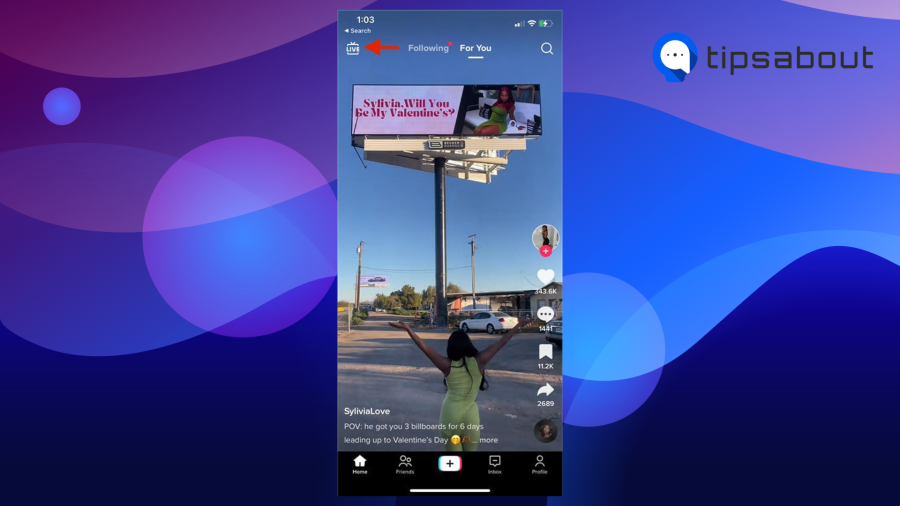
- Navigate to the TikTok LIVE that you want to watch.
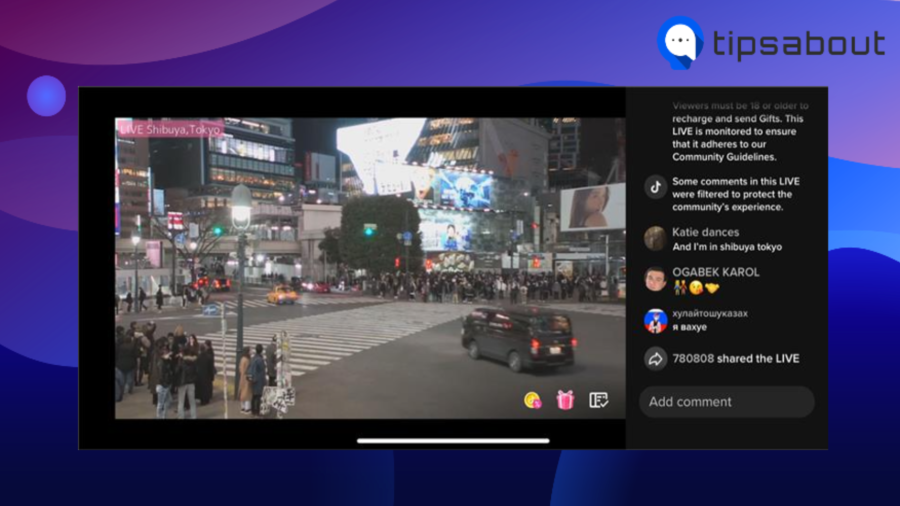
- Hold the screen and swipe to the right to run off the chat.
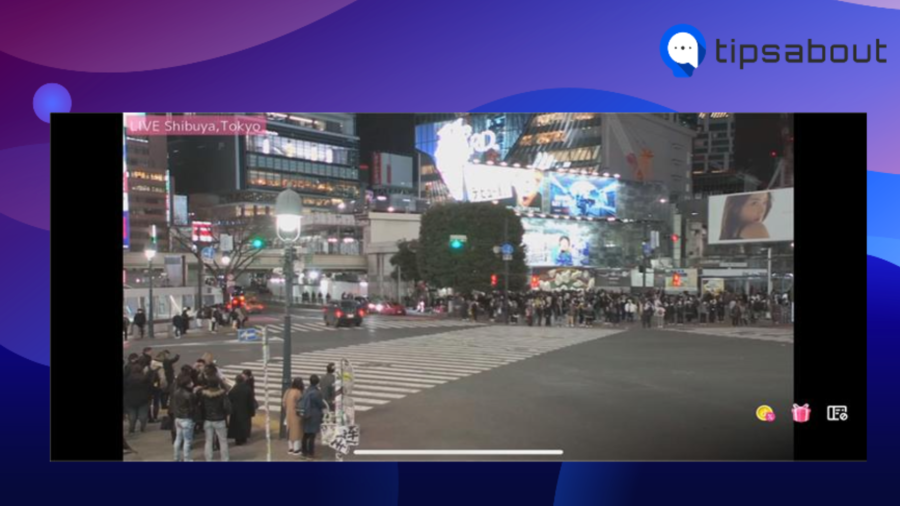 And it is that simple! You will notice that the chat is not visible anymore on your screen.
And it is that simple! You will notice that the chat is not visible anymore on your screen.
Anyways, that is not permanent, and if you want to make it reappear on your screen, you just need to hold the screen and swipe to the left.
Method No.2
- Open TikTok.
- Go to the TikTok LIVE you want to watch.
- Long press in the middle of the screen till you see a section sliding up.
- There will be an option ‘Clear display’; tap on it.
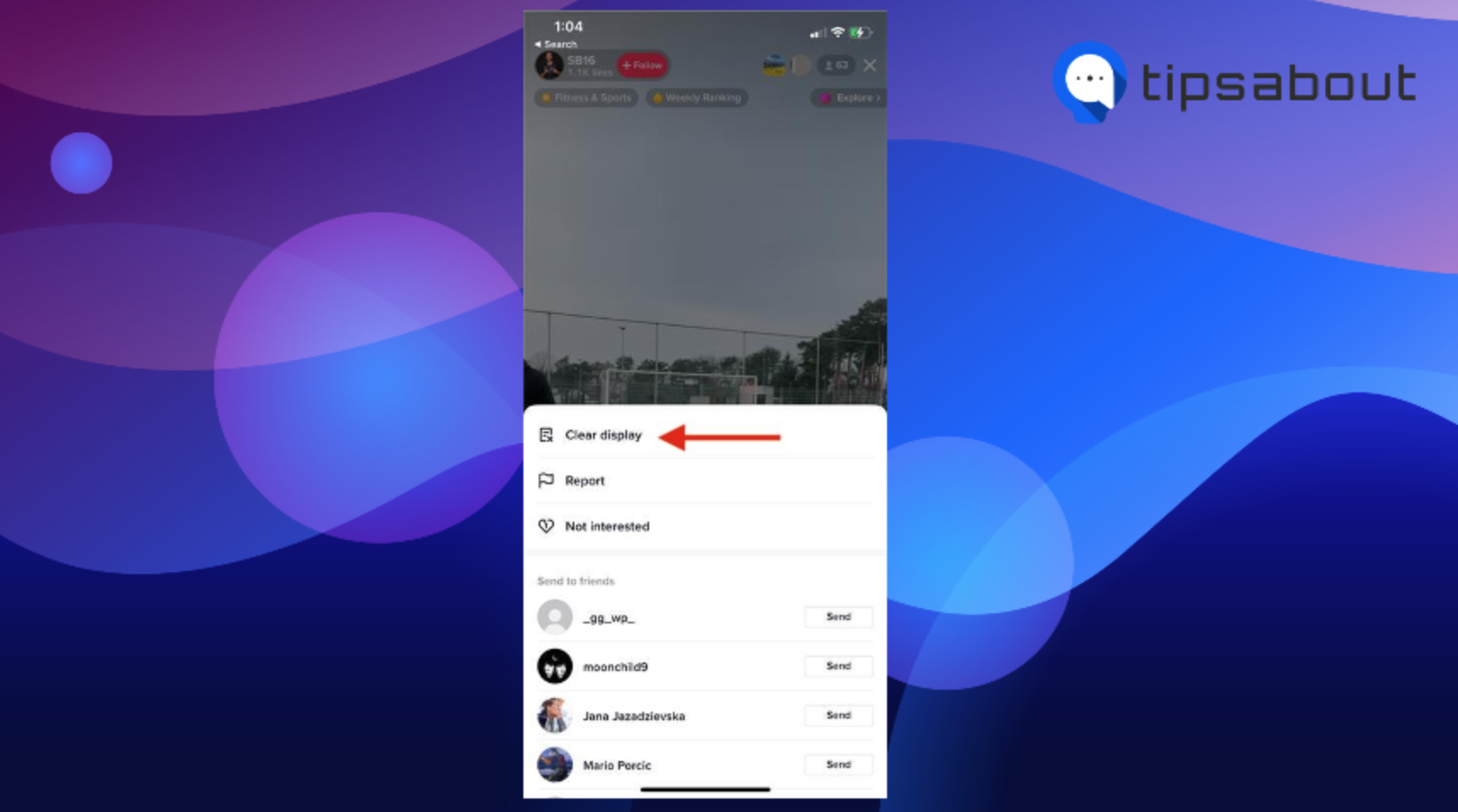
- This will remove all comments, gifs, and other things distracting you from the live.
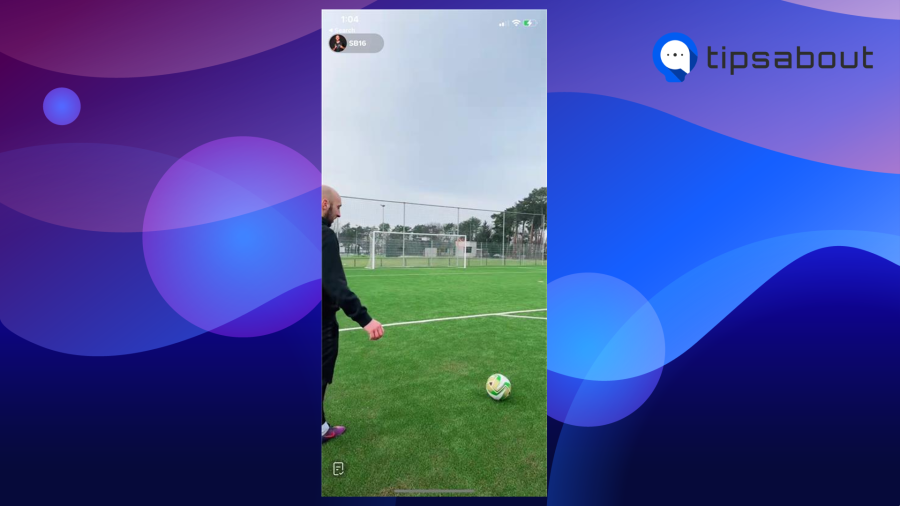
- You can bring the chat back by just holding down on the screen one more time and tapping on ‘Show display.’
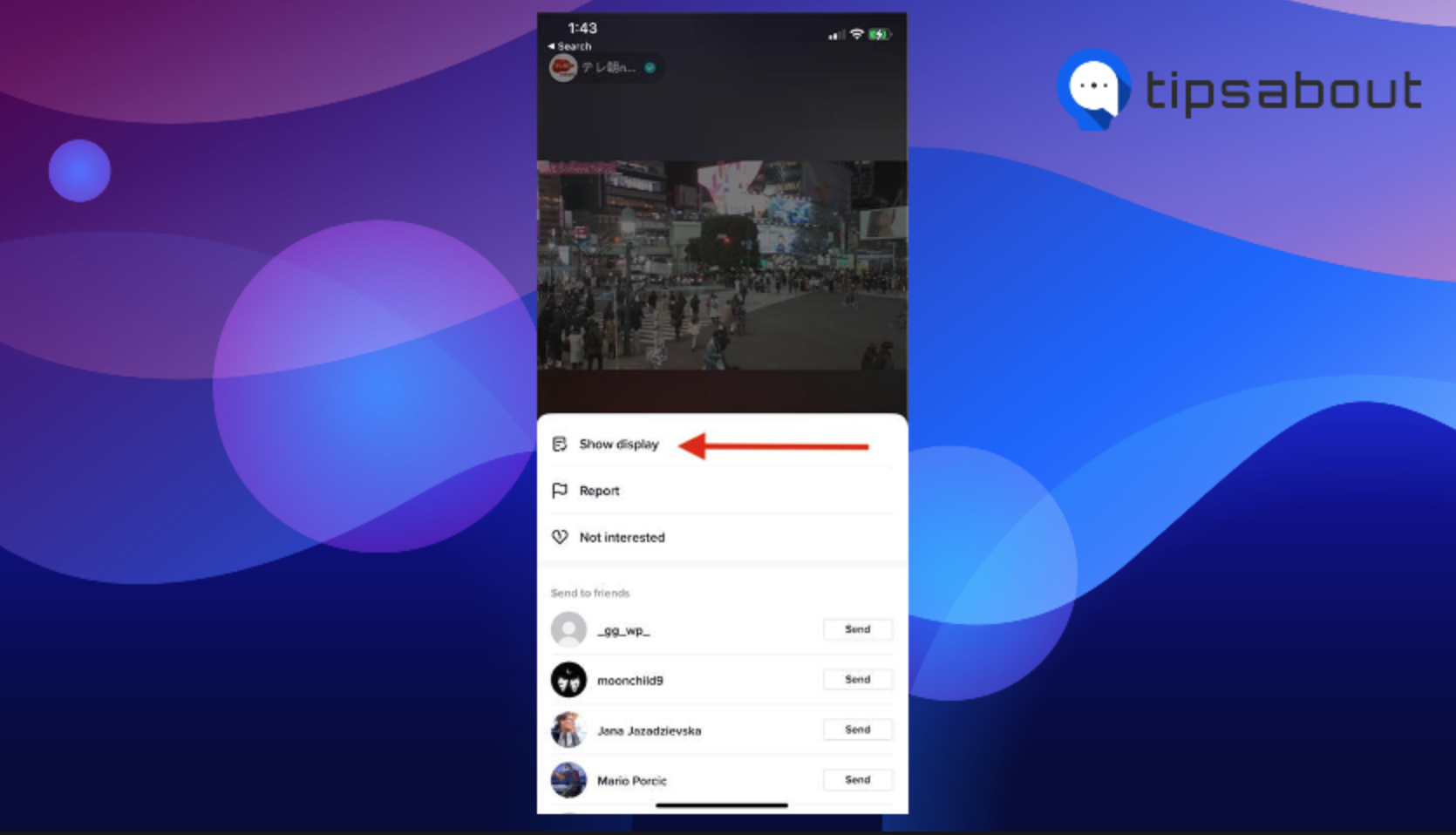
On another note, you don’t have to wait till your favorite TikToker is ‘LIVE’ but go to a random live video by another creator. You can always find those from your TikTok homepage and tap on the ‘LIVE’ button option (top left corner).
How to hide the chat section on TikTok on desktop
- Open TikTok and log into your account as usual.
- Click on the ‘LIVE’ option (left side panel).
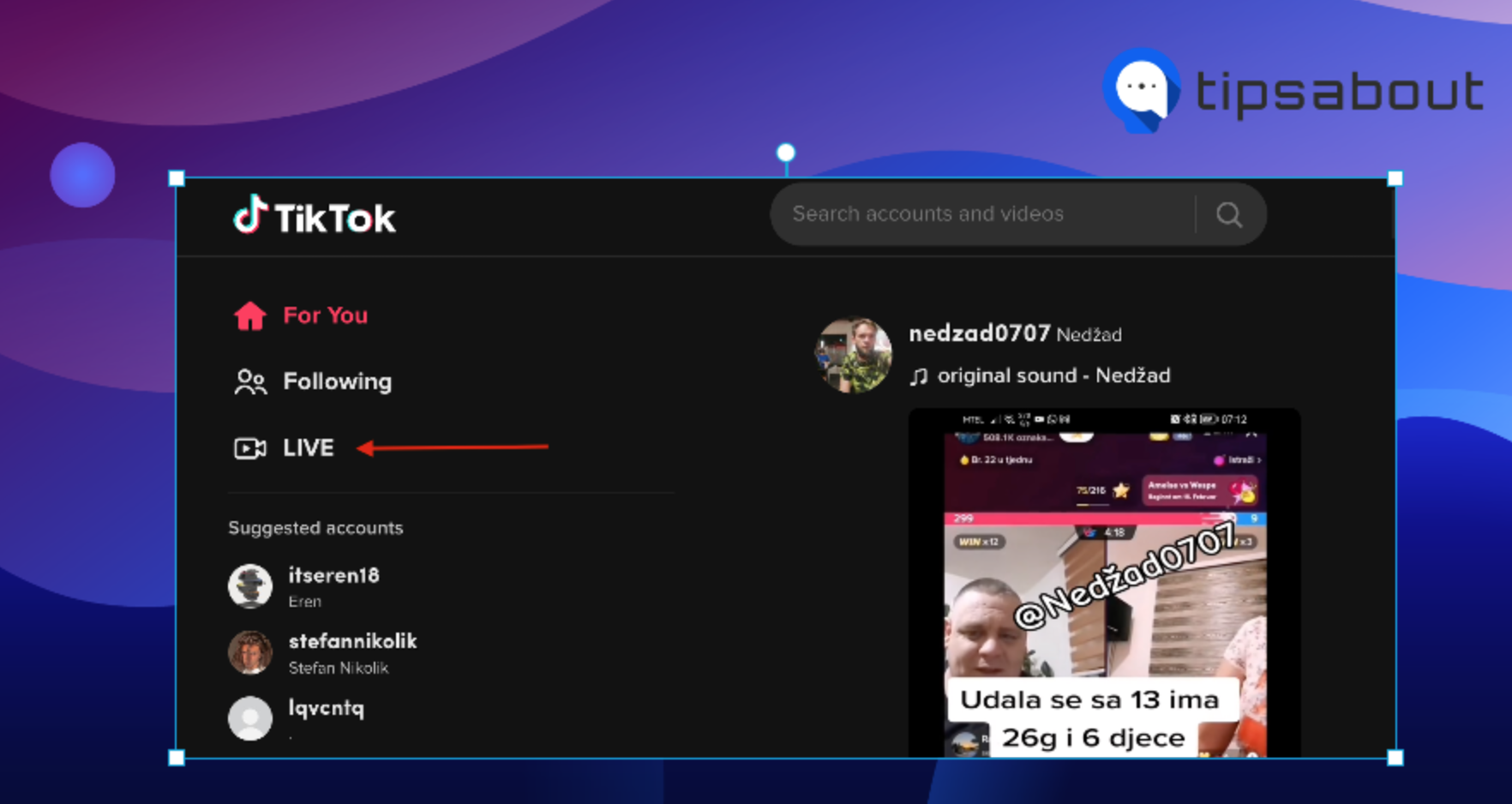
If the chat/comment section is visible on the right side of your screen, click on the arrow pointing to the right towards LIVE chat.
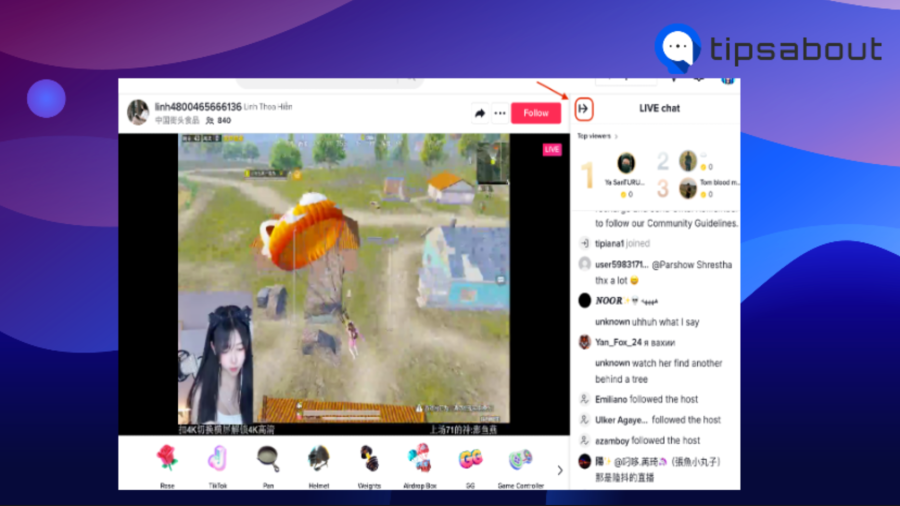
Voila! You won’t be bothered by the overwhelming chat anymore. If you want the chat to be visible again, click again on the arrow pointing to the left.
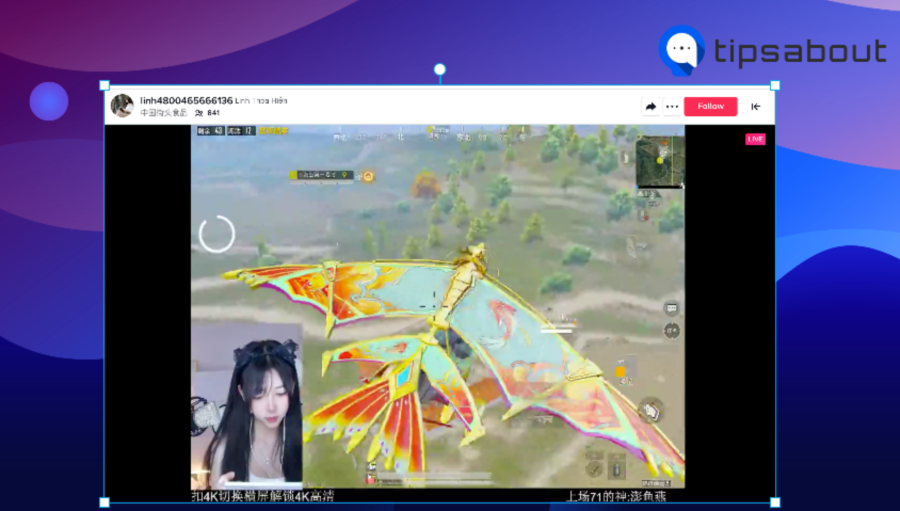
Conclusion
To many, myself included, it is a great feeling knowing how to disable and hide the chat section during a TikTok Live and not be disturbed by it.
Hopefully, with this article, you learned how to hide a chat in TikTok Live, and you’ll try the steps as shown. You just go to TikTok Live, tap on the screen, hold, and swipe to the right.
If you are also using Instagram, you might be interested in how to hide comments while on Instagram Live.
FAQs
-
How do you watch TikTok live without seeing the comments?
-
You can do it before the live video starts or during it. Tap on ‘Settings,’ then tap on ‘Comments’ and choose your preferences, ‘Allow comments: Turn comments on or off for viewers during a LIVE.
You might also find these articles interesting:

