How to Get Instagram on Apple Watch
Key Takeaways
First, ensure your iPhone is paired with your Apple Watch, and then download the Lens for Watch app on your iPhone.
On Lens for Watch app: Tap on Login to Instagram > enter your Instagram log-in information.
On the Apple Watch: Tap on the Lens app on the Apps screen > check out the given Instagram options to comment on posts, view videos, search for users, etc.
How cool would it be to be able to use your favorite social media platform - Instagram, on your Apple Watch?
Pretty cool 😎 because having Instagram around your wrist is a new experience that you should definitely try out.
This article will teach you how to get and use Instagram on your Apple Watch, so if you are interested in something like this, keep reading.
Bonus read: How to get Apple Watch to vibrate only?
What is the Lens for Watch app?
The Lens for Watch app is an app that enables users to access and browse Instagram’s options on an Apple Watch. These options include scrolling, commenting, liking, searching, and lots of other features that Instagram offers.
Important Note: The Lens for Watch app is compatible with iPhones/iPads 12.0 or later and Apple Watches 4.0 or later. The app is free; however, some options are only available with its Pro version, which is $1.99.
Another bonus read: How to turn off Apple Watch light?
How to get Instagram on your Apple Watch
Before you start with the steps below, ensure your iPhone is paired with your Apple Watch.
We gathered almost every single option for you to get the whole Instagram experience on your Apple Watch, so read all the options to know them all.
- Navigate to the App Store and download the Lens for Watch app.
- Tap on 'Open' to launch the app (you might be asked to enter your Apple ID and password).
- Tap on ‘Login to Instagram'.
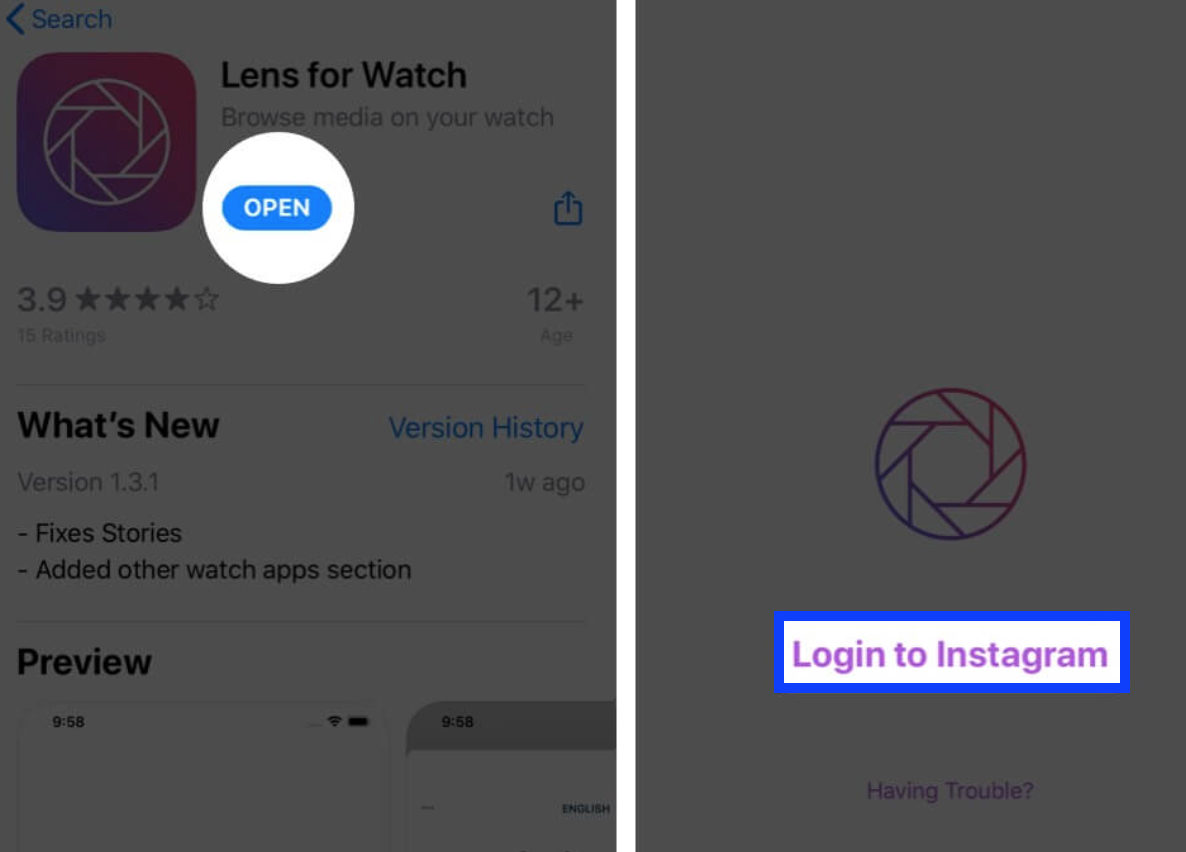
- Type in your Instagram login credentials and tap on ‘Log In’.
- You will be redirected to the Lens account window.
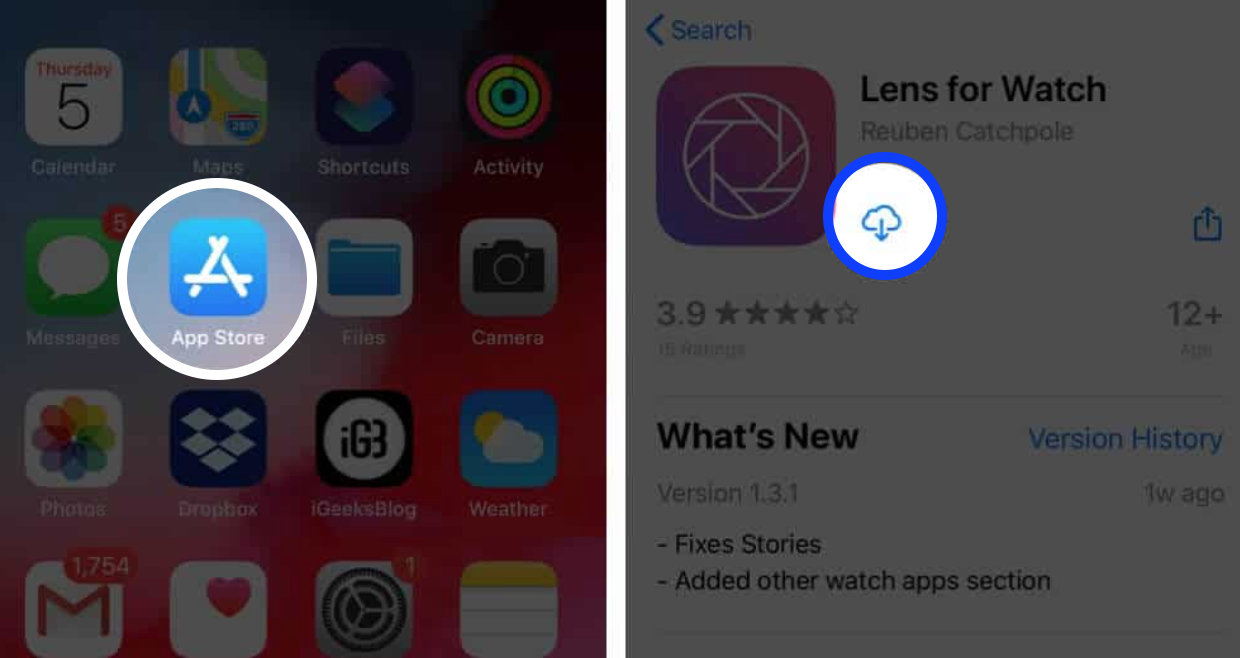
- Now, go to your Apple Watch and tap on 'Lens' (it will show on the app's screen on your watch; press the Digital Crown to access the Apps screen).
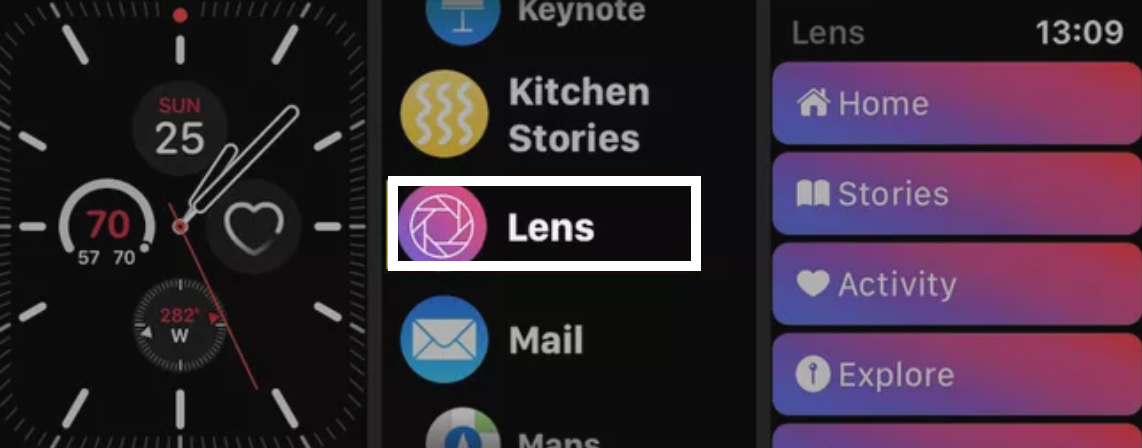
- Once you launch the Lens to Watch app, tap on ‘Home’.
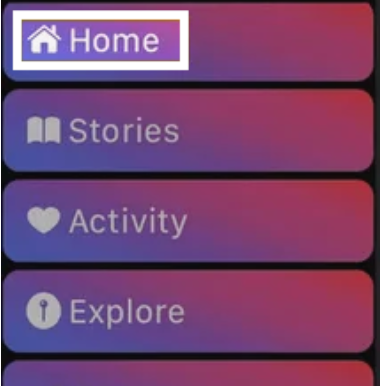
- You’ll be able to see and scroll through your Instagram Home feed.
- To like a post, tap on the heart icon.
- To read a post’s comments, tap on the bubble speech icon.
- To add a comment on posts - tap on the speech bubble, scroll down and tap on the option ‘Add a Comment’ (to be able to add comments, you’ll need the Lens for Watch Pro version feature).
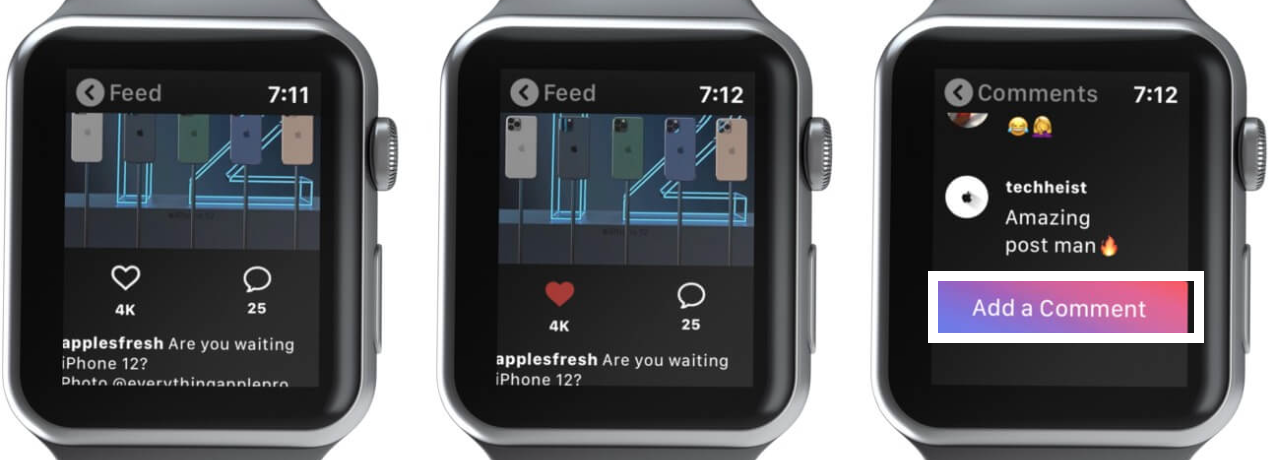
- If you want to add a watch keyboard and type a comment - tap on FlickType Keyboard and when finished, tap on ‘Done’ and then on ‘Comment’ to add your comment.
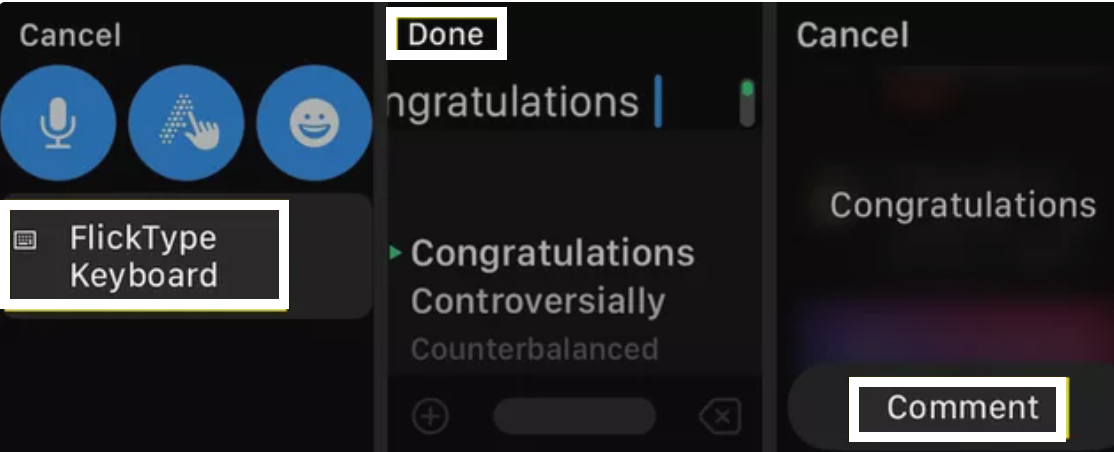
- You can also add your comment with your voice by tapping on the microphone or, to add a smiley face emoji - tap on the smiley icon.
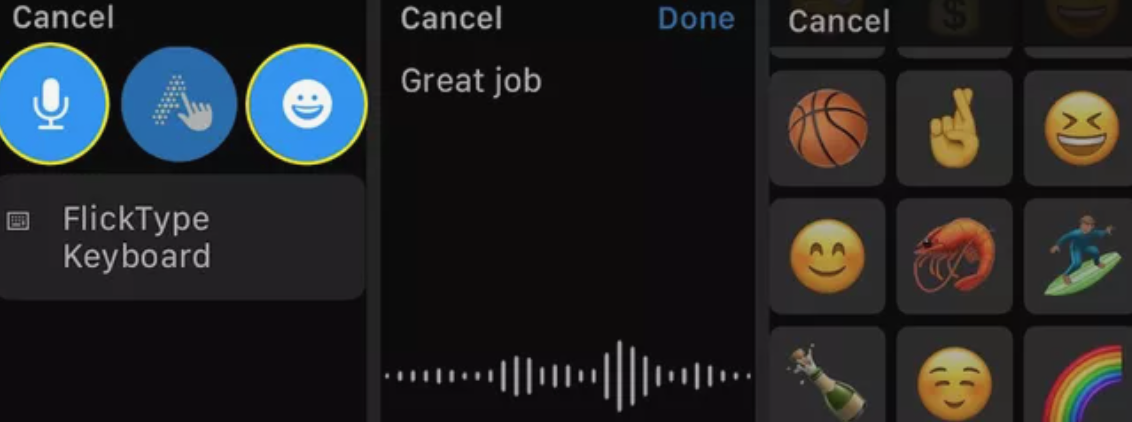
- To see Instagram stories of the people you follow, tap on ‘Stories’ (you’ll need the Lens Pro version to access this feature).
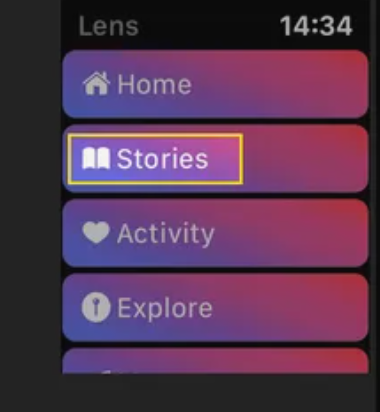
- To see your account activity, tap on ‘Activity', or to see recommended posts based on your interests, tap on ‘Explore’ (available only with Lens Pro).
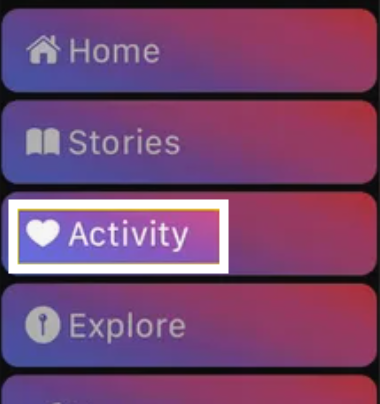
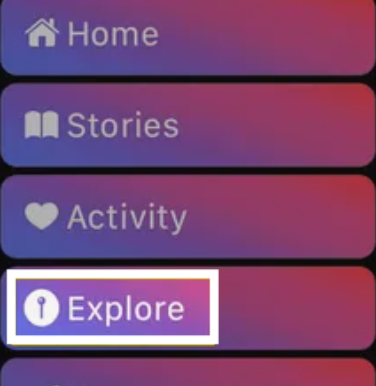
- To read direct messages, tap on ‘Messages’.
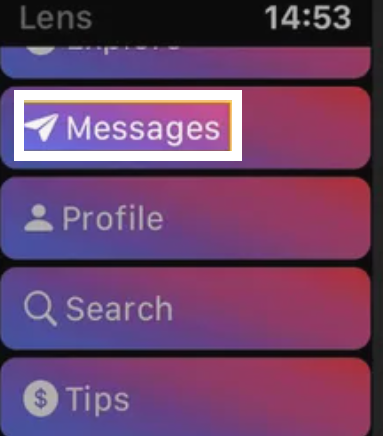
- To head to your profile page, tap on ‘Profile’.
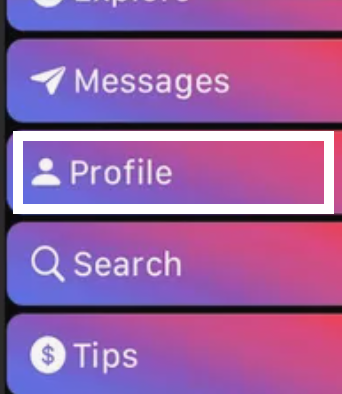
- You can search for a user or a hashtag by tapping on ‘Search’ or using the microphone or keyboard to enter your search.
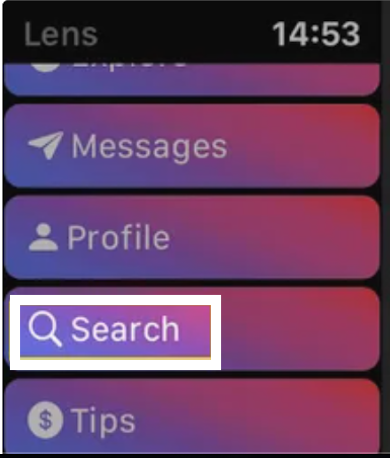
Quick Notes: Any time you want, you can go back to the previous screen by tapping on the arrow icon (top-left corner of the screen).
Conclusion
The Lens for Watch app is convenient to use if you want to get Instagram on your Apple Watch because it offers almost all options as the Instagram mobile version. If you have any tips or comments to add for the Lens for Watch developers, you can also tap on ‘Tips’ to add some.
Also important, you can and should practice clearing the unnecessary cache files to reset the app once in a while by tapping on the ‘Clear Cache’ option.
Apart from this, if you are struggling with issues like your Apple Watch not turning on, or if your watch is stuck on 'Preparing', we can help you fix those.

