How to Enable Dark Theme for YouTube
Written by Emilija Anchevska Streaming / YouTube
Many users prefer dark backgrounds when using social media apps. In most cases, this is due to the fact that the black background of the application does not strain the eyes as much as bright backgrounds do. In addition, some users just like the dark background because it looks more appealing to them.
Similar to many other apps, YouTube also offers the dark mode option. YouTube's hidden jam was announced in 2018, but some users are still having difficulty finding it. So, in case you prefer watching videos on a dark background and would like to continue doing so on every device, you can find out how to enable dark mode in this blog post.
https://www.youtube.com/watch?v=0v4-5-iVu-0
How to turn on YouTube dark mode on a computer?
Here is how to enable dark mode on YouTube via PC or Mac.
- Open YouTube via Google chrome or another web browser and tap your profile image or initial in the top right corner.
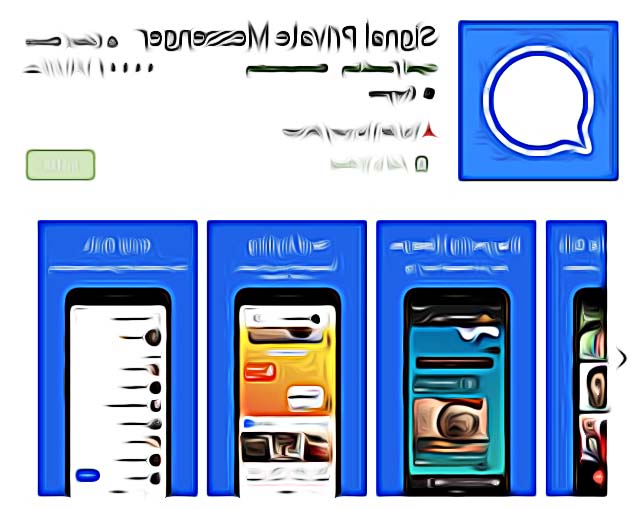
- Scroll down to dark mode and click on.
For Mac users click on ‘Appearance’ and then click on the ‘dark theme’ option.
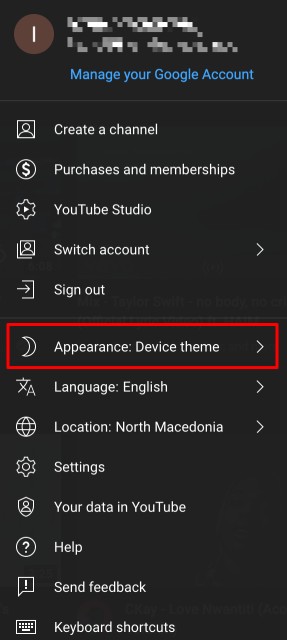
Now you have YouTube set on a dark mode. You can also choose YouTube to use your device theme by clicking on the ‘use device theme’ option.
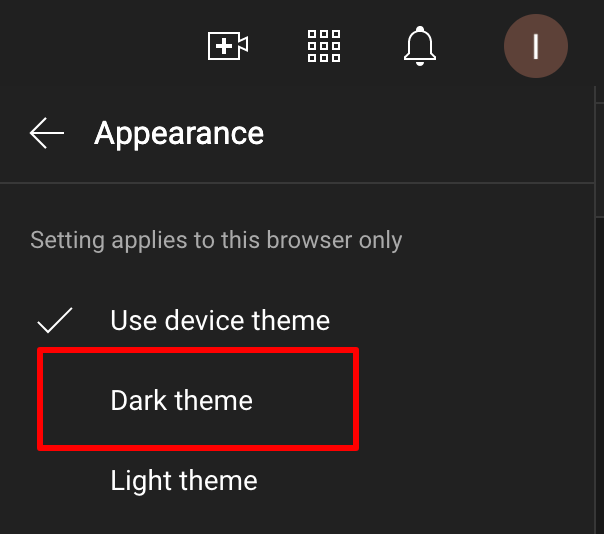
This YouTube feature allows users to automatically update its color scheme with the dark theme.
How to turn on YouTube dark mode on an Android device?
For Android 10 users or newer versions:
- Open the YouTube mobile app and tap your profile image or initial in the top right corner.
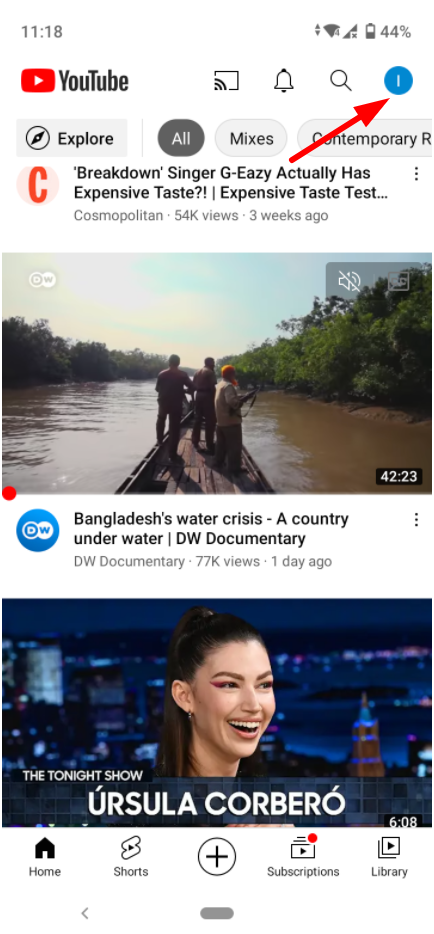
- Tap on the ‘Settings’ menu.
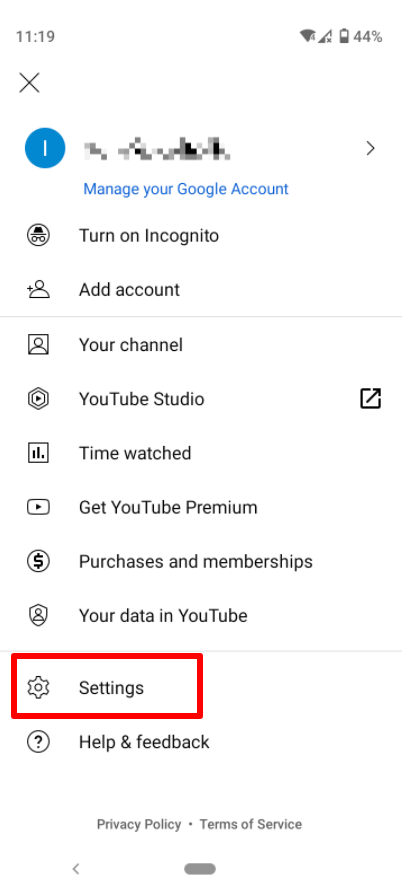
- Tap on ‘General’.
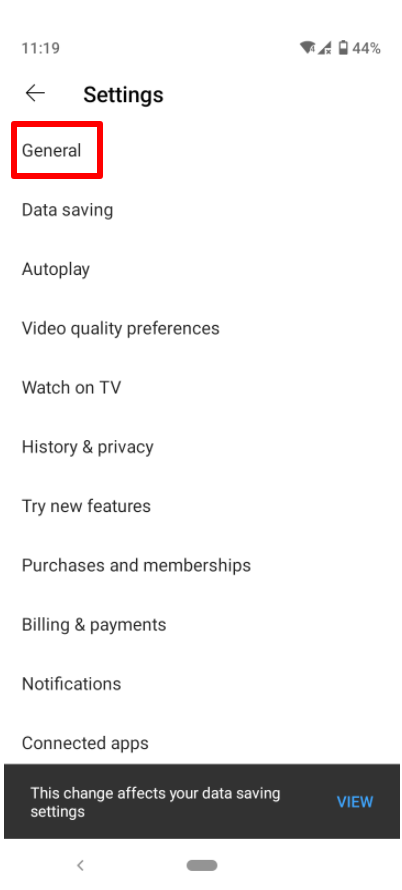
- Tap on ‘Appearance’.
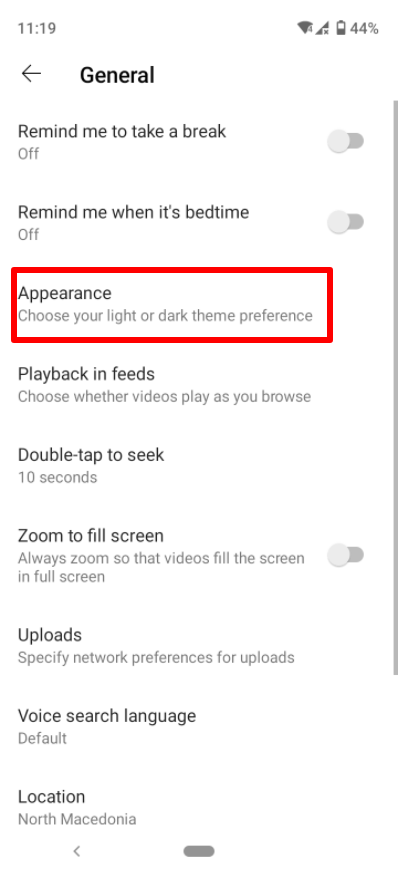
- Turn on the ‘Dark Theme’.
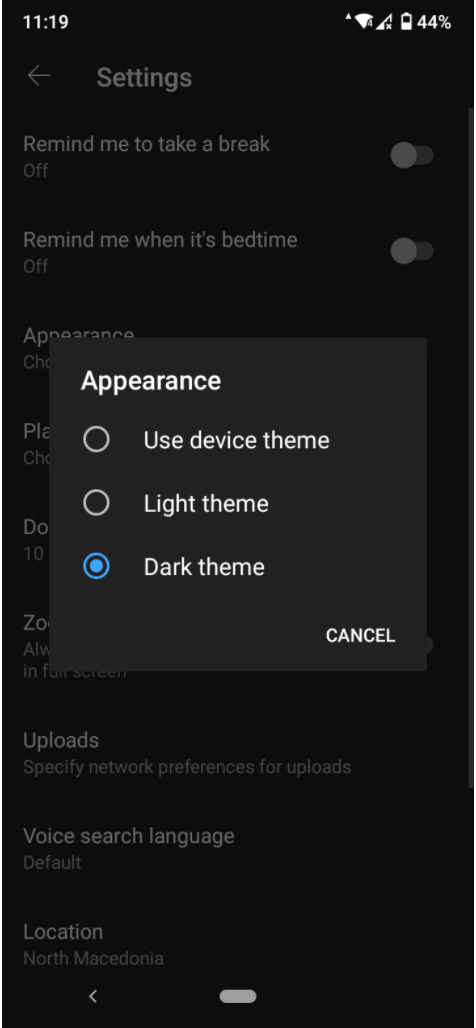
For other Android users:
- Open the YouTube app and tap your profile image or initial in the top right corner.
- Tap on the ‘Settings’ menu.
- Tap on ‘General’.
- Turn on the ‘Dark Theme’.
How to turn on YouTube dark mode on an iOS device?
For iOS 13 or newer versions:
- Open the YouTube mobile app and click your profile image or initial in the top right corner.
- Tap on the ‘Settings’ menu.
- Tap on ‘General’
- Select ‘Dark theme’
For other iOS users:
- Open the YouTube app and click your profile image or initial in the top right corner.
- Tap on the ‘Settings’ menu.
- Tap on ‘Appearance’.
- Select ‘Dark theme’.
Other apps also have this feature to enable dark mode. Learn how to enable dark mode on Google Maps, dark mode on TikTok, on LinkedIn and Facebook as well.

.jpg)