How to Clear Recents on Snapchat
Written by Ivana Kotorchevikj Social Media / Snapchat
Snapchat provides the highest level of privacy protection to its users. Although the app auto-deletes snaps and chats, it keeps a record of all your snaps, chats and searches in Recents in your Snapchat account.
Although having all your chat activity can be useful to find a conversation with a particular person, sometimes it can be inconvenient, particularly if you tend to chat with many people or search for other users on Snapchat.
Maybe you don’t want someone to see that you’ve been chatting with someone. Even worse, we all know it can be really awkward if someone sees themselves in your search history, right?
So, if you are looking for a way to clear Recents on Snapchat - rejoice!
This blog post will explain how to clear your chat and search history with just a few taps and wipe the slate clean.
How to clear Recents on Snapchat on a mobile (Android and iPhone)
Recents is a list of all your Snapchat activity from search, to snaps and chats. But you can delete your conversations, search history, scan history, etc.
How to delete all conversations on Snapchat
Clearing Recents on Snapchat involves deleting all your chat history. The steps are the same for both iPhone and Android. To do this:
- Open the Snapchat app.
- Tap on your Bitmoji in the top-left corner.
- Select the Settings gear icon in the top-right corner.
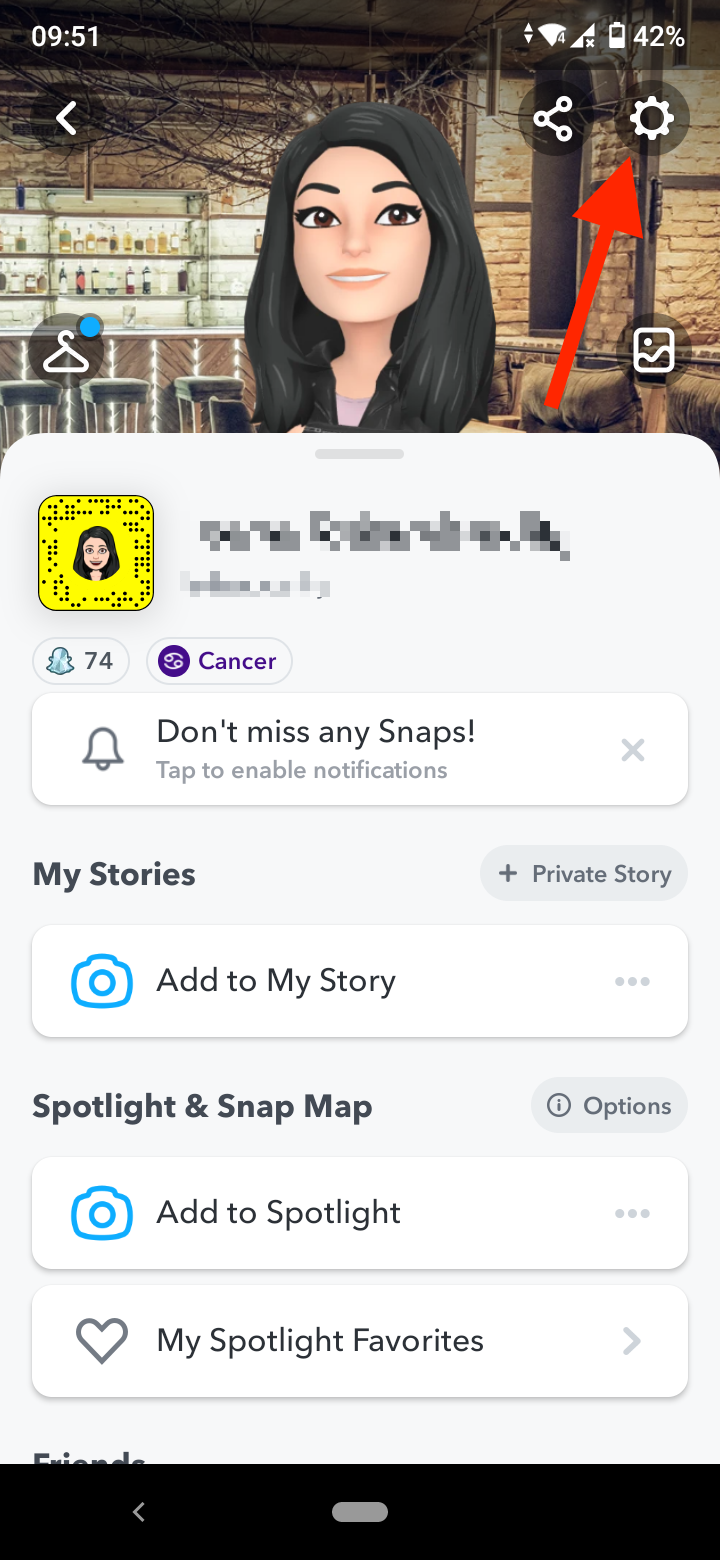
- Scroll down to the Privacy section and tap on ‘Clear Conversation’.
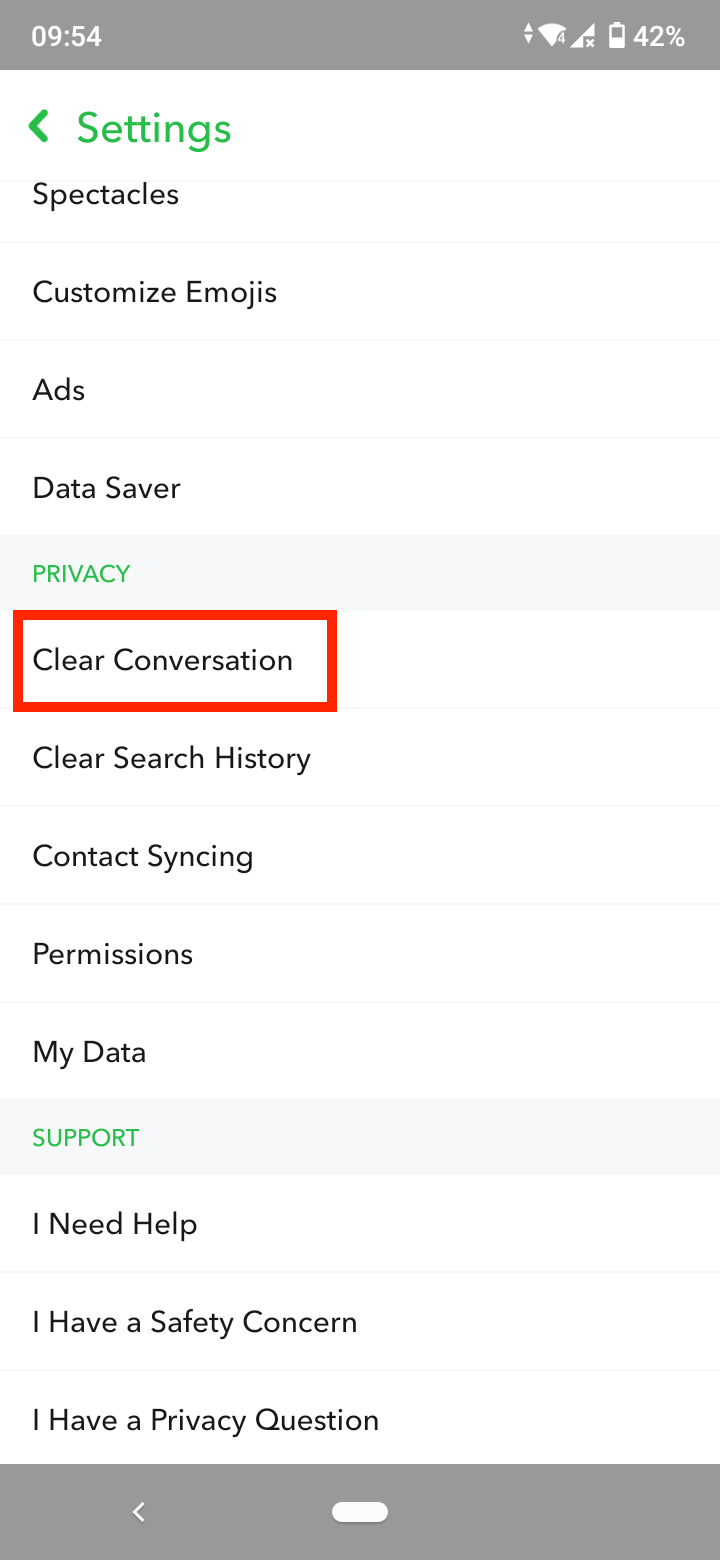
- Here you can delete all your conversations by tapping on the ‘X’ to the right of each conversation.
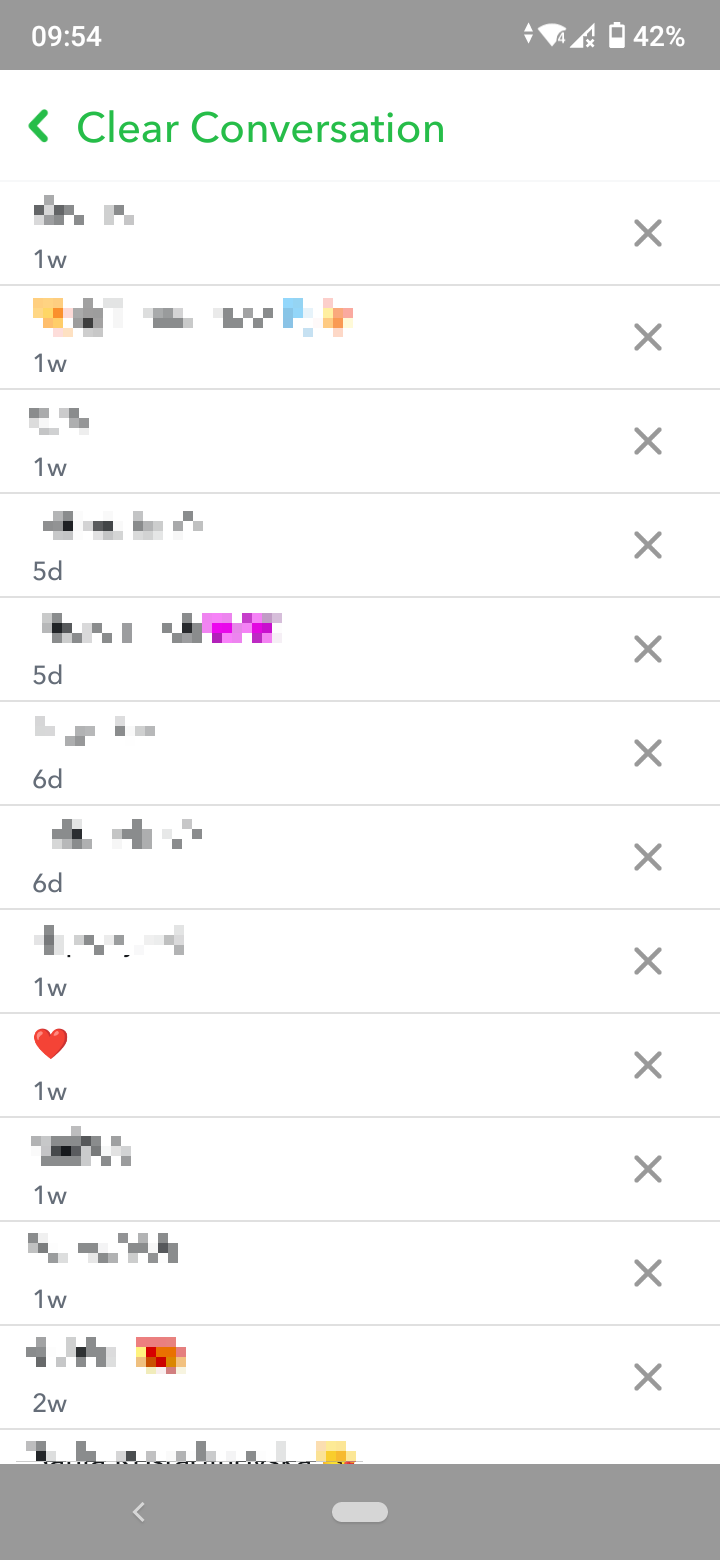
- If you are using an iPhone, you can clear all conversations at once by tapping on the ‘Clear’ at the top of the screen.
How to clear search history on Snapchat
To clear your search history on Snapchat:
- Go to your Snapchat profile and tap on the Settings icon in the top-right corner.
- Scroll down to the Privacy section.
- You’ll see the ‘Clear Search History’ tab just under the ‘Clear Conversations’. Tap on it.
- In the pop-up window, tap on ‘Okay’.
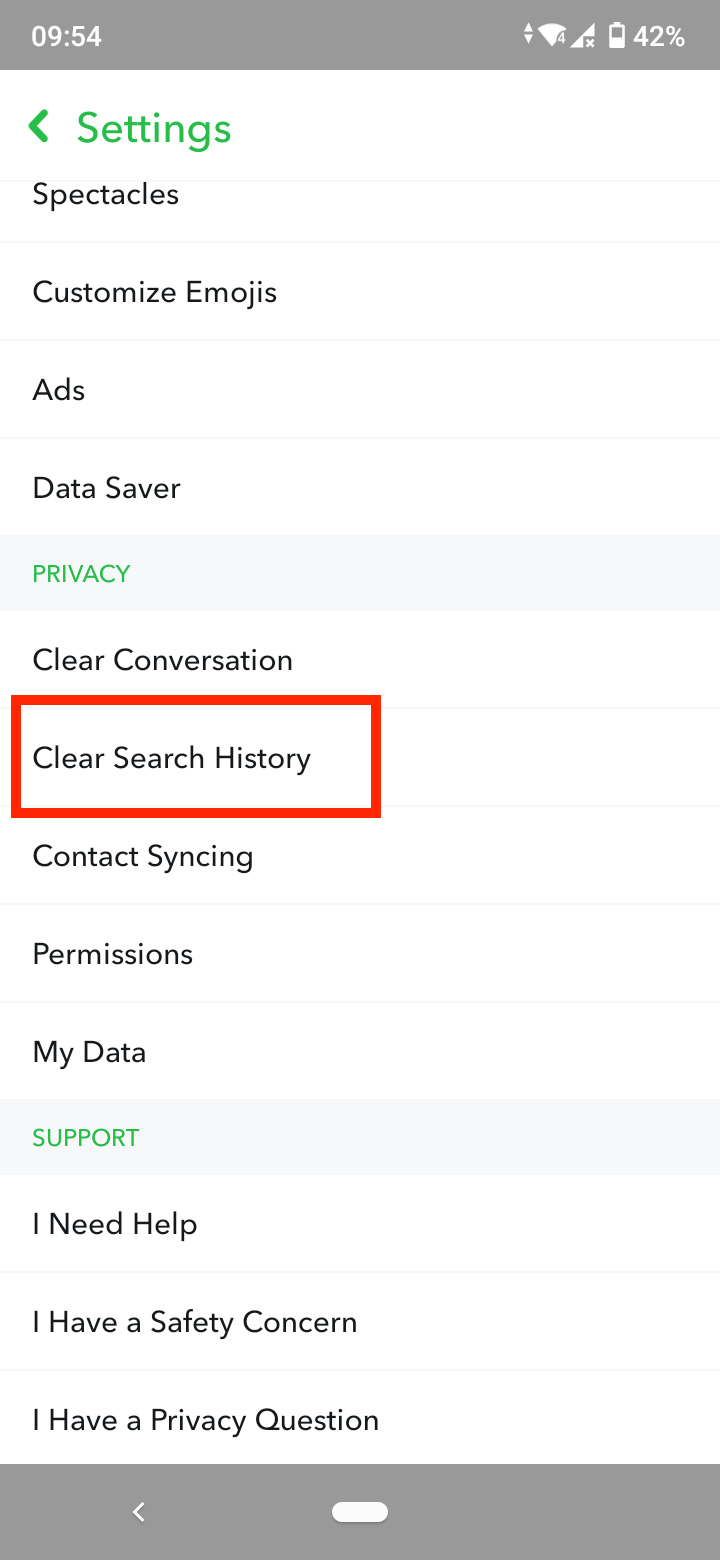
How to clear scan history, voice scan history, cameos selfies and cache
If you want to go a step forward, you can also clear your scan history, voice scan history, cameos selfies and cache.
To clear all the above:
- Go to your Snapchat profile and tap on the Settings icon in the top-right corner.
- Scroll down to the Account Actions section.
- Here you will see all the options - Clear Cache, Clear My Cameos Selfie, Clear Scan History and Clear Voice Scan History.
- Tap on each of them and tap ‘Continue’ or ‘Clear’ to clear the data.
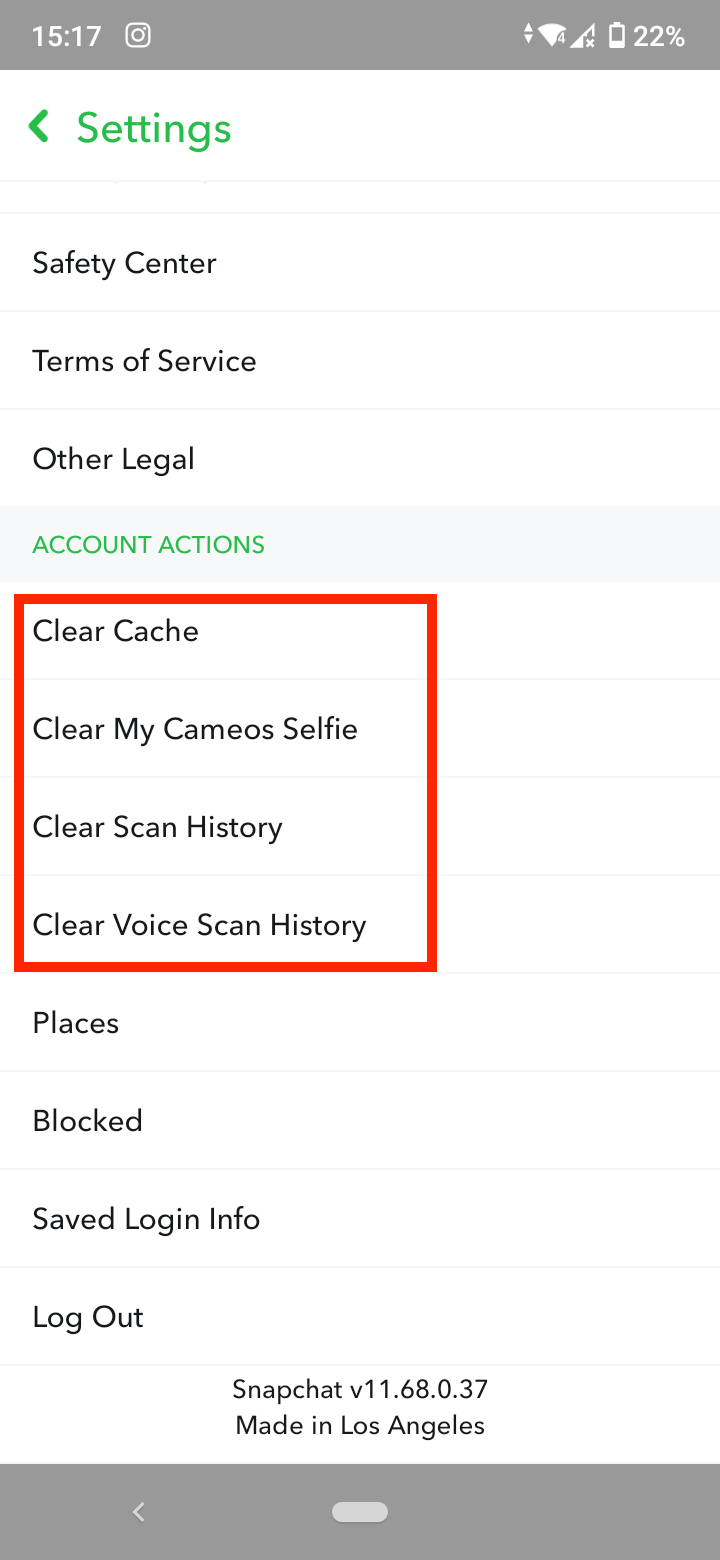
Note: Keep in mind that when you delete conversations and search history, there’s no way to get them back. There is a way to recover them, but you would need to submit a request to get a copy of your data to Snapchat My Data Page, just like retrieving deleted Memories.
Frequently Asked Questions
-
How to clear Recents and best friends on Snapchat
-
Best friends on Snapchat are people you interact with most. Users that are your best friends are marked with a yellow heart emoji.
However, you can’t directly delete people from best friends on Snapchat. But some workarounds can help Snapchat recognize you are no longer best friends with them:
- Interact with that person less.
- Interact more with other users, so they replace them.
- Stop sending and receiving snaps from the person.
- Block and unblock them to reset their score.
You can also delete the individual conversation with them and from your search history.
You might also find these articles interesting:
-(2)-profile_picture.jpg)
