How to Change Twitter Language
Key Takeaways
To change Twitter language:
(On the desktop) Click on the More icon (left side panel), > ‘Settings and privacy’ > ‘Accessibility, display and languages’ > ‘Languages’ > Choose your preferred language for headlines, buttons, and other text from Twitter below the ‘Display language’ section - click on it > ‘Save.’
(On mobile) Tap on your Twitter profile picture icon > ‘Settings and Support’ > ‘Settings and privacy’ > ‘Accessibility, display and languages’ > ‘Languages’ > ‘Preferred language’ to choose your preferred language for the headlines, buttons, and other text from Twitter > ‘Update language’ and in the ‘Search language’ tab, type in your preferred language and tap on it > ‘Next.’
By default, Twitter will open in the English language, and if we want it to display in a different language, we might as well do it. Like other social media platforms, Twitter supports several display languages, which always comes handy when your English is good. Or, if you need translation on some tweets, Twitter also supports several translations for those tweets.
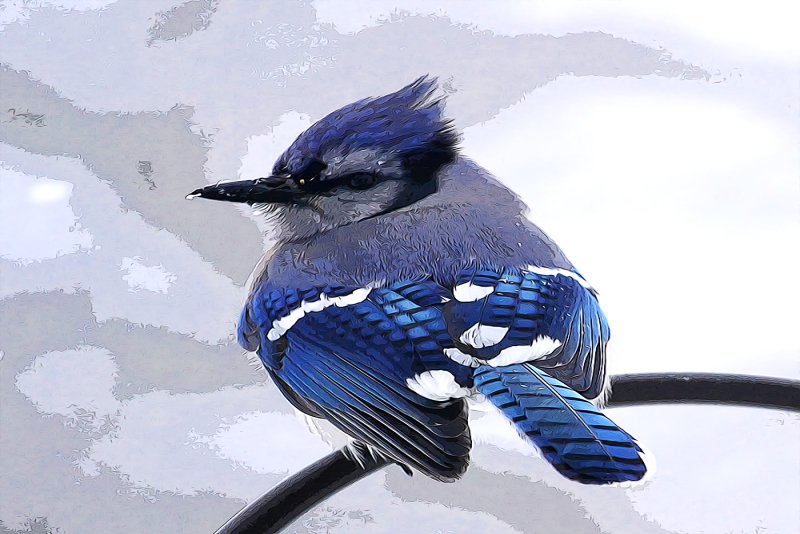
I use Twitter daily, and I thought it would be cool to check out how the platform would look with another displayed language other than English.
So, I tested this feature, and now I know how to change the Twitter language from its default English to another.
If you are interested to learn how it's done, keep on reading this article because this is where I share step-by-step guidelines on changing Twitter language.
Bonus read: What does 'You can no longer send messages to this person' mean on Twitter?
Change Twitter Language
On desktop
- Go to your preferred browser and open Twitter’s official website.
- Log into your account as usual.
- Click on the More icon - three horizontal dots (left side panel).
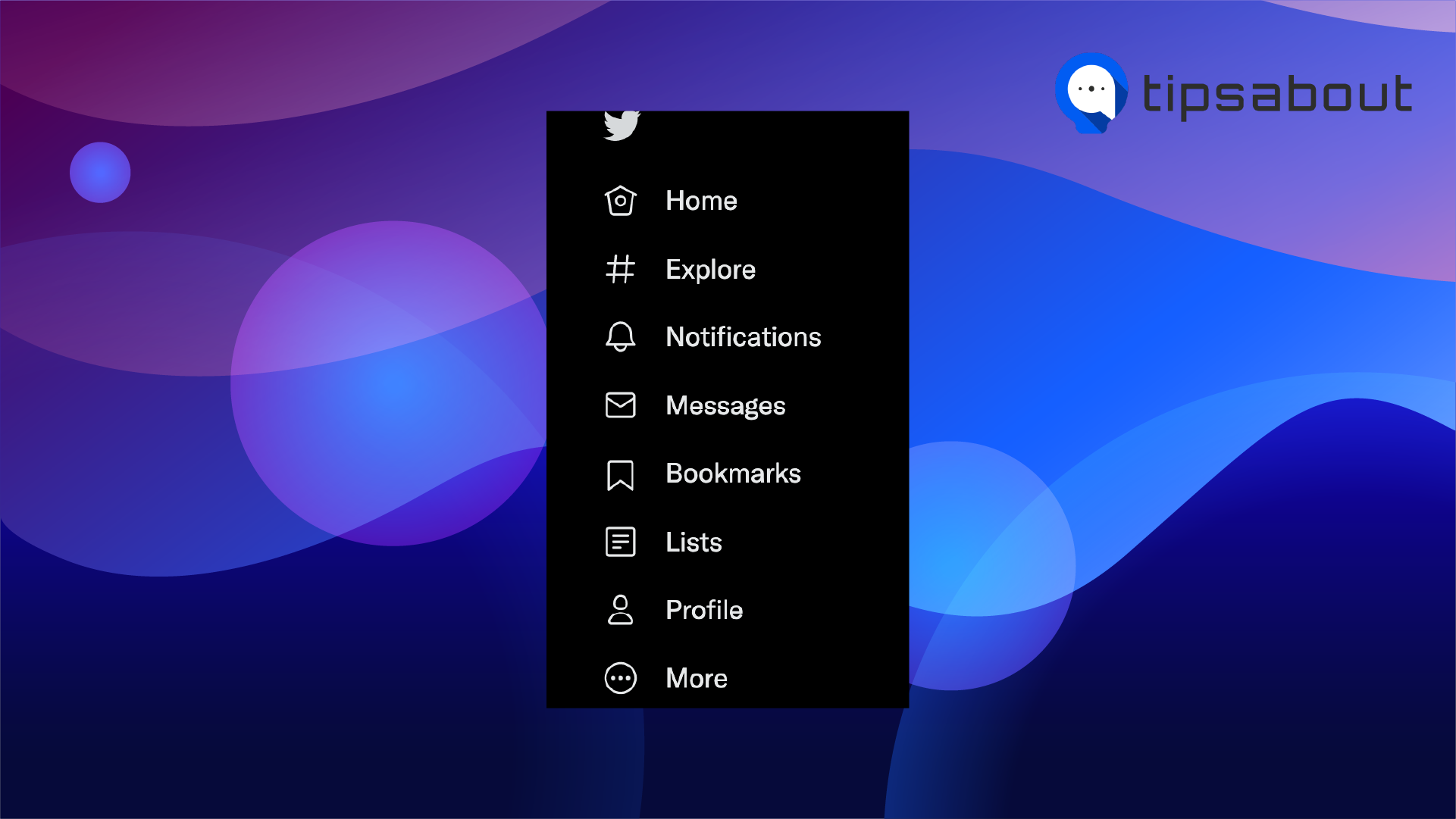
- Then, click on ‘Settings and Support.’
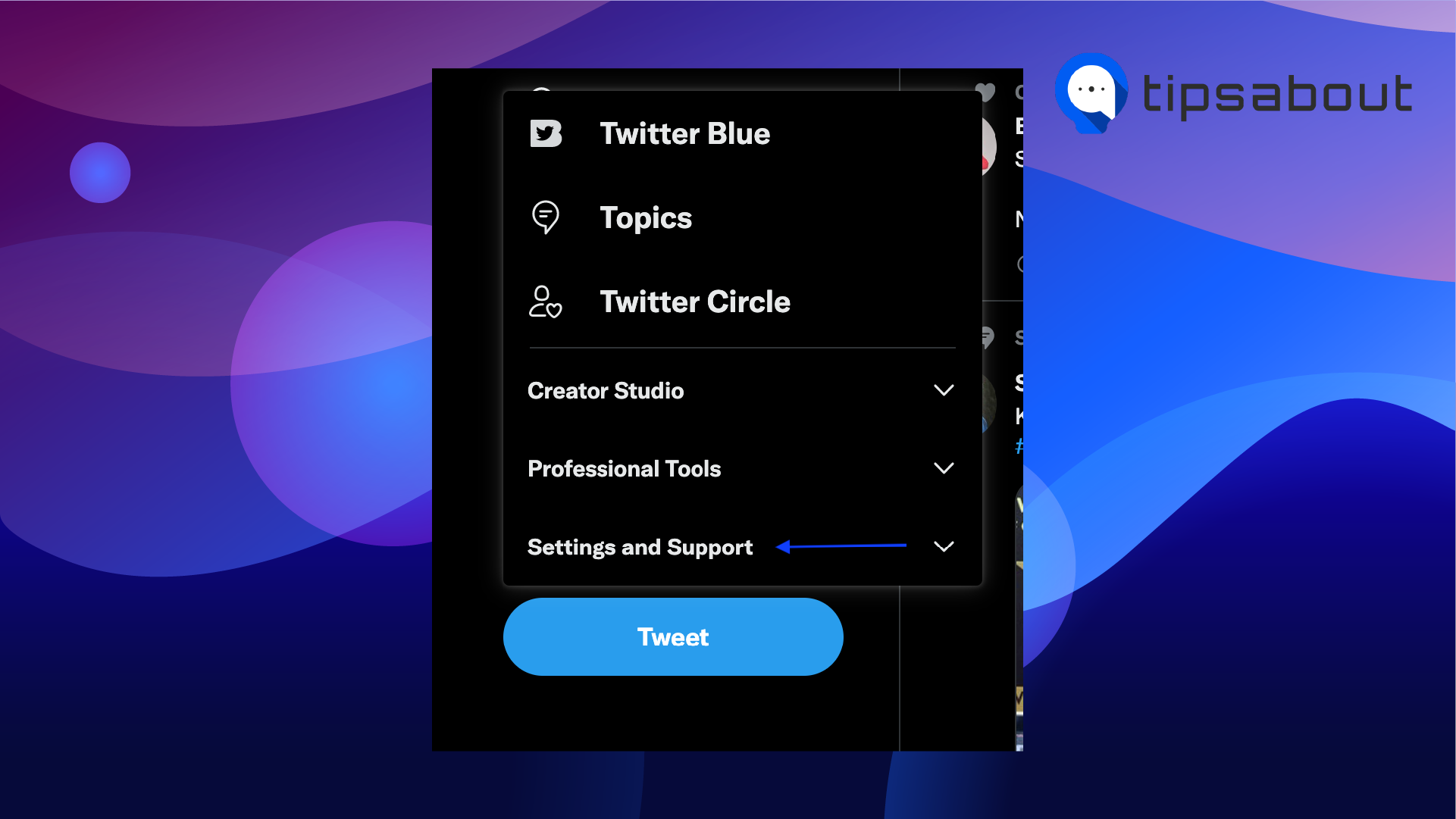
- From the options, choose ‘Settings and privacy.’
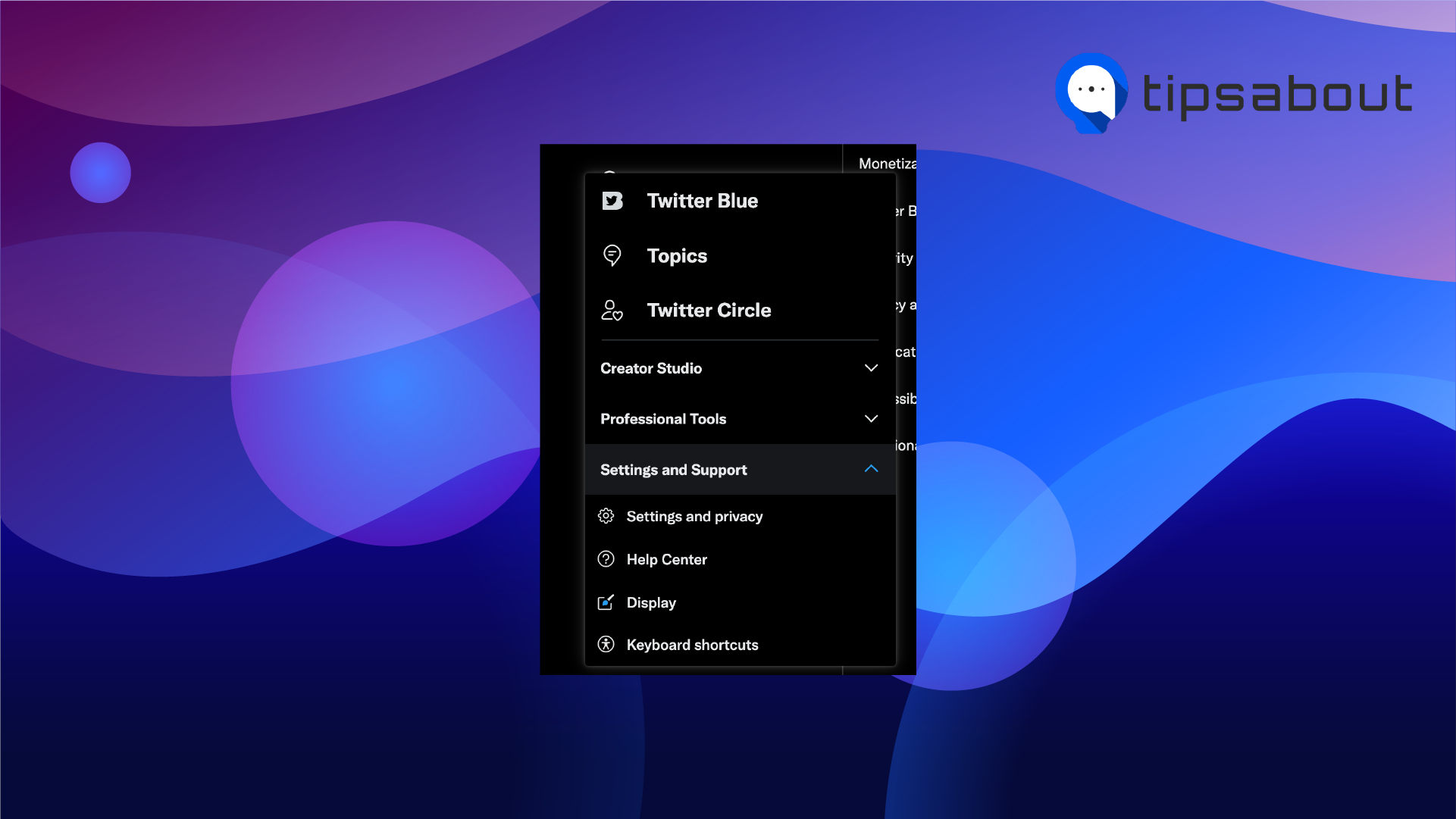
- Click on ‘Accessibility, display and languages.’
- Then, click on ‘Languages.’
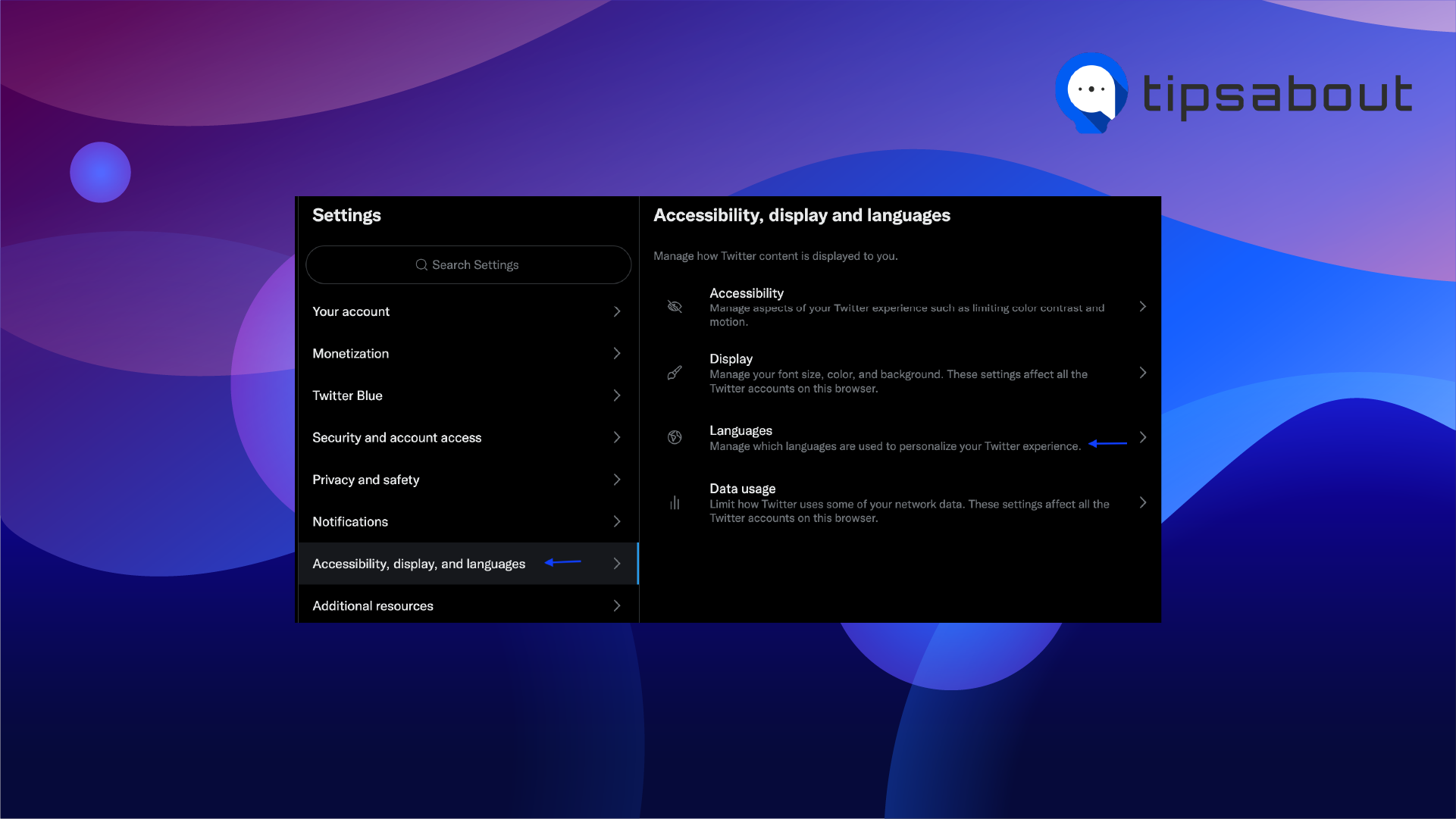
- You can choose your preferred language for headlines, buttons, and other text from Twitter below the ‘Display language’ section - click on it.
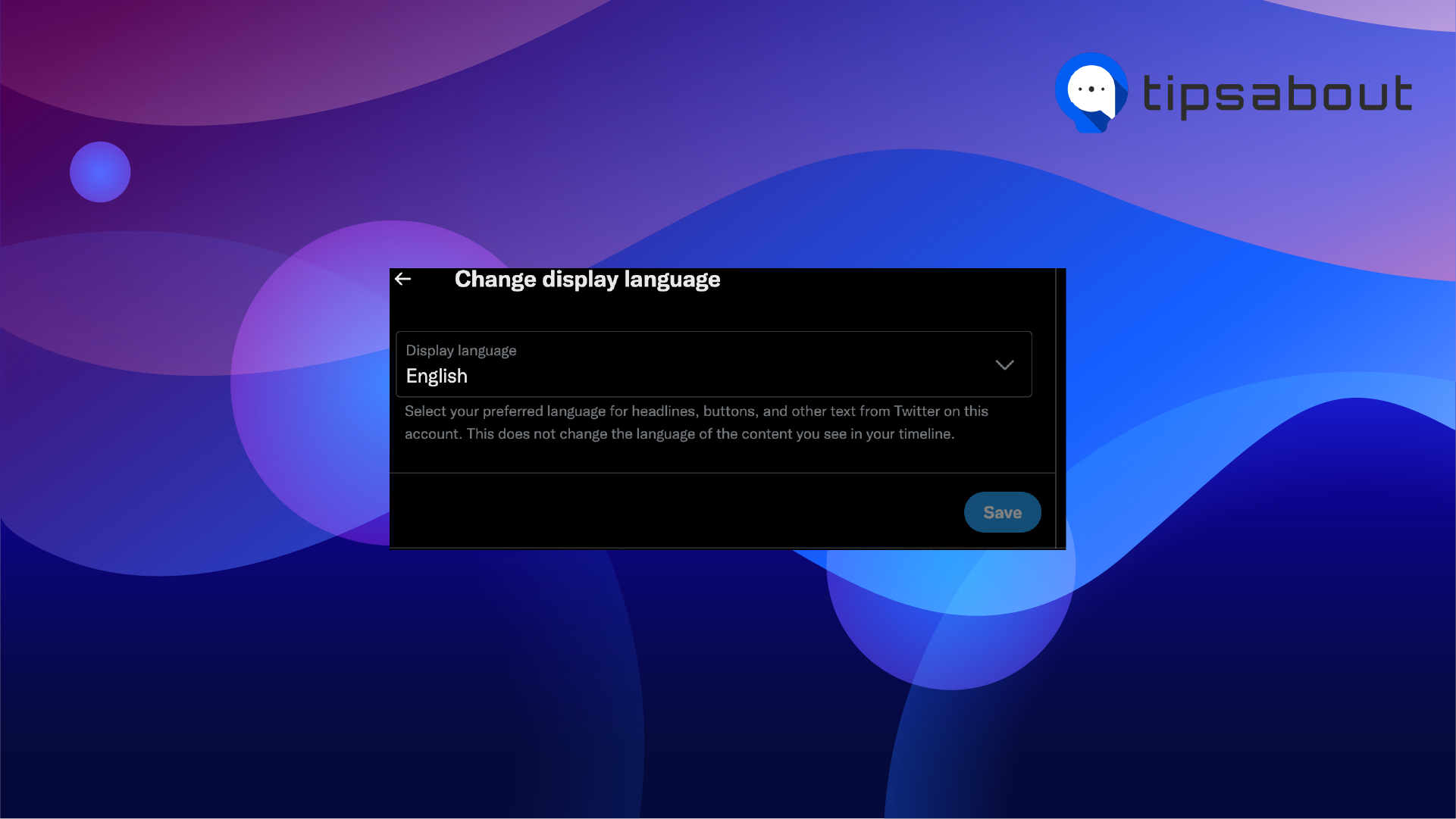
- If prompted, enter your password.
- To apply the changes, click on ‘Save.’
Twitter will reload automatically and open with the language display you selected.
Note: The changes you make concerning your display language settings won’t apply to the language of the content you see on your Home timeline.
How to change your Twitter language from a mobile
iPhone
- Launch the Twitter app.
- Tap on your profile picture (top left corner).
![]()
- From the menu, choose ‘Settings and Privacy.’
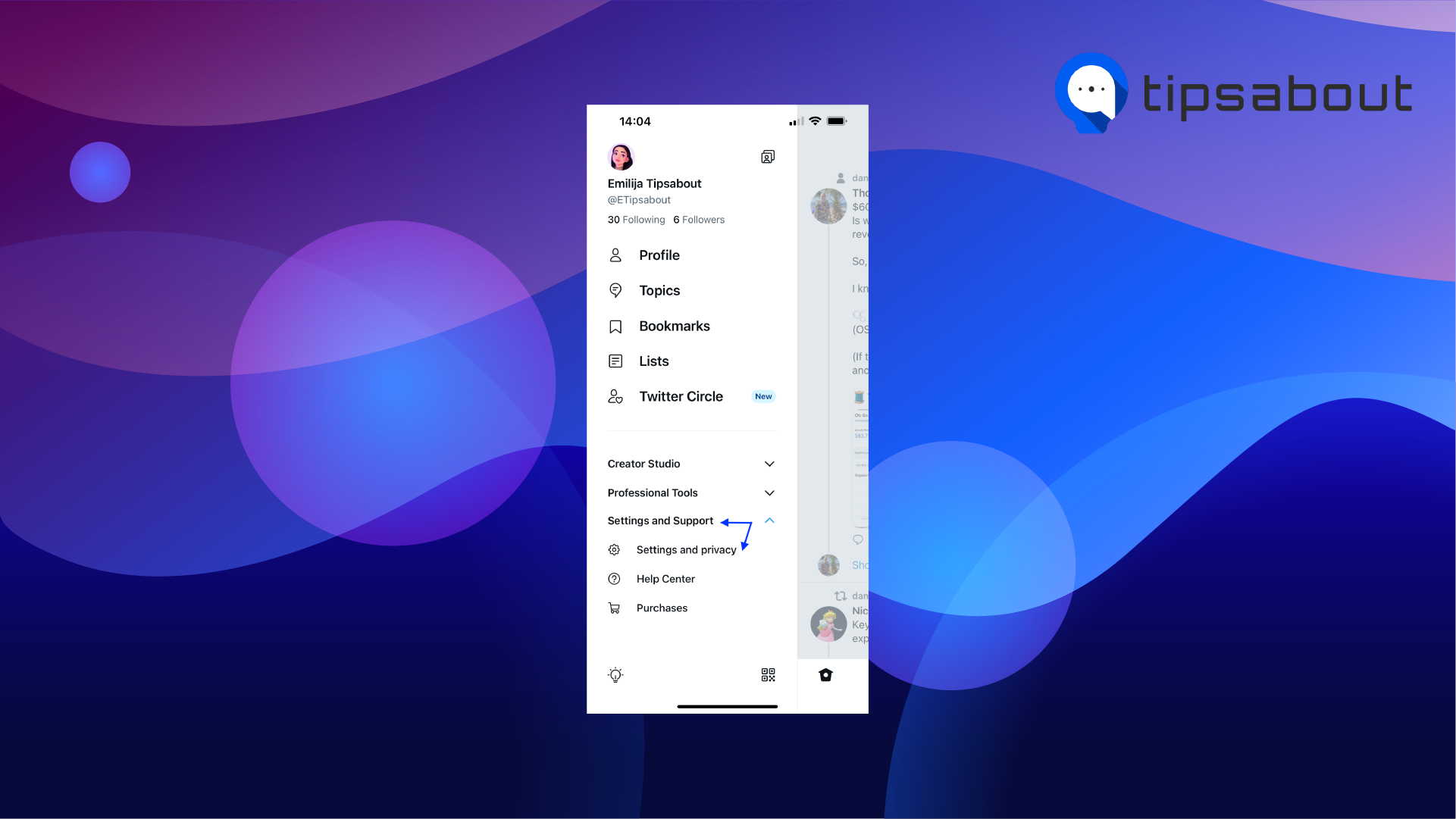
- Tap on ‘Accessibility, display, and languages'.
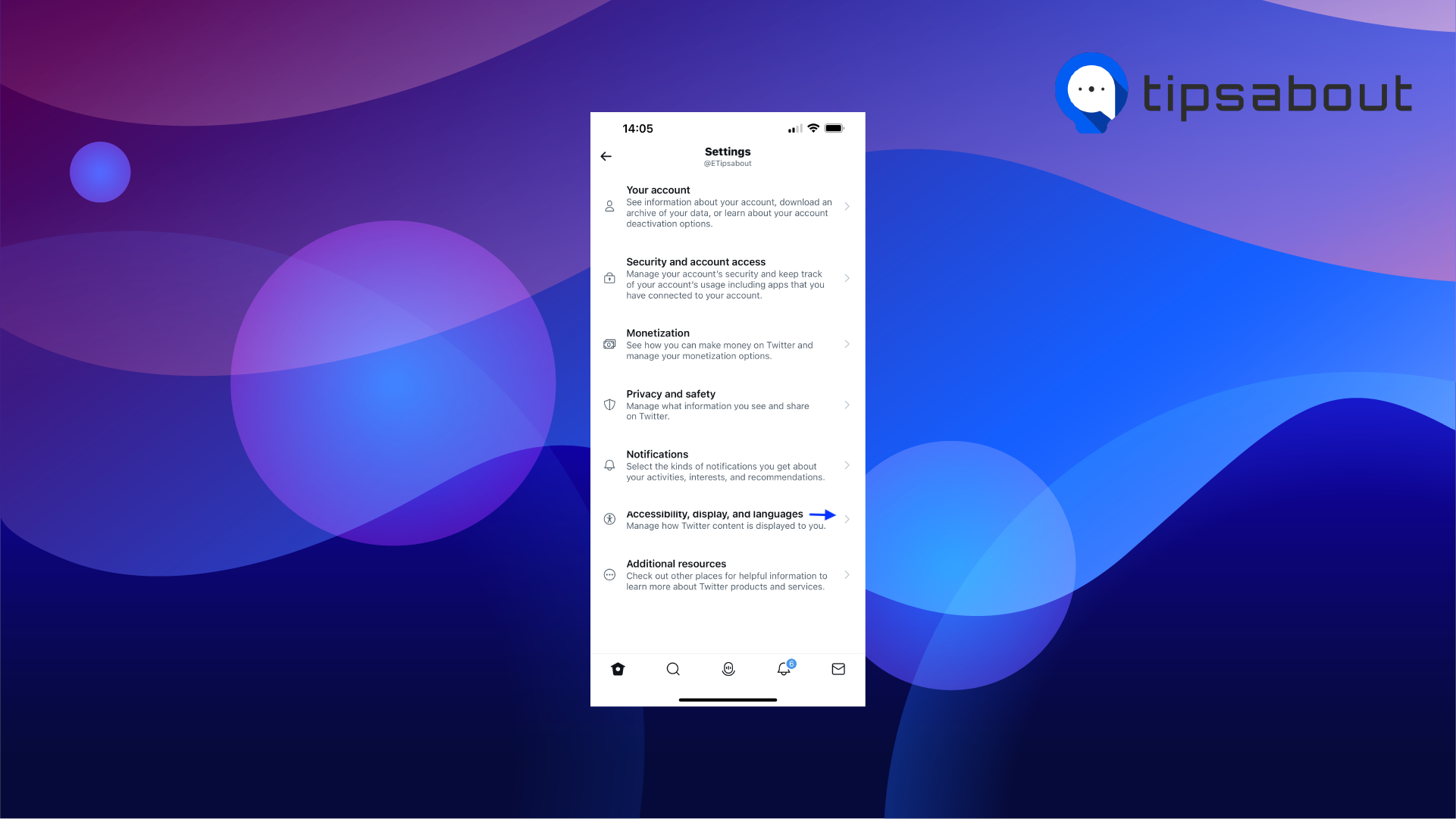
- Tap on ‘Languages’.
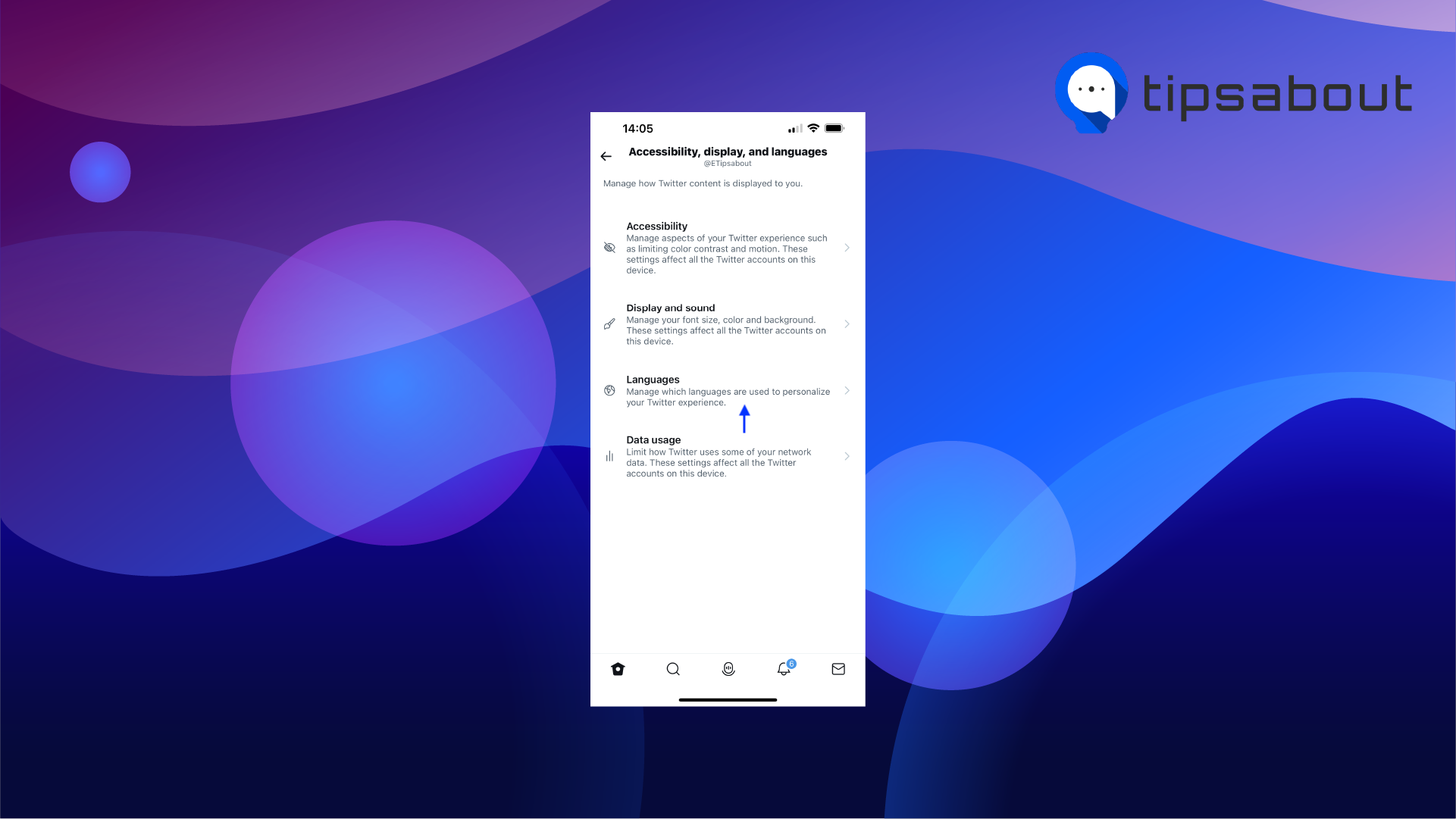
- Tap on ‘Recommendations.’
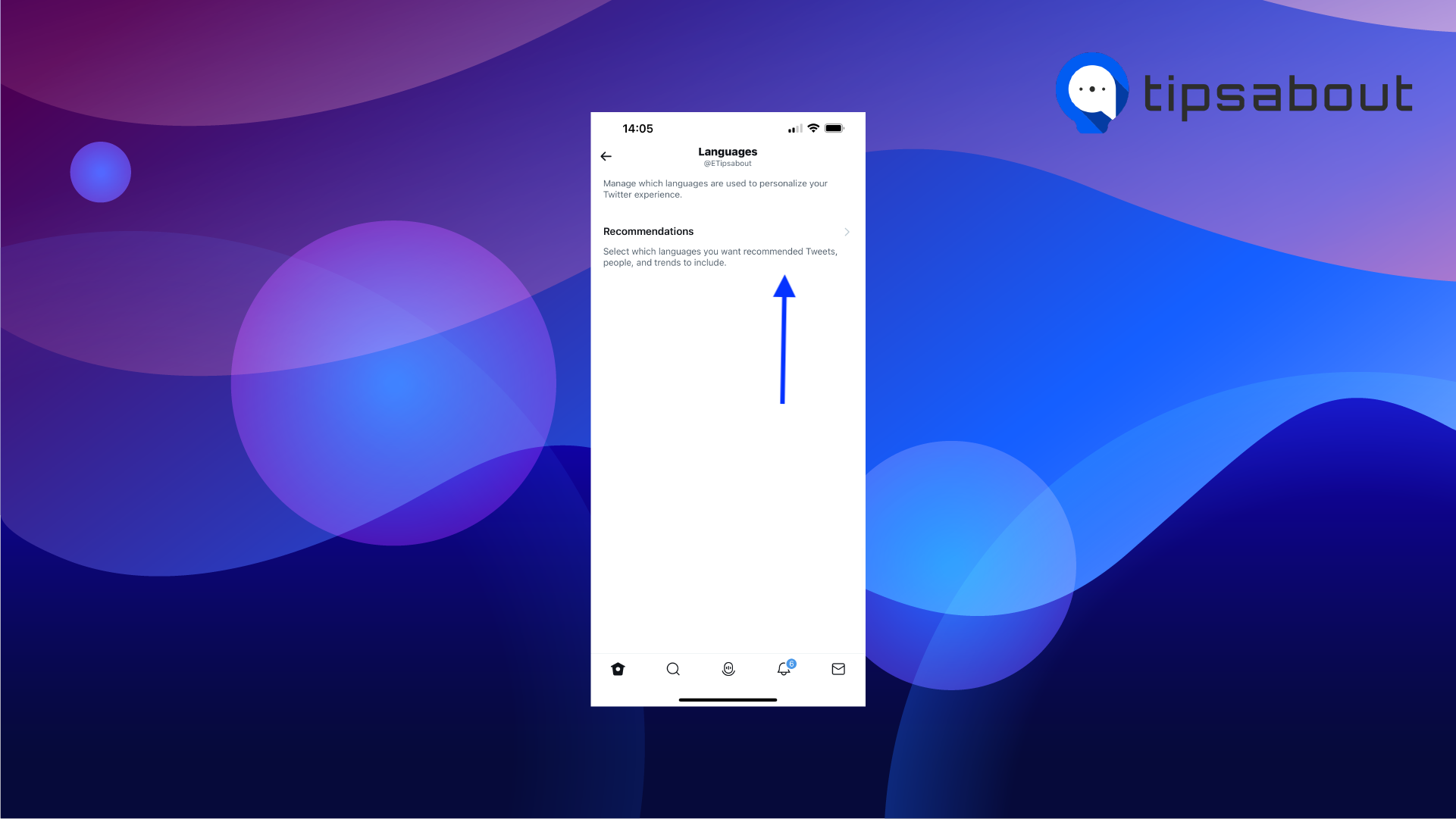
- Scroll down to choose between the given languages and select the one you prefer.
Android
- Open Twitter and log into your account.
- Tap your Twitter profile picture icon (top left corner).
- When the left side panel opens, tap on ‘Settings and Support.’
- From the options given below, choose ‘Settings and privacy’.
- Then, tap on ‘Accessibility, display, and languages.’
- Tap on ‘Languages.’
- Tap on ‘Preferred language’ to choose your preferred language for Twitter's headlines, buttons, and other text.
- Tap on ‘Update language,’ and in the ‘Search language’ tab, type in your preferred language and tap on it.
- Tap on ‘Next.’
Change the content language preferences
- Navigate to Twitter and log in to your account.
- Click on the ‘More’ icon.
- From the drop-down menu, choose ‘Settings and privacy.’
- Click on ‘Accessibility, display and languages.’
- Click on ‘Languages.’
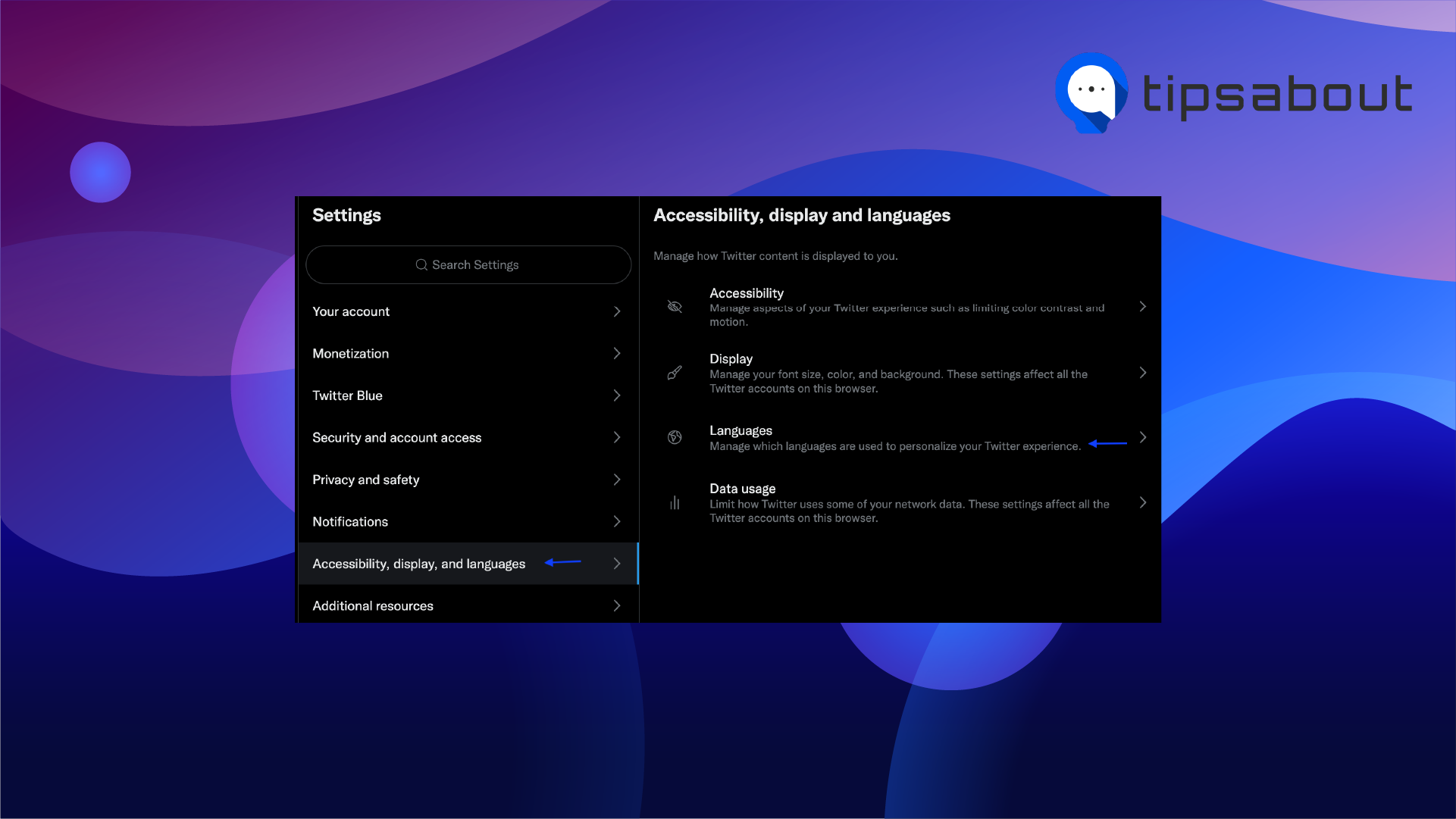
- You can select additional languages for the content you want to see on Twitter by clicking on ‘Select additional languages' - for example if you speak another language than English and you want to see content on Twitter in that language.
- Or, if you click on ‘Languages you may know,’ you can manage the languages Twitter inferred based on your activity, such as the accounts you follow and the Tweets you engage with.
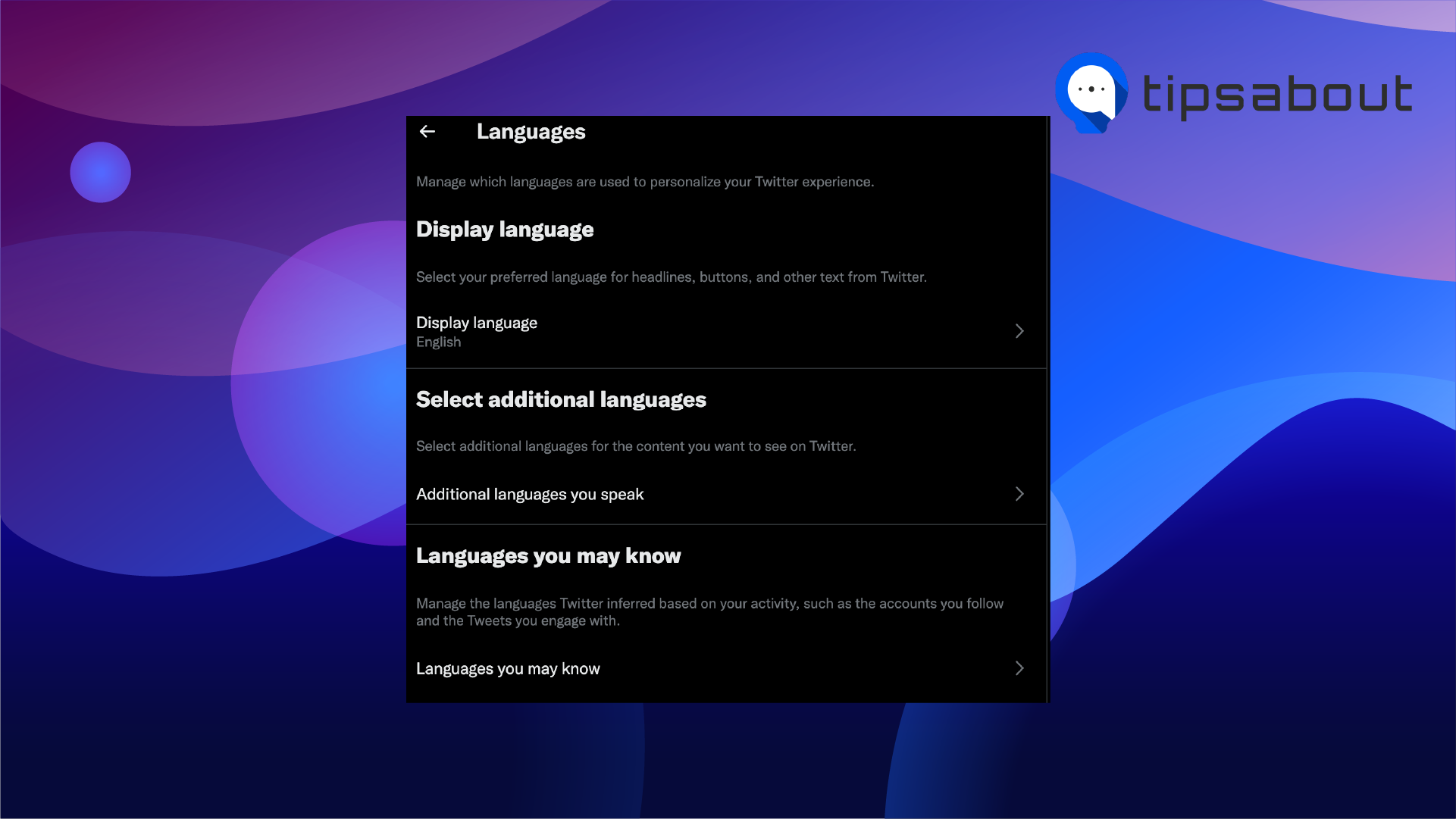
- Select the language you prefer - you will be prompted to enter your password.
- To save the changes, click on ‘Done.’
How to translate a specific tweet
- Launch Tweeter and log into your account.
- Go to the tweet that you want to translate.
- Click on the ‘Translate Tweet’ option below the tweet.

Quick Note: This option works on smartphones and desktop computers; you can find it only when the translation is available for that particular tweet.
How to automatically translate all Tweets in any language
If you want to translate all Tweets at once, in the language of your preference, there is a workaround for it.
Here are the steps to do it:
- Right-click anywhere on the Twitter page.
- Select translate to English - This is the default google chrome language.
- A small pop-up will appear in the top right corner.
- Click on the three dots and select the language you prefer.
All the tweets will be automatically translated.
Conclusion
Even though your English is perfect, there might be times when you'll find it beneficial to know how to change the display language to another one and to translate a tweet to a different language than English.
The steps to do it are easy to access, and hopefully, by reading this article, you will learn how to do it.
If you want to discover how to do other things except for this one, for example, how to change your birthday on Twitter - you can learn how to do it.
Or, if you are using Instagram too, you can link your Instagram with your Twitter account.
You might also find these articles interesting:

