How to Change Picture on Spotify Playlist
Written by Ivana Kotorchevikj Streaming / Spotify
The most famous music streaming app Spotify allows its users to customize many features on its platform, including creating playlists and personalizing their playlists.
If you like creating your own playlists on Spotify, you can add one extra touch to them by adding a custom cover image. You may have noticed that if you don’t change the cover image, Spotify automatically creates a user-curated image of the first four albums featured on the list.
But if you want to add your personal touch to the playlist you’ve created, you can do it from the Spotify phone or the desktop app.
This is how you can change the cover image on a Spotify playlist.
Note: Bear in mind that you can’t change the cover image for Spotify playlist images created by other users, algorithm-based playlists such as Daily Mix, and playlists created by people you follow.
If you want to hide your created playlists from your followers, read how to make your Spotify playlists private.
How to change the cover image on Spotify playlist from a web browser (Mac or PC)
To change the default image generated by Spotify and add your own:
- Launch the Spotify app on your PC or laptop.
- Click one of the playlists you created from the left side of the screen.
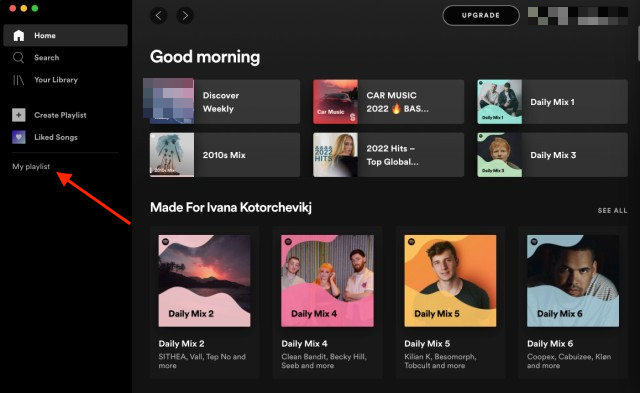
- You can either hover over the album collage or click on the three dots icon next to the Download button.
- If you hover over the album collage:
- Click on "Choose photo” that appears when you hover over the image.
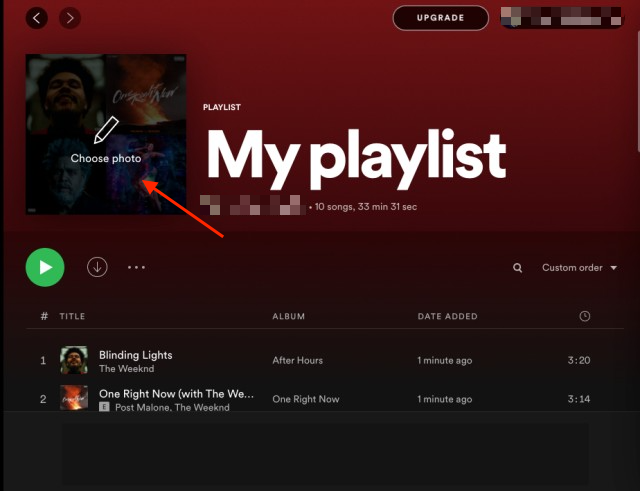
- Upload a photo from your computer library.
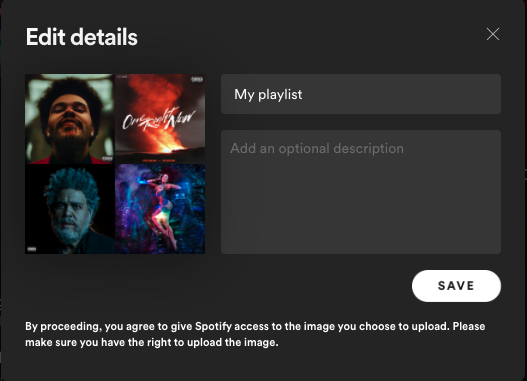
- Once you find an image you like, click "Save" and the cover image will be saved.
- If you click on the three dots icon:
- Select "Edit details”.
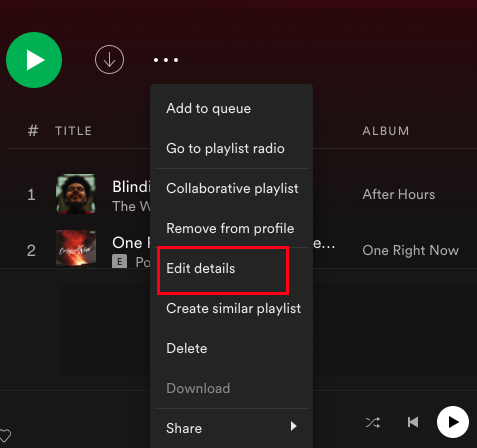
- In the Edit details window, hover over the album cover and click on the "Choose photo" option.
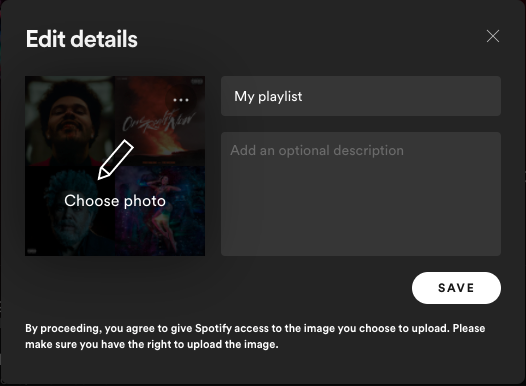
- When prompted, choose an image from your computer.
- Click on “Save” and the image will be immediately changed.
How to change the cover image on Spotify playlist from on your phone
To change the playlist picture from your phone (Android or iPhone) or tablet:
- Open the Spotify app.
- Tap on “Your library” at the bottom of the screen.
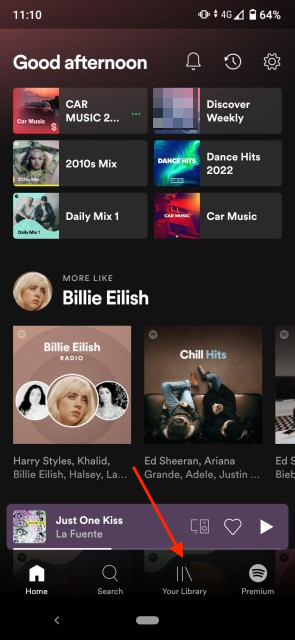
- Tap on one of the playlists you want to change the cover image for.
- Next, tap on the three vertical dots menu below the playlist name.
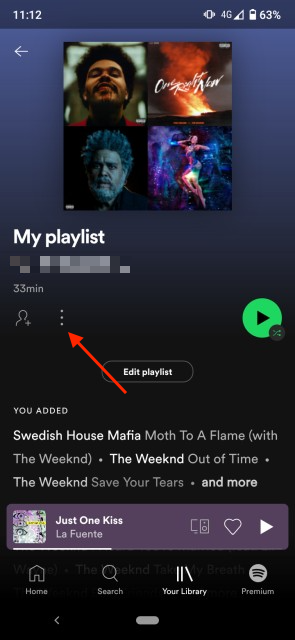
- Select “Edit playlist”.
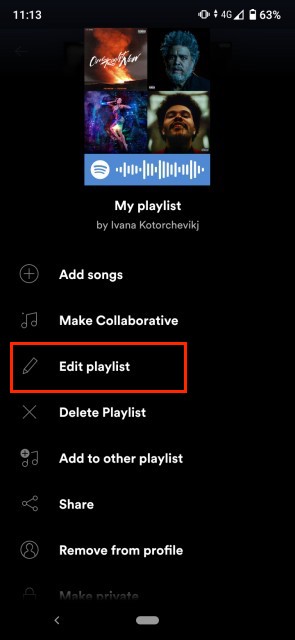
- Tap on “Change image”.
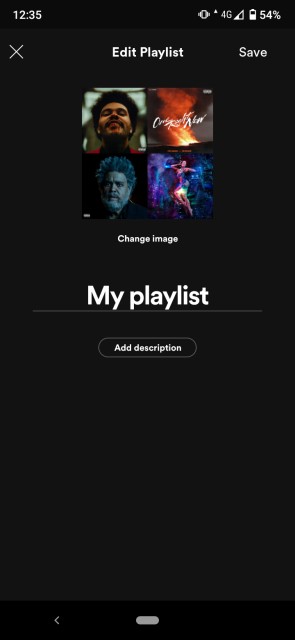
- Choose to either “Take photo” or “Choose photo” from the images saved on your phone photo gallery.
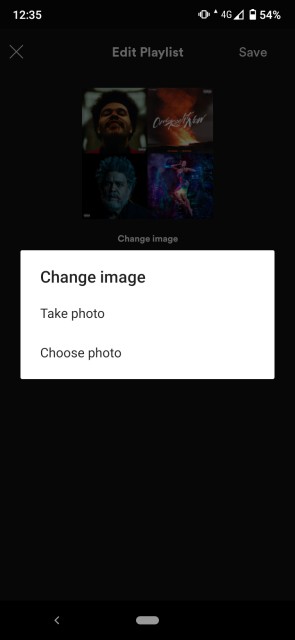
- If you tapped on “Choose photo”, select the image you want to upload from your phone gallery.
- Tap on “Use photo”, and then tap on “Save”.
When you change a cover image on a Spotify playlist on one device, it is also automatically changed on all of your other devices. You don’t need to change it again on the desktop app or any of your other devices.
If you have a Spotify Premium subscription, learn how you can cancel it and delete your account.
You might also find these articles interesting:
-(2)-profile_picture.jpg)