How to Change Font Size on Telegram
You are having trouble reading your Telegram messages because the default font size of those messages may be too large or too small for you. Either way, you are not very comfortable when reading and you want to make some adjustments in that area.
Fortunately, Telegram allows you to change the size of the text you see in your chats, and the process to do it is quick and easy.
Follow our guide for more details because here, we’ll show you how you can change the font size in Telegram on iOS, Android, and or the desktop app.
How to change the font size in Telegram (iPhone)
These are the steps to change the font size from the Telegram app:
- Open the Telegram app on your iPhone.
- Tap on the menu
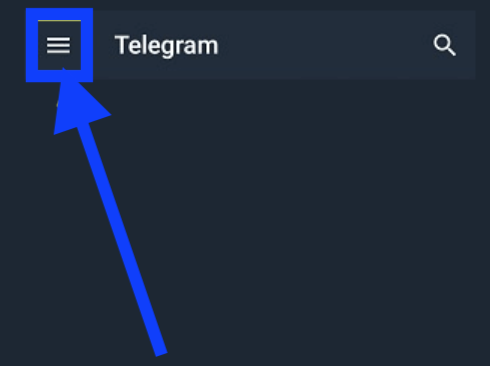
- Tap on the Settings icon (bottom right corner).
![]()
- Then, tap on Chat Settings.
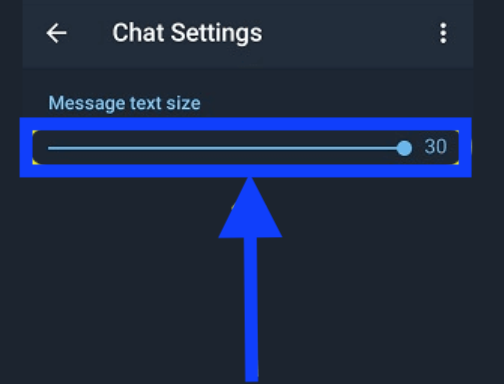
- Use the slider under Message text size and move it forward or backward for adjustments.
As an addition, you can also change the font size of Telegram from your iPhone's Settings. To do that, navigate to Settings < Appearance < Text Size < Turn off the switch of Use System Text Size < Adjust the text size and tap on Set.
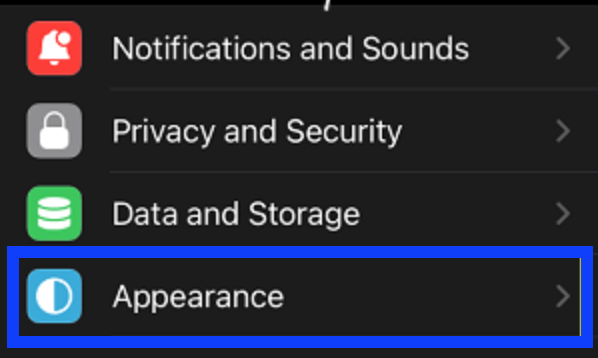
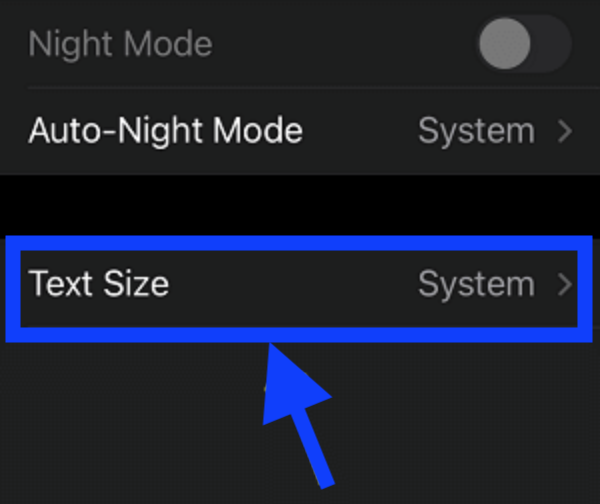
How to change the font size in Telegram desktop
- Go to your preferred web browser and log in to your Telegram account.
- Click on the menu icon (top left corner).
- From the drop-down options choose and click on Settings.
- Choose the required percentage under the title Default interface scale.
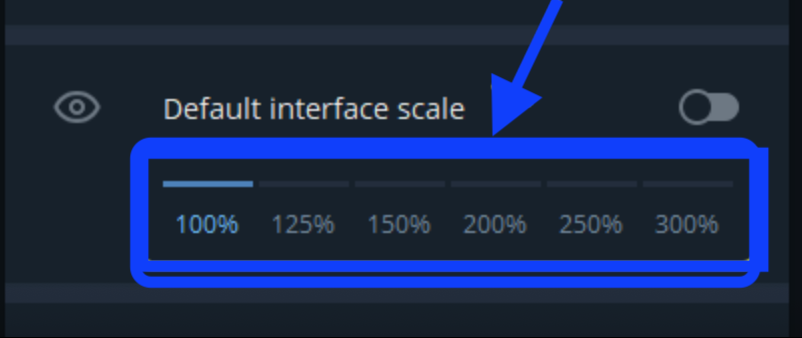
- To apply the updated settings, click on Restart.
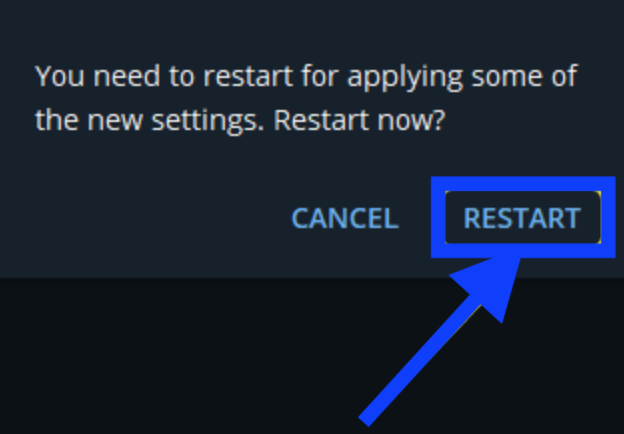
This will work on Windows, Mac, and Linux as well.
How to change the font size in Telegram (Android)
Open Telegram as usual.
Tap on the hamburger menu (top left corner).
From the side menu that appears, choose and tap on Settings.
From there, scroll down and tap on the Chat Settings option.
In the Chat Settings, you can make all the changes you want with regard to adjusting the size of the text. You will notice a slider at the top that you need to use and once you do that Telegram will give you a preview of what the text will actually look like.
The text will be automatically changed right after you let go of the slider and you don’t need to tap on other options other than that.
Bonus: Learn how to edit messages in Telegram and how to create folders there.
Can I customize the chat in Telegram?
YES! You can change the background image from time to time if you get bored with it. You can choose from several wallpaper options; all you need to do is tap on Change Chat Background. You can choose a picture wallpaper, solid color, or upload one from your phone’s gallery.
In addition, in case you are not accustomed to keeping notes or reminders, you can learn how to send scheduled messages in Telegram - for those that did not know, Telegram also offers this service and you can check out our blog post for more information on that.

