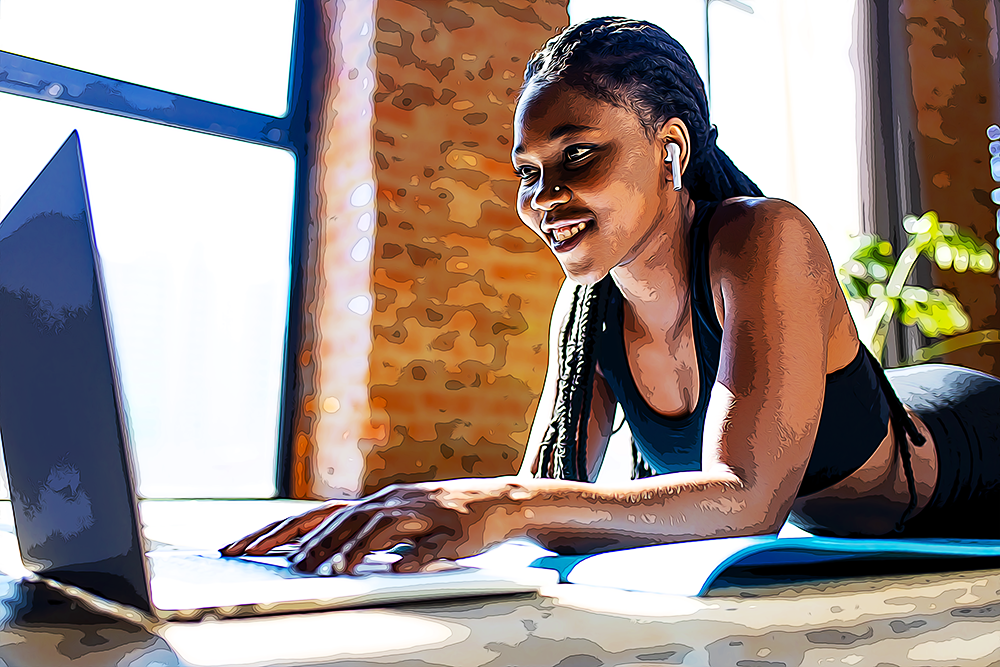How to Get Rid of the Side Bar on YouTube
Key Takeaways
✅ You can get rid of the sidebar on YouTube by adding an extension like DF Tube or a dash “-” between the word “yout-ube” and then hit ‘Enter.’
✅ The better way is to get the extension ‘DF Tube,’ then open YouTube and click on a video you want to watch.
✅ The sidebar will not be visible to you after that.
We use YouTube daily, and sometimes we get annoyed by the sidebar, which distracts us while watching the videos we like. Unless you are one of those who are not bothered to check out the entire playlist the sidebar offers, you can easily prevent YouTube from immediately displaying a video you don’t want to watch.
The good news, it is possible to get rid of the sidebar on YouTube, and with this post, you’ll learn how to remove it.
If interested, keep on reading, as this article will show you the steps to get rid of the YouTube sidebar.
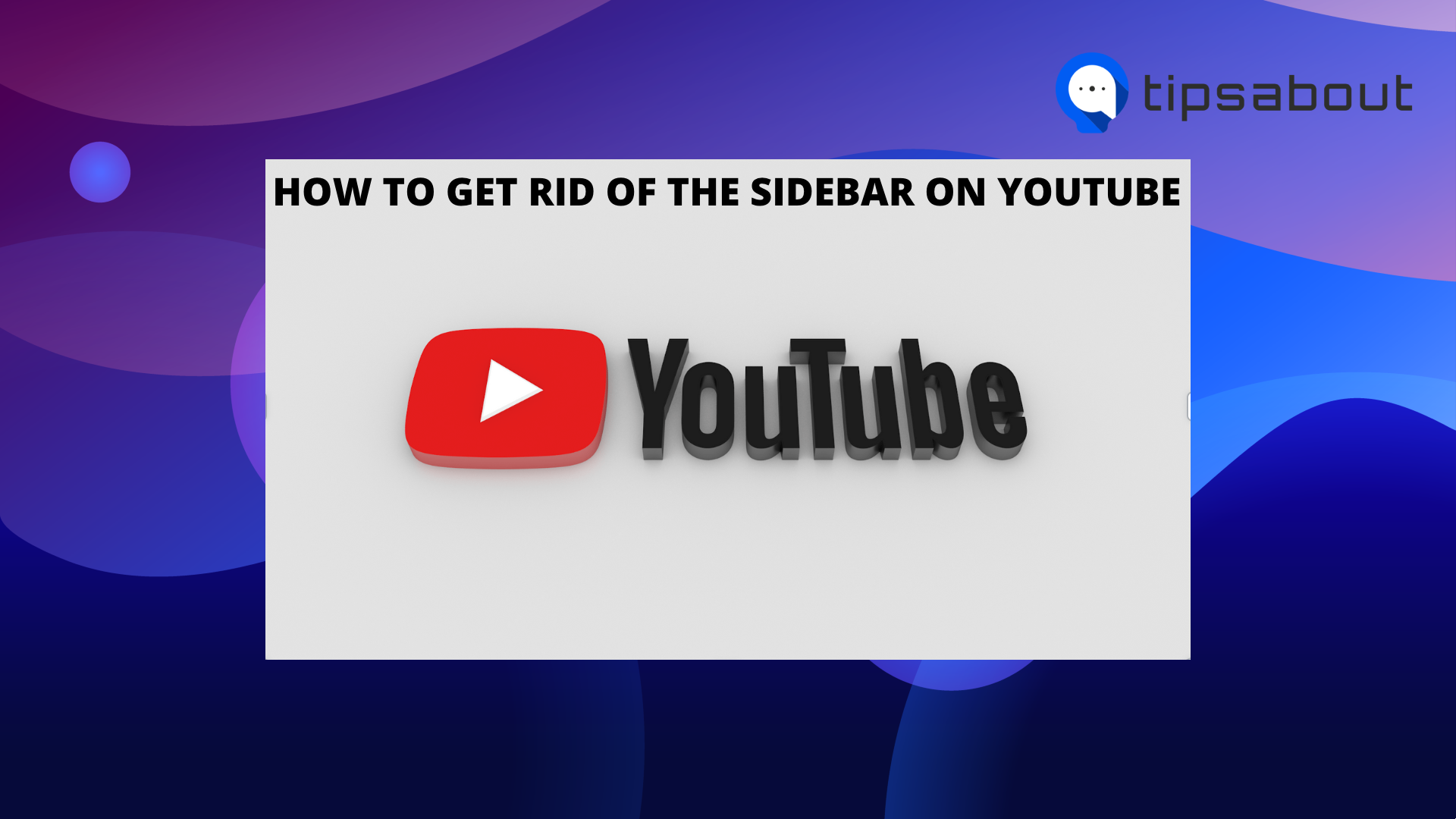
What is the sidebar option on YouTube?
The sidebar option on YouTube allows users to access their subscription feed, trending videos, and ‘Library,’ which keeps videos in the ‘Watch Later’ section.
The sidebar on YouTube displays different types of information to users, like ads for products or services, links to key pages, etc.
Check out how you can change a thumbnail on YouTube.
How to get rid of the sidebar on YouTube
You can remove the sidebar on YouTube in several ways. The first and most obvious one is that you can click on the enlarge icon on the video itself, and the video will show on your entire screen without the sidebar.
However, to most users, that is not an option good enough, including me, so I found other ways how you can get rid of it.
Method No.1: By adding a dash “-”
- Open your browser and navigate to YouTube.
- Open a video you want to watch.
- In the URL address bar, add a dash between “yout” and “ube” (type in a dash “yout-ube”). For example:
https://www.yout-ube.com/watch?v=ErSzSXfFljk&t=2s
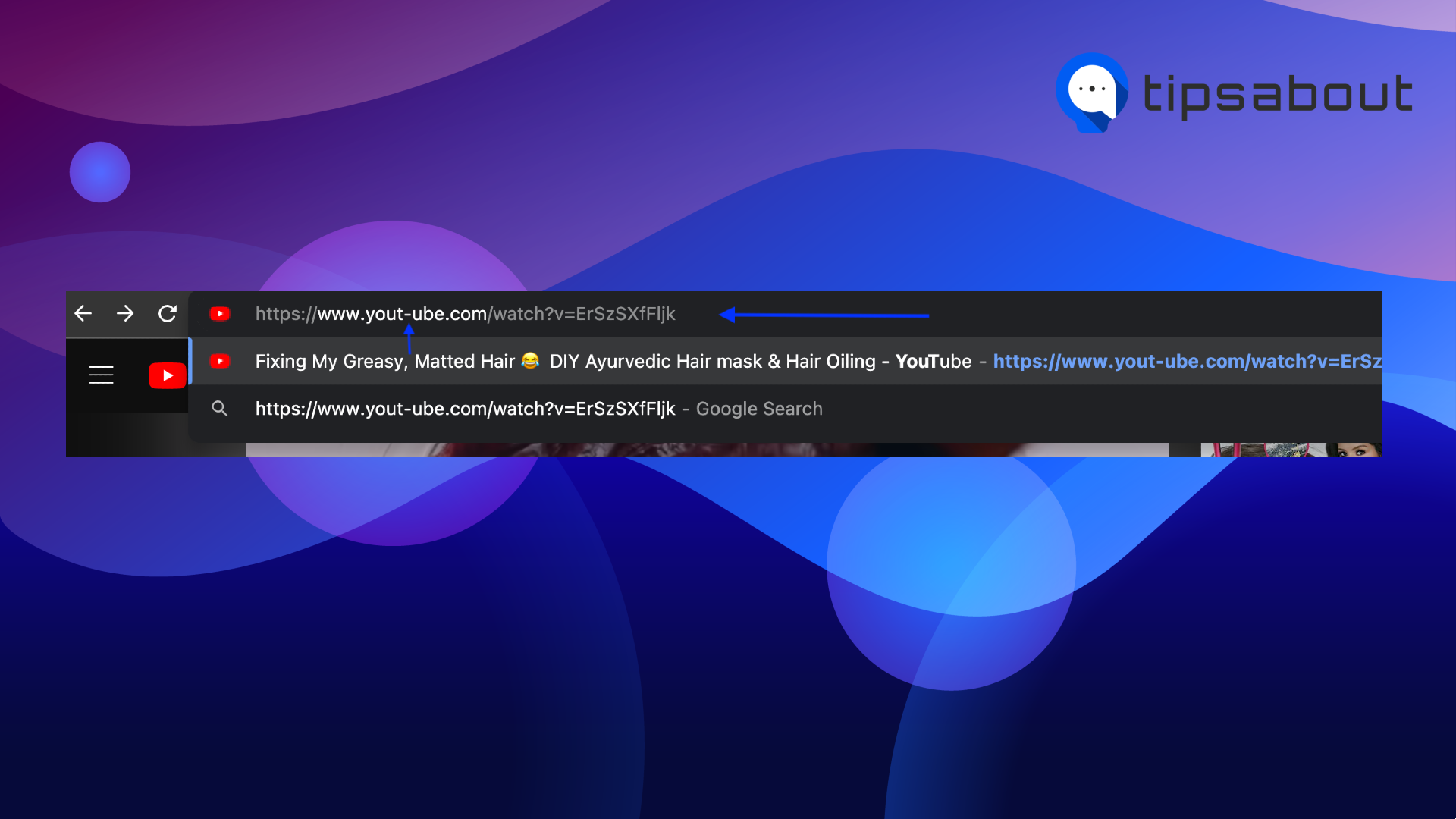
- Hit ‘Enter,’ and you will see that the video will be increased and cover your whole browser, and you won’t see the recommended videos and ads in the sidebar.
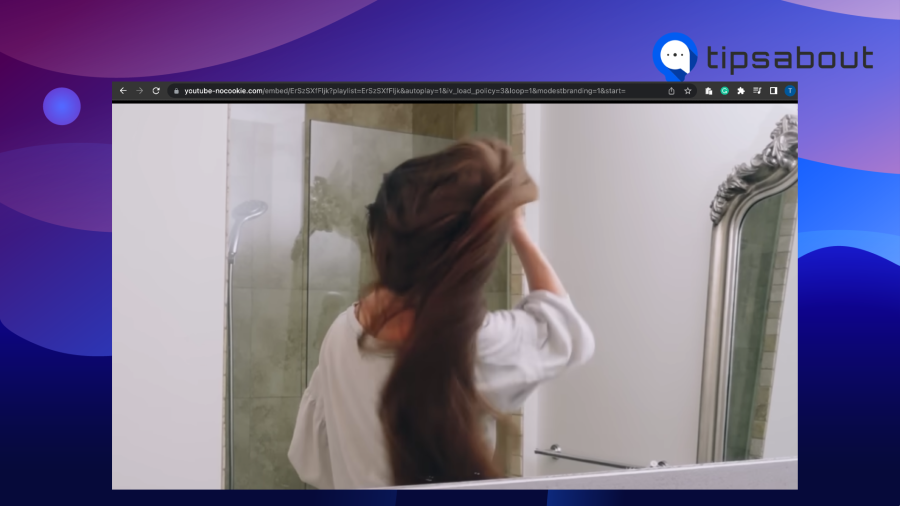
\Method No. 2: Get an extension for your browser
- Open your Google Chrome browser.
- Type in DF Tube and add the extension by clicking on ‘Add to Chrome.’
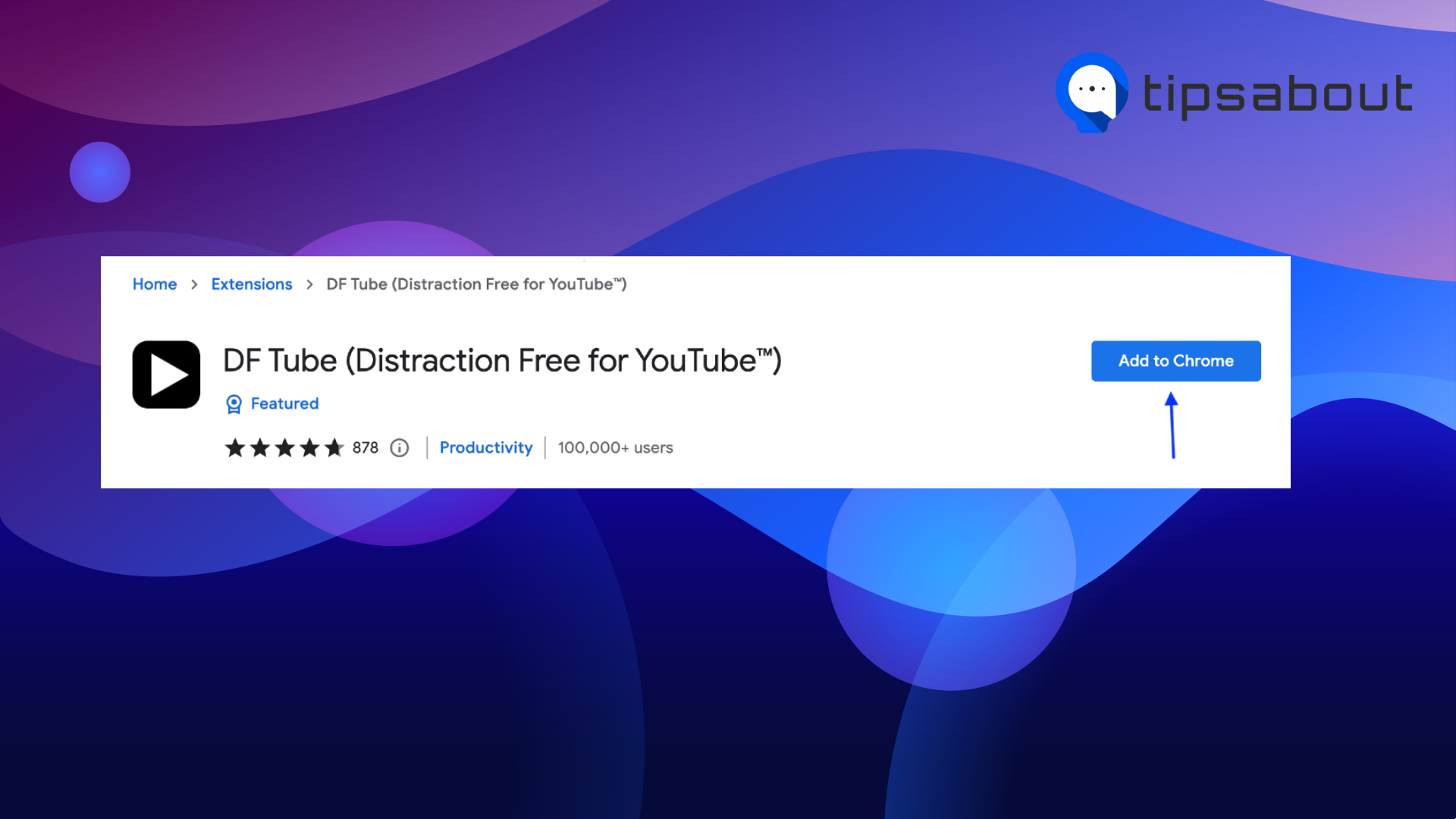
3. Confirm by clicking on 'Add extension'.
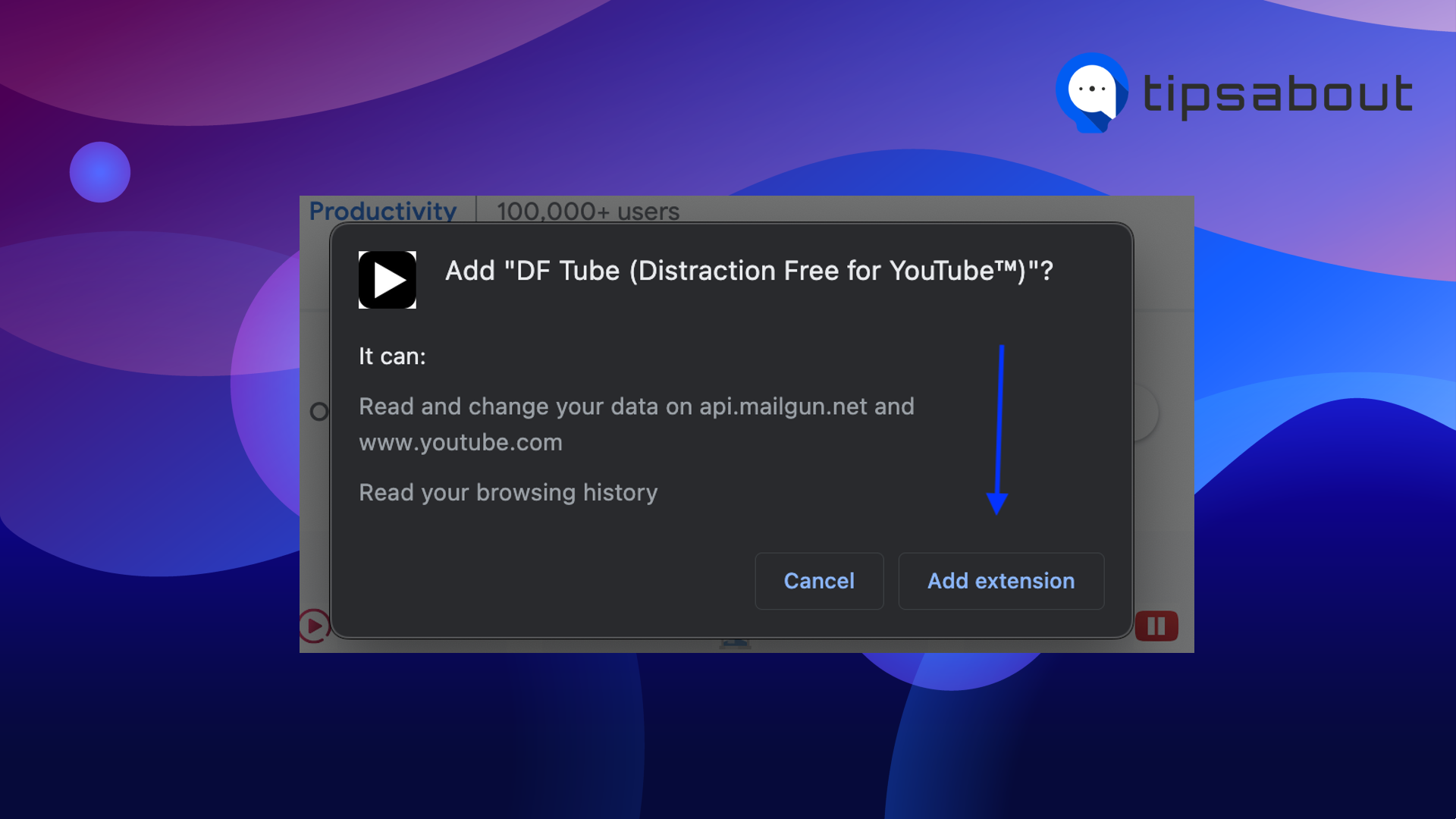
- Check if the extension has been successfully added to your extension list.
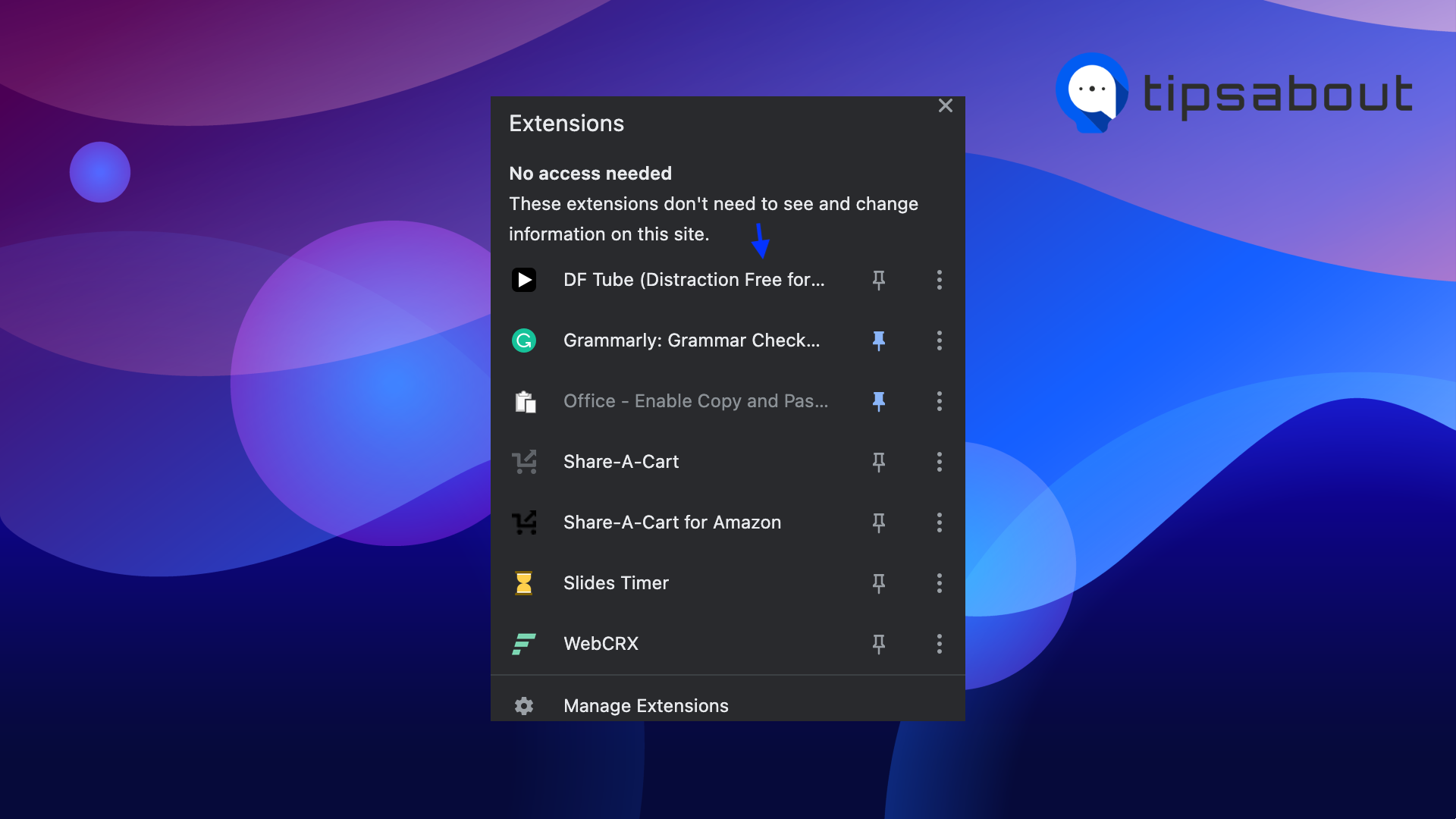
- Navigate to YouTube and click on a video you want to watch; you will see that the sidebar is no longer visible to distract you.
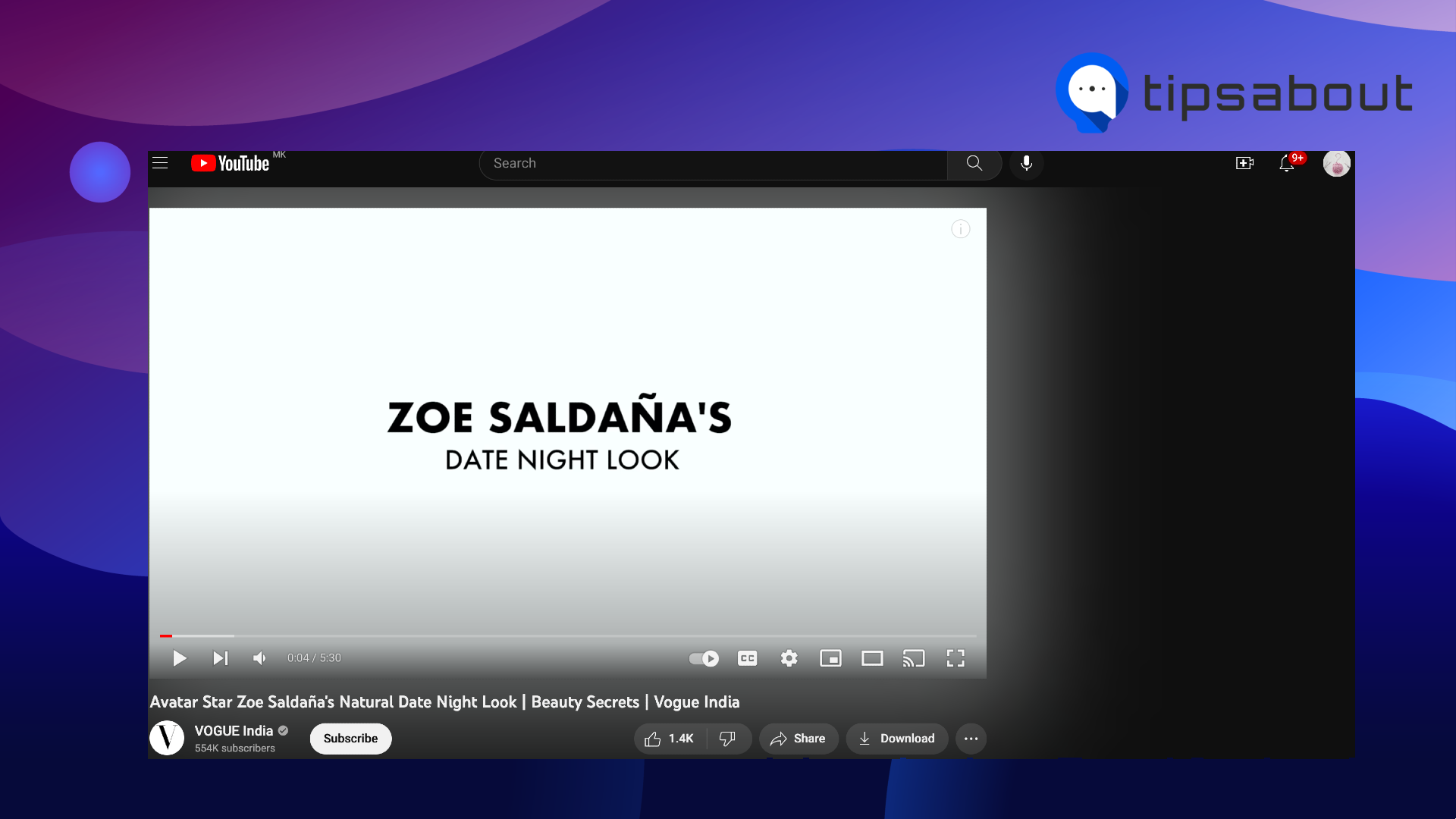
Can I return the sidebar on YouTube after removing it?
Yes, you can do it, and there are two ways for that; one way is to remove the DF Tube extension from your Chrome browser. After you remove it, the sidebar on YouTube will show up again.
Another way is to click on the Extensions icon in the upper right corner of your browser and click on the DF Tune extension itself. Next, just click on 'Deactivate', and the extension will be deactivated for the next YouTube videos you'll watch.
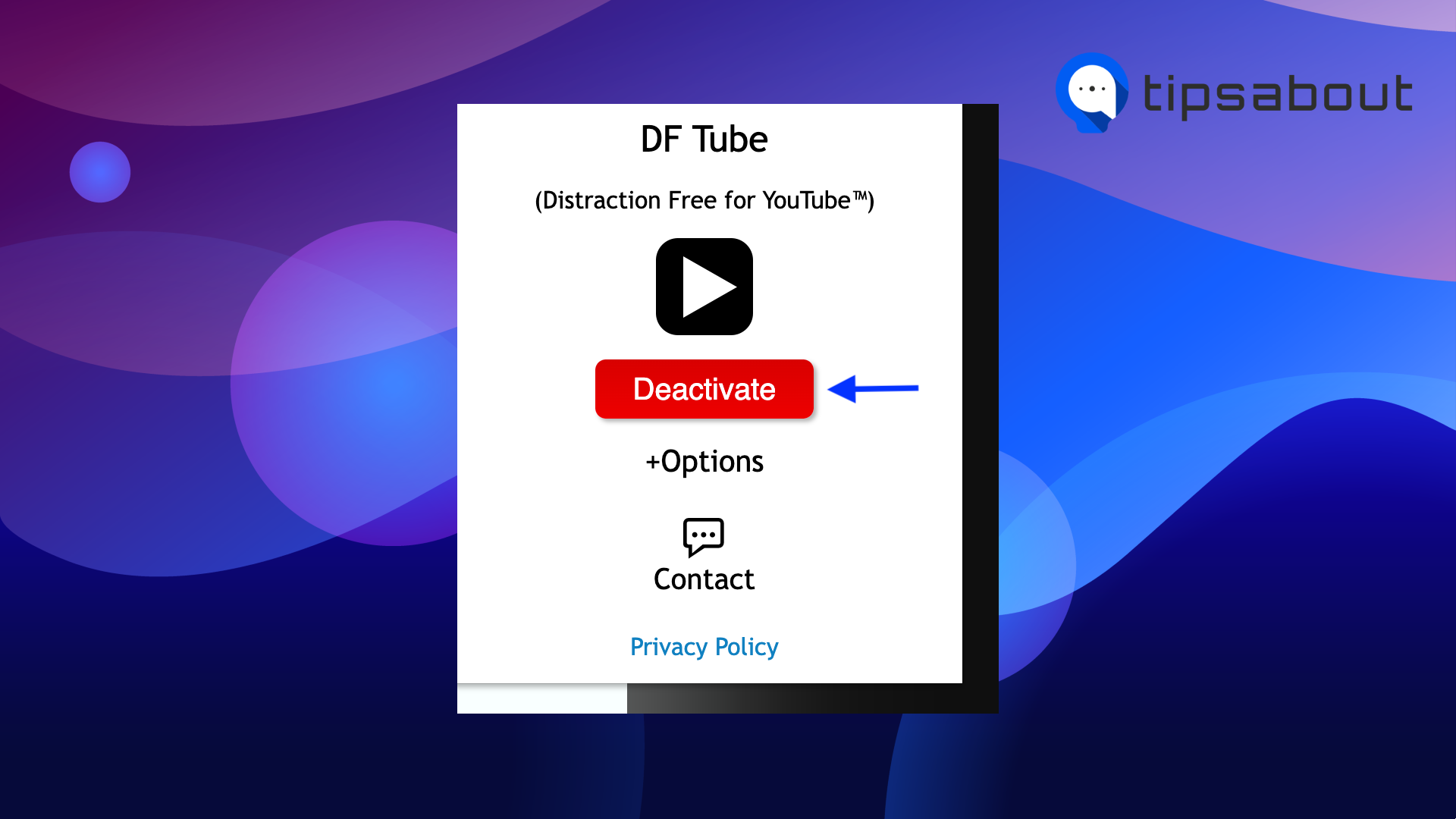
Conclusion
Now you know the steps to get rid of the sidebar on YouTube are easy, and you can do it in just a few moments. Personally, I find this option great because sometimes those distractions can lead to us watching something completely not important and related to what we initially wanted to watch, making us waste a couple of minutes, if not hours.
So, knowing that you can remove the sidebar on YouTube always comes in handy.
On a different note, you can also check out how to do a community post on YouTube, or learn how to lock your YouTube screen.