How to Fix: Apple Watch Walkie Talkie Can't Add Contacts
Are you having trouble with the Walkie-Talkie app on your Apple Watch? If so, you’re not the only one.
The Walkie-Talkie app was initially released with the watchOS 5 update, which can get quite handy, especially if you can’t reach your phone at the moment, in instances such as running or hiking.
According to multiple user reports, the Walkie-Talkie feature that allows you to add contacts seems to have stopped working.
Luckily, there are things you can do to troubleshoot this issue, and the fixing methods that will be mentioned have already been tested by users that have experienced the same issue, and they work! Check out the methods below.
Related: How to Fix: Apple Watch Weather Not Updating.
Why can’t I add people on my Walkie-Talkie Apple Watch?
In order to troubleshoot the problem you’re having with your Apple Watch, follow the methods below:
- Check if you have FaceTime enabled on the iPhone that is connected to your Apple Watch.
- Check if you have put both your phone number and Apple ID email in ‘You can be reached by FaceTime at’.
- Check if you’re able to make an audio FaceTime call using your Apple Watch.
- Make sure both your Apple ID email and phone number have a checkmark next to them in FaceTime settings.
- Toggle the ‘Available in Walkie-Talkie’ feature off and on again.
- Remove your Walkie-Talkie contacts, restart your Apple Watch, and invite them again after.
You might also like: How to Fix: My Apple Watch Screen is Upside Down.
How do I fix the Walkie-Talkie not adding contacts on Apple Watch?
Before we get started, make sure your Apple Watch is not running on watchOS 5.2. Back in 2019, Apple experienced some issues, and due to security and privacy concerns, the feature had to be temporarily disabled.
In order to use the Walkie-Talkie app, you need to be running on watchOS 5.3 and iOS 12.4 and above.
On another note, make sure the contact you’re trying to reach using the Walkie-Talkie feature is also running on watchOS 5.3 and above. Series 0 Apple Watches do not have the Walkie-Talkie feature.
Walkie-Talkie compatibility:
- Apple Watch Series 1-7.
- Apple Watches must be using different Apple IDs.
- The Walkie-Talkie feature is not available in China, UAE, and Pakistan.
Method 1: Enabling FaceTime
Make sure that FaceTime on your iPhone is enabled, and that the iPhone is paired to the Apple Watch. The Apple Watch must be paired to an iPhone, on which the FaceTime feature is enabled. Also, check if the contact you’re trying to add has also enabled FaceTime on their paired iPhone.
Method 2: Enable both your Apple ID email and your phone number for FaceTime
The Apple Watch will work flawlessly if you have both your phone number and your Apple ID email enabled for FaceTime. The device might be unable to get in touch with the other Apple Watch due to complications with either the email or phone number.
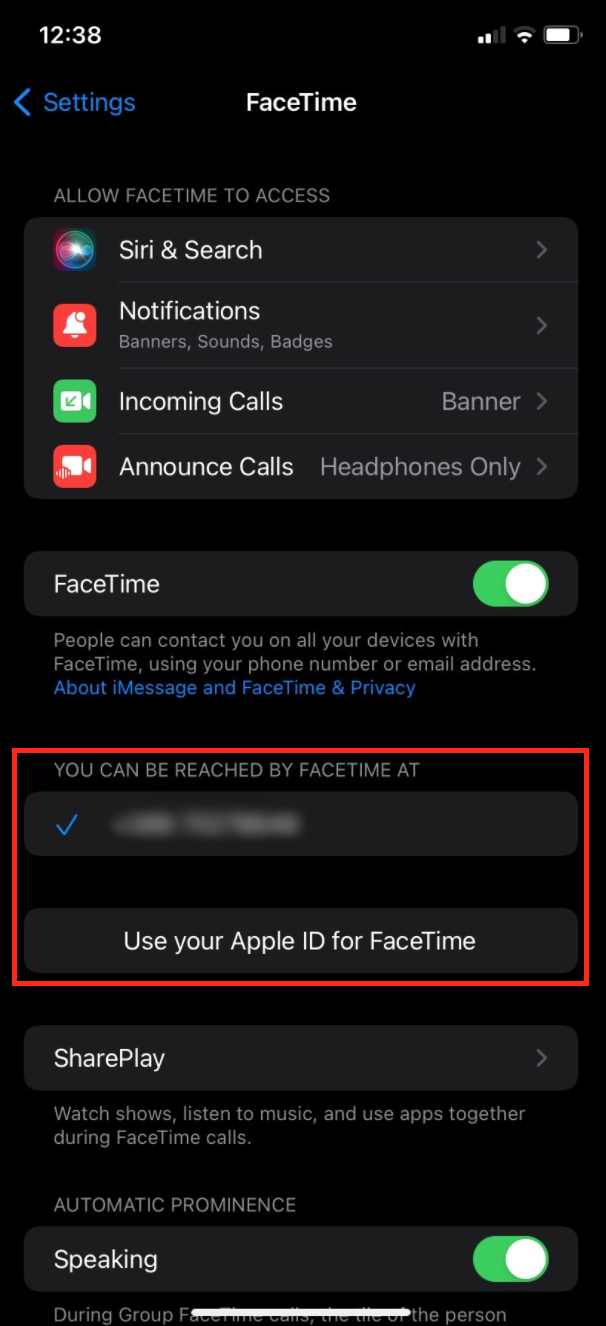
Method 3: Try making a FaceTime audio call from the Apple Watch
Making an audio FaceTime call will help establish a connection between your Apple ID and the Apple ID of the person you’re contacting. This should help get rid of any bugs that may have occurred, which are causing the Walkie-Talkie feature to stop working.
Method 4: Make sure you’re the only user of the Apple ID
The Apple Watch does not allow the Walkie-Talkie feature to work if there are multiple people using the same Apple ID. Make sure to switch to a different one in order for the Walkie-Talkie invitations to come through, and make sure no one else is signed in with your Apple ID. You can also add another Apple ID, which you can use for FaceTime only.
Method 5: Resetting Network Settings
You can reset the network settings from the ‘Settings’ app on your iPhone. This can help resolve any temporary bug or glitch that may have occurred. Type in ‘Reset Network Settings’ in the ‘Settings’ app, and follow the on-screen instructions.
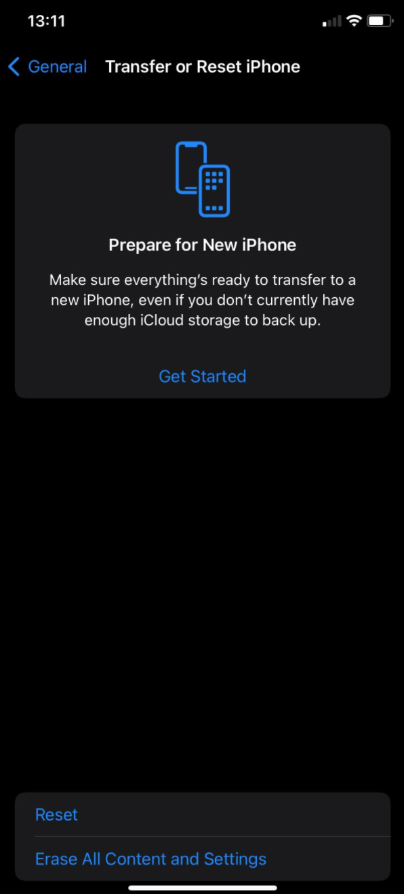
Method 6: Ask Siri to make an audio FaceTime call to the desired contact
There are several methods to activate Siri on the Apple Watch.
- Raise your wrist to your mouth and start speaking.
- Say ‘Hey Siri,’ and start giving instructions.
- Tap on the Siri button, or the Siri Watch Face.
- Pressing and holding the Digital Crown until the Siri icon shows up.
Method 7: Restart your Apple Watch
This also helps reboot the system of the smartwatch and might help find a solution to the problem.
- Press and hold the side button until the ‘Power Off’ slider, and slide it to the right.
- After the watch turns off, press and hold the side button again until the Apple logo shows up.
Wrapping up
A lot of users are finding the Walkie-Talkie feature extremely helpful. However, if none of the solutions have helped resolve the issue you’re having, consider contacting Apple Support, and wait for further instructions on how to fix the problem.
If you liked this article, check out Apple Watch 'Swipe-Up' Not Working (How to Fix It) and How to Turn Off Alarm on Apple Watch.
You might also find these articles interesting:

