How to Unfriend Someone in Discord
Written by Emilija Anchevska Messaging / Discord
Discord is becoming a favorite place for users with shared interests to virtually hang out and communicate.
As the number of new users joining Discord is growing steadily, the chances of getting in touch with someone users don’t want are also getting higher.
That’s why the platform has an unfriend option that enables users to unfriend Discord users that may be bothering them and are no longer on good terms.
To learn how to unfriend someone on Discord, keep reading as we explain everything you need to know.
Also, make sure to check out our guides on 60 cool Discord bio ideas, that you can copy and paste into your About Me section, and How to Stream Hulu on Discord and have a remote movie night with your friends.
How to unfriend someone on Discord
Follow these steps to unfriend someone from your Discord account:
- Open Discord and log in to your account from the web version, desktop app, or mobile app.
- Click on the ‘Friends’ option from the left-hand menu.
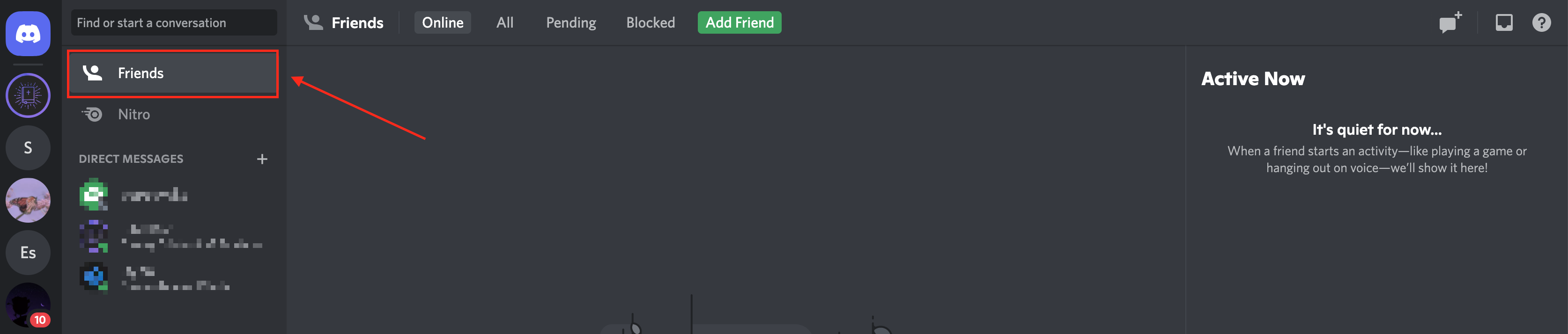
- Click on ‘All’ to find the complete list of your Discord friends and find the friend you want to unfriend. (You can also find that person if you share any servers).
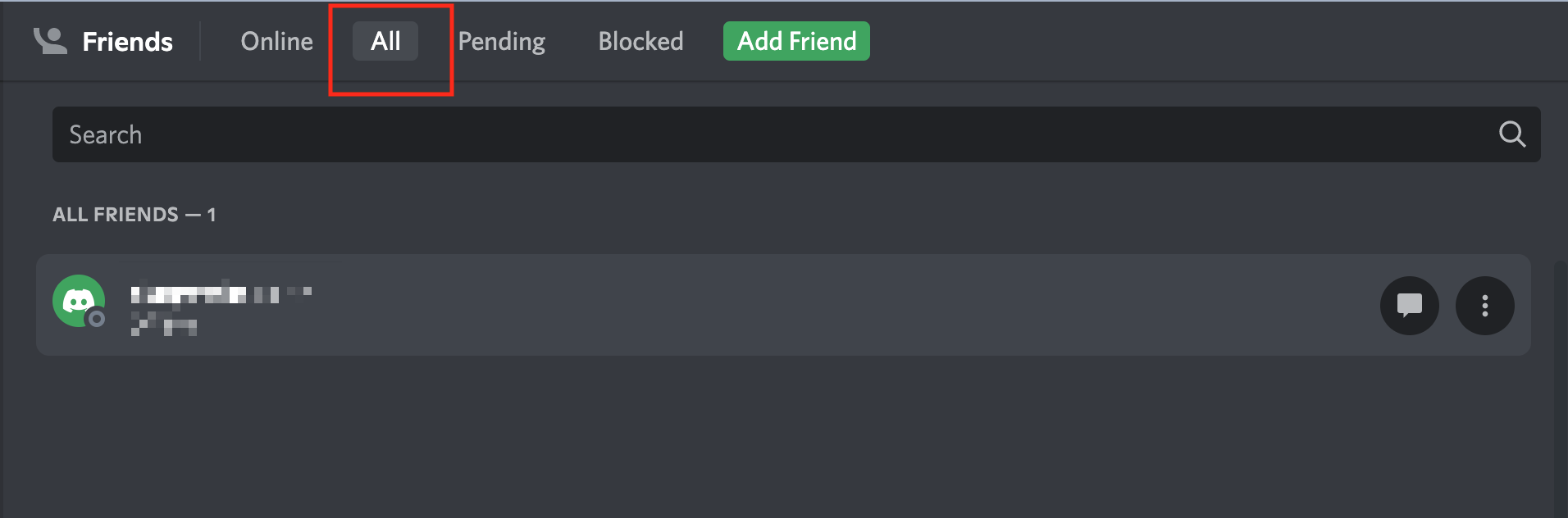
- Click on the three dots next to the users’ name and select ‘Remove friend’ from the drop-down menu.
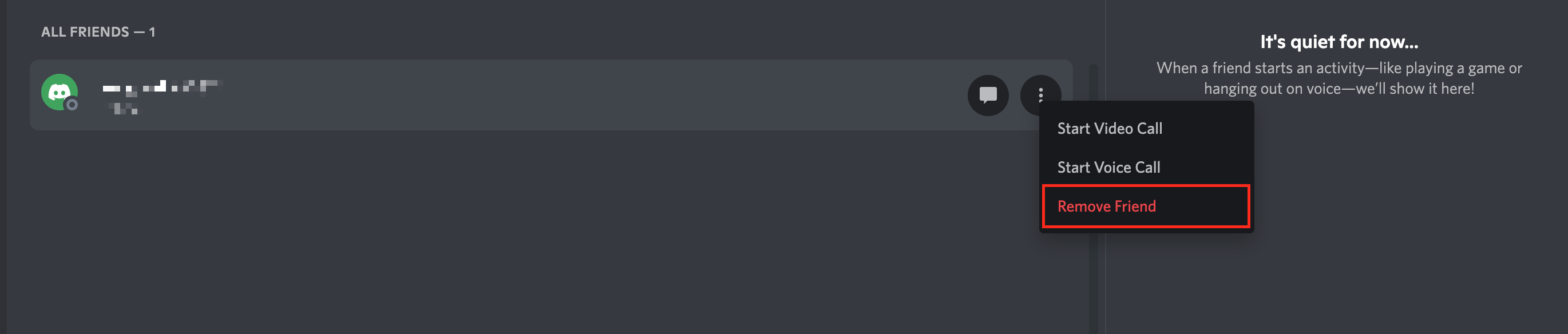
That’s it!
Does Discord notify when you unfriend someone?
Discord does not send notifications to users when they are being unfriended.
Users can, however, see if they are no longer being friends with someone on Discord by checking their friend's list.
Another thing worth knowing about Discord's ‘unfriend’ option is that once users remove someone from their friends’ lists, they can no longer read their messages on the servers they share.
In addition, users won’t be able to receive messages or video calls from the deleted Discord users nor send them a message.
If they try to send you a message they will receive this long message saying: “This message could not be delivered because you don’t share a server with the recipient or you disabled direct messages on your shared server, the recipient is only accepting direct messages from friends, or you were blocked by the recipient.”
This is due to Discord not allowing users to send each other private messages until they become friends on the platform.
So, the only way to retrieve contact with your former Discord friend is to add them again by clicking on the Discord logo in the top left corner, clicking on Add friend, and searching for their user name in the search bar.
👉 Also read: How to Know If Someone Blocked You on Discord
How to mute someone on Discord
If you don’t want to unfriend someone on Discord, but you want their messages to stop, the mute option might be a good solution.
- Open Discord and log in to your account from the web version, desktop app, or mobile app.
- Find the person you want to mute and click on their Discord tag.
- From the drop-down menu, select the ‘Mute’ option. If you’re using your DMs to mute someone, swipe to the left, click ‘Notification’ and choose a time frame to mute them.
Wrapping up
Discord is a place where users with common interests communicate and hang out.
But even so, the platform offers a feature for removing users from friends lists, similar to other social media platforms, to protect users from unwanted encounters.
Follow the steps from above to unfriend someone easily.

