How to Turn On Tinder Notifications
Key Takeaways
✔️Through the Tinder app:
- Launch Tinder and access Tinder Settings.
- Scroll down till you see ‘Notifications’ and tap on it.
- Tap ‘Push Notifications’ and toggle ON the Notifications option.
✔️On iPhone:
- Open Settings, tap on ‘Notifications', and tap on ‘Siri Suggestions.’
- Scroll until you see Tinder, and tap the toggle option to turn it on.
✔️On Android:
- Open Settings and tap ‘Notifications’ and ‘App Notifications'.
- Tap on the upper right search bar, and type in Tinder.
- Toggle On the notification option by tapping it (it is turned on when it’s to the right).
✔️On desktop:
- Click on the three dots icon on your browser (top right corner).
- Click ‘Settings,’ on ‘Privacy & Security,’ and then ‘Site settings.’
- Click on ‘Notifications.’
- Find the Tinder website, click on the three dots, and click ‘Allow notifications from this site.’
Like most apps, Tinder also allows users to turn on or off the notifications they receive from the platform, regardless of the type of notification.
Whatever we choose to do, it's fine (whether to turn them on or off), but sometimes we might miss out on important things, such as a notification from the person we matched and liked.
So, it's time we learn not to miss any messages on Tinder, and we will show you how.
Let’s discuss how you can turn on Tinder notifications without further ado.
Bonus read: What is a secret admirer on Tinder?
When does Tinder send notifications?
When there is an activity on the app, Tinder will send you push notifications, including:
- When people message you
- When you match with someone
- When there is something new that you should be informed of
How to turn on notifications on Tinder
Before we tackle the steps to turn on notifications on Tinder, ensure you don’t have the ‘Do Not Disturb’ option turned on.
You can turn on Tinder notifications from your phone’s settings or your Tinder profile.
In the Tinder app
If you do it through the Tinder app, here are the following steps:
- Launch Tinder and access Settings by tapping the gear icon (upper right corner).
![]()
- Scroll down till you see ‘Push Notifications’ and tap on it.
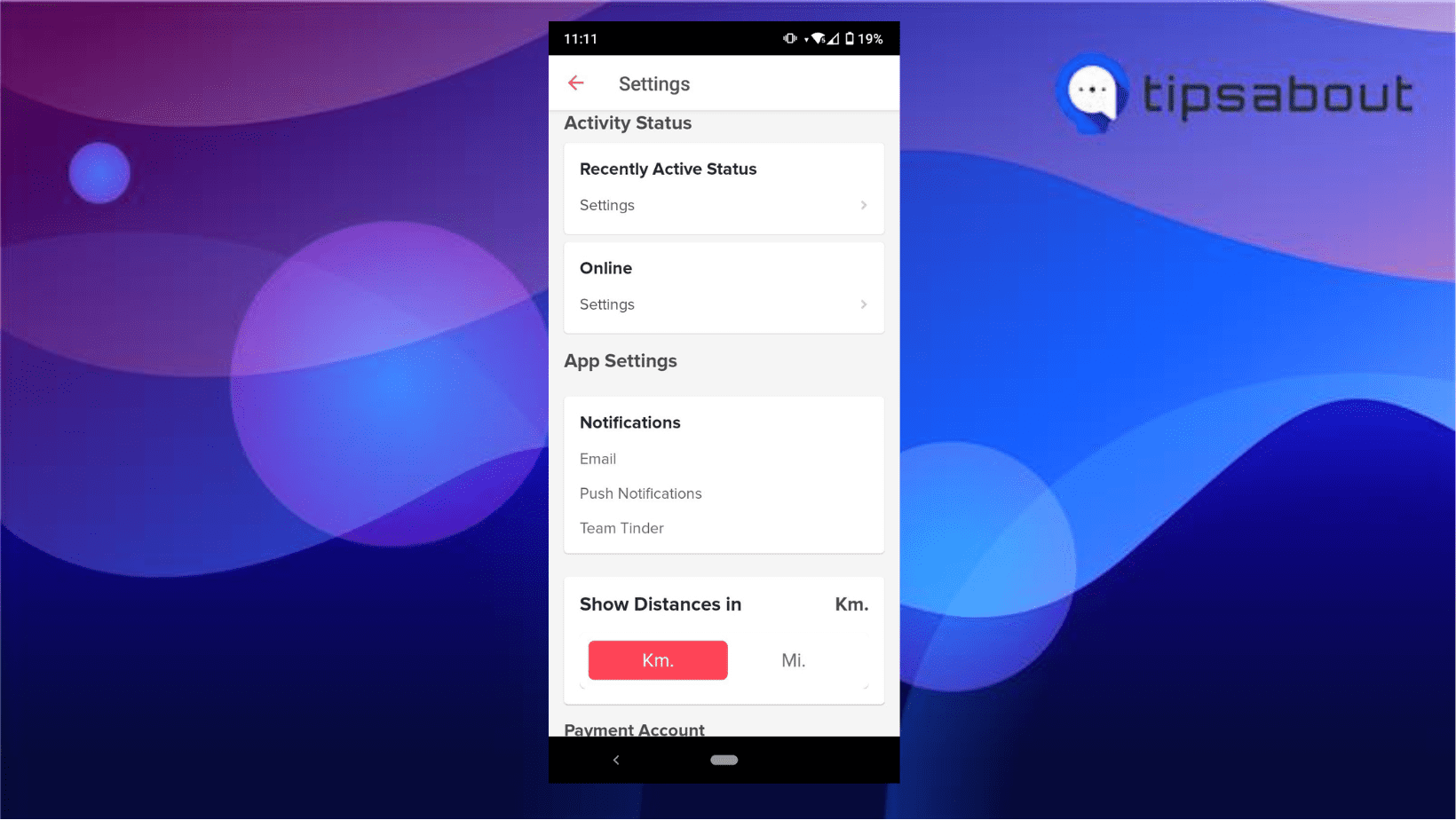
- Toggle ON the notifications option to get push notifications for new matches, messages, message likes, super likes, etc.
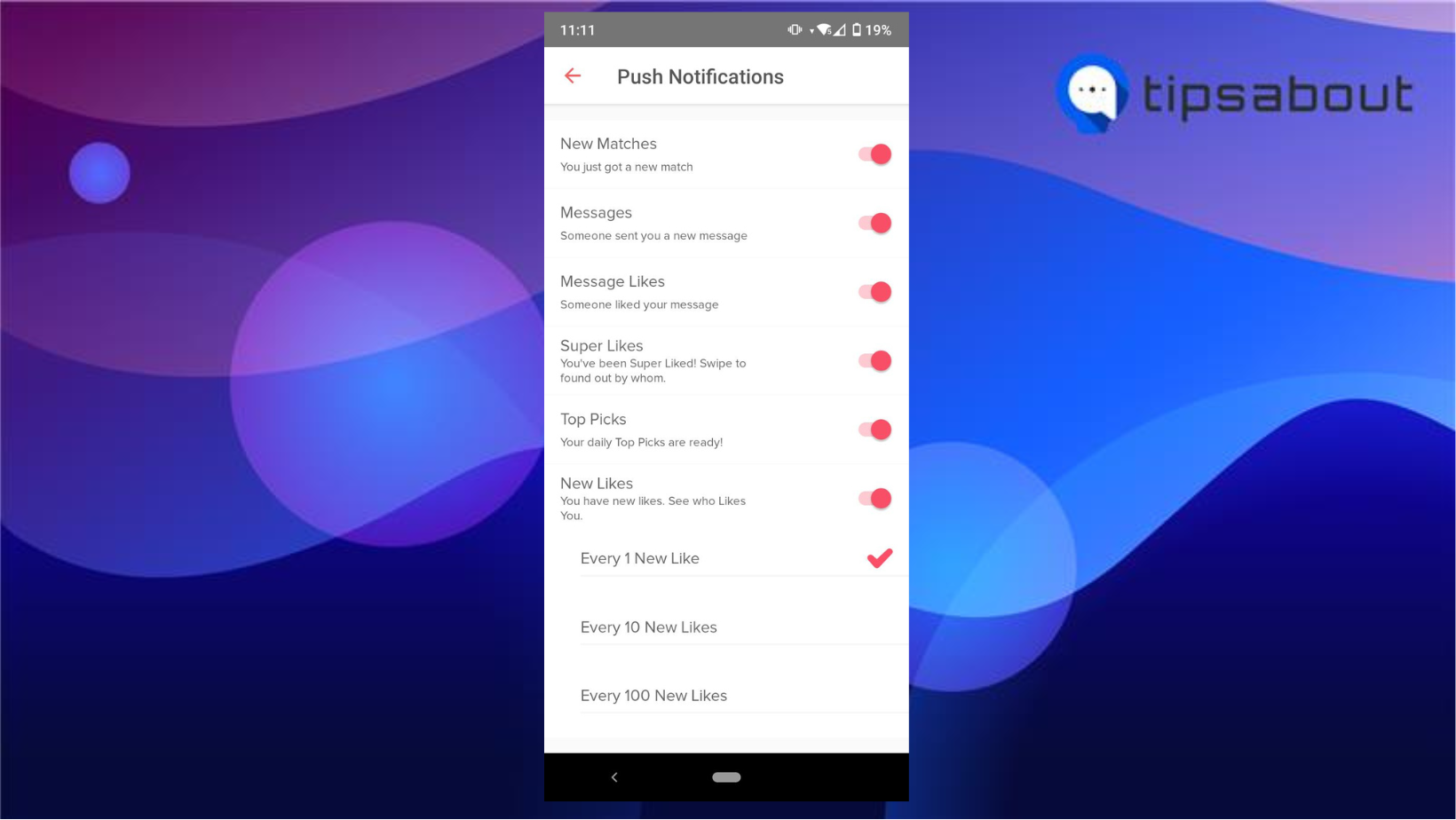
On iPhone
- Open your iPhone’s Settings app and tap on it.
- Tap on ‘Notifications.’
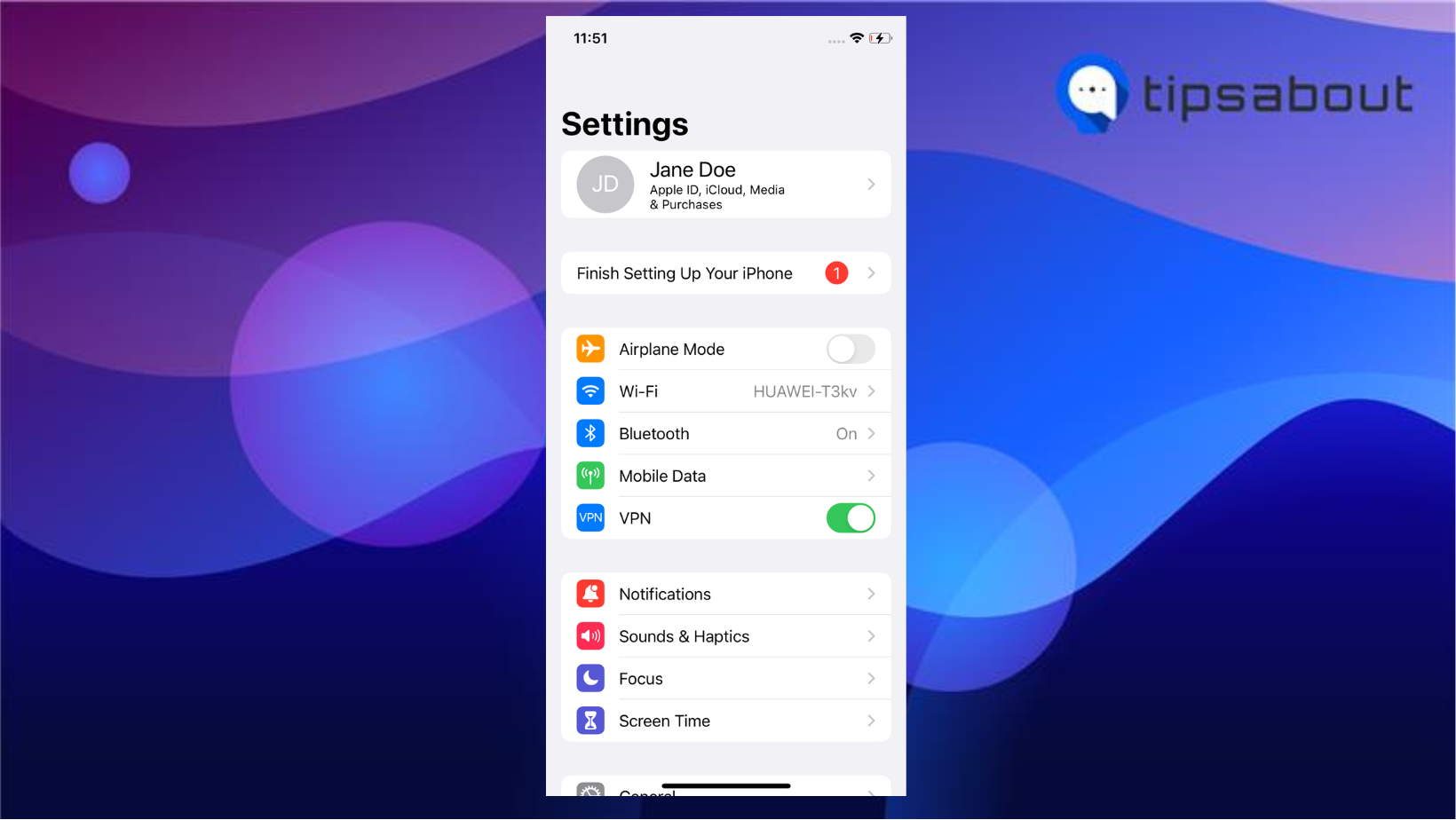
- Tap on ‘Siri Suggestions.’
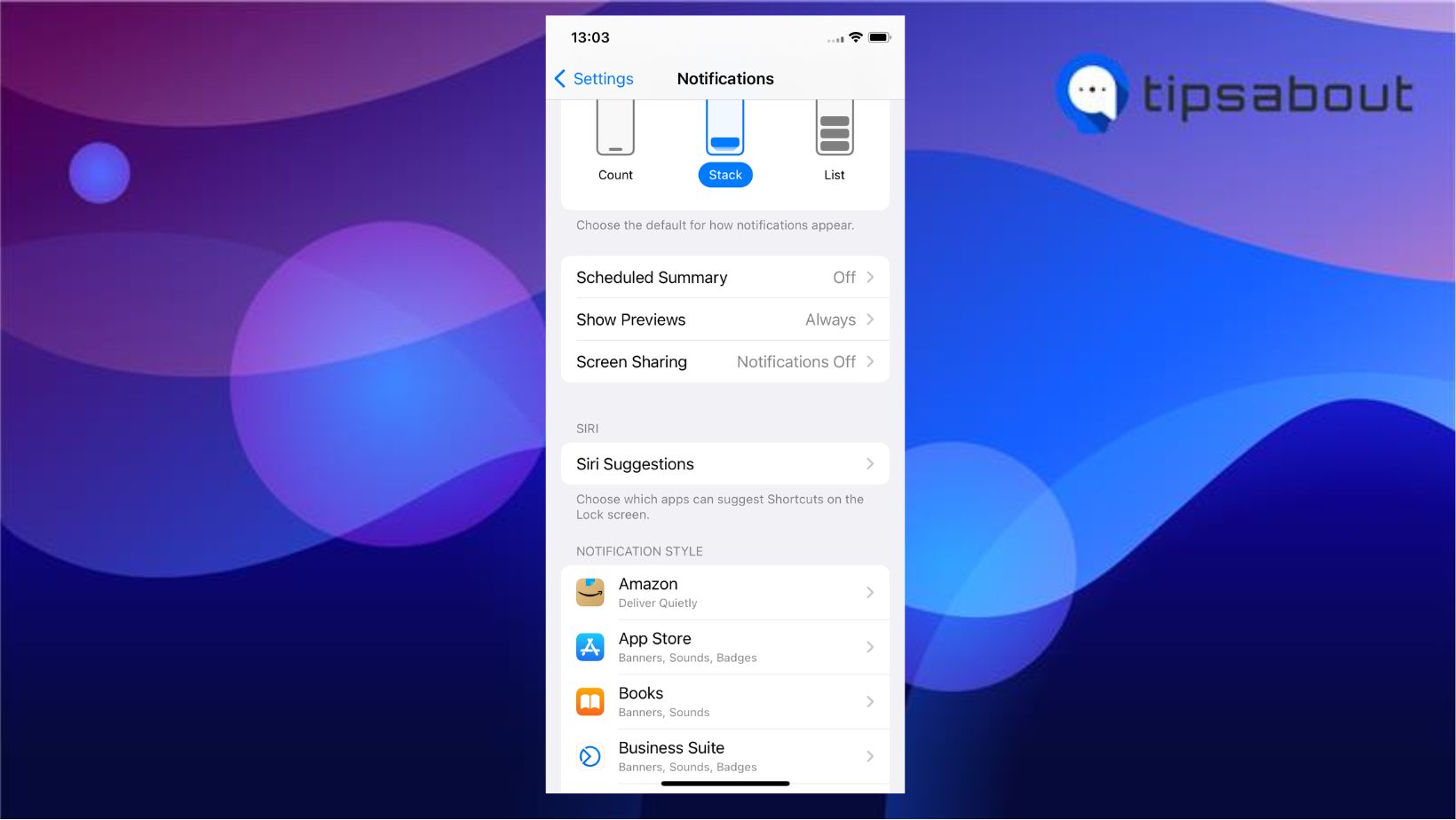
- Scroll until you see Tinder, and tap the toggle option to turn it on.
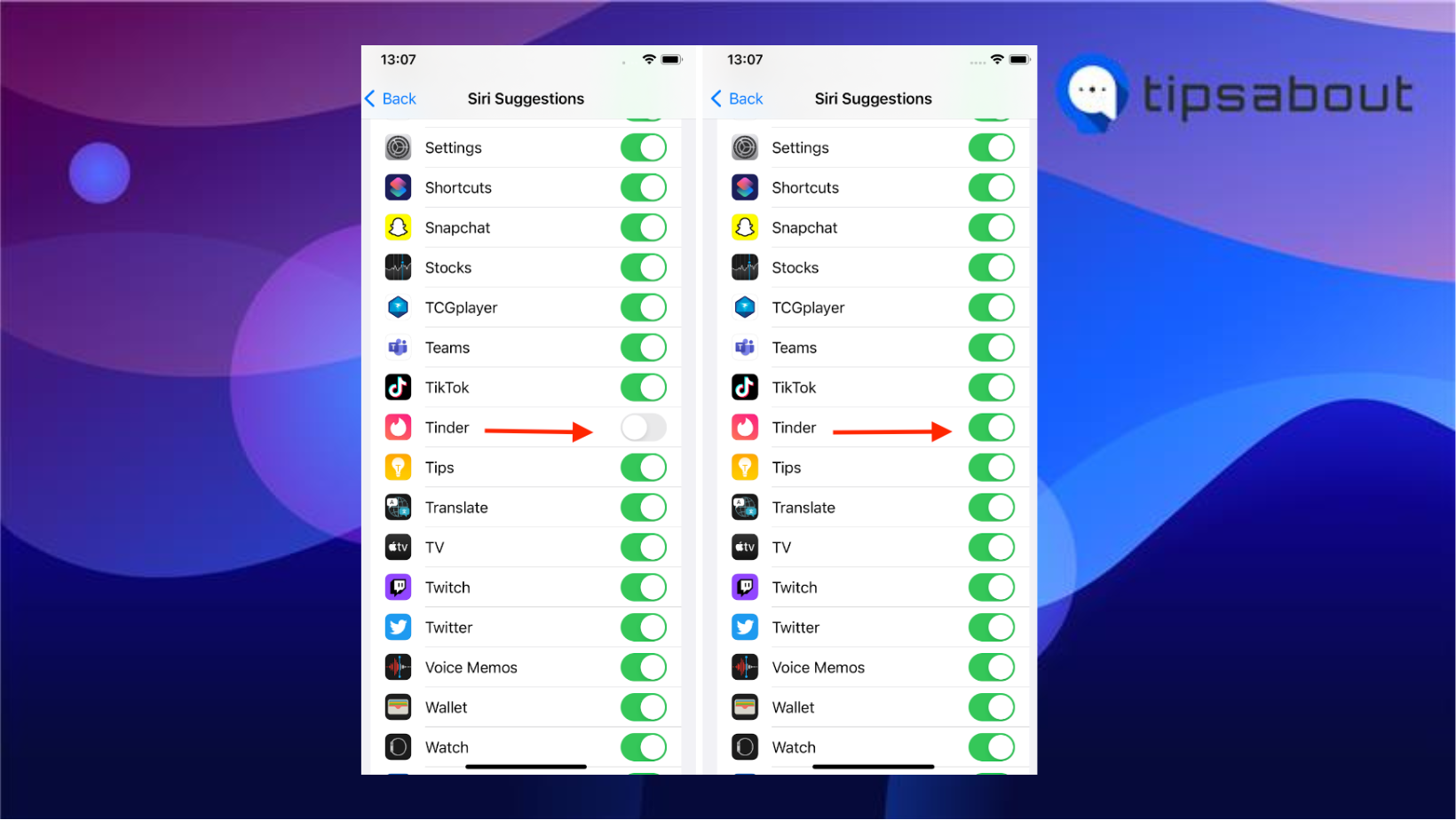
On Android
- Launch the Tinder app on your phone.
- Tap on ‘Settings’ and then on ‘Notifications.’
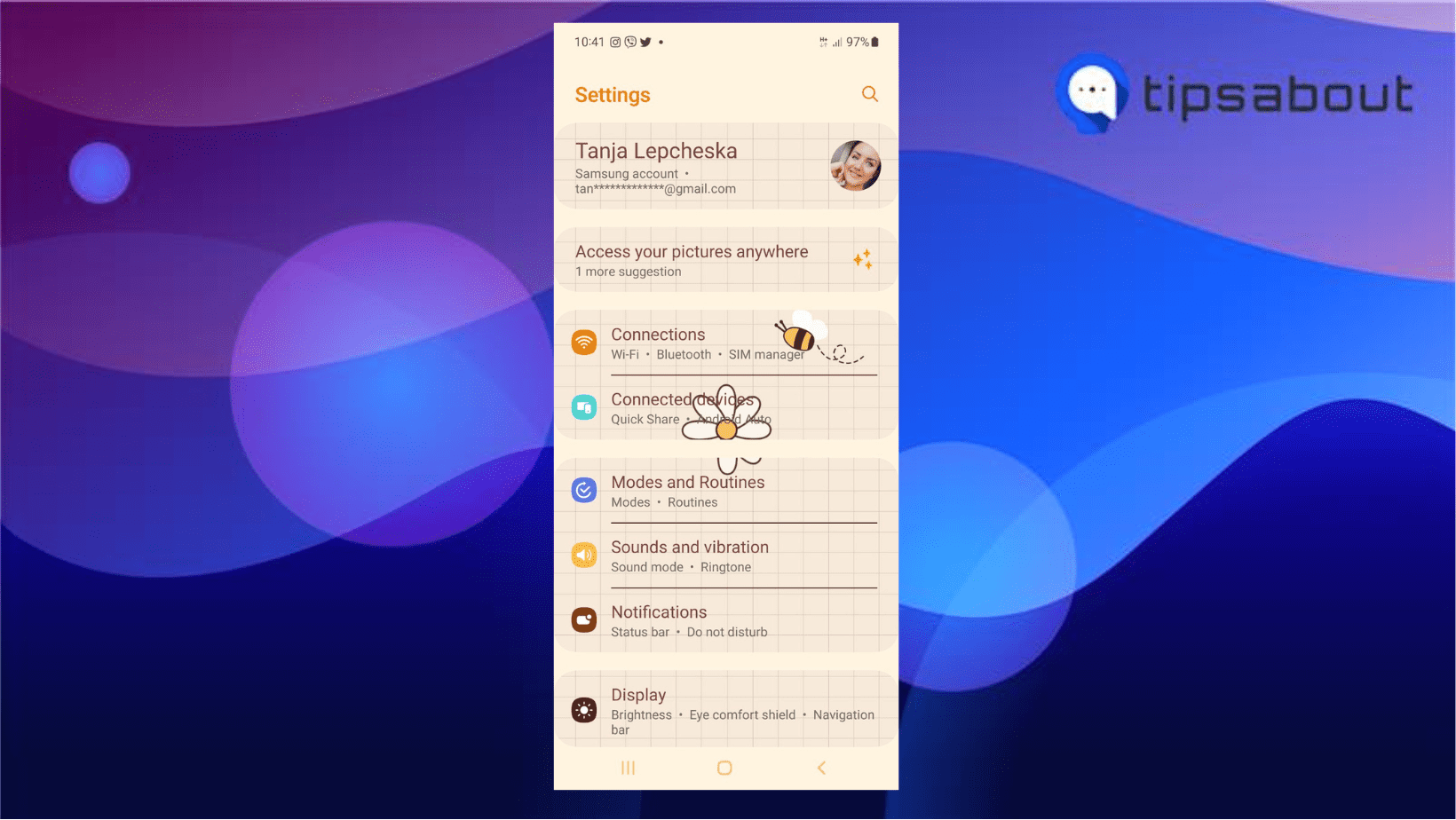
- Tap on ‘App Notifications.’
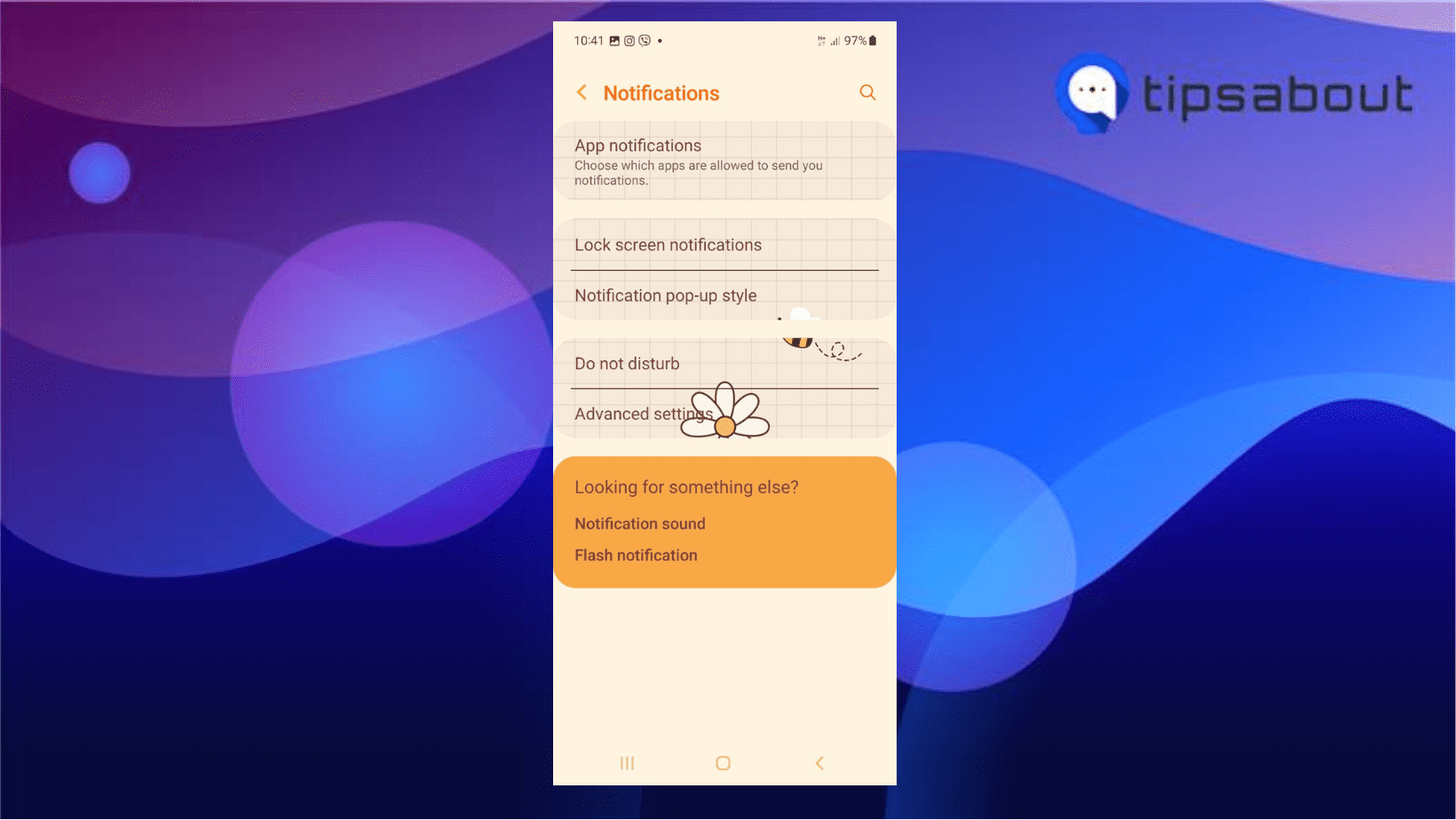
- Tap on the upper search bar, and type in Tinder.
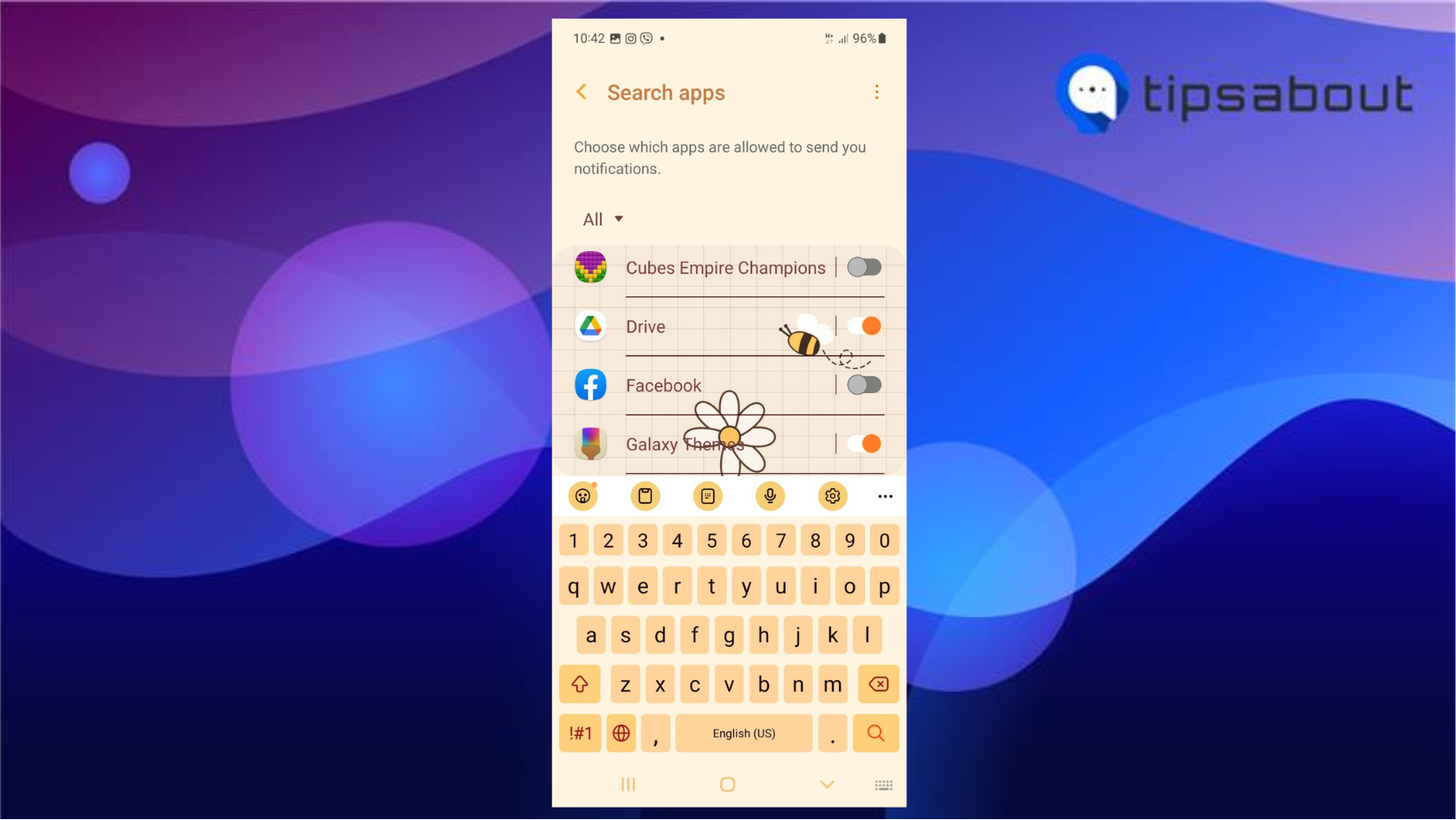
- Toggle On the notification option by tapping it (it is turned on when it’s to the right).
On desktop
- Go to your web browser (e.g., Chrome), and at the top right corner, click on the three dots icon.
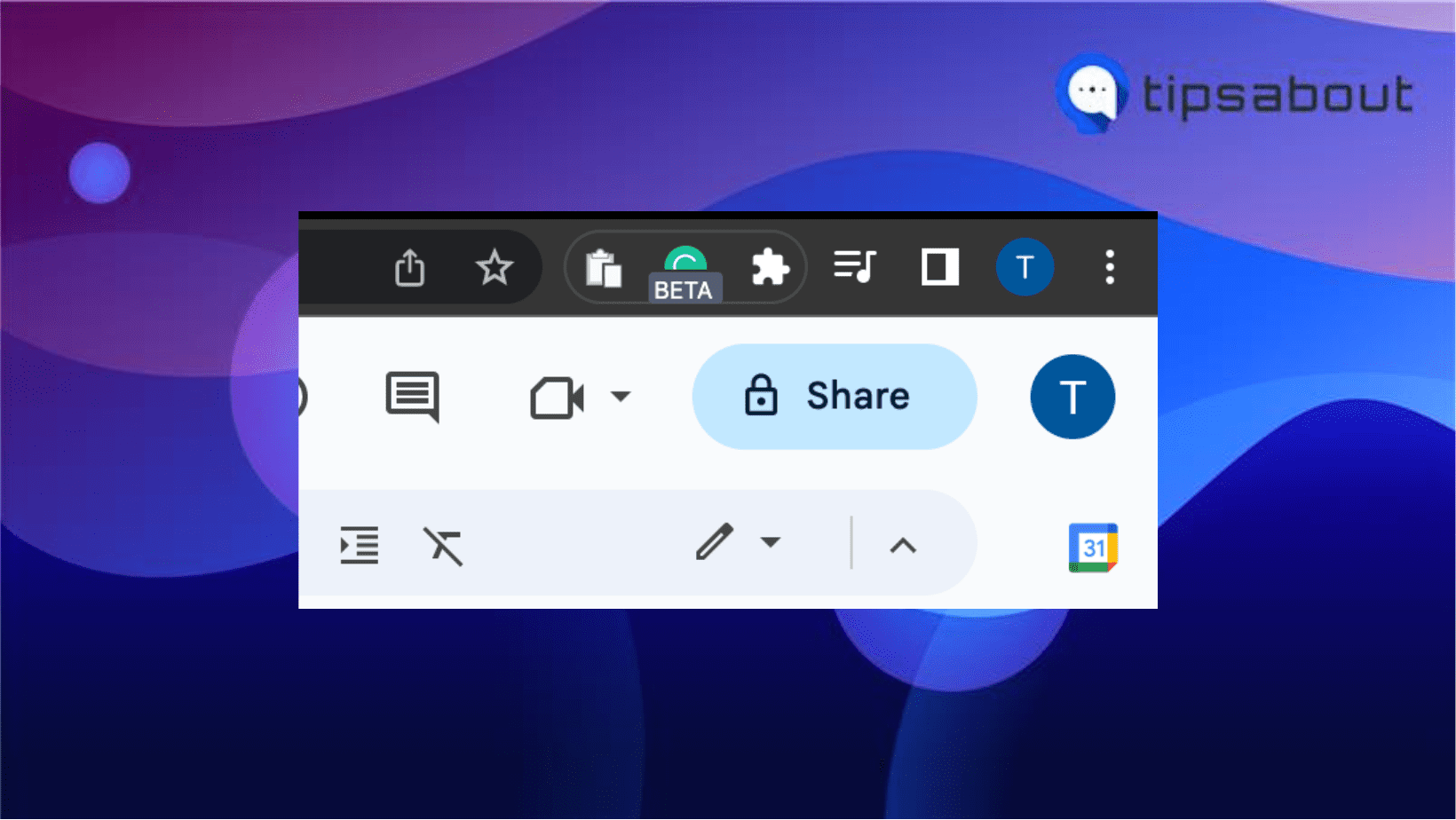
- From the dropdown menu, click ‘Settings.’
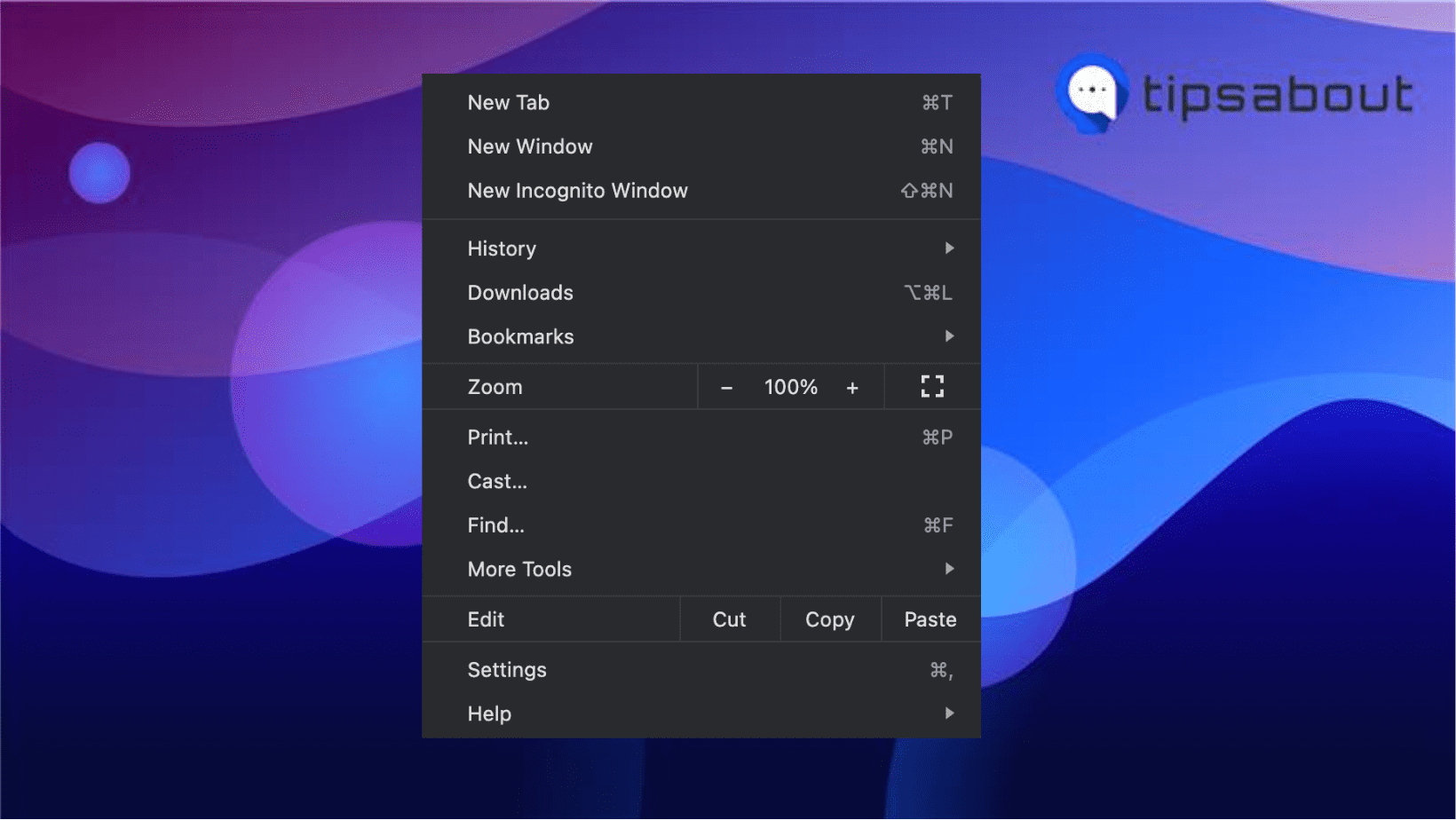
- Click on ‘Privacy and security.’
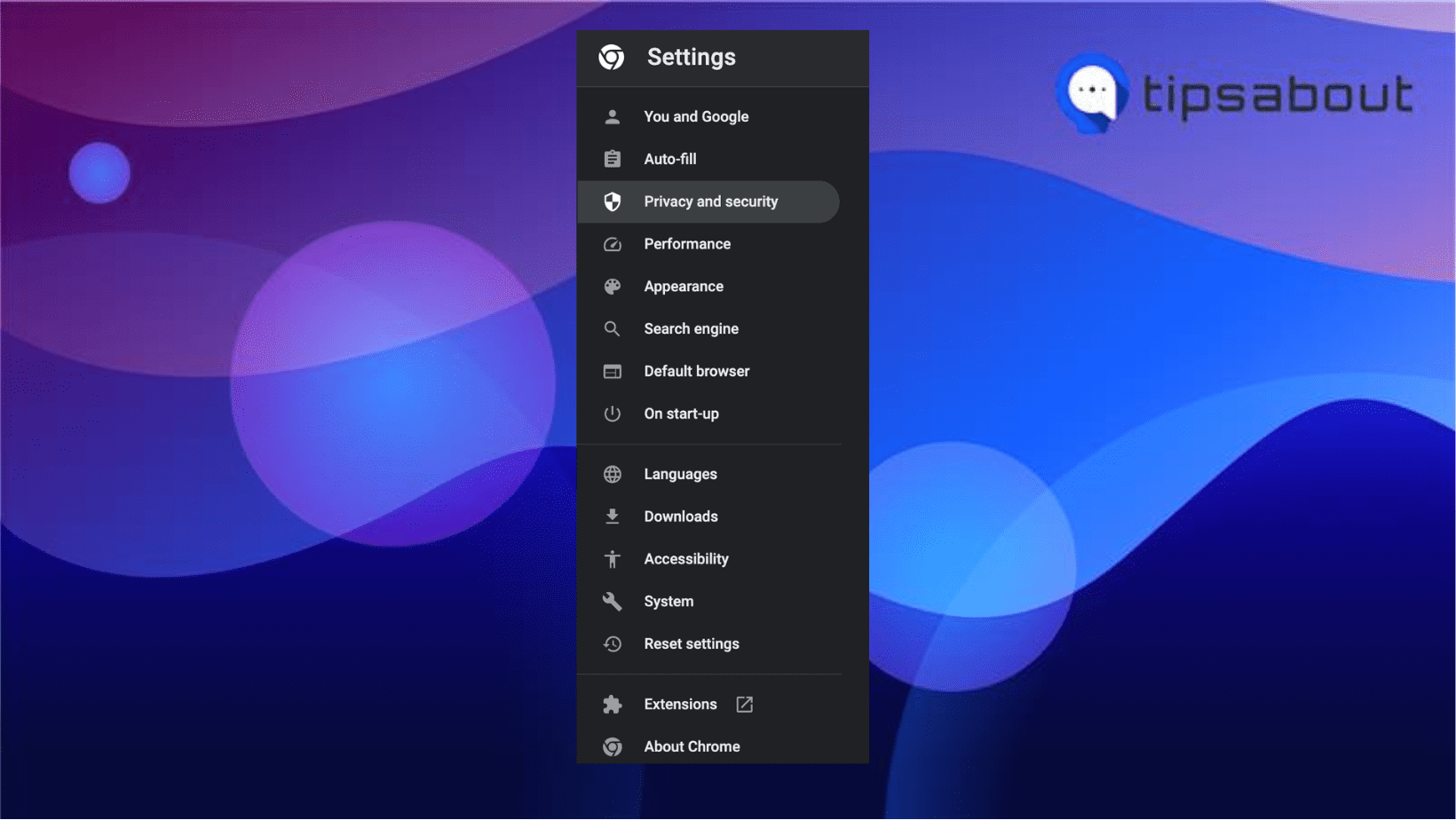
- Click on 'Site settings'
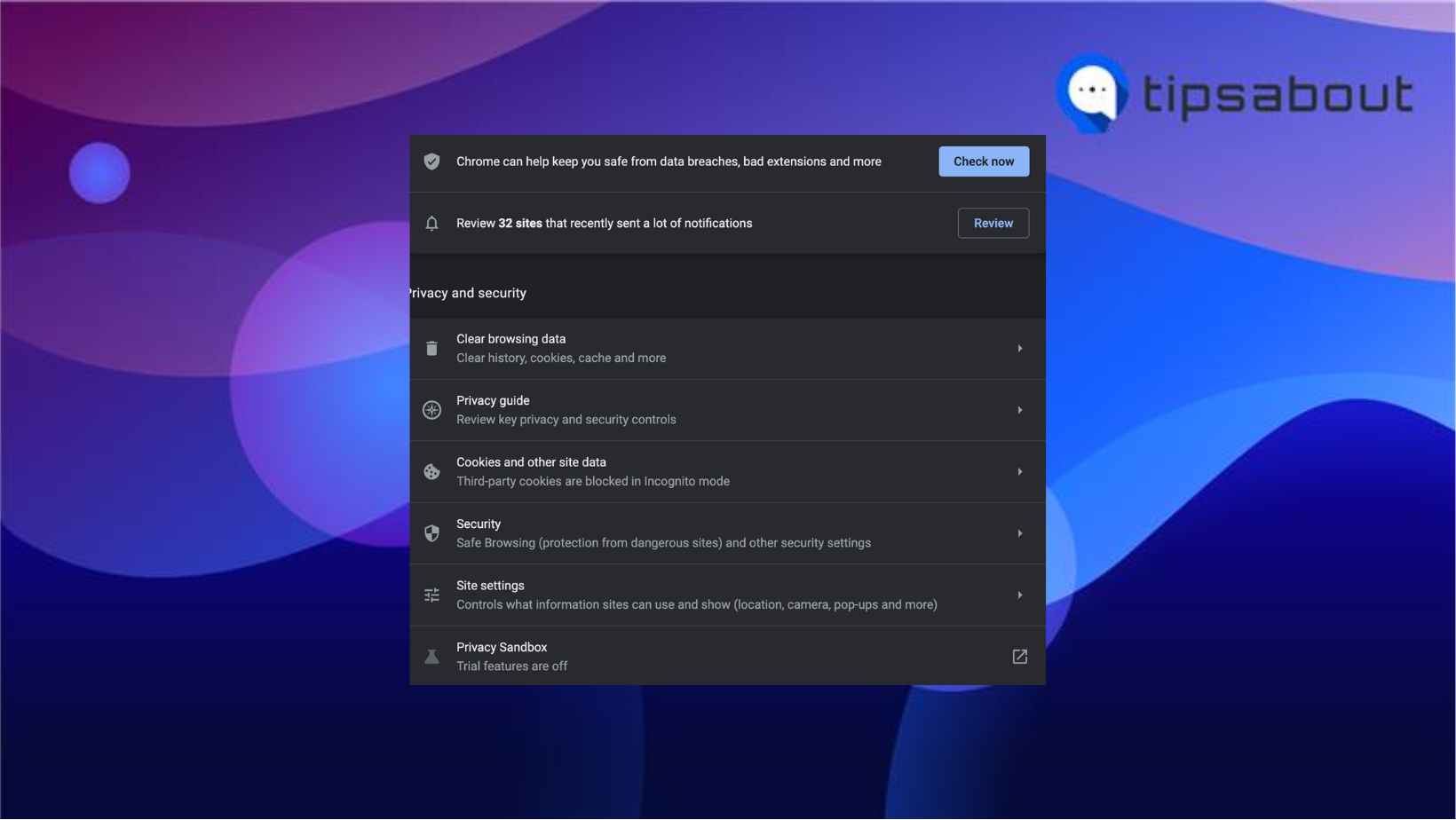
- Click on ‘Notifications.’
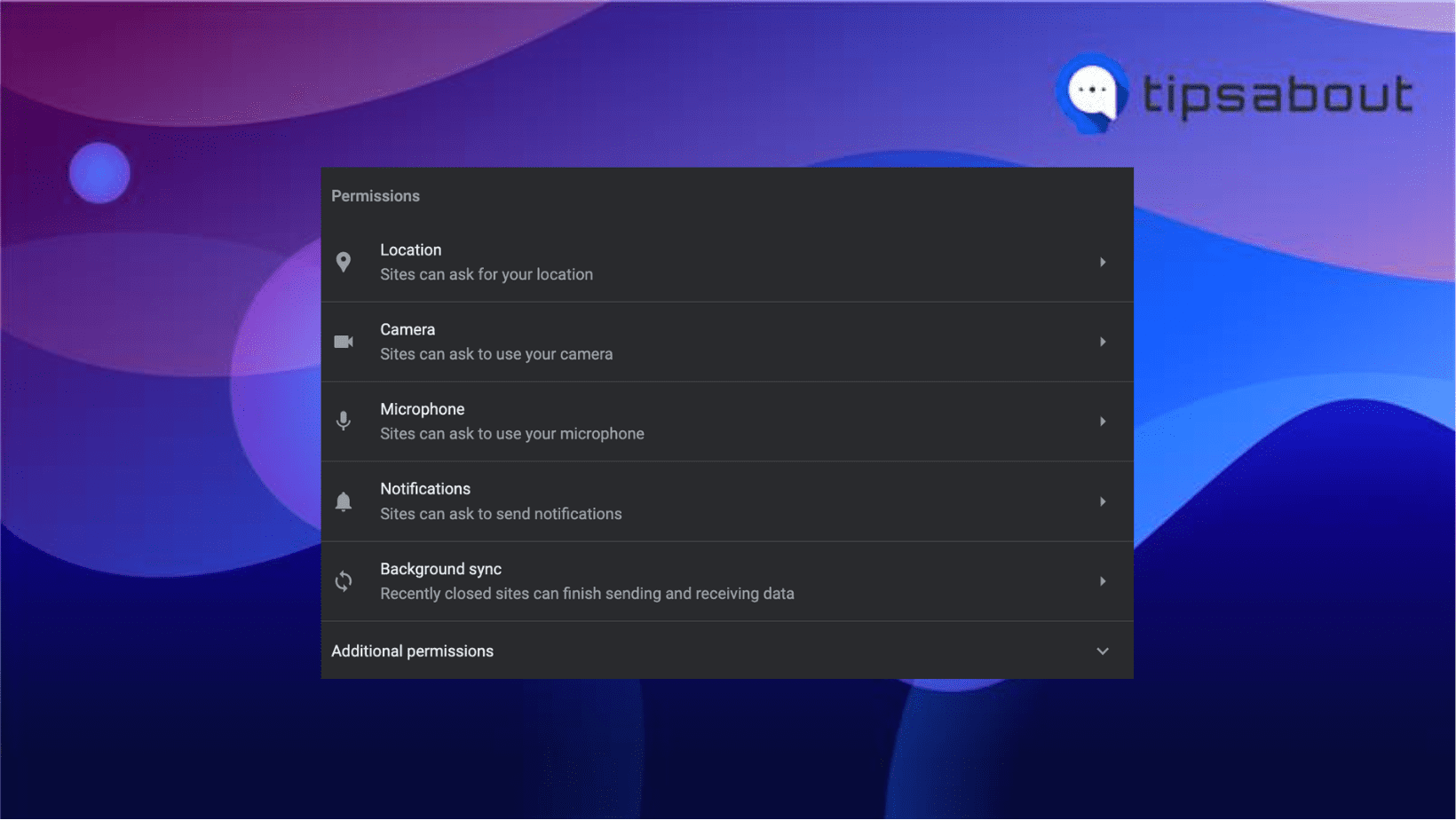
- Find the Tinder website, click on the three dots, and click ‘Allow notifications from this site.’
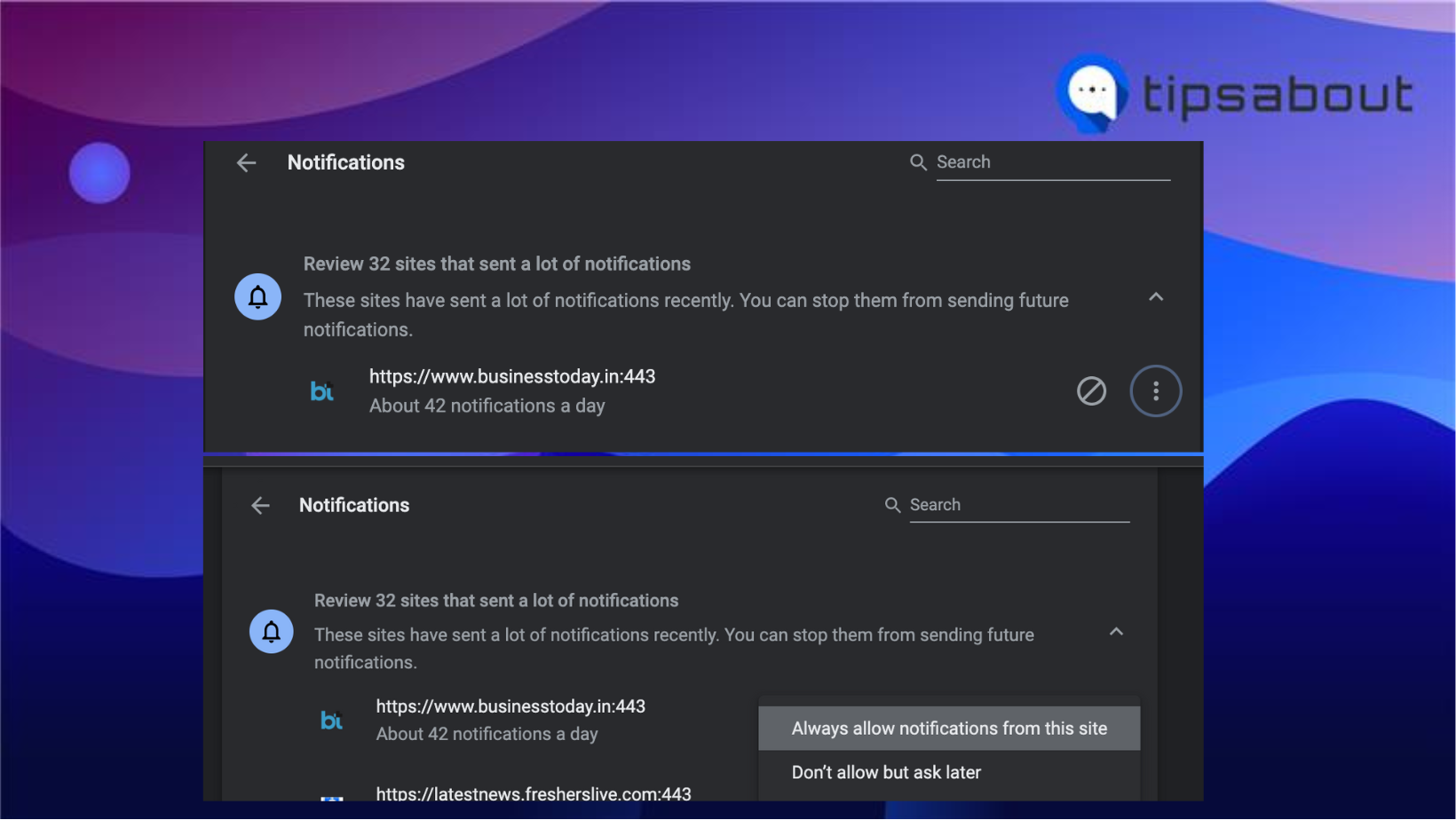
If you are using the Safari browser, click at the top left of your screen, click on ‘Preferences,’ select ‘Notifications,’ and choose to enable or disable notifications for the preferred sites.
If you are using Firefox, navigate to the official Tinder website, tap on the information icon next to the website’s URL, click ‘Permissions,’ and then ‘Notifications.’
I am not getting push notifications on Tinder (How to fix it)
There might be a situation when you’ll suddenly stop receiving push notifications on Tinder. That is more likely because Tinder is experiencing a temporary glitch.
But, in the meantime, if you suspect that it isn’t a glitch, there are some fixes to try, such as:
- Restart your phone
- Check your internet connection
- Turn Tinder Push Notifications from the app
- Check for updates on the Tinder app
- Check for updates on your phone
- Last resort, delete and reinstall the Tinder app
Final words
Hopefully, this article was easy to follow as the steps to turn on or off Tinder notifications are also easy. Now you know you can do it from your phone or desktop.
Remember, in the dating world, everything happens fast, and anticipation is important because you might meet someone you like, and you should not miss it.
Or, if you want to be done with your Tinder profile for good, you can also learn how to delete it.
FAQs
-
Are Tinder matches notified?
-
Yes! If you match with someone on Tinder, the app will notify you.
-
My matches’ photos won’t load; what should I do?
-
If one or more of your matches’ photos won’t load, try logging out and logging back in.

.png)