How to Turn On Comments on YouTube
Written by Ivana Kotorchevikj Streaming / YouTube
If you have a YouTube channel, you know the amazing feeling when you see a comment of support or a funny remark on your video.
Also, if you are a brand, having enabled comments on your YouTube videos is great to get real feedback from your audience and understand what they want to see from you in future videos.
But as we all know, not all comments are positive, and some can be mean and disrespectful without an apparent reason. In this case, it’s better to turn off comments altogether instead of dwelling too much on the negative comments.
That said, comments on YouTube are enabled by default. But if for some reason the comments are disabled and you want to turn them on, or if you have comments enabled and you want to turn them off, the steps to do so are really easy.
The good thing is that you don’t even need a laptop or computer - you can do it from your Android or iOS mobile device.
Additionally, you can turn on and off comments as a default setting for your channel or for an individual video.
How to turn on comments on YouTube as a default setting from a computer
- From a web browser, navigate to the YouTube website and sign in to your account.
- Click on your profile picture in the top-right corner and select ‘YouTube Studio’ from the menu.
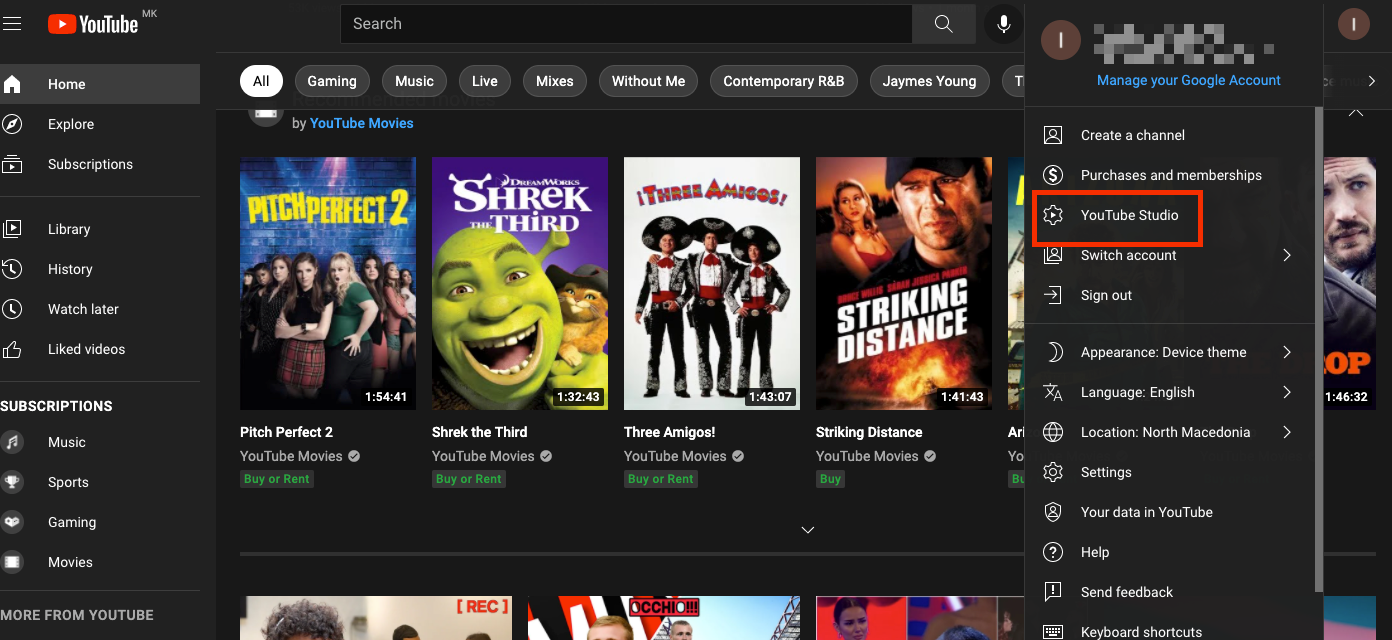
- On the left-hand side menu, click on ‘Settings’ and click on ‘Upload defaults’ in the Settings box.
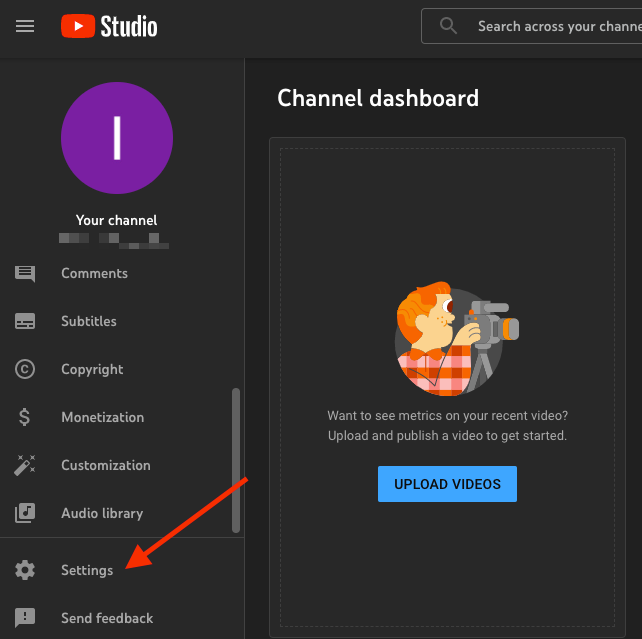
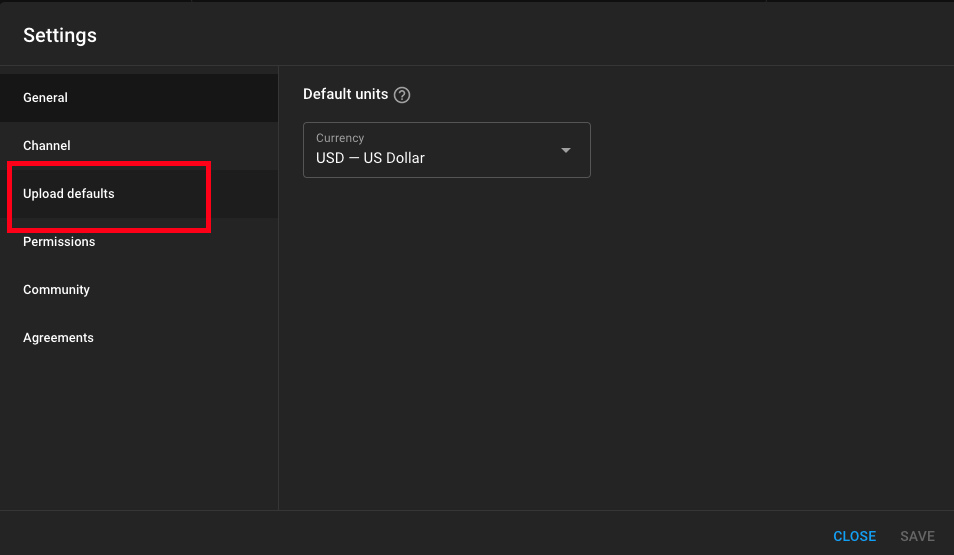
- Go to the ‘Advanced Settings’ tab next to Basic info.
- Scroll down to the Comments section and click on the ‘Comment visibility’ drop-down menu.
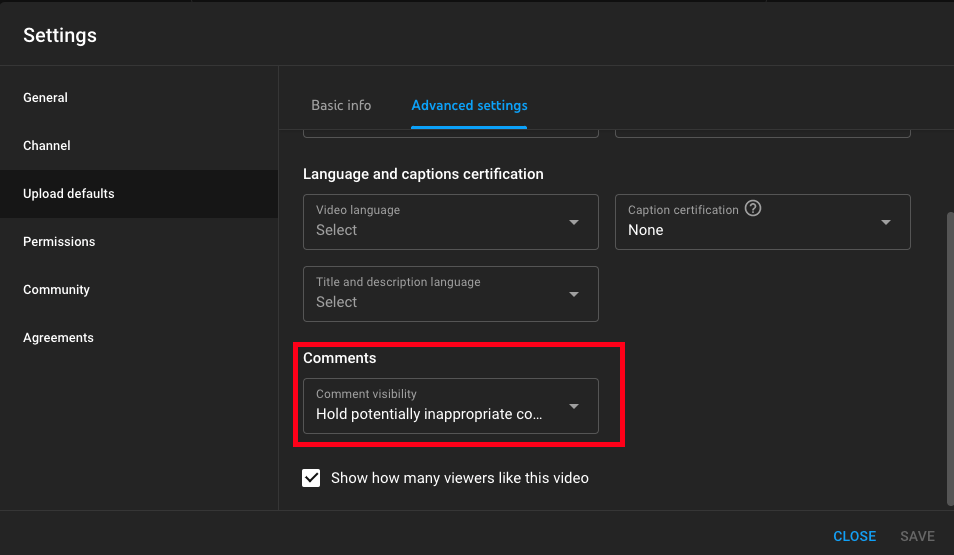
- Select ‘Allow all comments’ from the options.
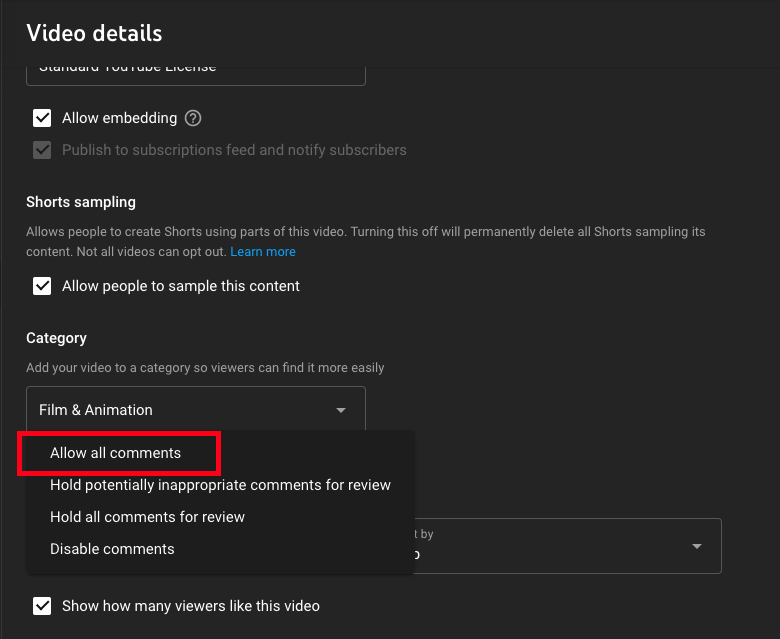
- Lastly, click on ‘Save’ in the bottom-right corner to save your settings.
You might also like to read what highlighted comments mean on YouTube.
How to turn on comments for an individual video from a computer
Before you can turn on comments for individual videos on your channel, you need to restrict your video content not to display to kids.
To do this:
- Go to Settings in Youtube Studio and click on Channel.
- Click on ‘Advanced settings’.
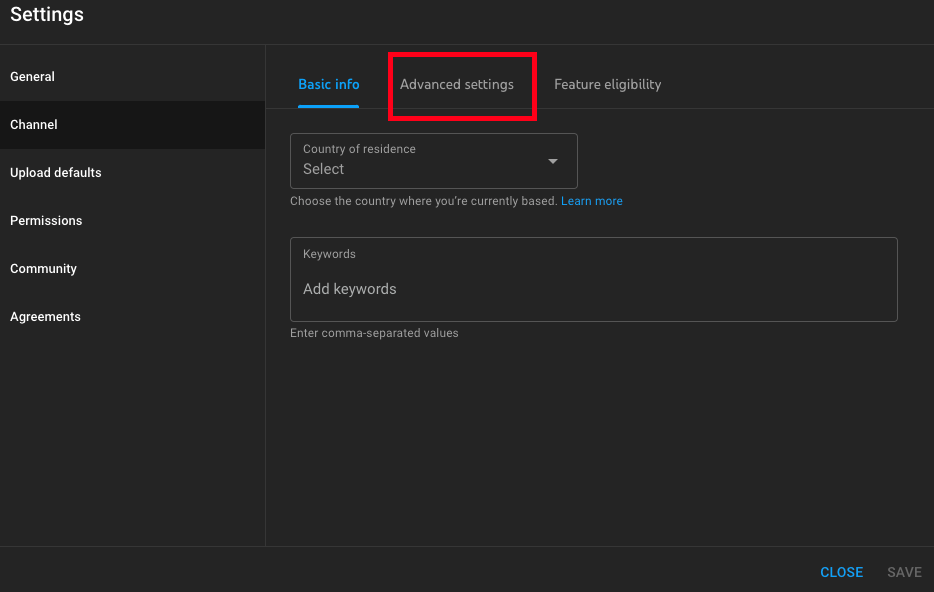
- Under ‘Do you want to set your channel as made for kids?’, select ‘No, set this channel as not made for kids. I never upload content that’s made for kids’.
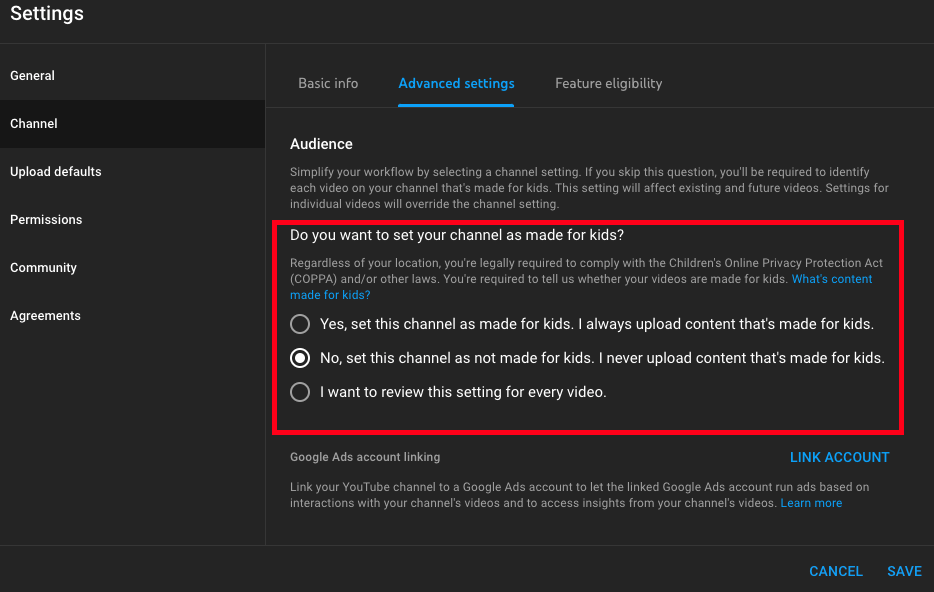
When you have restricted your videos not to be shown to kids, follow the steps below to enable comments for videos:
- Go to YouTube, and enter into YouTube Studio.
- From the left-hand side menu, click on ‘Content’.
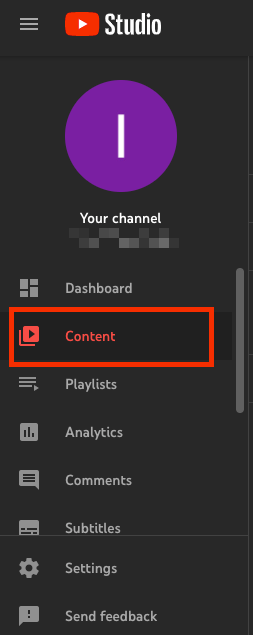
- Click on the thumbnail of the video for which you’d like to turn on comments.
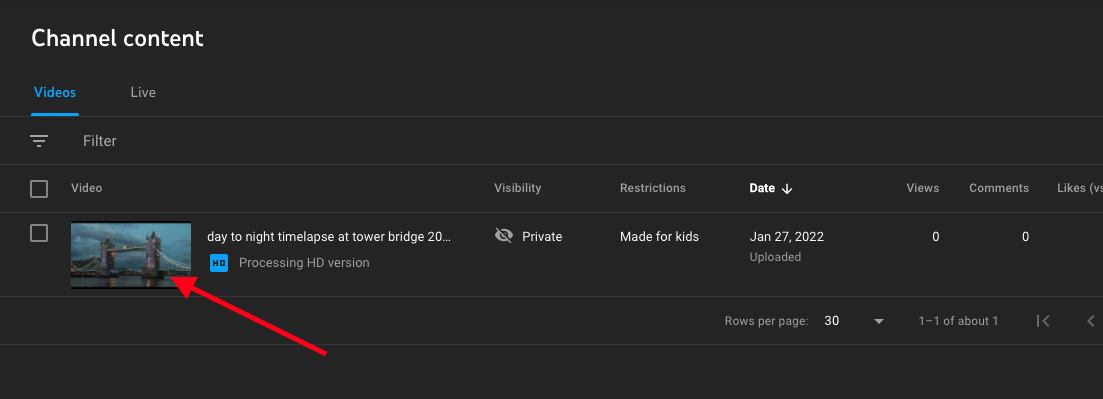
- Scroll down to the bottom of the page, and click on ‘SHOW MORE’.
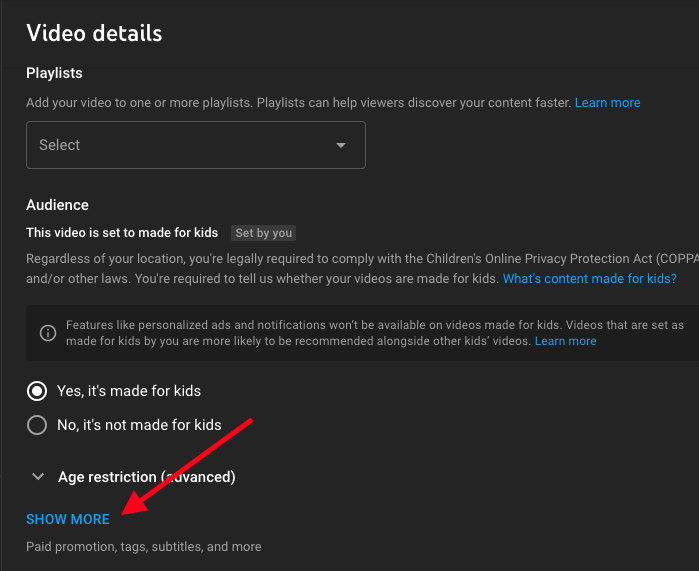
- Go to the Comments and ratings section and click on the ‘Comment Visibility’.
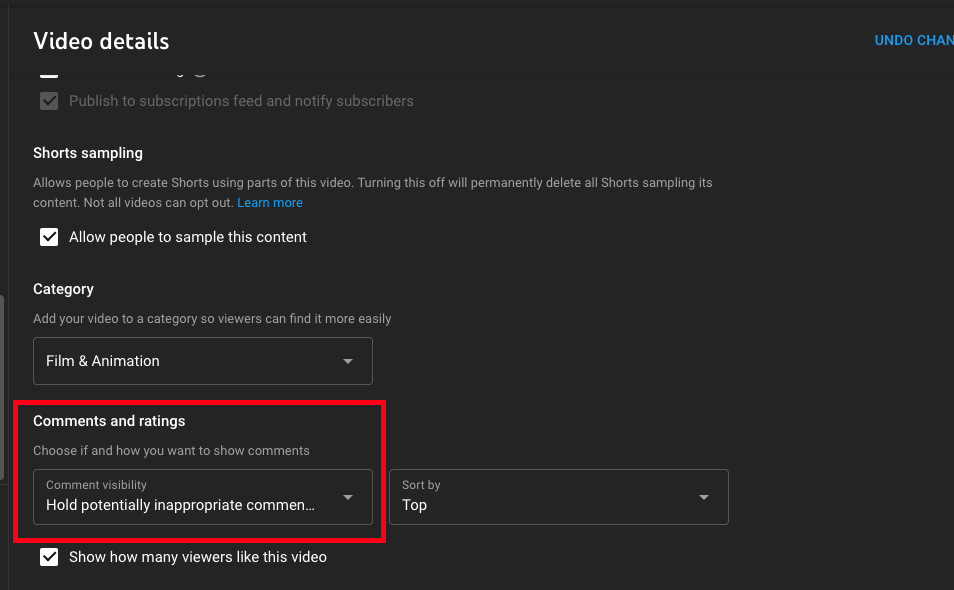
- From the drop-down menu, select ‘Allow all comments’ or your preferred allowance option for the comments.
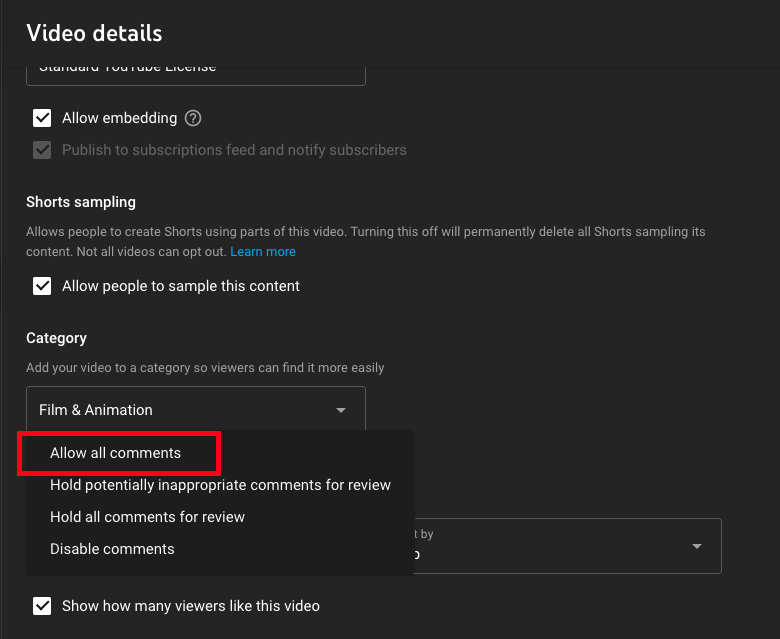
- Click ‘Save’ on the top-right corner to save your settings.
Next, you need to set comment allowance for videos:
- On the Youtube Studio page, go to Content in the left-hand side menu.
- Above the video list, check the Video box to select all the videos in your channel.
- In the column header, click ‘Edit’, and select ‘Comments’ from the drop-down menu.
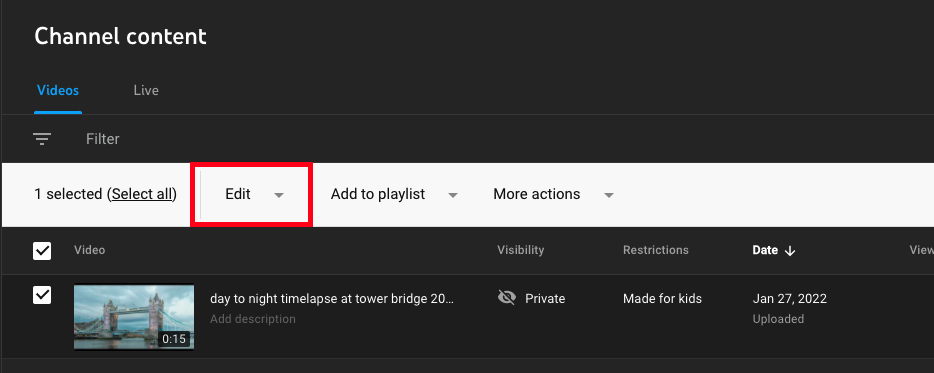
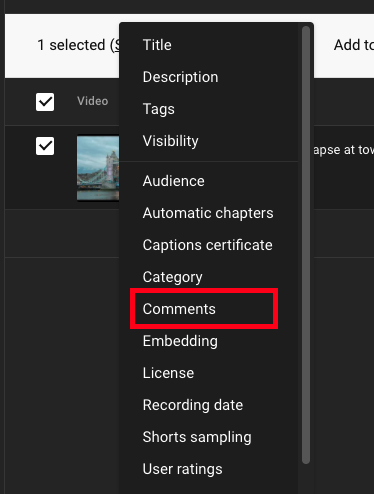
- In the New value drop-down list, choose ‘All comments’ or your preferred allowance option for the comments.
- Click UPDATE VIDEOS in the upper-right corner.

- Check the ‘I understand the implications of this action’ box and again click UPDATE VIDEOS to allow comments on all the videos of the channel.
How to turn off comments on all your videos on YouTube
To turn off comments for all the videos on your channel, go to Youtube Studio > Settings > Channel > Advanced Settings. But this time, check on the ‘Yes, set this channel as made for kids. I always upload content that’s made for kids’ radio button.
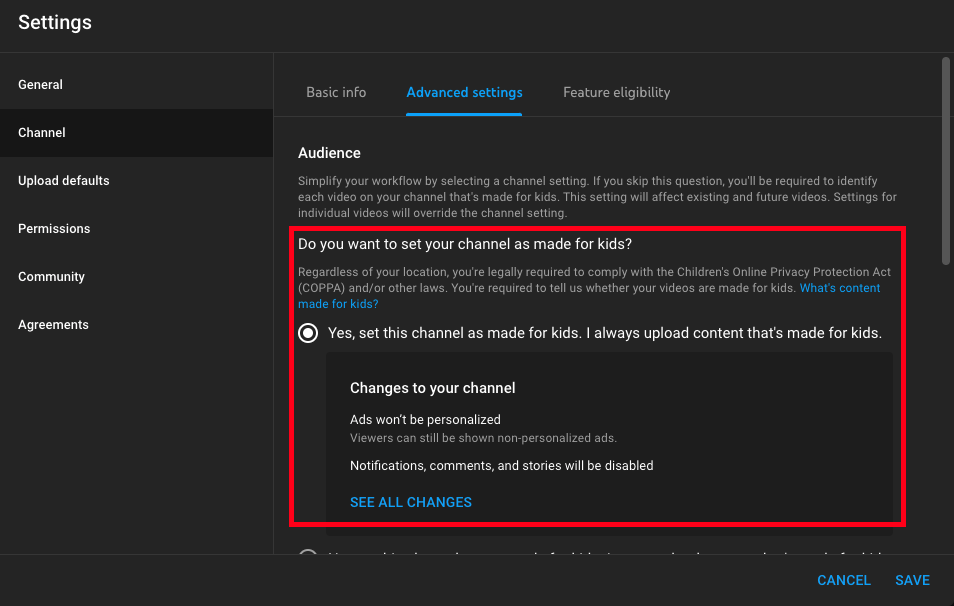
Click on SAVE at the bottom-right corner and the comments on all the videos on your YouTube channel will be turned off.Also, check out how to hide your YouTube videos from your channel.
-(2)-profile_picture.jpg)
.jpg)