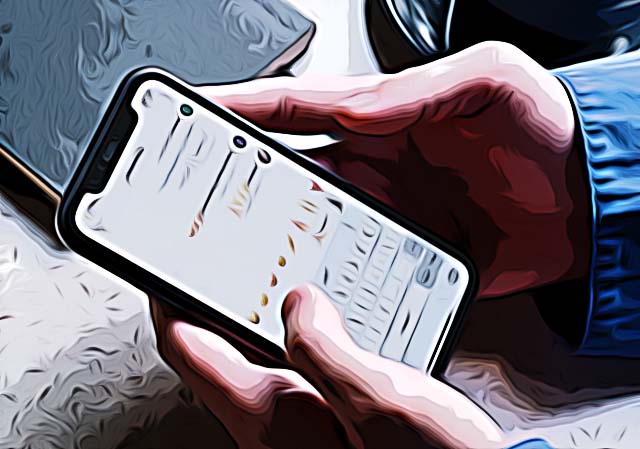How to Send Gift Message on Instagram
Written by Ivana Kotorchevikj Social Media / Instagram
Key Takeaways
To send a gift message on Instagram:
- Open the Instagram chat in which you want to send the gift message.
- Tap on the text field and start typing your message, but don’t send it.
- Tap on the search icon on the left side of the text field.
- Tap on the 'gift' icon to add the effect to your message.
- The message will be immediately sent.
Instagram has recently introduced several exciting updates to its direct messaging feature, including the option to send effects, audio, stickers, and gift-wrapped messages.
One of the most popular messaging options on Instagram is the gift message feature, which allows users to add an extra element of surprise to their direct messages. This feature has been around for a while, but many users are still excited to use it to add some flair to their conversations. When sending a gift message, users can choose from four different effects: fire flames, flying hearts, party popper, or celebration.
If you're interested in learning how to send a gift message on Instagram, you've come to the right place. In this guide, we'll walk you through the steps to send a gift message and add a touch of fun to your direct messaging conversations.
How to send gift message on Instagram
Sending a gift message on Instagram is really simple.
- Open the Instagram app.
- Tap on the chat icon in the top-right corner to open DMs.
- Open the chat in which you want to send the gift message.
- Tap on the text field and start typing your message, but don’t send it.
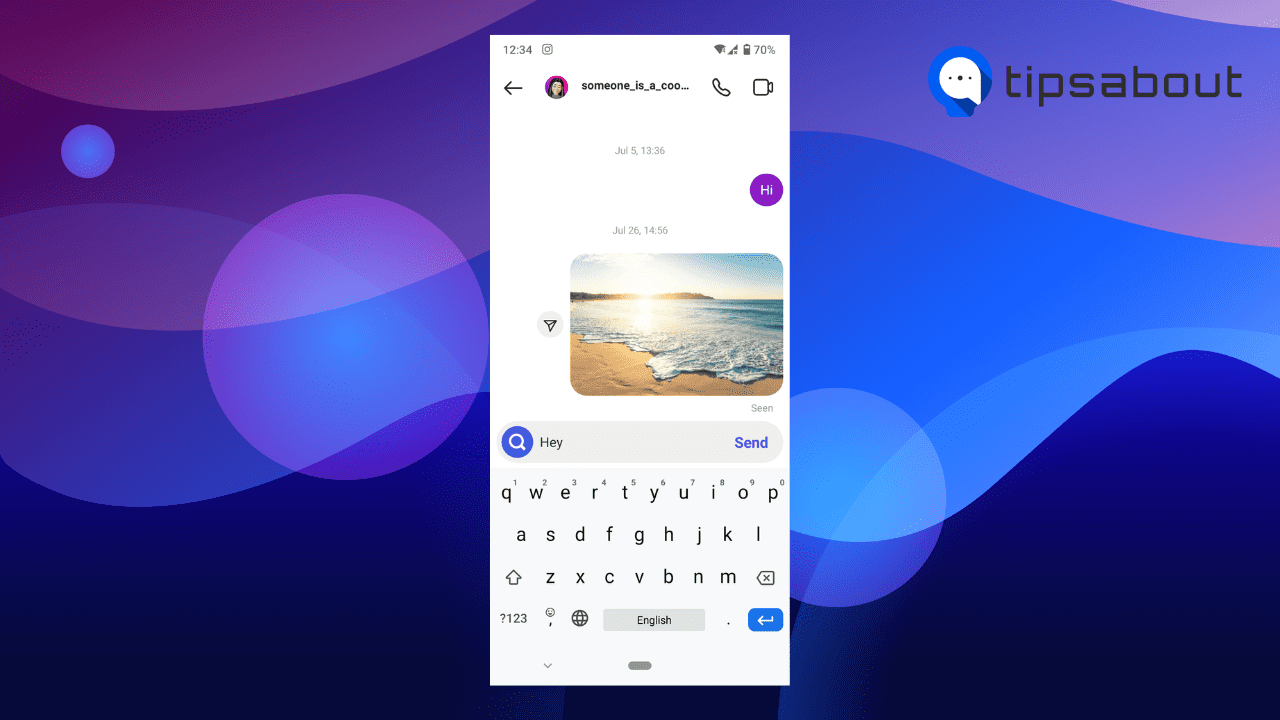
- Now, tap on the search icon on the left side of the text field.
![]()
- This will bring up some special effects for your message you can choose from.
- Tap on the 'gift' icon to add the effect to your message.
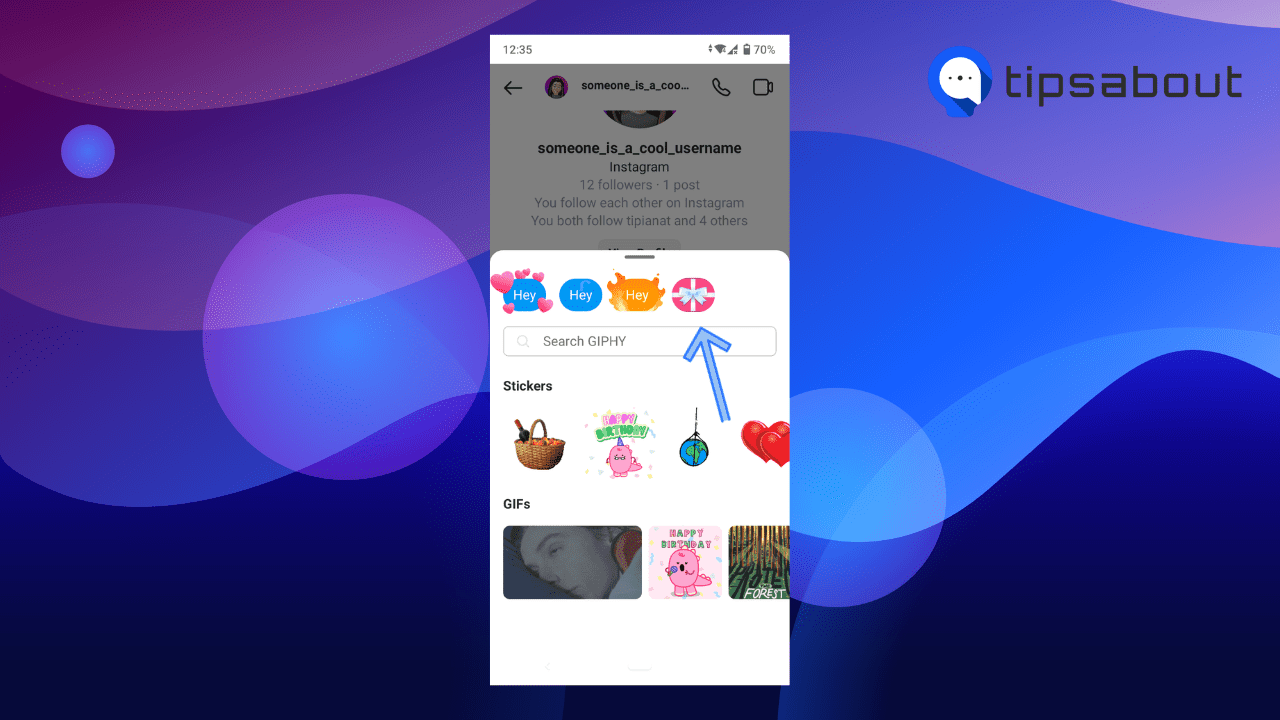
The message will be immediately sent.
The recipient will get the text message wrapped in a gift box, and when they tap it, it will reveal the text.
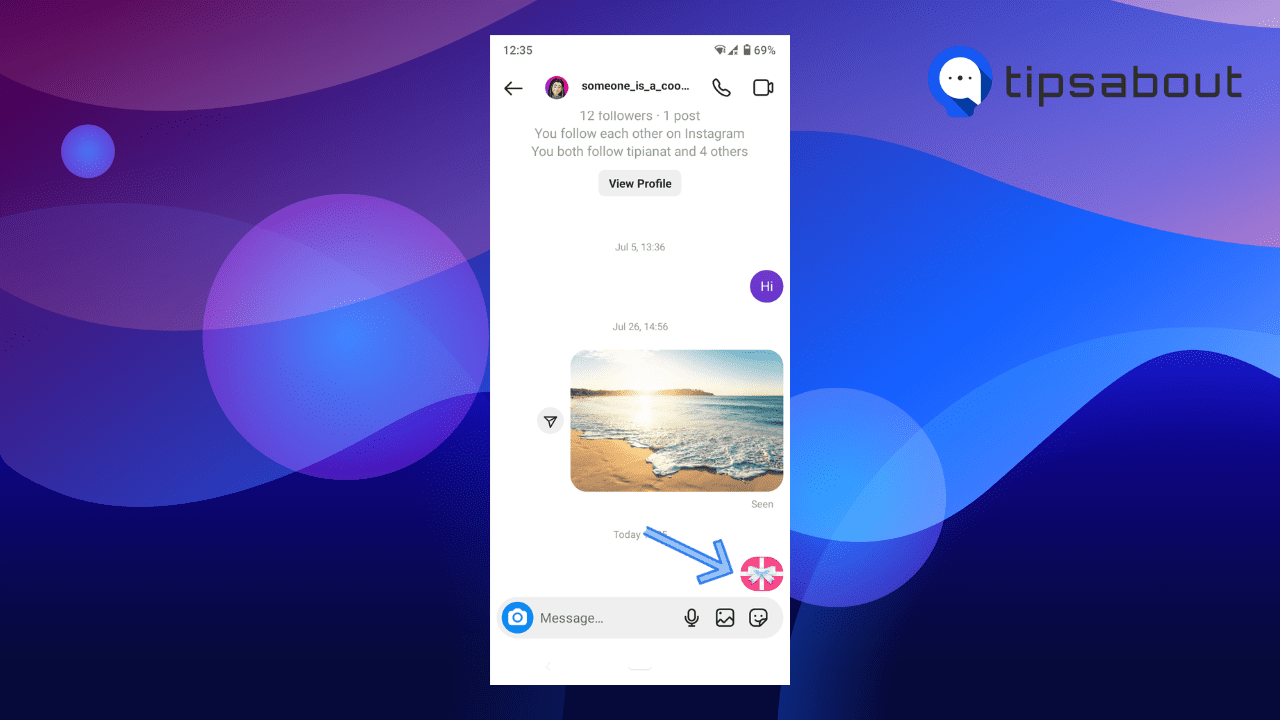
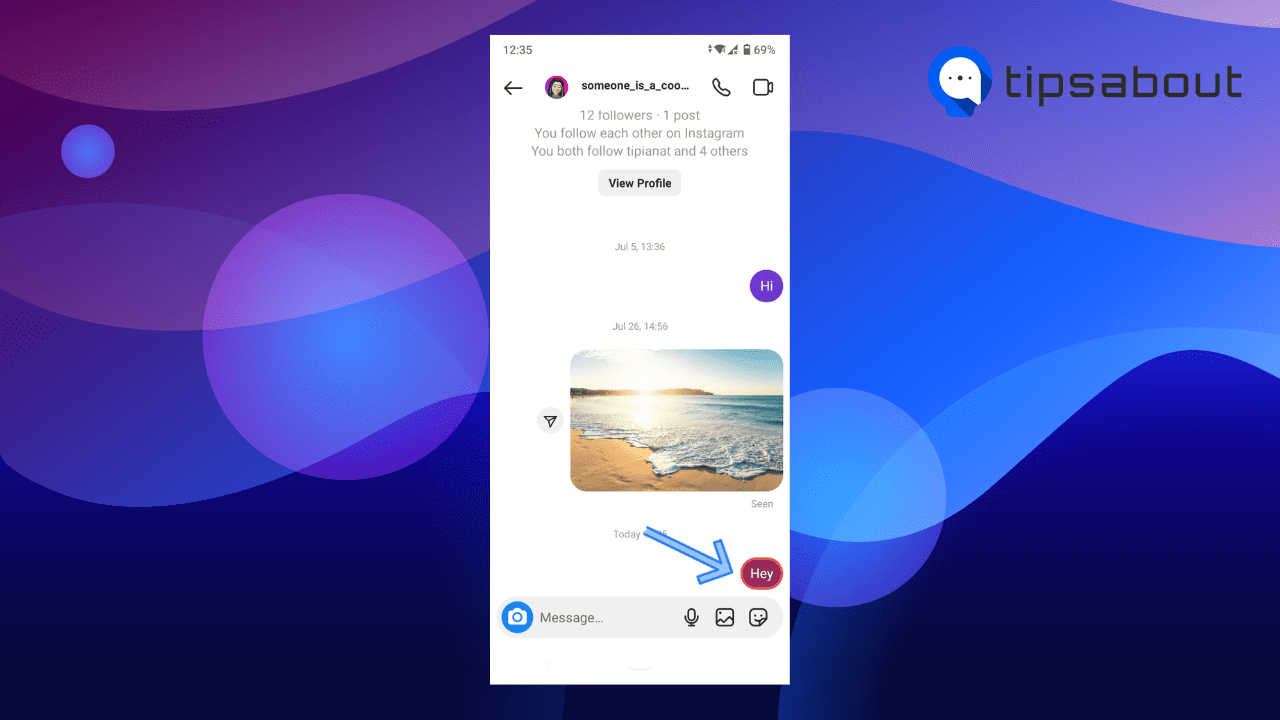
How to fix if gift effects are not showing in Instagram DMs?
If you can’t see the special effects in Instagram messaging, there are several fixes you can try.
- Update the Instagram app–Although the gift feature is not quite new, make sure that you are using the latest version of the Instagram app. If you are using the older version and haven’t updated Instagram in a while, you might not have the special effects, including the gift effect, in DMs. Go to Google Play Store on Android or App Store on iPhone/iOS and install the Instagram update.
- Clear cached data–Although cache doesn’t quite affect the feature, there might be some glitch in the app caused by the cached data. Clearing cached data may fix any bugs. To clear cache on Android, go to Settings > Apps & notification > Instagram > Storage and Cache > Clear cache. On iPhone, you have to delete and reinstall the Instagram app in order to clear cached data.
- Check your internet connection–If you have no or slow internet connection, you might have issues with loading the special effects and sending a message altogether. Also, you might be connected to the internet, but the signal can be really weak. Try the Wi-Fi connection or cellular data off and back on again.
- Try using another device–If you still don’t get the gift message effect in DMs, then the issue might be with your device. Try logging into your Instagram account from another smartphone and follow the steps above to send a gift message.
How to unsend a gift message on Instagram
To unsend a gift message, simply open the chat in which you've sent it, tap and hold on the gift message, and select ‘Unsend’.
Apart from Instagram, you can also send messages with special effects on Facebook Messenger. Check out how to send gift message on Facebook Messenger as well.
Conclusion
Instagram has made its messaging more fun with new features like gift messages, audio, stickers, and effects. You can easily send gift messages on Instagram by following the steps in this article, making your chats more interesting. If you have any problems with these features, we've also shared some helpful tips to fix them.
You might also find these articles interesting:
-(2)-profile_picture.jpg)