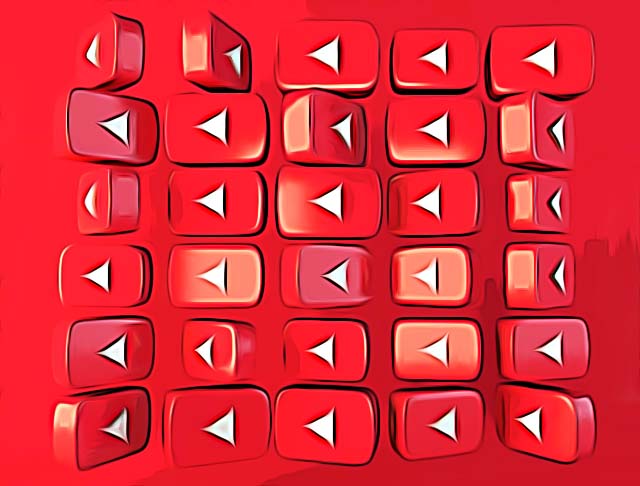How to Recover Email of a YouTube Channel
For obvious reasons, in order to sign in to your YouTube channel, you need an email or a username. But what happens when you forget your username as well as the email you used when you created your account there?
You try to recover it, otherwise, you won’t be able to access that channel anymore.
Here, we’ll explain the process of how you can recover it using a PC and a smartphone so keep on reading to learn how to do it.
Bonus: How to lock YouTube screen?!
How to recover an email from a YouTube channel
The only way you can recover an email you used on a YouTube channel is through another recovery email or a phone number that is associated with that particular account. For those that don’t have a recovery email or a phone number, it is impossible to recover it.
The options to recover the email of your YouTube channel are the following:
- Navigate to YouTube.
- Tap on Sign in (upper right corner).
- Tap on Forgot email?.
- Type in a phone number or the recovery email.
- Tap on Next.
- Type in your first and last name.
- Tap on Next.
- Tap on Send
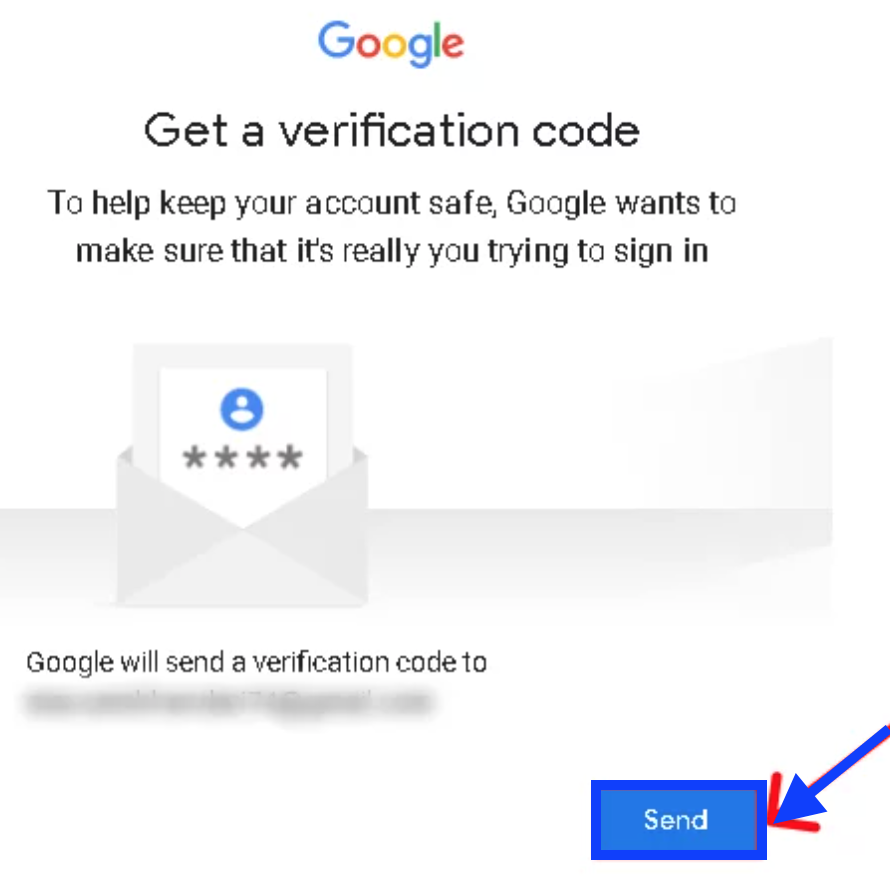
- Enter the code and tap on Next.
- Google will display your email for you to sign in to YouTube - click on the account and type in your password.
How to recover an email from a YouTube channel (from a smartphone)
The step to do it from a smartphone a pretty much the same as on a PC.
- Navigate to YouTube.
- Tap on the profile picture icon (upper right corner).
- Tap on Sign in.

- Tap on Add account.
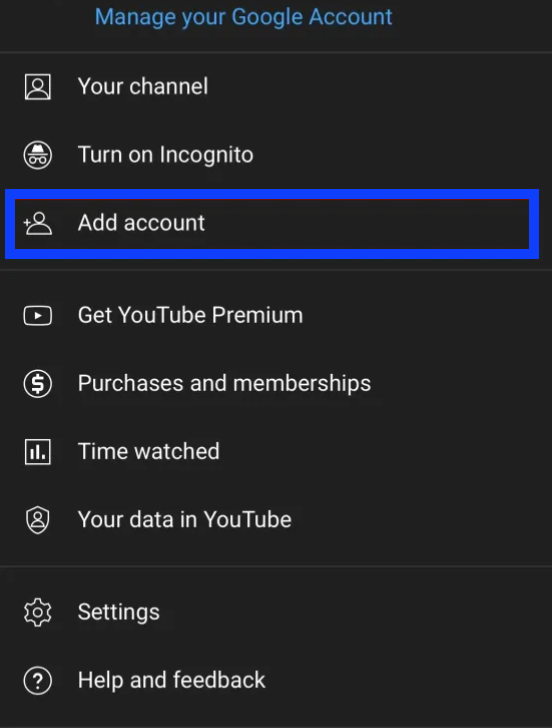
- Tap on Forgot email?.
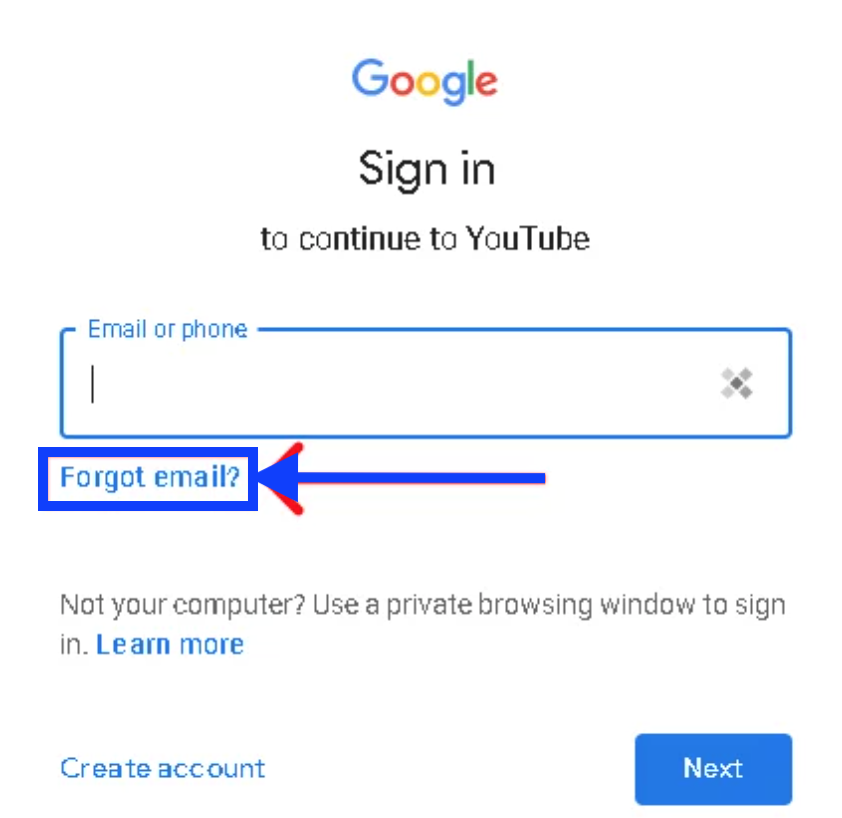
- Type in the phone number or the recovery email.
- Tap on Next.
- Type in your first and last name and tap on Next.
- Tap on Send.
- Wait till Google sends you the verification code as a message on the phone number or the email you entered.
- Enter the code.
- Tap on Next.
Google will show your email for you to sign in to your YouTube channel - tap on the account and enter your password.
How to recover a YouTube account without an email or password
Sure you can, however, there are a few more steps on the way to succeed in that, so here is what you’ll need to do.
- Open the YouTube app on your smartphone.
Make sure you do this from a device you are frequently using YouTube, this way Google can confirm that the device belongs to you and not to someone else.
- Tap on the profile picture.
- From the options, tap on Add account.
After you tap on this option a pop-up will display to ask you to allow YouTube to use “google.com” to sign in, tap on Continue. This will open the sign-in page of Google and you’ll need to enter the email address or phone number that is associated with your YouTube channel.
- If you don’t remember your email, type in your phone number.
- Tap on Next.
- Now you’ll need to enter your password.
- If you don’t remember it, tap on Forgot password.
- This will redirect you to the Account recovery page.
- From the options, choose “Try another way to sign in”.
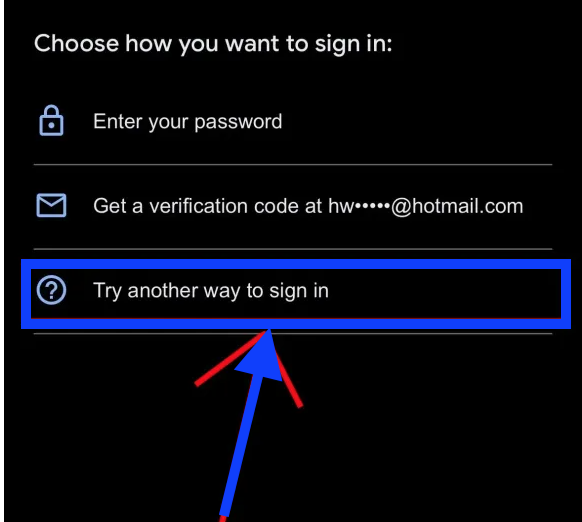
- If you know your recovery email address, tap on Get a verification code.
- If you don’t know your recovery email address, again tap on “Try another way to sign in”.
- Google will confirm if the device is yours or not.
- You will get a message saying “Google confirmed that this phone is yours”, followed by, “This helps to show that it’s really you trying to sign in”.
- Tap on Continue.
- You will be prompted to check your email after 6 hours, so you’ll get this message “You’ll get a link to reset your password after 6 hours”, followed by “Google needs this time to make sure that your email belongs to you”.
- Wait for the password reset link which is supposed to come to your email address that is linked to your YouTube channel.
- The email you’ll receive will have the subject line “Here’s your link to sign in to your Google Account”.
- Tap on “Get Started”
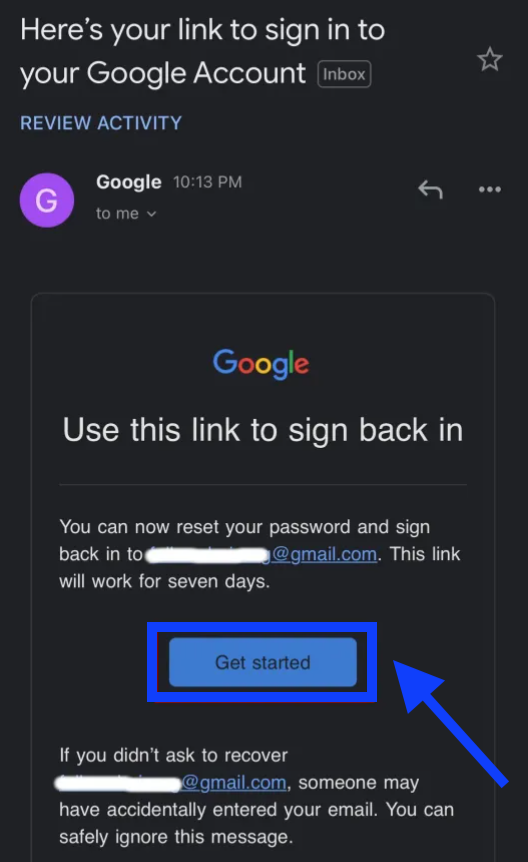
- You will be redirected to the Change password page.
- Create a new password and confirm it.
- Lastly, tap on Change password.
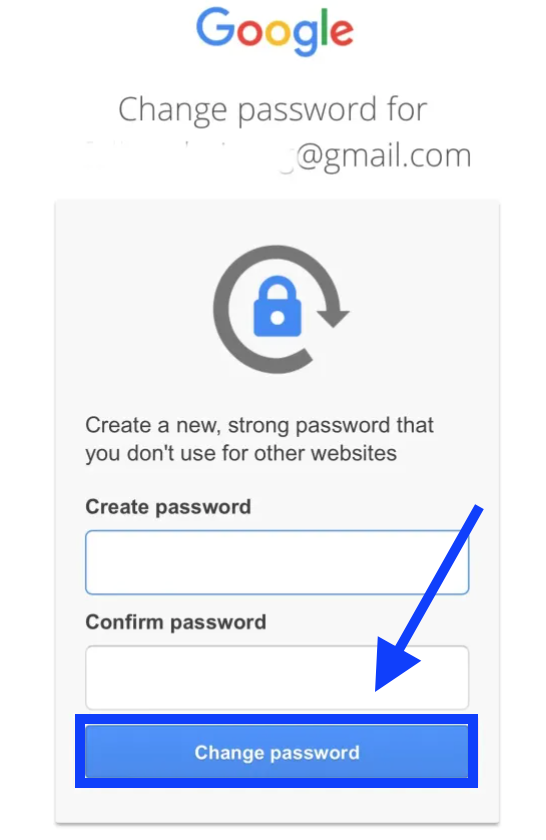
And that is it. You’ve successfully recovered your YouTube account without your email or password.
Now that you know how to recover the email of a YouTube channel, you should probably also know how to verify your account there - we have the right blog post on that too.