How to Reply to a Message on Instagram
Written by Emilija Anchevska Social Media / Instagram
Instagram added the messaging feature called Instagram Direct a while back to allow users to communicate and share information privately.
In addition to private communication, the whole user experience became smoother and more convenient, as users did not need to switch between different apps to chat, making Instagram a go-to platform for both entertainment and communication.
Since then, the messaging feature grew to be an integral part of the Instagram app, so Facebook decided to introduce cross-messaging in the middle of 2020, to give the messaging feature even more of a boost. With Instagram and Messenger synced, users were expected to communicate easier than ever.
Additionally, Instagram DMs gained a bunch of new features with the latest update, some of which are still confusing to some users.
That being said, some Instagram users still have difficulty using cross-app messaging and replying to specific messages in individual or group chats. It seems like not everyone finds the option intuitive.
So, for those who still struggle with some of the messaging features in Instagram DM, keep on reading to find out more.
How to reply to a specific message on Instagram via Android or iPhone
- Open your Instagram account.
- Tap the Messenger icon in the upper right corner to view your messages.
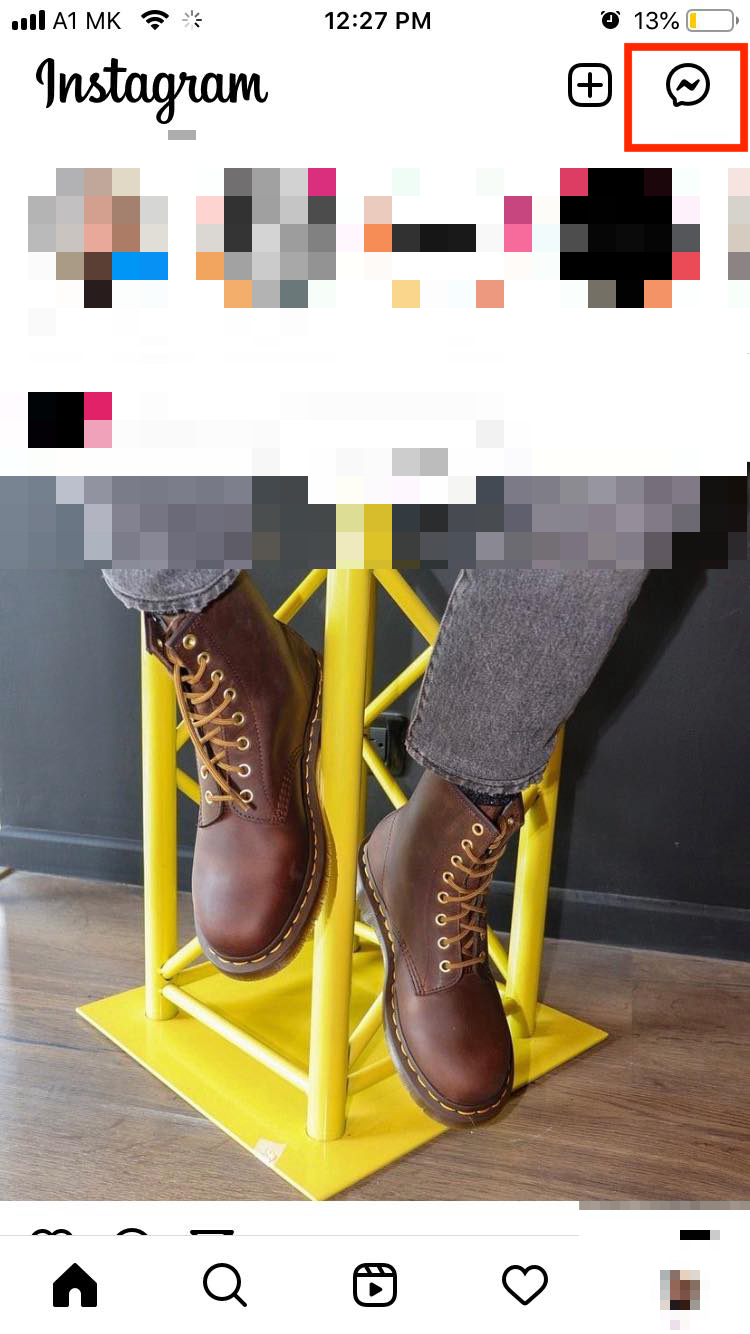
- Find the chat to whom you want to reply and find the specific message.
- Tap and hold the message, and tap reply.
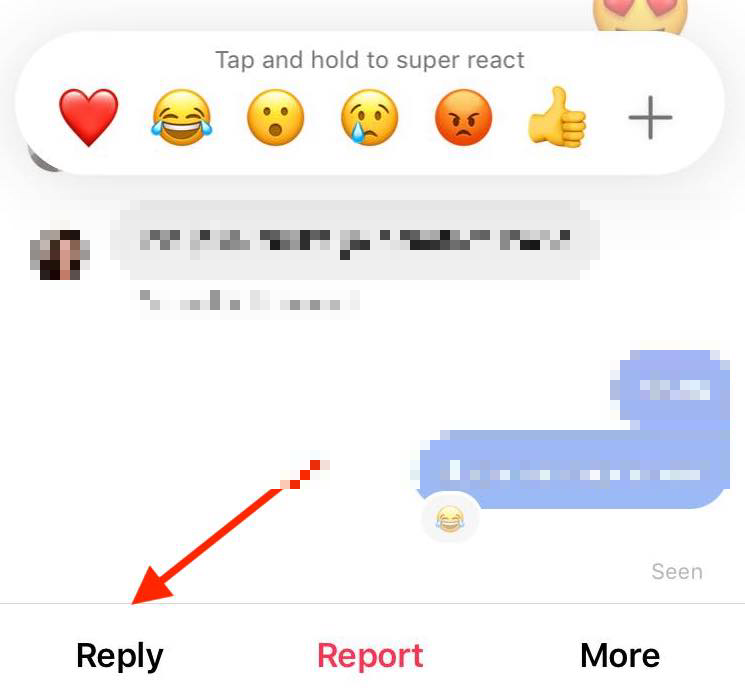
Alternatively, users can swipe right to respond to a specific message. Just hold the conversation bubble and swipe right until an arrow appears.
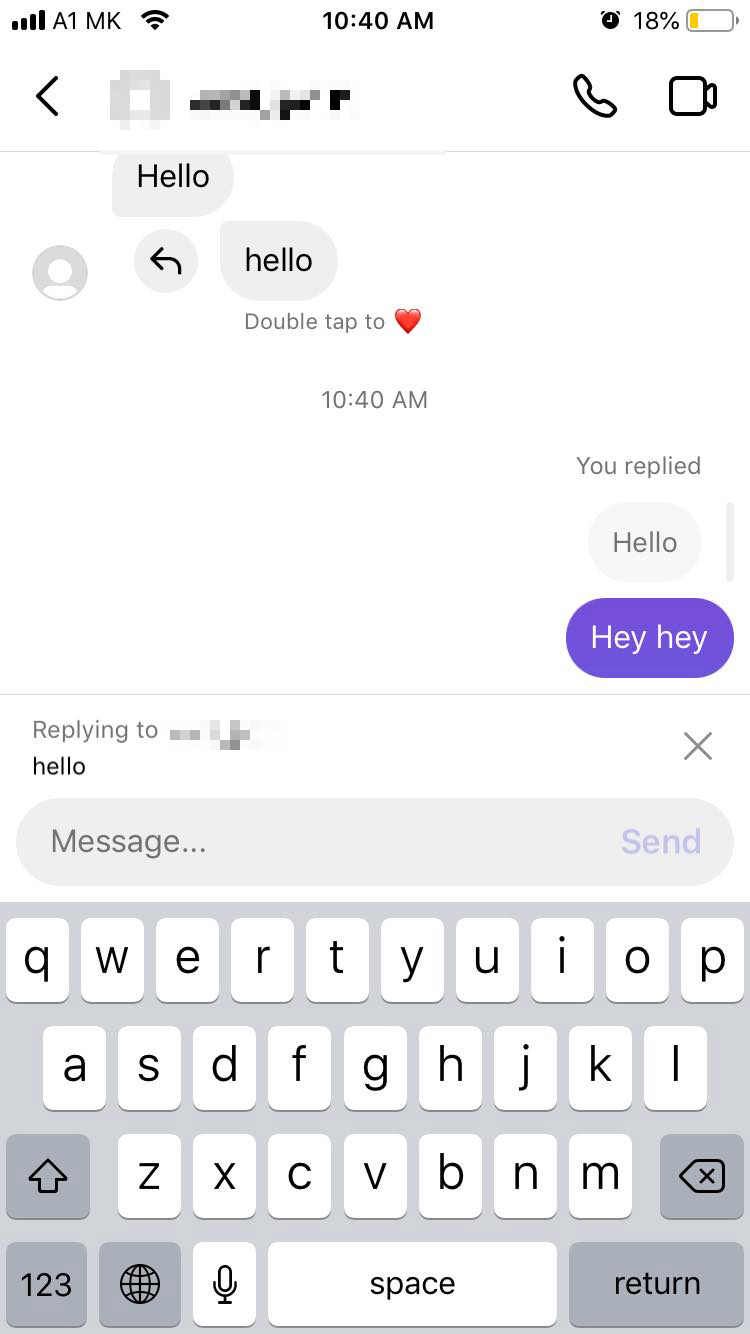
How to reply to a specific message on Instagram via desktop
- Log in to your Instagram account from instagram.com/direct/inbox. This will lead you straight into your Instagram inbox.
- Find a specific message on Instagram.
- Hover the conversion bubble on Instagram and click on the arrow.
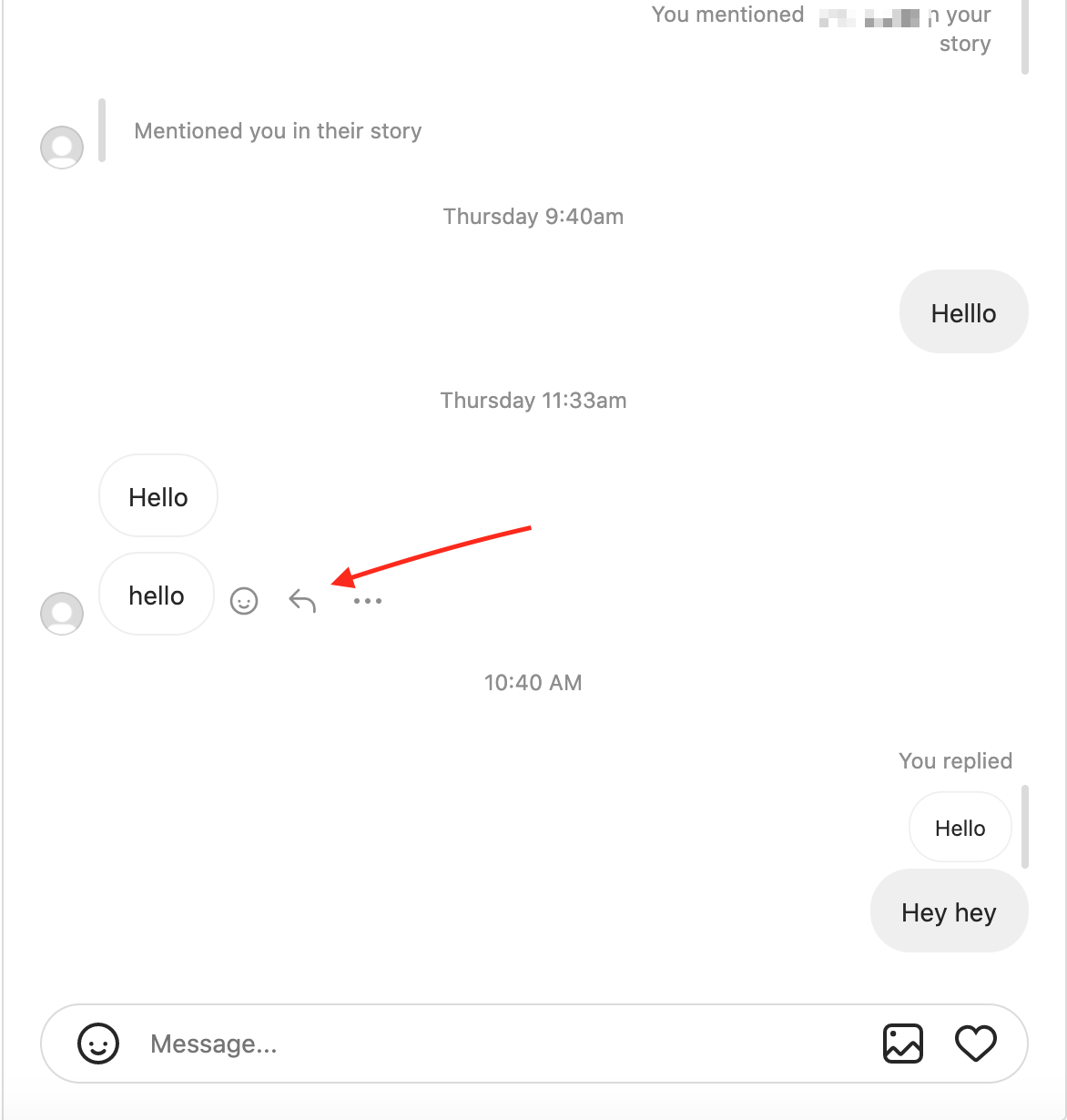
- Type in your reply.
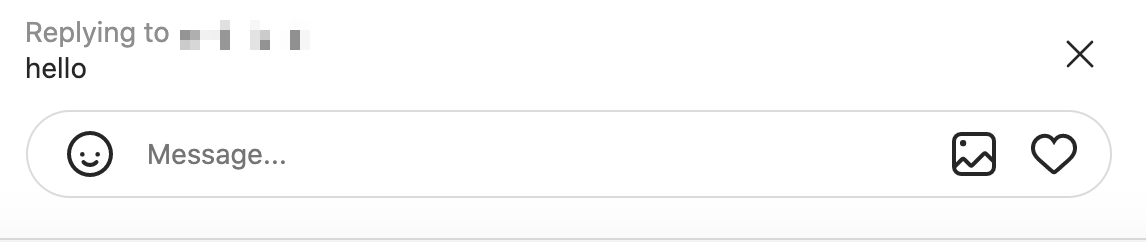
Don’t see the cross-messaging option?
Instagram usually notifies the users with a pop-up for the latest updates. But if you have dismissed the cross-messaging feature in the past, and now you want to enable it, here is how to do it.
- First, make sure that you have the latest version of Instagram installed on your phone.
- Second, go to ‘Settings’.
- Third, Tap the “Update Messaging” option.
- Once you update the feature the DM icon will be replaced with the Messenger icon.
Communication on Instagram involves more than just text; it also includes sending fun stickers and emojis. Explore how to respond to Instagram DM with emojis.
FAQ

-
Can I reply to anyone on Instagram?
-
Yes, you can, unless you have blocked someone. In that case, their messages won’t reach your Instagram inbox.
-
Are there other features that came along with the cross-platform update?
-
Yes, with the latest updates users can watch IGTV or Reels together with their friends and family, a vanish mode for their messages, choose chat colors, send stickers of themselves, forward messages, and so on.
-
Can I message people on Facebook from Instagram?
-
Yes, with the new feature users can now message their Facebook friends within the Instagram app. However, users can message other users and not pages or groups. Additionally, your Messenger conversions won’t merge or appear in your Instagram app or vice versa.
You might also find these articles interesting:

