How to Post Pictures on Discord
Written by Emilija Anchevska Messaging / Discord
As one of the most used messaging platforms, Discord offers multiple features that make the user experience on the platform smooth and fun.
In addition to the options for creating announcement channels and rules channels, as well as creating and managing large and small communities, Discord also allows users to send gifs and images to enrich their communication.
However, newbies on the platform might wonder how to send images and gifs since the feature is not as prominent.
Uploading images to Discord is super easy; just follow our guide to learn how.
How to upload pictures on Discord from PC
Note: Discord has a file size limit for attachments. A typical Discord account has a limit of 8MB. Nitro Classic subscriptions have a limit of 50MB. The Discord Nitro subscription allows you to upload files up to 100MB.
There are two ways users can upload images on Discord from the Desktop app:
- With drag and drop.
- By uploading from a file.
Upload images on Discord with drag and drop
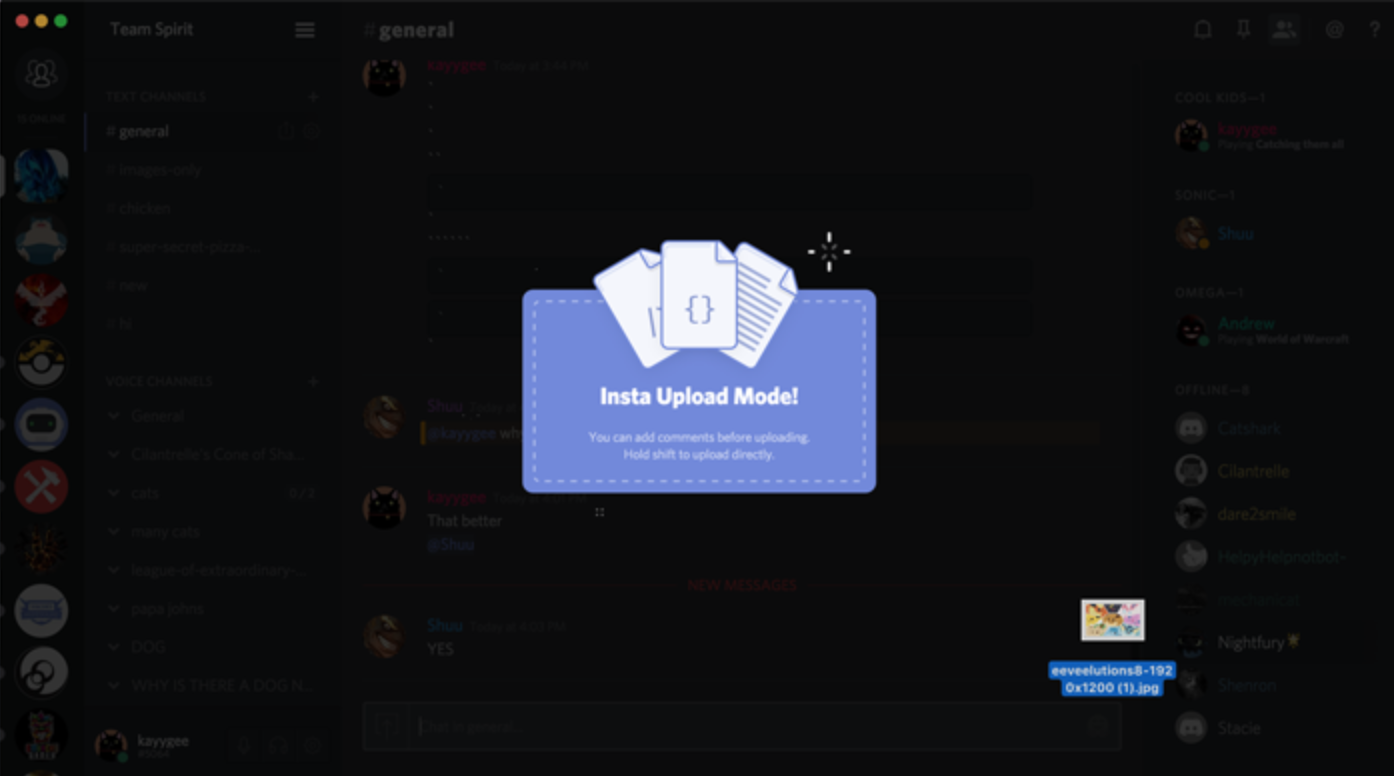
One way of uploading images in Discord's text channels is by using the drag and drop method.
Simply minimize the windows and drag and drop the image into the Discord window.
The image will be placed in the text box, where you can add text, edit the image, or add a spoiler.
Once you are satisfied with the image, hit enter, and the image will be sent to the channel.
Upload images on Discord from a file
The second way users can send images into Discord is by selecting an image from a file.
- Click on the plus sign next to the text box and click on the upload file. You can also double click on the plus sign, and a pop-up window will appear.
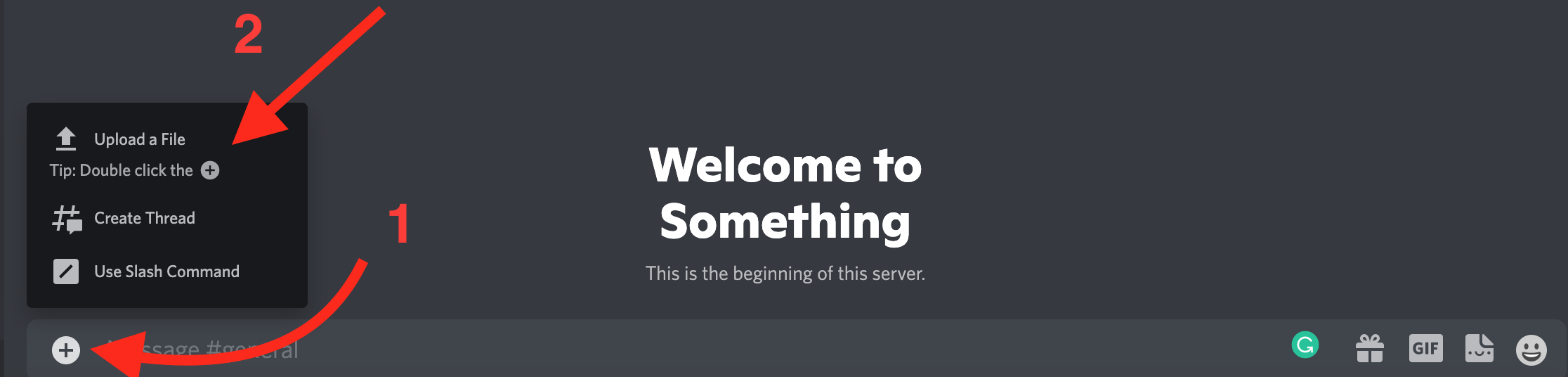
- Select an image and click on Open. Add a description by tapping on the pencil icon, clicking on the eye icon.
- Hit ‘Enter
How to post pictures on Discord mobile
Before you try to upload images from your mobile device, make sure that you have the latest version of Discord installed.
Also, make sure to give Discord access to your photos and videos. Otherwise, you won’t be able to send media files to the wanted Discord servers.
- Open the channel where you want to send images.
- Tap on the plus sign in the bottom left corner.
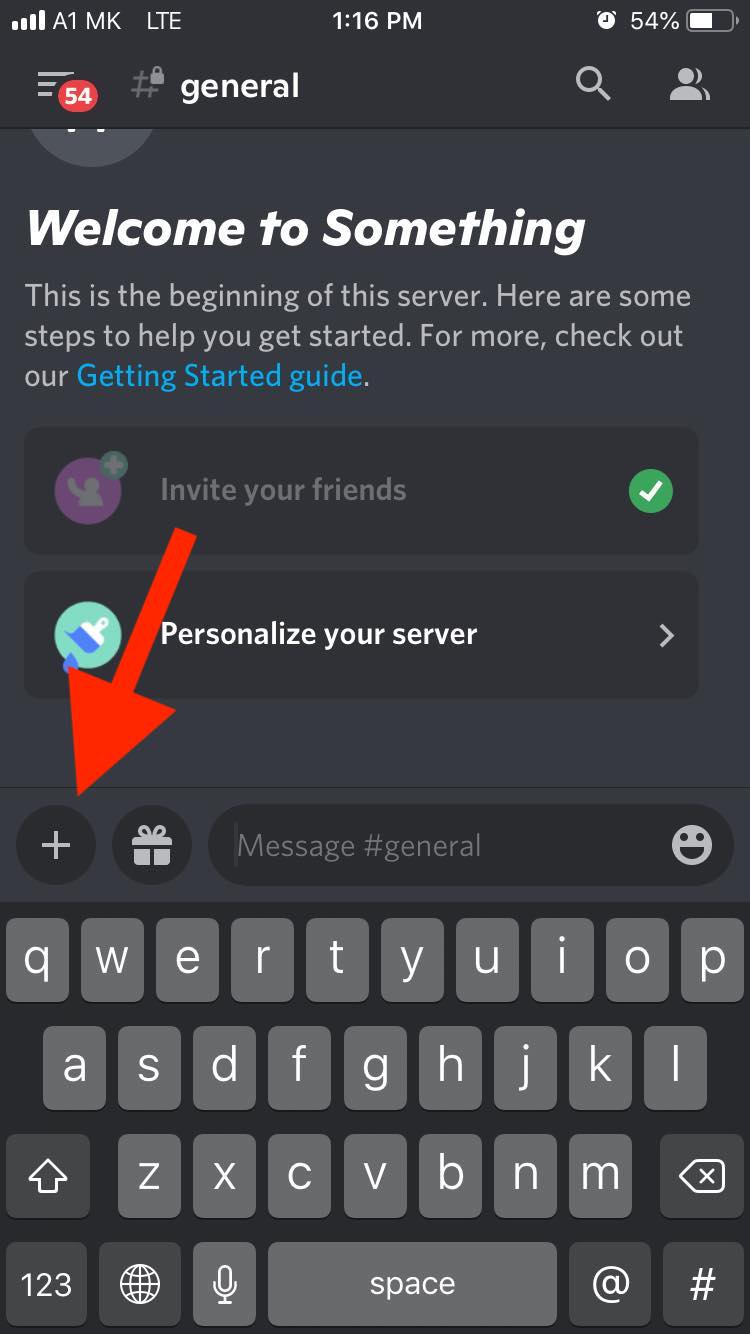
- A message asking to access your photos and video will show. Tap on ‘OK’.
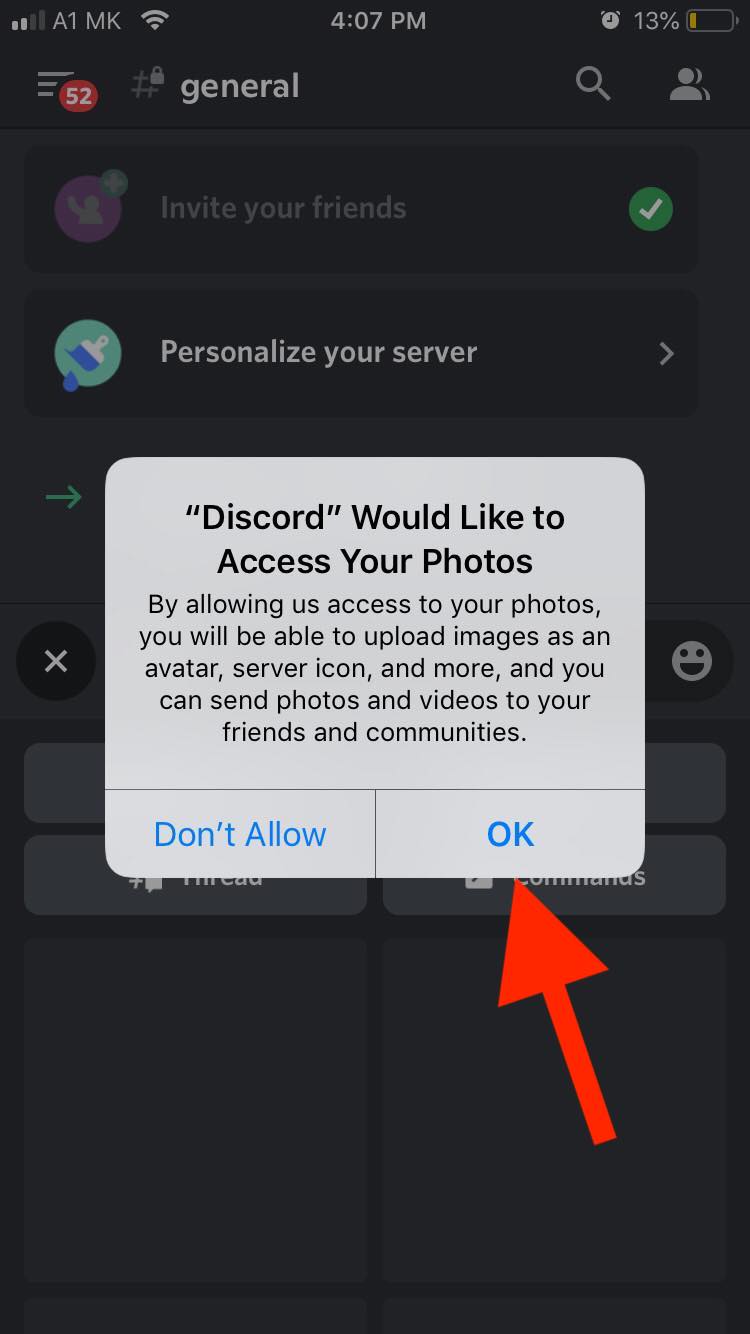
- Tap on ‘View all’ to access the gallery.
- Select the image you want to send and tap on the plane icon in the bottom right corner to send the image.
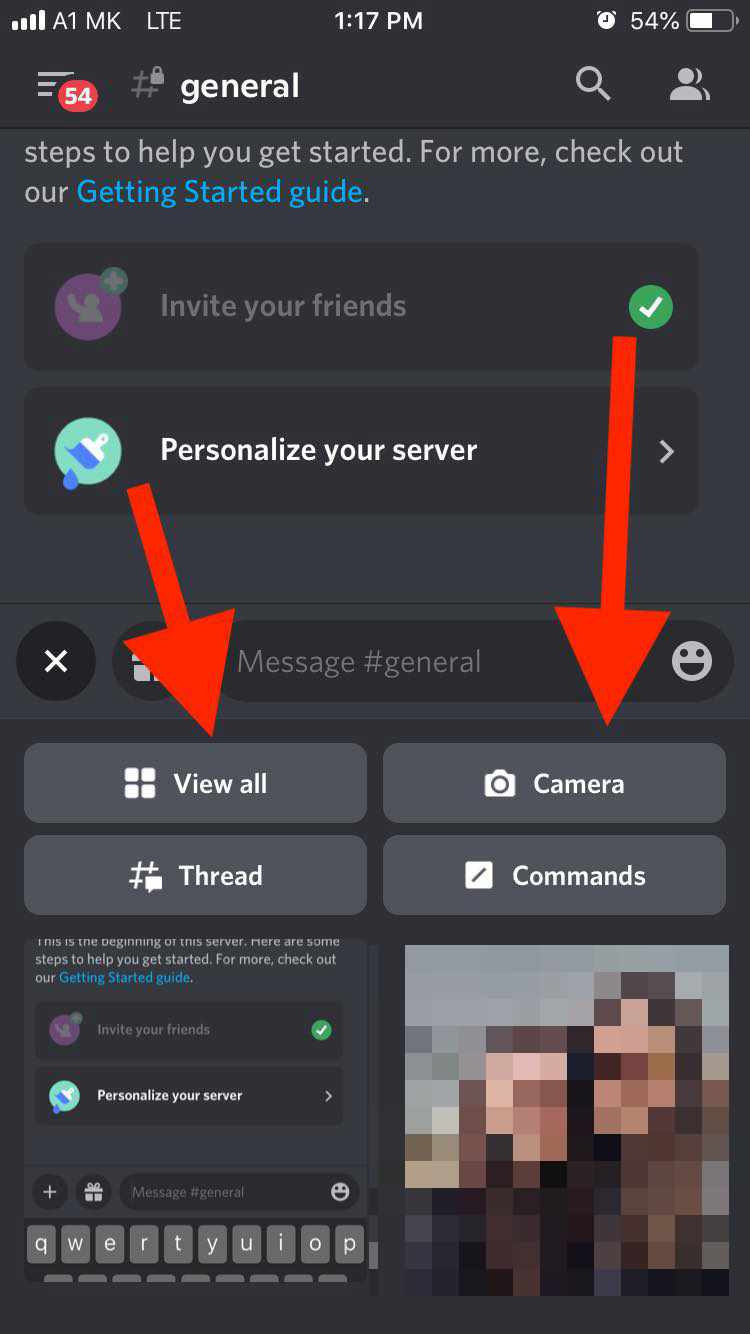
Wrapping up
In conclusion, we have shown you how to send images on Discord from mobile and desktop.
Although the feature might not be as prominent as other features on the platform, it is still a very useful tool that can be used in various ways.

