How to Make an Announcement Channel on Discord (2025)
Written by Emilija Anchevska Messaging / Discord
Key Takeaways
- Open the Discord app or their web browser client and sign in to your account.
- Go to one of the Community Servers that you own.
- Click on the plus sign next to ‘Text Channels.’
- From the pop-up window, select the ‘Announcement channel,’ name your channel, and click on ‘Create channel.’
Discord is an instant messaging and digital distribution platform that has grown in popularity recently due to its many features.
Video game enthusiasts primarily use the app; however, it is also slowly becoming a preferred platform for professional communication.
Users can create all kinds of channels and share information organizationally.
The Announcement channel is one of the most recent updates that further improves the user experience on Discord and is an excellent way for users to share important announcements with a larger community.
The following blog post will tell you everything you need to know about Announcement channels and how you can create them.
Also, if you are curious about How to Turn Off Discord Notifications or Create Categories in Discord, you can learn from our guides.
What is an Announcement channel on Discord?
Announcement channels come with a Follow button, meaning users can connect the announcement channels to their personal servers.
By doing so, users who follow a specific channel will receive announcements in the place where they hang out the most.
Additionally, there are a few essential things users need to know about this feature:
- Announcement channels are for users who want to build a large community and not for users who wish to chat with a few friends.
- Enabling the community feature won't make your server public; that is an additional feature.
- All members must have verified email addresses before sending messages to the announcement channel. This does not apply to members with assigned roles.
- The 'Explicit Media Content Filter' option can automatically scan and delete inappropriate content.
- Ensure the channel's rules are explicitly explained, and all server members can understand them.
How to make an announcement channel on Discord
Note: Announcement channels are available to all servers with community server enabled.
To learn how to enable the community server, follow the steps below.
And in case you have already enabled the feature, skip to the second step.
First step: Enable the community server
- Find the server where you want to create an announcement channel.
- Click on 'Server settings.'
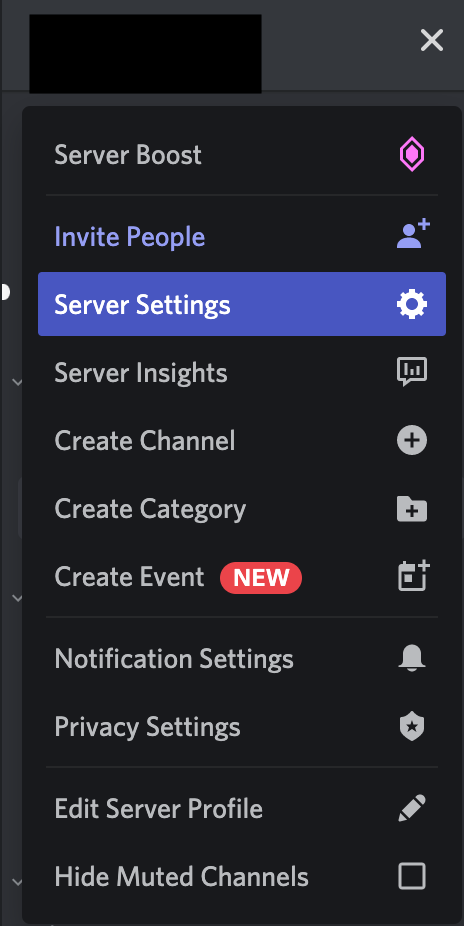
- Click 'Enable community,' then click on the green button that says 'Get started.'
- And make the necessary settings from here.
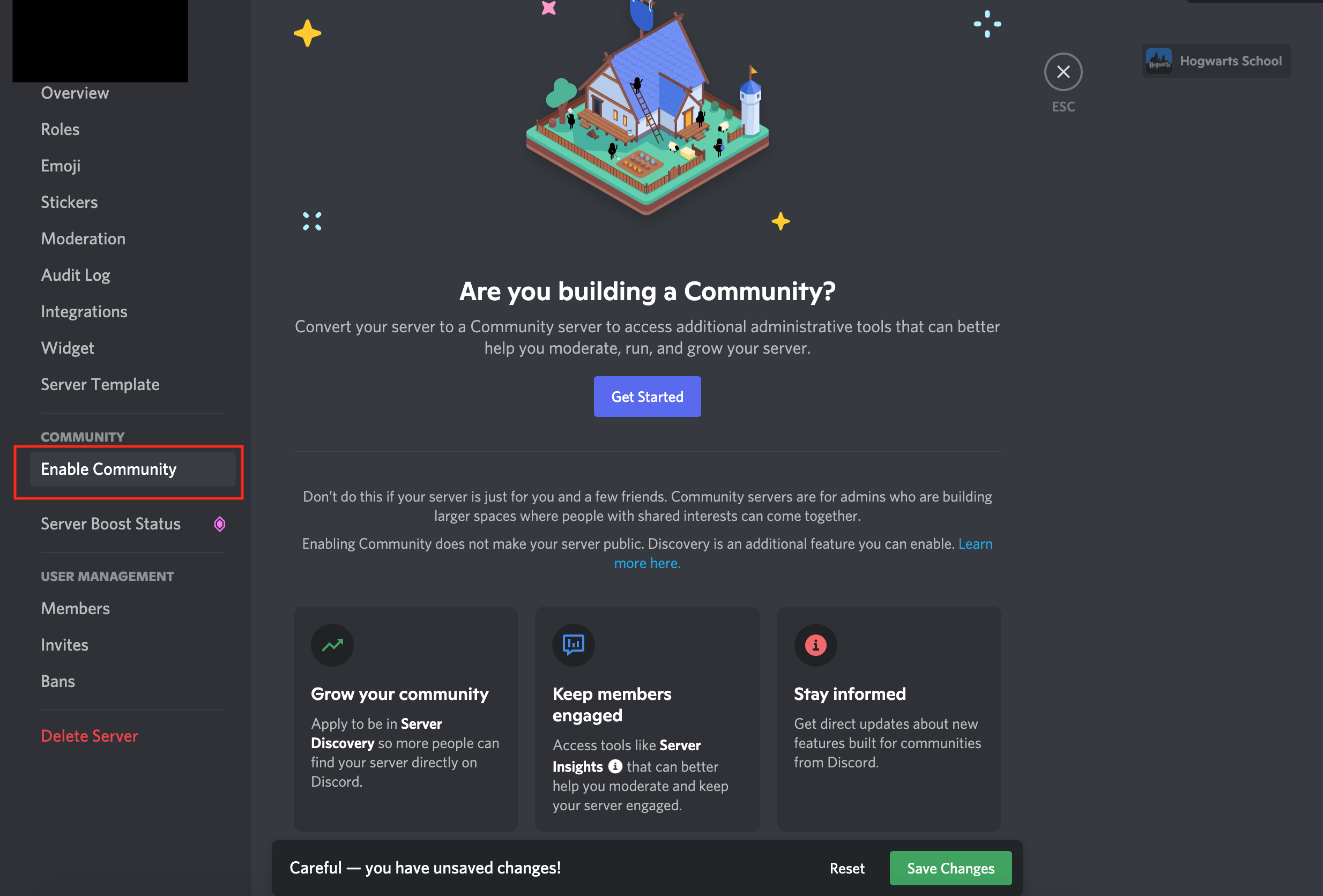
Second step: Create an announcement channel
- Open the Discord app or web browser client and sign in to your account.
- Go to one of the Community Servers that you own.
- Click the plus sign next to 'Text Channels.'

- Select the 'Announcement channel' from the pop-up window 'Create channel.'
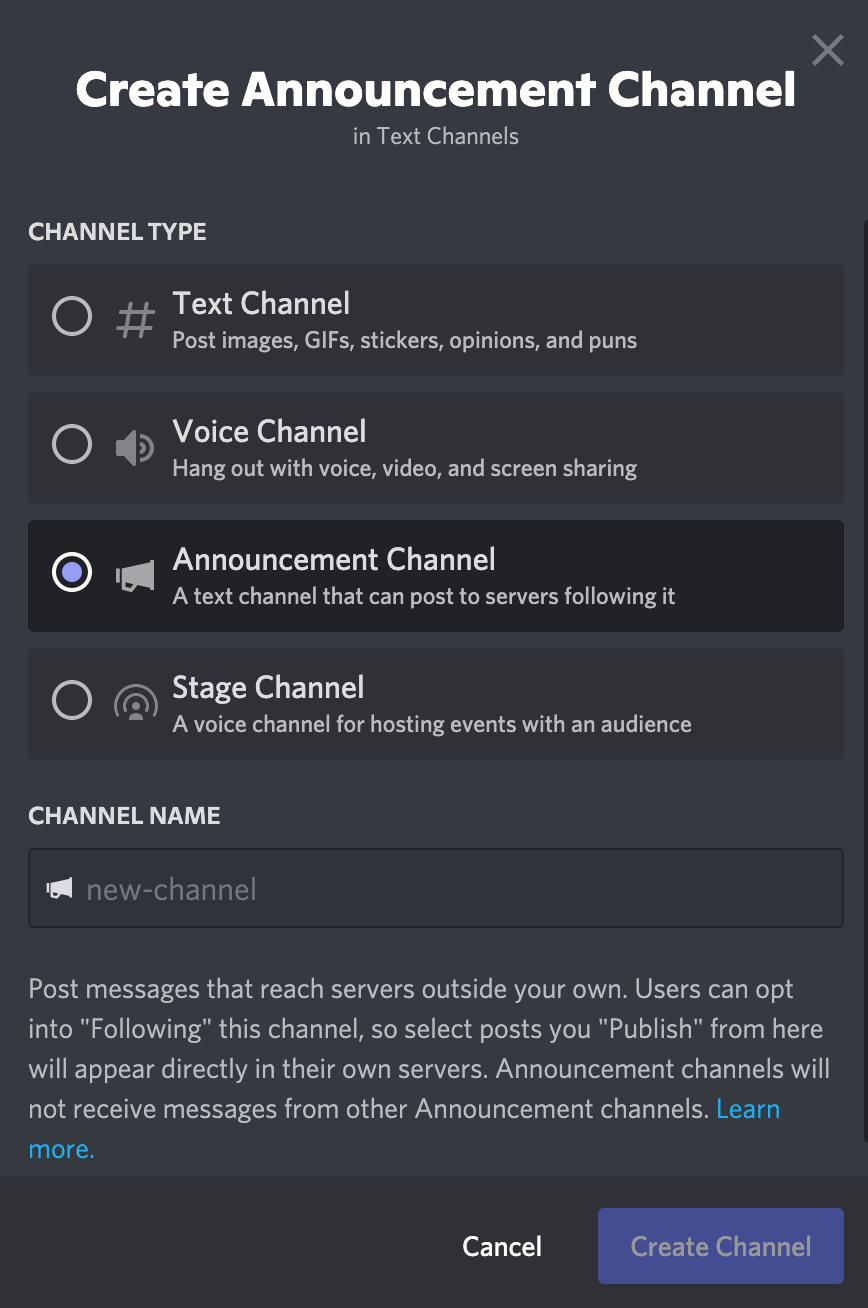
How to make an existing channel announcement channel
- Hover over the channel name and click on the Gear icon.

- Toggle the button next to the 'Announcement channel' option and click save changes from the pop-up window at the bottom.

How to make an announcement channel from Android or iPhone
This channel type can be created from a mobile device as well.
Here is the step-by-step:
- Open the Discord app from your mobile.
- Tap the plus sign next to the text channel section to create a new announcement channel.
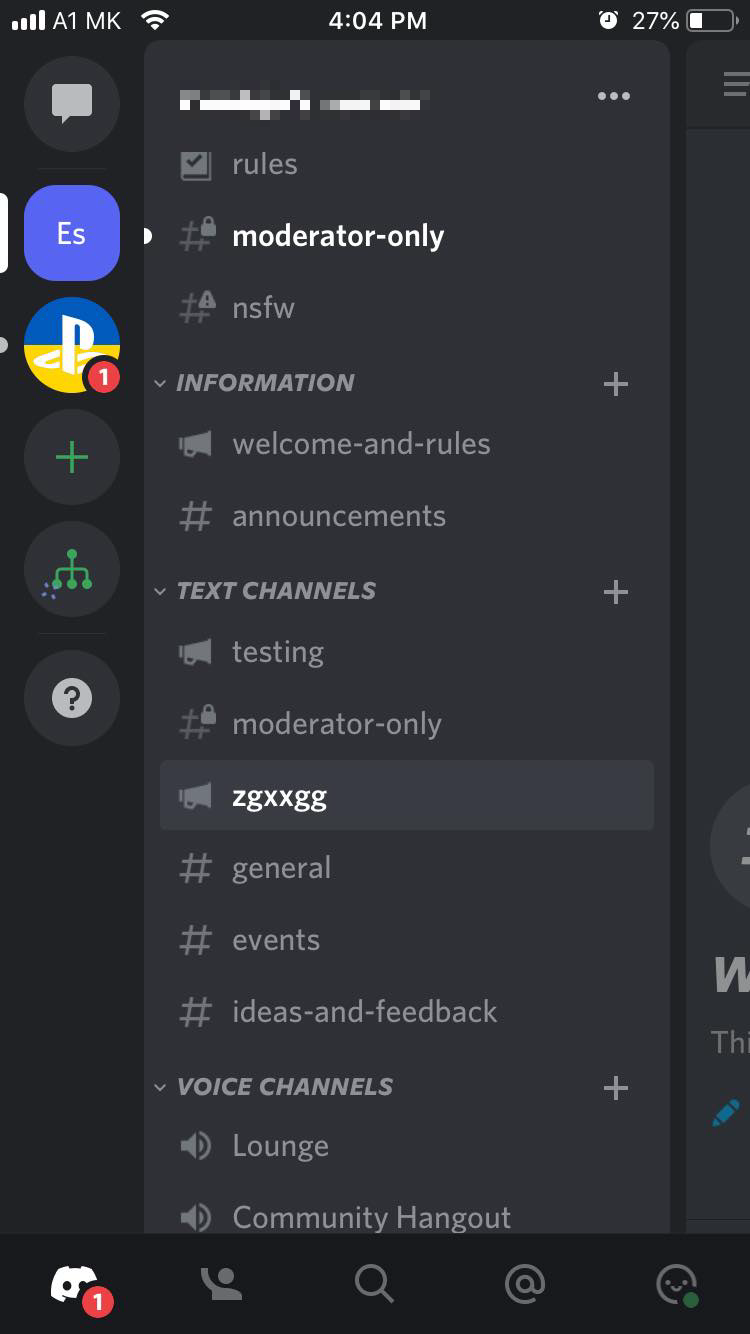
- Name your channel and tap on the Announcement channel option.
- Tap 'Create' in the upper right corner.
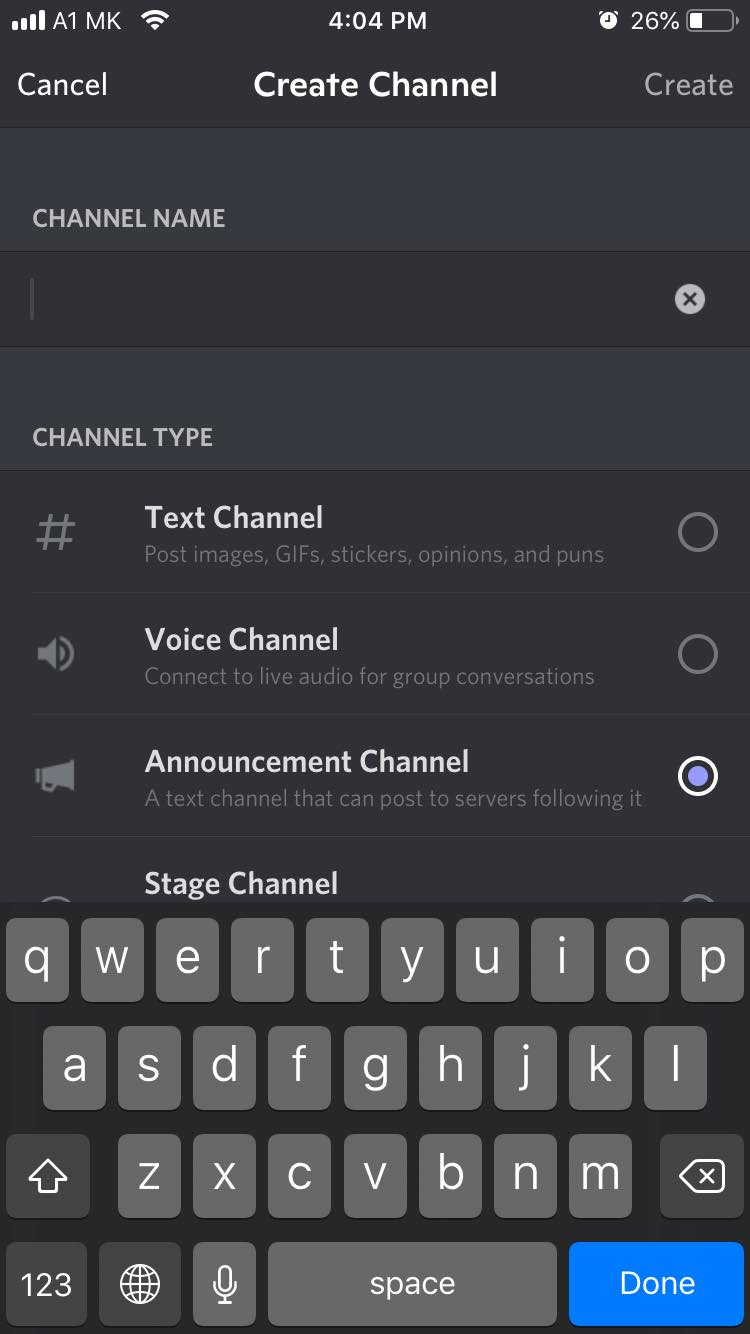
How to publish an announcement
Before you start using your new channel, you need to be aware of a few things:
- @everyone, @here, and other mentions won't get pushed through to the following servers.
- The messages will show up in the servers that follow you precisely in how they look before users click Publish.
- If users delete a message in their Announcement channels, it will also get deleted in the following servers, but it will have [original message deleted] notes.
- There is a 10-announcements per-hour limit. In case users cross the boundary, they will see an error message.
Also, learn: Does Discord Notify When You Leave a Group Chat?
Steps to publish an announcement:
Users need to manually publish each message to push an announcement to the following servers.
- Write an announcement in your channel, press enter, and hover over the message.
- You will see a megaphone icon, click on it, and then click on the Confirm option from the pop-up window.
Example of Discord Announcement channels
Many companies use Disocrd's announcement channel feature to inform users of the newest product additions.
The Midjourney Disocrd announcement channel is just one example.
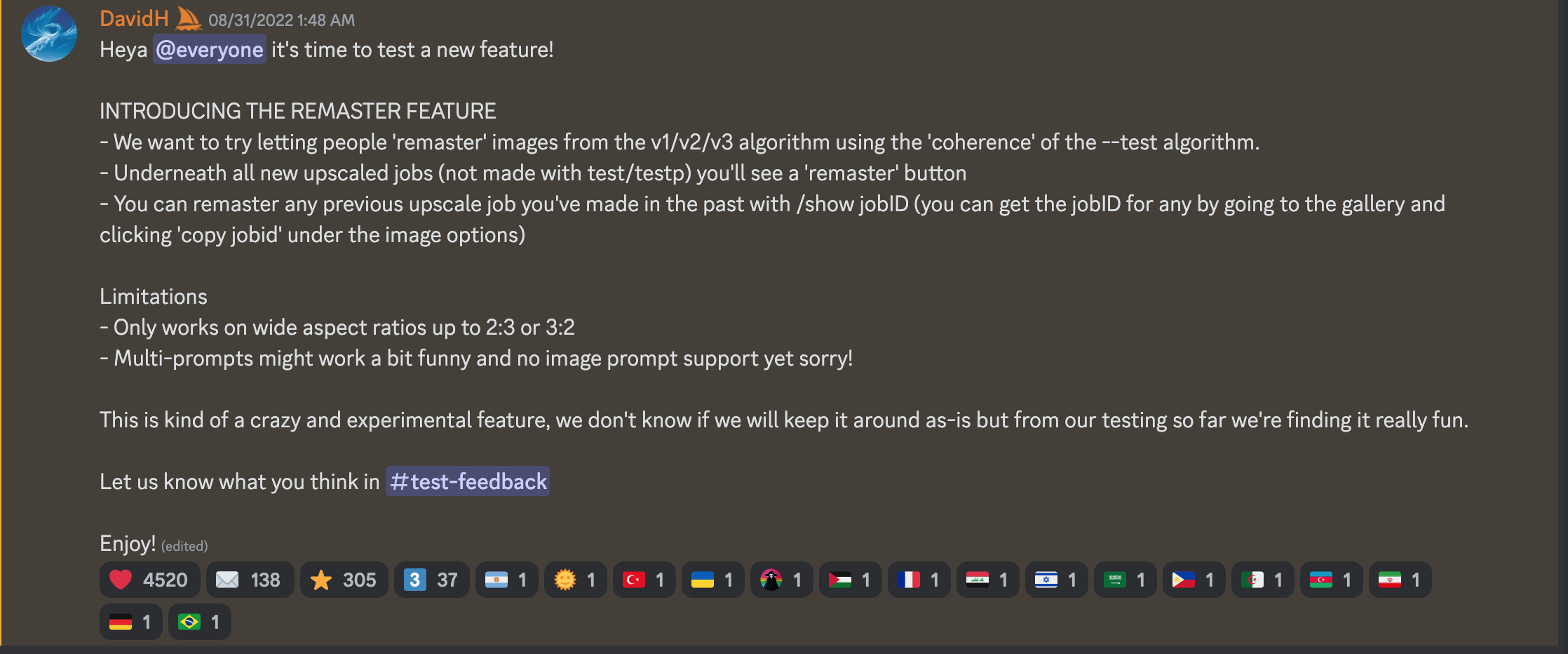
The purpose of an announcement channel like this is to keep people informed and engaged with the project or journey and provide a platform for feedback and discussion. By creating a dedicated channel for updates, the creators can avoid cluttering other gutters with constant updates and make it easier for interested parties to keep track of progress over time.
Benefits of creating a Disocrd Announcement channel
Improved communication: Having an announcement channel on a Discord server can enhance communication between server owners/admins and members. Furthermore, by using the channel to share important updates, news, and announcements, members are kept informed and engaged with what's happening on the server.
Increased engagement: This can encourage members to participate more frequently and stay engaged with the server over time.
Easier dissemination of important information: By using an announcement channel to share important information, server owners/admins can ensure that all members receive the same data simultaneously.
Helps with moderation: This can help to keep members informed about the server's guidelines and expectations and make it easier for moderators to enforce those rules.
Wrapping up
Announcement channels are great for more prominent communities where important notifications and messages must reach everyone.
In addition, Discord offers many cool features that come with announcement channels that make the experience on the platform more enjoyable for everyone.
FAQ
-
Why can't i create an announcement channel on Discord?
-
Enable Community in Your Settings.
To create an announcement channel on Discord, you must first activate the Community feature. This will allow you to exchange posts between your server and others, but it won't necessarily increase your server's visibility or attract more members.

