How to Pause Instagram Reels (Is it Possible)?
Written by Ivana Kotorchevikj Social Media / Instagram
Have you ever watched a Reel on Instagram and spotted a section of the video you wanted to pause in order to check out more closely?
Then you’ve also noticed that when you tap on the reel it doesn’t pause - instead the Reel mutes. Compared to reels, videos on Instagram have the option to pause if you tap on them and rewind if you want to rewatch from a certain point.
Unfortunately, Instagram Reels don’t have the tap-to-pause option. Most likely Instagram removed the option for Reels because of their short recording limit (previously 30 seconds, now 60 seconds) and a user can watch and automatically replay them in no time.
However, like most users, you probably care about the pause option on Reels. You may be watching a funny or creative Reel and you want to freeze a frame in order to take a screenshot.
There’s no room for frustration because there is a way you can pause Instagram Reels.
How to pause Reels on Instagram
To pause a Reel on Instagram you simply hold your finger on the screen of the Reel. You’ll notice that the Reel will resume playing if you release the finger.
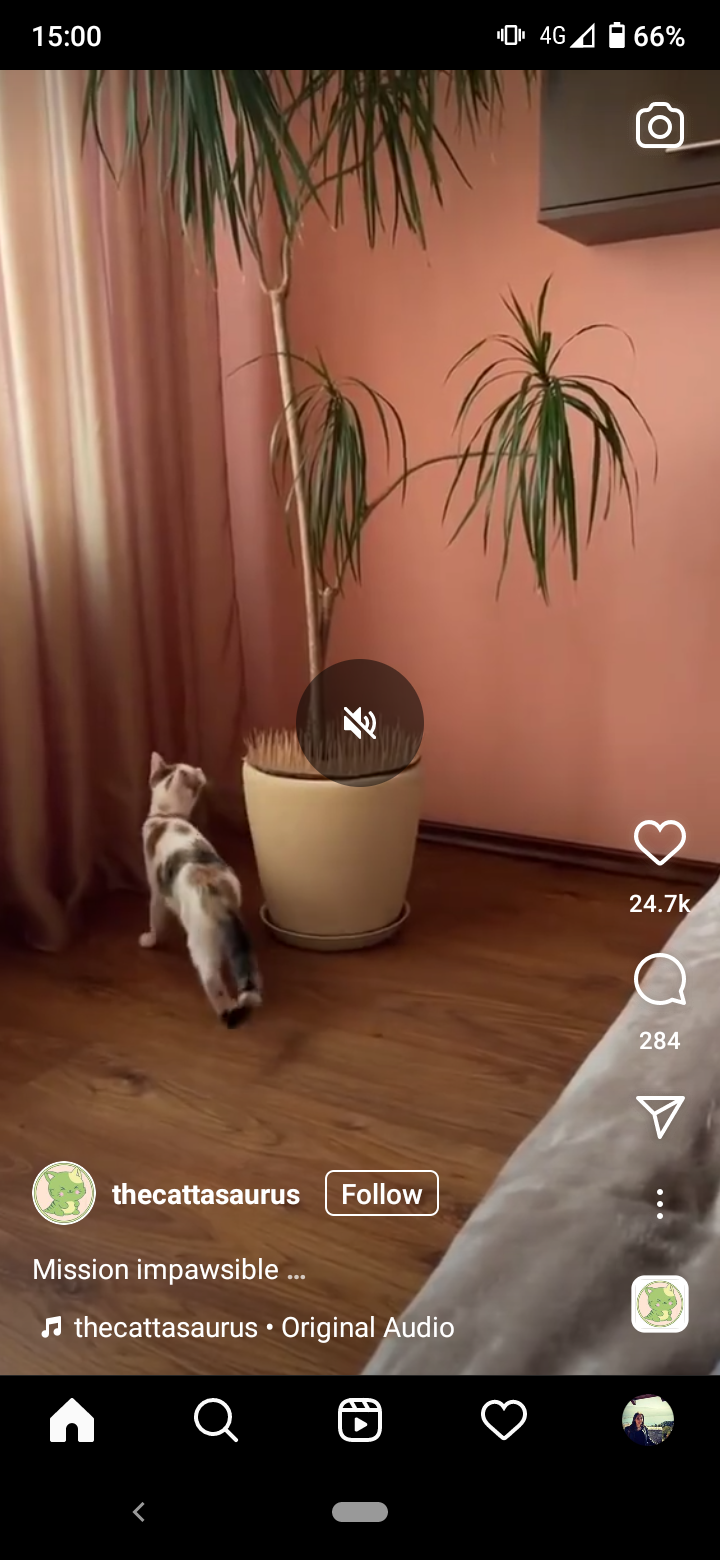
It’s that easy! Now you can pause away Reels as much as you want.
There is no option to rewind Reels though. However, since Reels are short, you won’t have to wait long for them to start playing from the beginning.
How to pause Reels on a desktop browser
Pausing an Instagram reel on a desktop browser is surprisingly easier. Just like on a video, if you click on a Reel from a computer it pauses it and doesn’t mute it like tapping on a Reel from a phone.
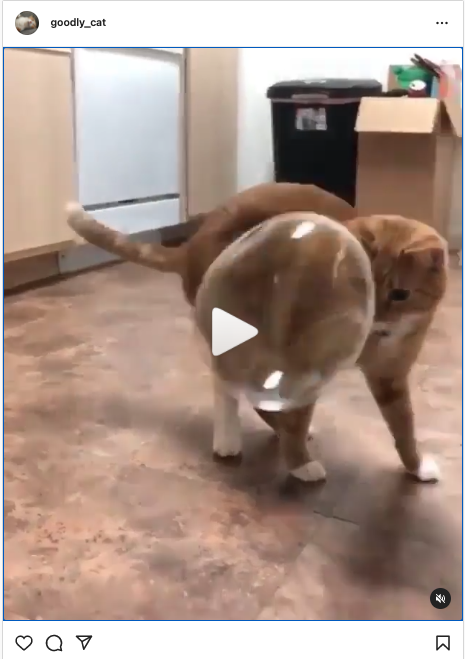
While to mute a Reel from a desktop, just click on the mute button in the bottom-right corner of the reel.
Can you pause Reels on Facebook?
Recently, Meta also extended the Reels format to the Facebook app globally to more than 150 countries, and not just the U.S. as was previously the case.
However, for now, Reels on Facebook don’t have the option to pause, with tap or hold.
How to pause a Story on Instagram
You probably know by now that you can pause a Story if you tap and hold on it. But did you know that you can also pause a Story from a PC or a Mac?
Go to instagram.com from a web browser on your computer and open a Story. In the top right corner, you’ll see a ‘pause’ button. If you click it it will have the same effect as tap-and-hold with your finger on a story from your phone.

To continue seeing the story, just click the ‘play’ button.
Now that you know how to pause Reels, learn how to download them. Also, if you've ever experienced your Reels not working properly or not showing, check out how to fix the issue.
You might also find these articles interesting:
-(2)-profile_picture.jpg)
