How to Log Out of Discord on All Devices
One of the gamers’ favorite communication platforms - Discord, is currently among the top rating streaming platforms. The number of new users keeps growing rapidly in the past couple of years.
Since Discord started gaining popularity, its creators started tailoring better and better safety features to help users keep their accounts safe.
Besides gaming, a big number of companies are starting to switch to Discord and are using their servers for their business needs.
Therefore, it is perfectly rational for Discord to offer some actions you could take to keep your privacy, your chats, channels, and your account as safe as possible.
Users have reportedly had some technical issues, causing them to need to completely restart Discord, experiencing issues with calls, or messages not loading bugs.
Additionally, another safety measure, especially if you notice some suspicious behavior on your Discord account, is logging out of all devices at once.
This can be done in a few easy and simple steps, and we’ll guide you through all of them!
How do I log out of all devices on Discord?
Before we start explaining the steps to log out of all devices, bear in mind that there are two methods to do this.
The first method is to change your password, and Discord will offer you to log out of all devices.
The second method is enabling/disabling two-factor authentication, which also offers you to log out of all devices.
Changing the password
As we mentioned, changing the password will trigger Discord to give you the option to log out of all devices. The reason why you need to do this is that Discord currently does not have a ‘log out of all devices’ button as most other social platforms do.
Regardless, you’ll still be able to remove all active devices that are currently logged into your Discord account. Additionally, please note that logging out of all devices can only be done from the web version of the app.
To log out of all devices, follow these steps:
- Move the cursor over your profile icon.
- Click on the ‘Edit’ icon, which looks like a pencil, and click on ‘Edit User Profile’.
- On the following page, from the left-hand side menu, click on ‘My Account’.
- Scroll down to the bottom of the page, and click on the ‘Change Password’ button.
- Type in your new password, confirm it, and click on ‘Log out of all devices’ on the following pop-up.
Note: Discord logs out users from all devices automatically when the Discord password is changed. Therefore, if you don’t receive a pop-up with the logout button, don’t worry. You will still be logged out, and you’ll need the new password to log back in from any device.
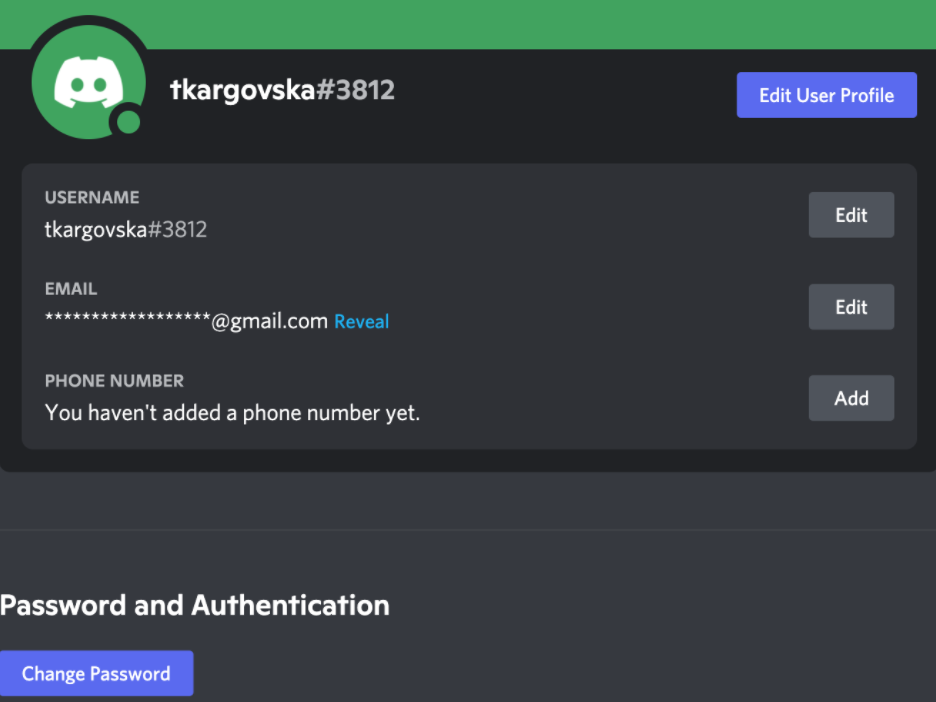
2. Enabling two-step authentication
The second method to get logged out of all devices is enabling two-step authentication. For those users that have already enabled it, you can disable the feature, and then enable it again in order to be able to get logged out by using this method.
This method is better for those users who don’t feel like changing their password, and want to keep the one they already have.
To enable two-step authentication, follow these steps:
- Move the cursor over your profile icon.
- Click on the ‘Edit’ icon, which looks like a pencil, and click on ‘Edit User Profile’.
- On the following page, from the left-hand side menu, click on ‘My Account’.
- Scroll down to the bottom of the page, and find the ‘Enable two-factor authentication’ button, right below ‘Change Password’.
- Click on it, and you’ll be asked to enter a six-digit code, which you’ll need to enter every time you open the Discord app.
As we mentioned, once you’ve enabled the two-factor authentication feature, you will be asked to enter the six-digit code each time, along with your password. This can feel time-consuming, but your account will be as safe as possible after you’ve enabled it.
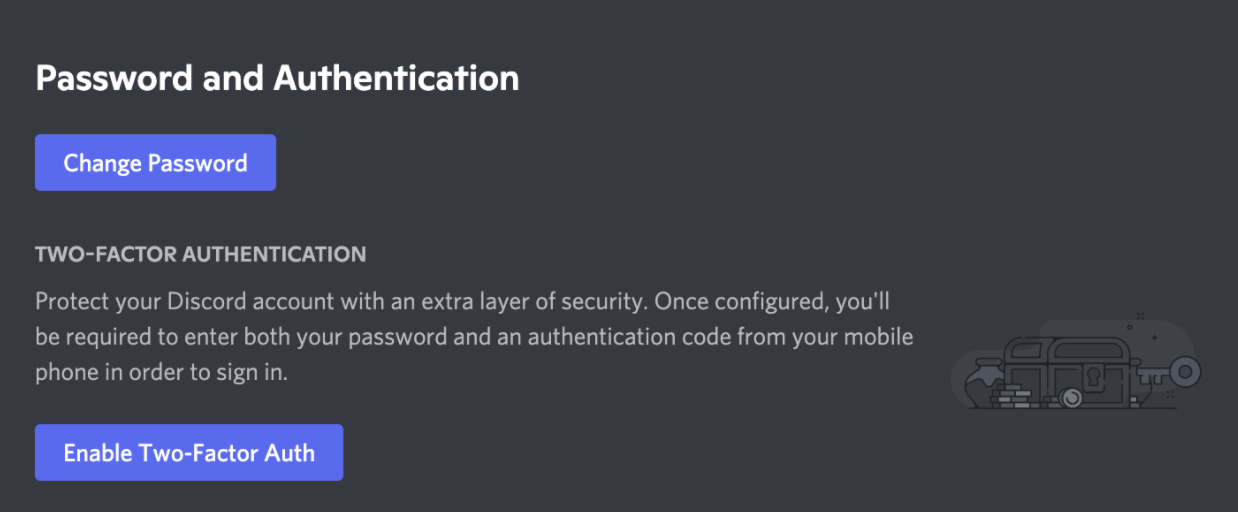 Note: After deciding to sign out of all devices, Discord sends out precautionary emails, in case your account gets hijacked. If this is the case, open the email you were sent, and follow the instructions that come together with the link to reset the account’s password as soon as possible.
Note: After deciding to sign out of all devices, Discord sends out precautionary emails, in case your account gets hijacked. If this is the case, open the email you were sent, and follow the instructions that come together with the link to reset the account’s password as soon as possible.

.jpg)