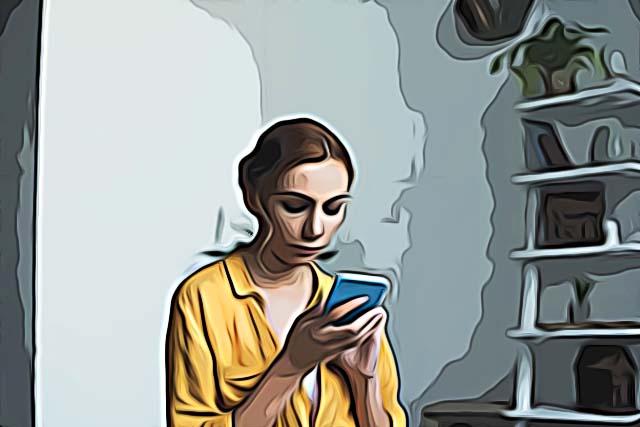How to Know if Someone Deleted Messages on Messenger
Written by Emilija Anchevska Messaging / Messenger
Key Takeaways
Participants in the chat get notified that a certain message has been deleted. Messenger will show you a message stating that a participant unsent a message: "[Name] unsent a message".
Despite being part of one of the largest social media platforms, Messenger can be used without a Facebook account, which is a convenient way to communicate with people you can only contact through Facebook.
As, one of the most developed messaging apps, Facebook Messenger offers multiple features that enable users to send each other stickers, gifs, gift messages, but also files, videos, and audio messages.
Furthermore, Messenger users can also delete individual messages and entire conversions. This feature is great if you want to declutter the app from old messages or delete texts sent by mistake.
When someone deletes a message in a conversation, you'll see a prompt notifying you of the deletion.
This article will discuss this feature in more detail, so keep on reading.
How to know if someone deleted messages on Messenger
Back in 2019, Messenger released e new feature that allows users to delete messages they have sent by mistake.
All users need to do in order to delete a message is hold a specific text message and tap the ‘Unsend for everyone’ option.
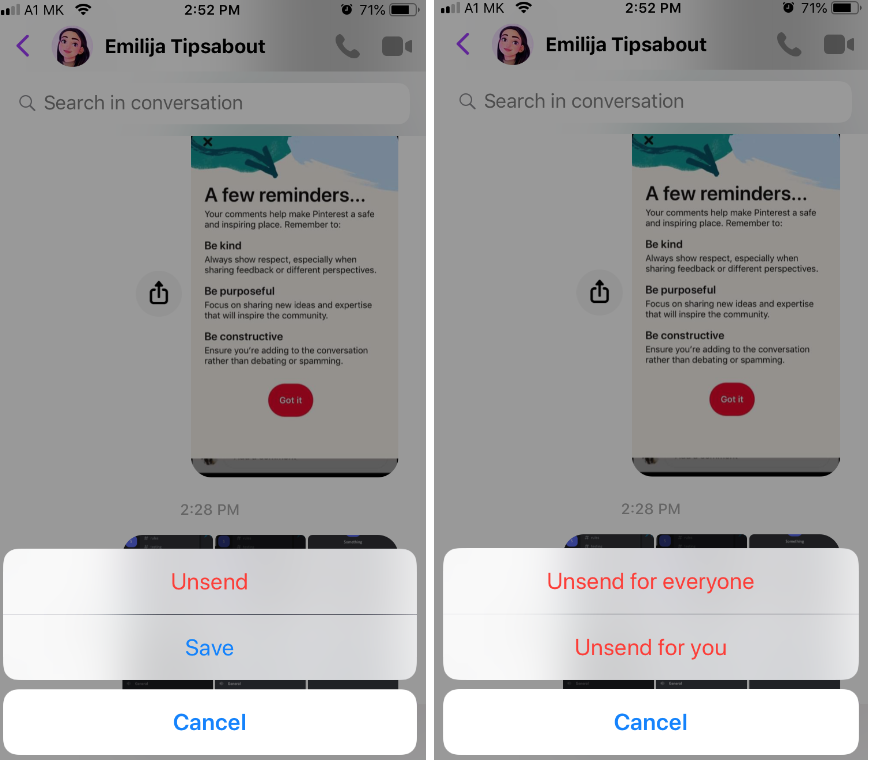
The message will get deleted and won’t be visible to anyone in the chat.
However, participants in the chat will be notified that a certain message has been deleted, which clearly shows that someone has removed a message.
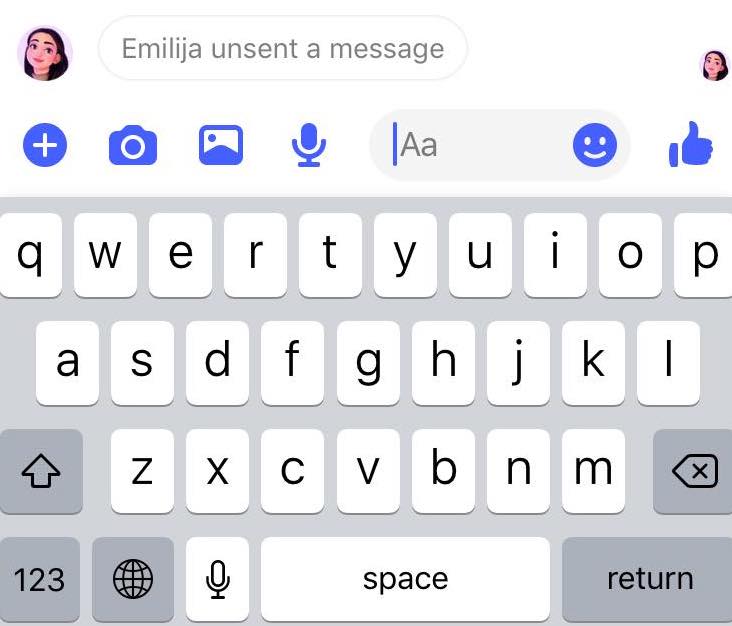
According to the official website, users have 10 minutes to unsend a message for everyone in a chat. After the 10 minutes expiration limit, users can only delete a message for themselves.
However, many users manage to unsend a message even after when the 10 minutes expire.
How to delete a message on Facebook
To delete a message on Facebook Messenger, users need to tap and hold the message they want to delete.
A menu with two options will pop up: an option to delete the message for yourself or for everyone.
Tap ‘Unsend for everyone’ to delete the message for both sides.
How to delete an entire conversation on Facebook
For iPhone
- Open the Messenger app and find the conversation you want to delete.
- Swipe from right to left.
- Tap on ‘Delete’.
For Android
- Open the Messenger app and find the conversation you want to delete.
- Press on the messenger chat you want to delete.
- Tap on ‘Delete’.
Will users be notified if I delete an entire Facebook Messenger conversation?
No, users on the other end of the conversation won’t get notified when you delete an entire Messenger communication.
This action will only be visible to you and no one else.
Consequently, there is no direct way to determine if the person you spoke to deleted the conversation they had with you.
Remember that once you delete a full conversation, all your Facebook messages you have sent to a particular person will be gone, including images, links, and any types of files you have sent to each other.
So, make sure to keep important information before you delete a full conversion.
You might be also interested in reading: How to Delete an Account from Messenger
How to archive chats on Messenger
Alternatively, users can achieve chats in the Messenger app. The archived chat will be removed and won’t be visible once users open the app.
However, they can still be found in the archive part of the app.
- To archive a chat on Messenger, swipe from right to left and tap on Archive - For iPhone Users.
- To archive a chat on Android tap on and hold a conversion and tap on the archive option.
Wrapping Up
Users can delete messages they have sent in the Messenger app. This is a great feature to delete messages you have sent by mistake.
Follow our guide to learn when someone has deleted a message in your conversation and how to find this feature by yourself.