How to Format Text in WhatsApp?
Written by Emilija Anchevska Messaging / Whatsapp
One of the biggest messaging apps - WhatsApp supports text formatting options that enable users to send bold, italic, strikethrough, or monospace messages within the app. These features come in handy for frequent WhatsApp users that need to emphasize certain points in their message when they communicate with their friends or colleagues.
This is an interesting, built-in feature that many long-term WhatsApp users are not even aware of. So, if you are amongst users who don’t know how to apply different text styles in your WhatsApp text messages, keep on reading to learn how to use this option.
How to send a bold text in WhatsApp?
To send a bold text in your WhatsApp messages you need to type in an asterisk (*) from both sides of the words you want to make bold.
Here is an example:
Hey, I will be *late* today.
The word late will appear bold, and the sentence will look like this:
Hey, I will be late today.
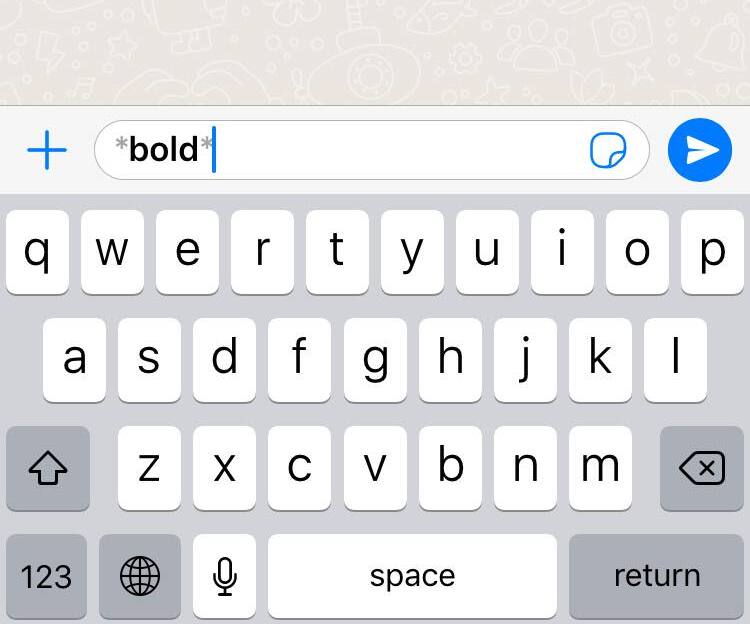
How to send italicized text on WhatsApp?
To send italic text in your WhatsApp messages you need to type in an underscore (_) from both sides of the words you want to make italic.
Here is an example:
Hey, I will be _late_ today.
The word late will appear italic, and the sentence will look like this:
Hey, I will be late today.
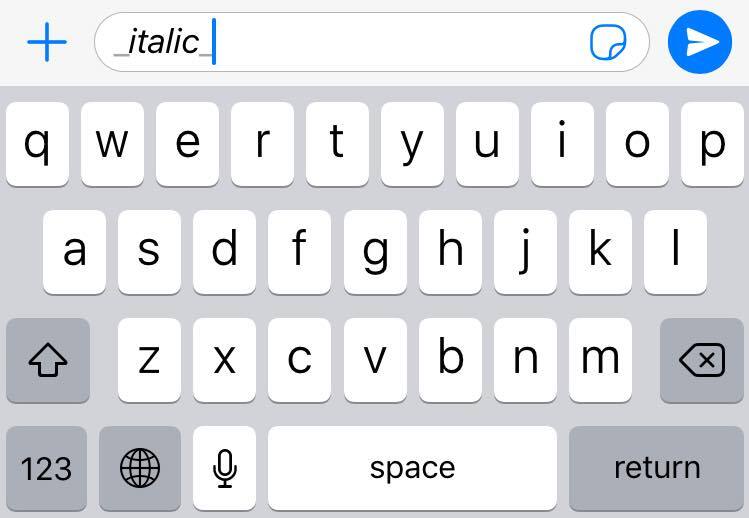
How to send strikethrough text on WhatsApp?
To send strikethrough text in your WhatsApp messages you need to type in tilde (~) from both sides of the words you want to make crossed out.
Here is an example:
Hey, I will be ~late~ today.
The word late will appear crossed out.
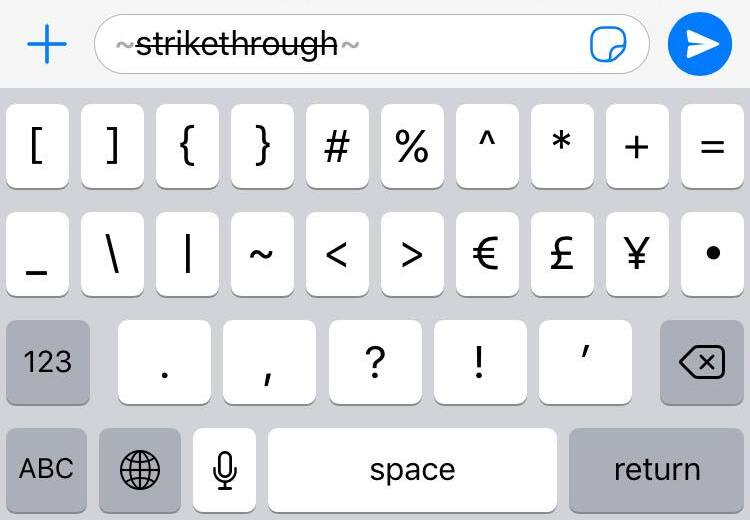
📲 Learn also: How to Change Your Phone Number on WhatsApp
How to send a monospaced text on WhatsApp?
To send a monospaced text in your WhatsApp messages you need to type in three backticks (```) from both sides of the words you want to make crossed out.
To find the backtick on the iPhone press & hold apostrophe to access it.
Here is an example:
Hey, I will be ```late``` today.
The word late will appear in monospaced style.
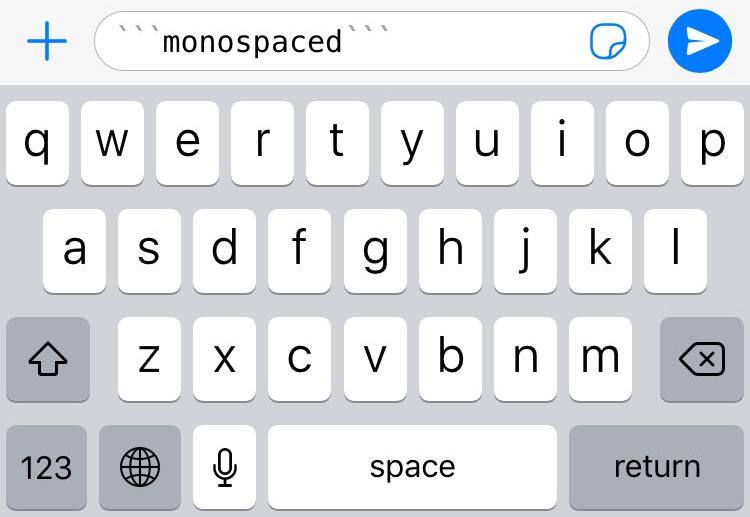
How to use shortcuts for Android and iOs?
If you are not a fan of typing additional symbols to format your text, you can use a shortcut to apply these styles.
- Android users need to tap and hold the text they want to format and then choose one of the styles mentioned above.
- iPhone users need to tap the text they want to format, choose select or select all, and then choose one of the styles mentioned above.
Additionally, WhatsApp allows combining all these styles in one word, so if you want to send a word that is both italic and bold you can do so by applying the punctuation marks accordingly.
You might also find these articles interesting:

