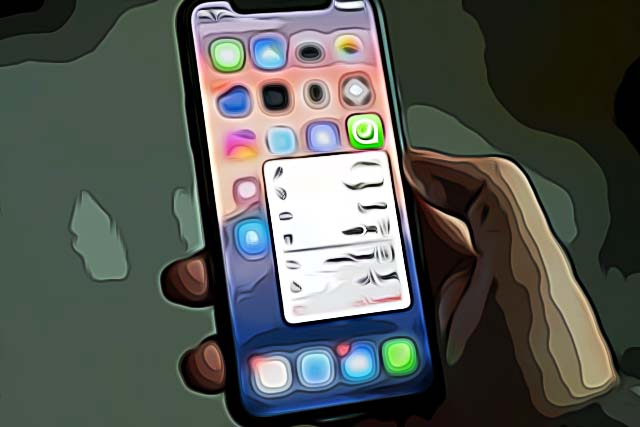How to Change Your Phone Number on WhatsApp
Up until 2017, changing a phone number in WhatsApp used to cause losing all your chat data. Thankfully, the WhatsApp team developed an easy fix, and a rather helpful one - changing your phone number, but keeping all your chat history. If this is what you’re looking for, keep reading to find out how to make these changes without any risk.
How to change your phone number on WhatsApp from your old phone
Before going through the steps of making a change from WhatsApp, you’ll need to insert the SIM card with the new number in your phone, but make sure that your WhatsApp is still connected to your old number. This needs to be done so you can receive SMS to verify the new phone number, while still having the old chats in WhatsApp. After changing your SIM card, follow these steps:
- Launch WhatsApp on your phone.
- If you’re making these changes from an iOS device, go directly to ‘Settings’, if you’re an Android user, click on the three dots in the upper right corner. Navigate to ‘Settings’.
- Click on the ‘Account’ section.
- Tap on ‘Change number’.
- You will be asked to confirm that the new number is activated, meaning it can receive SMS or calls. Click next if you have already changed your SIM card.
- You will be asked to type in both your new and your old phone number.
- Click next to finish setting up.
- You will be asked whether you want WhatsApp to notify your contacts about your changed phone number - you can choose between all contacts, contacts you have chats with, or custom contacts.
- After setting this last step, your phone number will officially be changed, and all your chat history will be still there.
How to change your phone number on WhatsApp from a new phone
Changing your phone number, but also changing a device will not work with the steps we mentioned previously. In order to keep your chats on a brand new device, you’ll need to make a backup of your chat history, and have it either on iCloud or Google Drive. Here’s how to do it:
- Open WhatsApp on your old phone.
- If you’re an iOS device user, go directly to ‘Settings’, if you’re an Android user, click on the three dots in the upper right corner. Navigate to ‘Settings’.
- Find the ‘Chats’ section, and tap on it.
- Scroll down and look for ‘Chat back up’, and click on ‘Back up’. After doing this, install WhatsApp on your new phone with the new registered phone number. You will be asked if you want to sync your new device with the backup for your chat history. All your profile information from your WhatsApp account will be there, and you will transfer your chat history as well. Your WhatsApp contacts will be also available again.
After having registered your new phone, you will get back your group chats, chat history with individual WhatsApp users, as well as your profile photo.
🔎 You might be also interested in reading how to format text in WhatsApp.
You might also find these articles interesting: