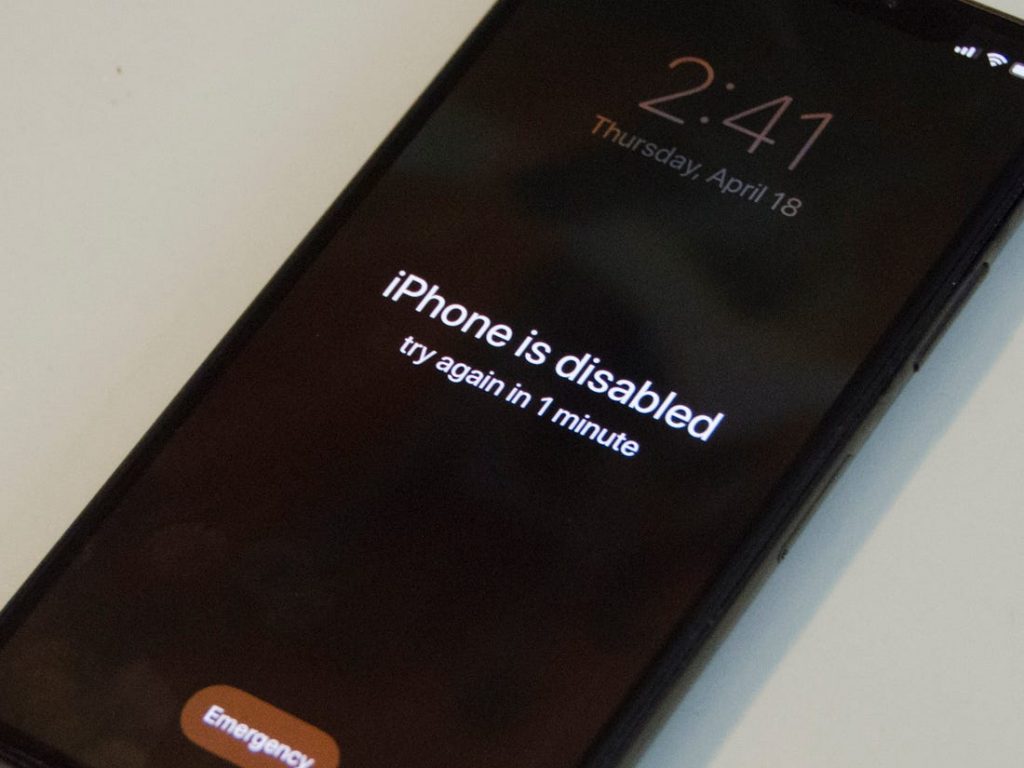How to Fix: Forgot iPhone Password
Apple, as a company, keeps improving their products to help users keep all their data safe by investing a lot of time and funds into security and privacy features.
Depending on what your security settings are on your Apple product, let’s take iPhones as an example, entering the wrong password one too many times will lead to your phone getting disabled.
However, if you forgot your iPhone passcode, there are things that can be done to get your phone up and running again.
Consequently, your phone getting disabled might lead to losing all your data on your phone. This is one of Apple’s security and privacy features, to make sure a stolen phone does not mean a stolen identity.
To prevent this from happening, keep reading through this article to find out what measures you can take to fix the issue you’re currently experiencing.
How to fix a forgotten password on iPhone
The only solution to this issue is erasing all your data from your iPhone. Luckily, you can get all your data back if you have backups activated on iCloud.
As we mentioned, this is Apple’s way of keeping you safe, in case your phone got stolen, and someone was trying to unlock it, the worst that can happen is them having access to all your data, which for some users means personal information, and even credit cards.
Luckily, for those iPhone users who have regular iCloud backups, deleting all data from your phone, and then reinstalling your needed apps and downloading your iCloud backup is the only solution, even if it's not the optimal one.
Deleting all data from your phone, however, means deleting the password you set up and forgot as well. This will allow you to set up your phone all over again from scratch.
Bear in mind that deleting your data does not mean you will lose all your apps, even the ones you bought from the App Store. The App Store is connected to your iCloud, therefore your payments are memorized by the app, and you’ll be able to have your apps back without having to pay for them again.
How do I delete all my data?
There are several ways you can delete all data and settings from your iPhone, and hopefully restore your data after setting everything up again.
- iCloud - you can use iCloud to log into your phone (if you have ‘Find My Phone’ enabled), and delete all data from there. This is the optimal solution if you don’t have access to your phone.
- iTunes - iTunes is another Apple app, although it’s mainly used for streaming music, you can also use it to delete all data if you logged in to iTunes using your phone.
- Recovery Mode - if you do not have access to your iCloud, or iTunes, you will need to delete your data by going to the Recovery Mode Screen. This option, however, means you will lose all your data without being able to restore it, since you don’t have iTunes, nor iCloud activated.
To delete all your data using recovery mode, follow these steps:
- Type in some random numbers until you get locked out again.
- At the bottom of the screen, an ‘Erase iPhone/iPad’ button will show up, click on it.
- You’ll need to enter your Apple ID in order to proceed. You will be logged out of your Apple ID, and it will allow you to reset the device.
- On the following screen, you’ll need to click on ‘Erase iPhone/iPad’ again, just to confirm you’re sure you want to proceed.
- After tapping on ‘Erase’ your data will be permanently deleted, but your phone will be back to normal again.
If you have an older version of iPhone with a home button, and it either stopped working, or it got stuck and is causing issues, explore how to fix the issue.