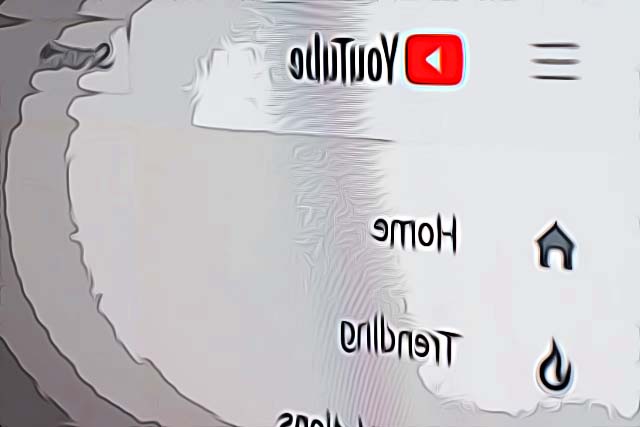How to Enable Live Streaming on YouTube?
Written by Emilija Anchevska Streaming / YouTube
For many of us, YouTube is a huge source of entertainment.
We love listening to music and watching videos from our favorite content creators.
Maybe you are a content creator yourself, and you wonder what it's like to go live on YouTube and interact with your subscribers.
YouTube's live streaming feature allows YouTubers and fans to communicate, hang out, and get to know each other. This method allows creators to build relationships with their audiences and get closer to them.
If you're interested in learning more about YouTube live streaming, then continue reading. Our beginner's guide contains all the steps you need to know.
How to start live streaming on YouTube?
Before you start live streaming on YouTube, make sure that your account is verified and that you don’t have streaming restrictions in the past 90 days.
To verify your channel go to youtube.com/verify and enter your phone number.
Guidelines you need to know before attempting to live stream on YouTube
- Live streaming from a phone is only available for YouTube channels that have at least 1,000 subscribers.
- Live streaming is only available for channels without live streaming restrictions like content that is blocked globally.
How to enable YouTube live stream on Android?
- Open the YouTube app.
- Click Create Go live.
How to enable YouTube live stream on Computer?
- Go to youtube.com
- From the top-right corner click on the camera icon
- Click on “Go live”
How to enable YouTube Live stream on iOS?
- Open the YouTube app.
- Click Create Go live.
Note: Your first live stream may take up to 24 hours. Once enabled, you can live stream straight away.
👉 Check out what the blue dot means on YouTube.
How to start live streaming on YouTube via webcam?
- Sign in to your YouTube account
- Click Create Go Live.
- Click on Webcam.
- Enter a title and description, and select a privacy setting.
- Click More options Advanced Settings for more settings.
- Click Next.
- Click Go Live.
How to start live streaming on YouTube via iPhone or Android?
- Open the YouTube app.
- Click Create Go live
How to schedule YouTube live stream videos?
- Go to YouTube Studio
- From the left menu, select Content.
- Click the Live tab.
Did you know that YouTube videos can also be shared on Instagram stories through link stickers? Learn how to share a YouTube video on Instagram story.