How to Disable YouTube Shorts (All the Possible Ways)
Key Takeaways
To disable YouTube Shorts, try these methods;
✔️ Method No.1 You can click on the ‘X’ icon, and they will be disabled for the following 30 days.
✔️ Method No.2 Downgrade to an older version of YouTube.
✔️ Method No.3 Get the YouTube Shorts-Block-Extension
✔️ Method No.4 Download YouTube Vanced.
Followed by the example of TikTok, one of the greatest additions Google has added to YouTube since it was launched, is YouTube Shorts, which came in 2020. Indeed, they are engaging and fun to watch, but sometimes, you spend hours scrolling through them without realizing how much time has passed.
I was also one of those users, addicted to YouTube Shorts, and it hit me after a while that I had to do something which would prevent me from watching them, at least for some time.
Or, perhaps there are also those who just hate YouTube Shorts and don’t want to watch any of them.
Great news, you can get disable YouTube Shorts in just a few steps, and in this article, I will show you how it's done.
Bonus read: How to create YouTube Shorts
How to disable YouTube Shorts
You can try several methods to eliminate the YouTube Shorts section.
Method No.1 (Disable YouTube Shorts for 30 days - temporarily)
- Open YouTube.
- From the YouTube home feed, scroll until you see the ‘YouTube Shorts’ section.
- Click on the ‘X’ sign.
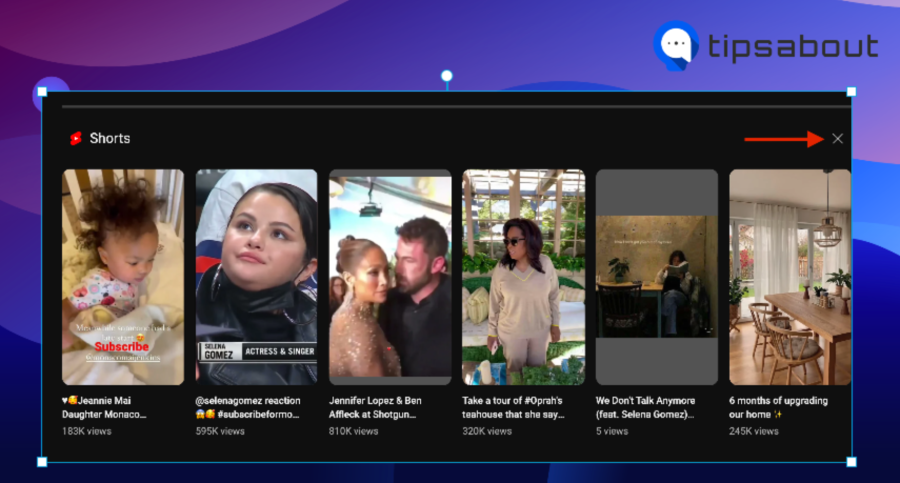
Note: By doing this, the YouTube Shorts section will be hidden for 30 days only, and after that period, they will reappear again. You can always click on ‘Undo’ if you want them to reappear again.
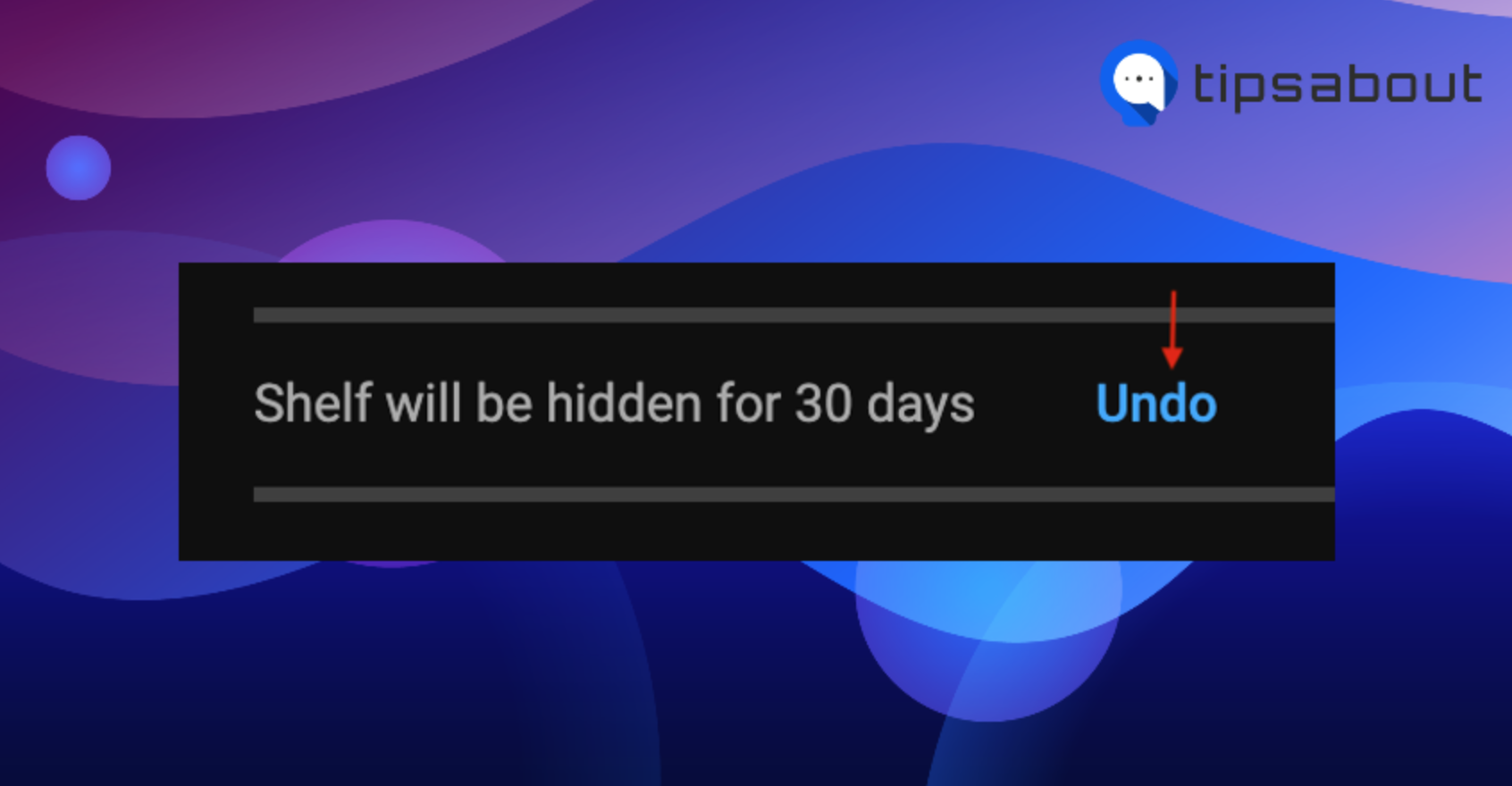
If you are watching YouTube Shorts on your phone, like most people, there is no option for you to click on the ‘X’ sign to disable them.
In addition, there is an option if you don't want to watch a certain video to tap on the three vertical dots (upper right corner of YouTube) and then tap on ‘Not Interested.’
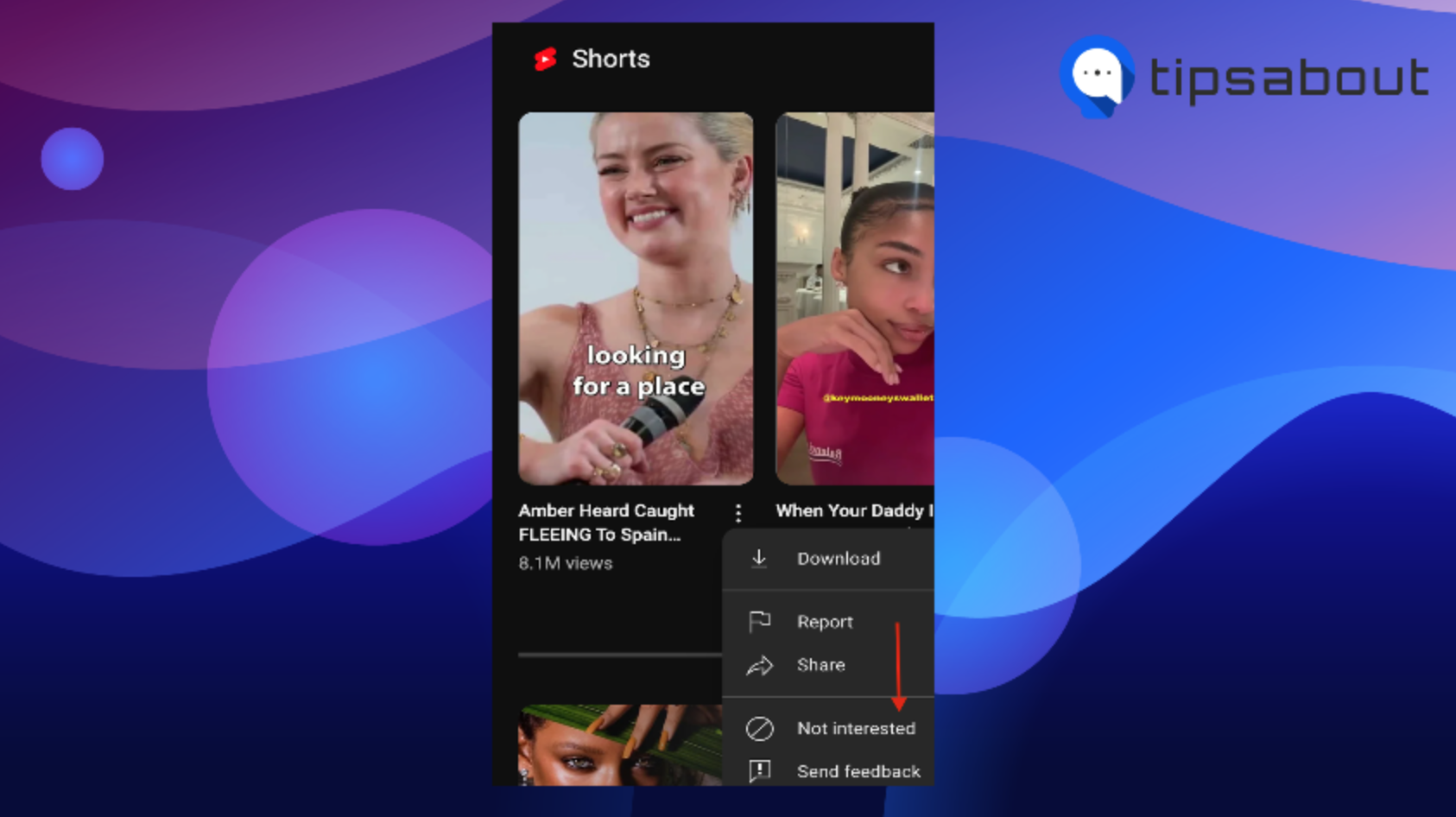
Method No.2 (Downgrade to an older version of YouTube)
- On your phone, tap and hold on to the YouTube app icon.
- When the pop-up window appears, tap on the app info icon in the upper right corner.
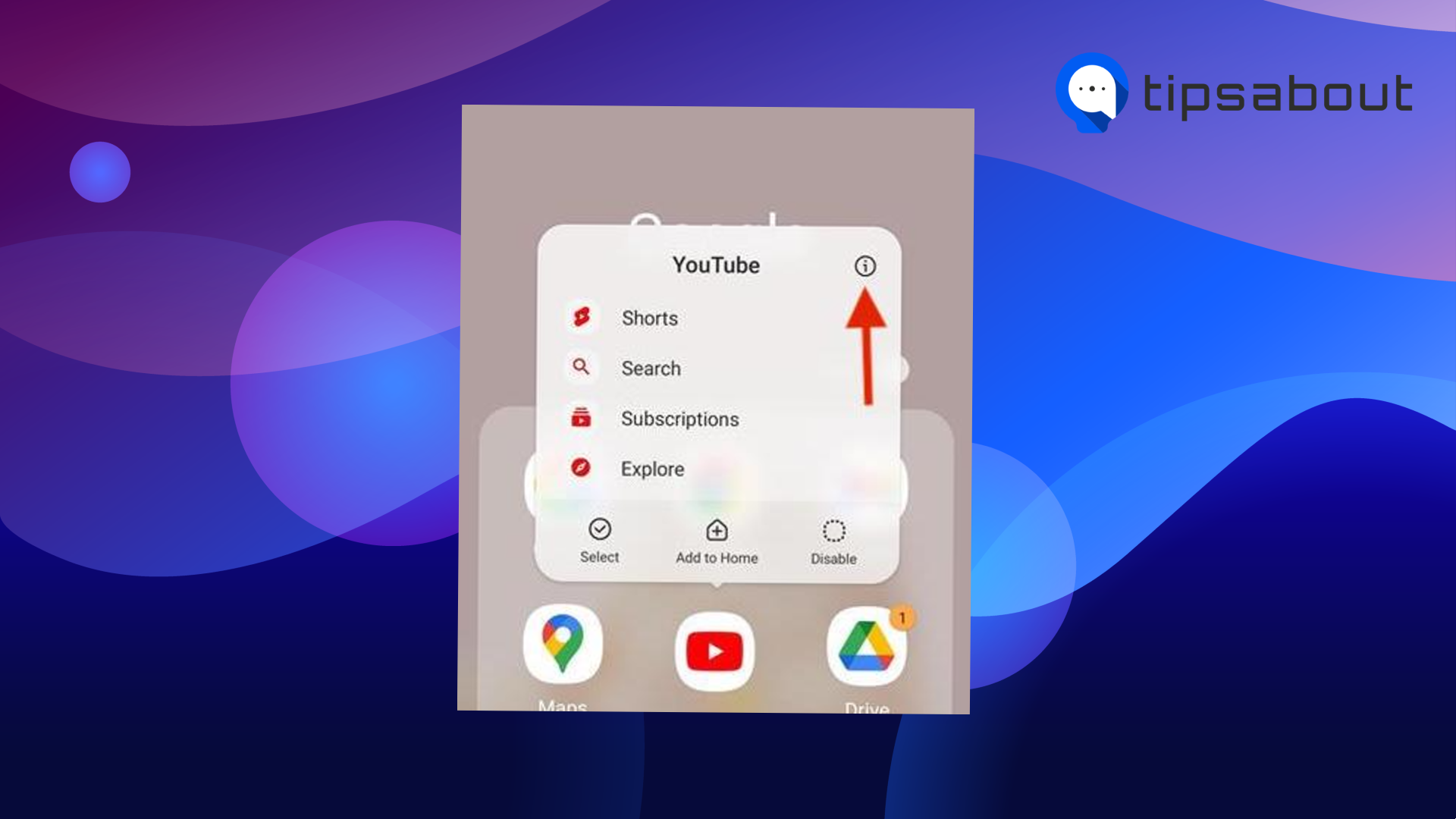 Tap on the three dots in the upper right corner.
Tap on the three dots in the upper right corner.
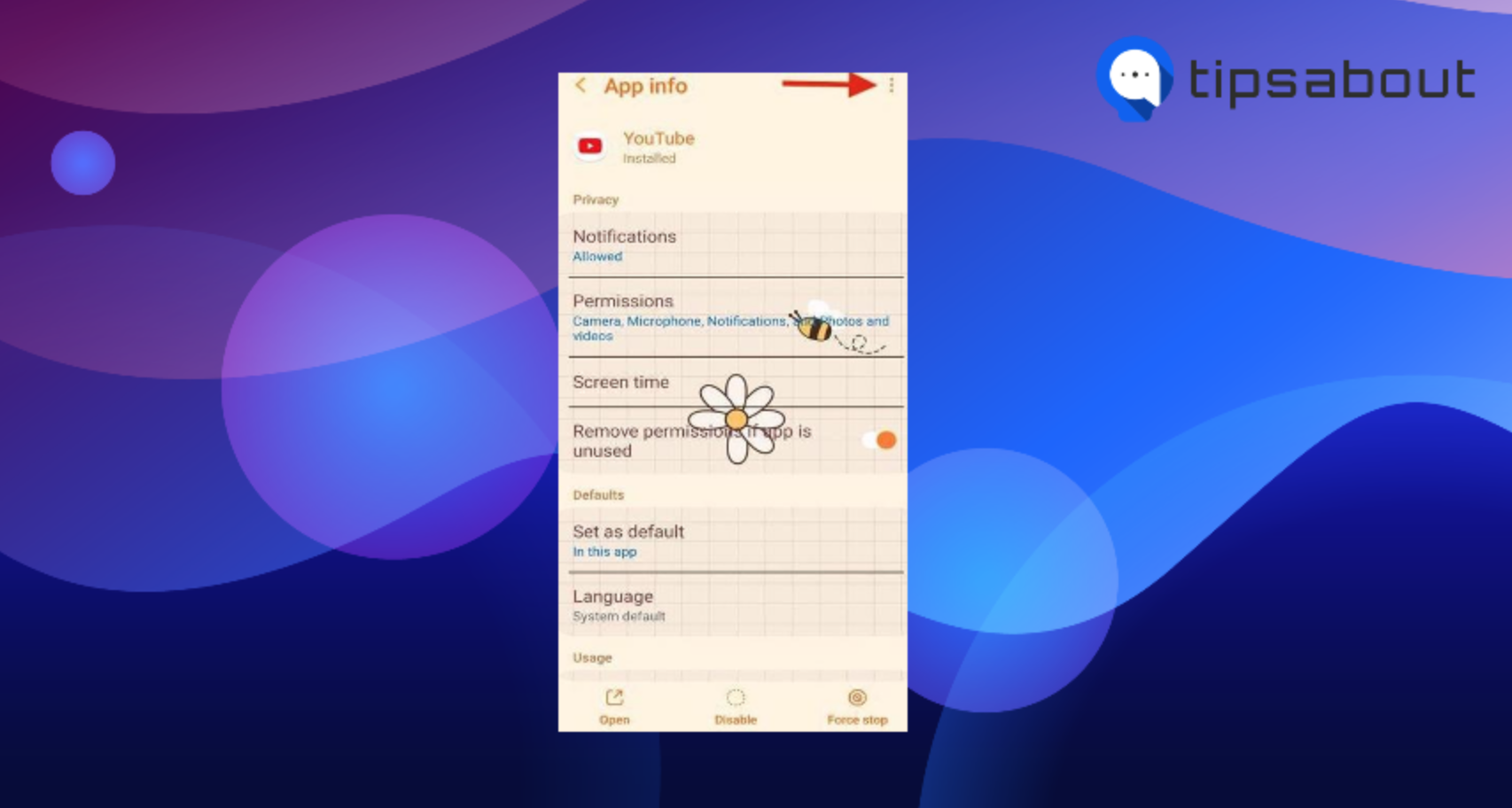
- Tap on ‘Uninstall updates.’
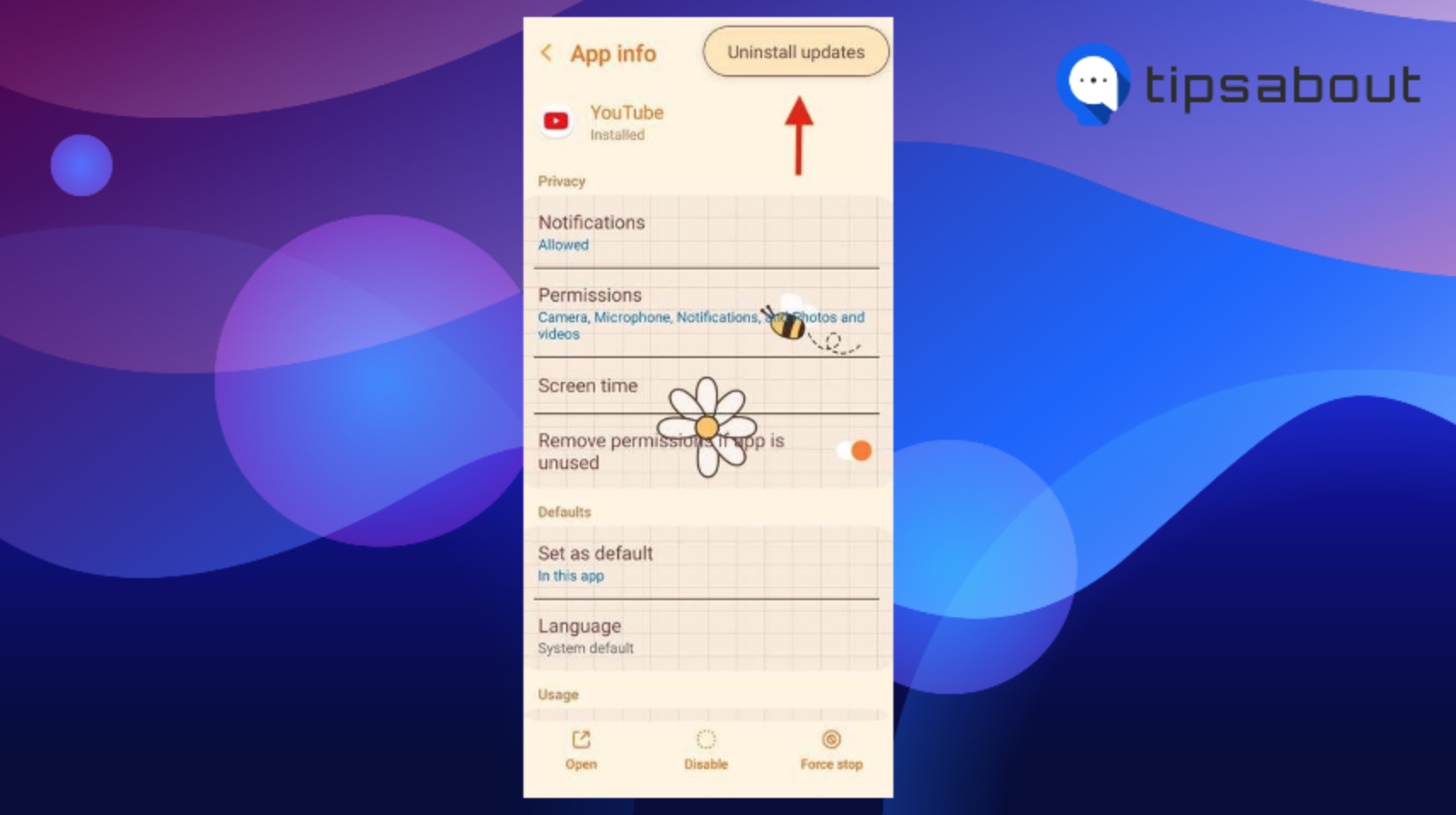
And that is all. Now, you will have a downgraded version of the YouTube app. Keep in mind that if you’ve set the auto-update for your apps, this option won’t work for you.
Method No.3 (Get the YouTube Shorts-Block-Extension)
This method is the best permanent solution to disable YouTube Shorts.
If you are using YouTube on PC, get the YouTube Shorts-Block Extension.
- Navigate to the Google Chrome web store.
- Click on ‘Add to Chrome.’
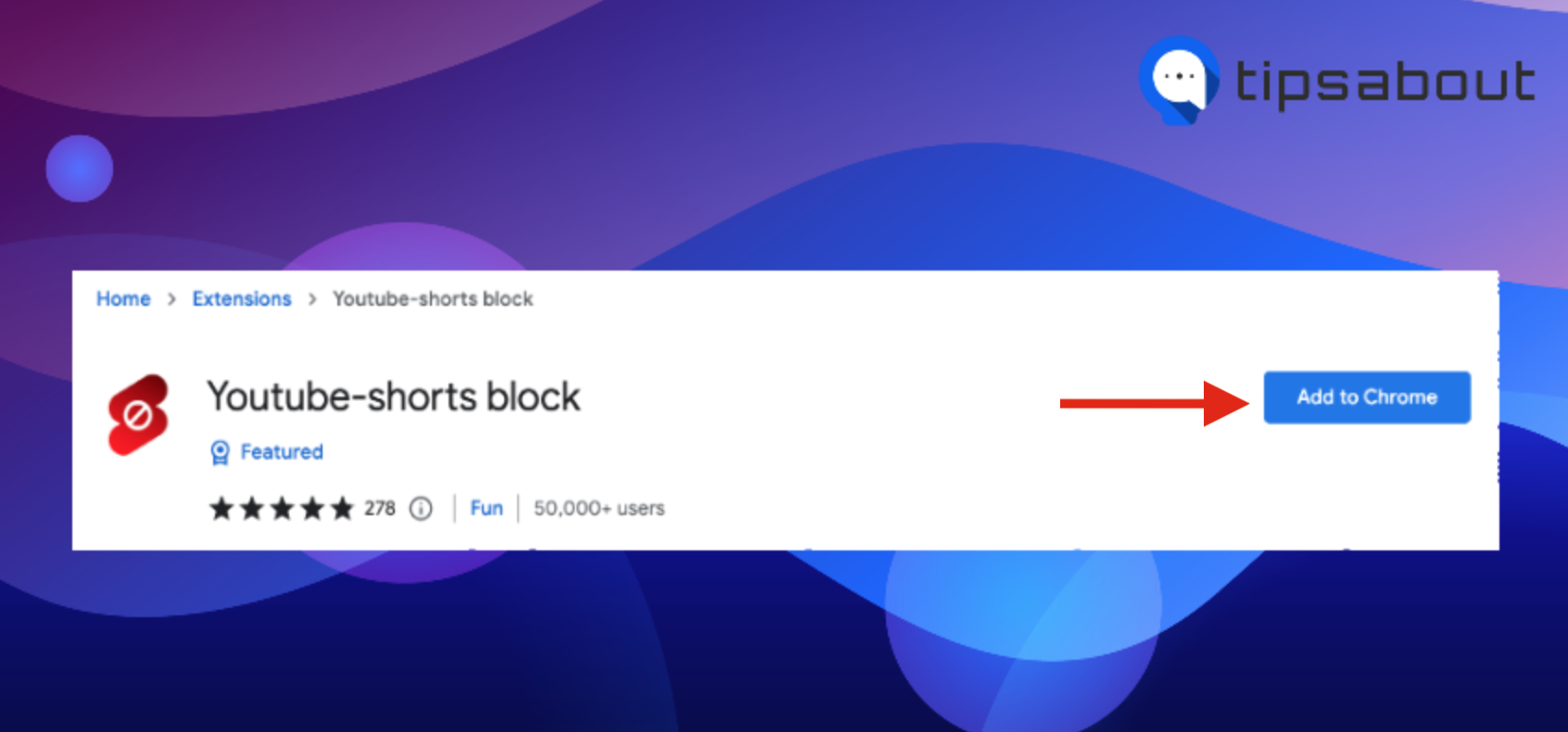
- Click on ‘Add extension'.
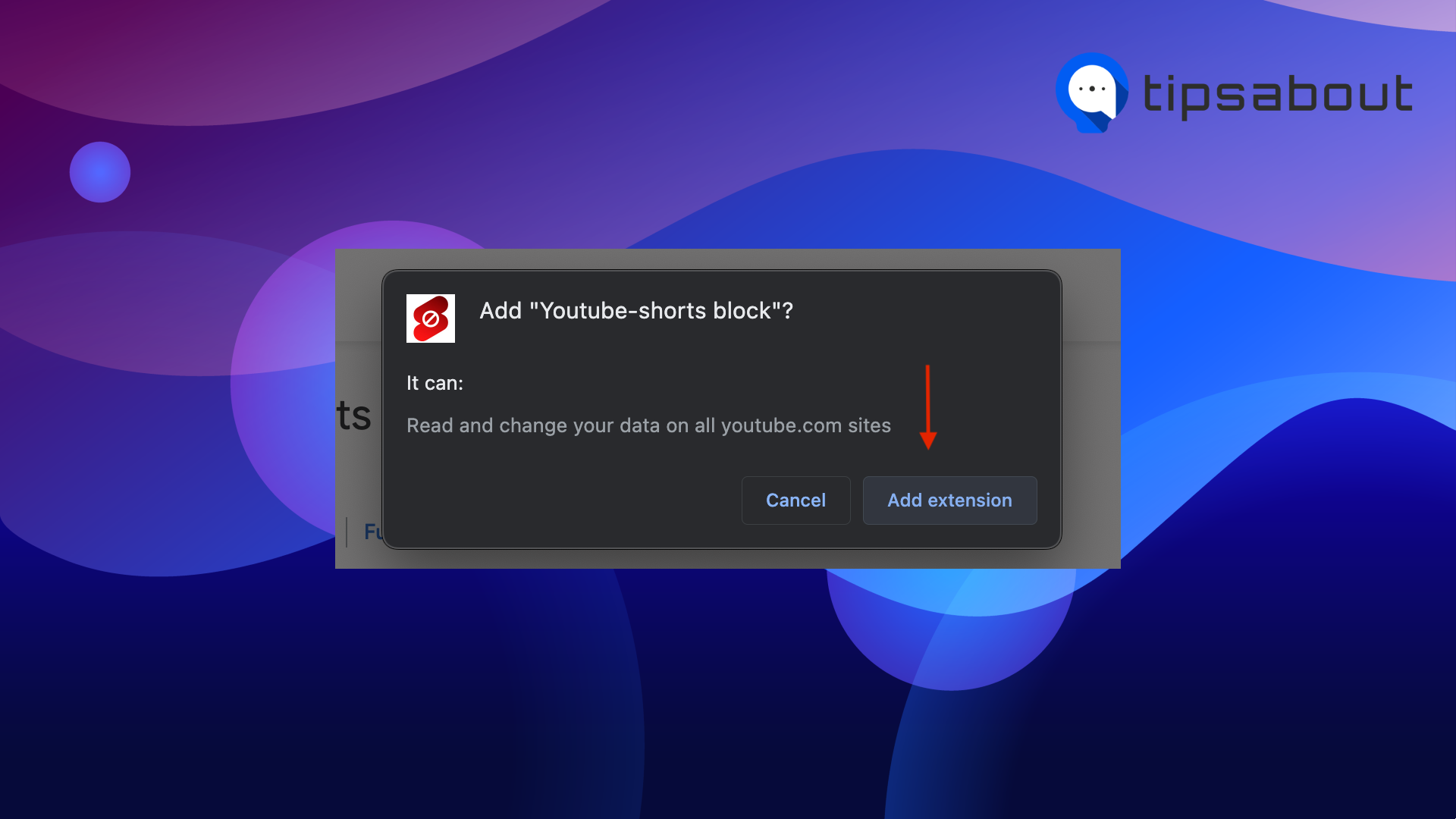
- You might see a pop-up saying, ‘YouTube-shorts block has been added to Chrome.’
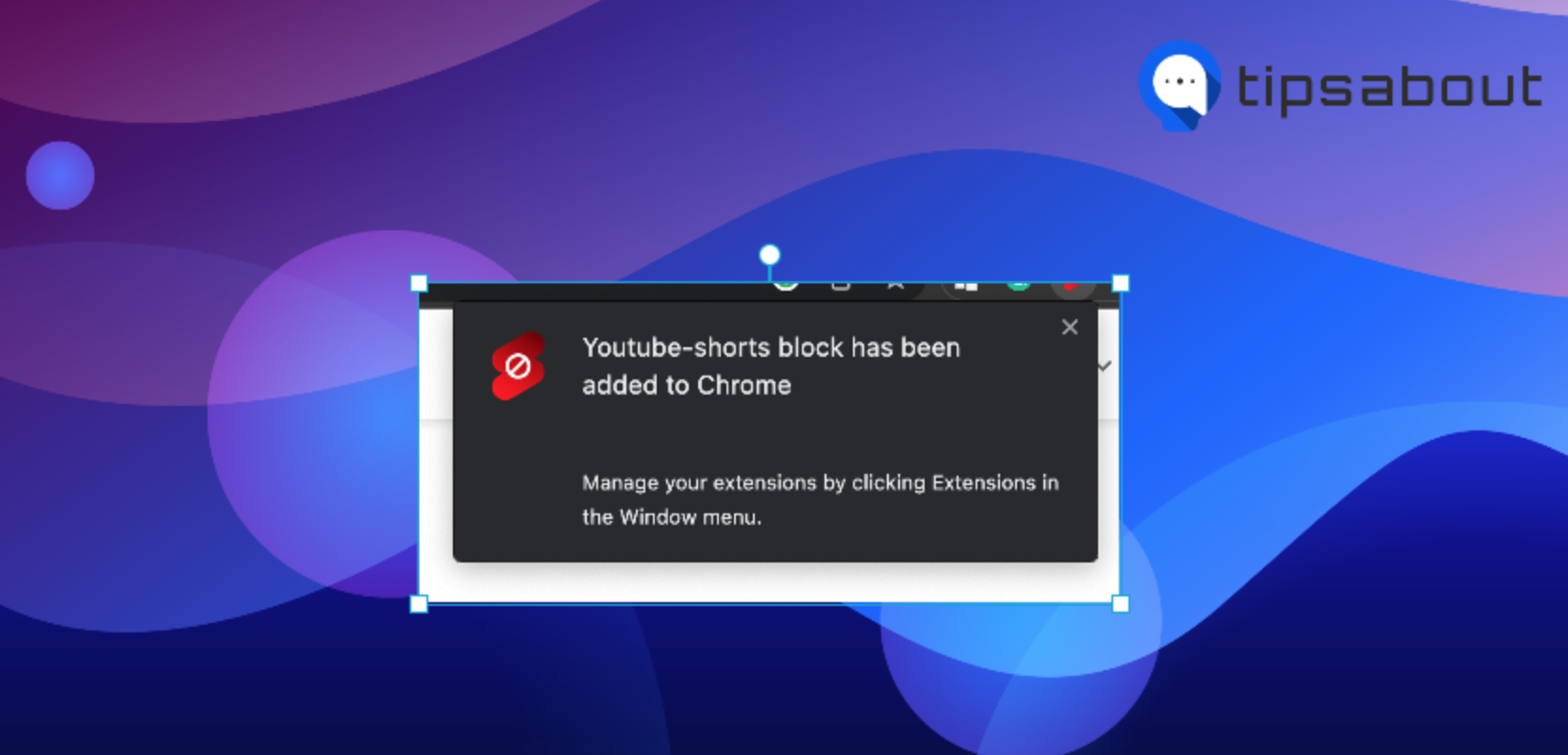
- To double-check that you’ve successfully added the extension, click on the extension's icon (upper right corner).
![]()
- Click on ‘Youtube-shorts-block’ (it should be added in the icon next to the extension's icon.
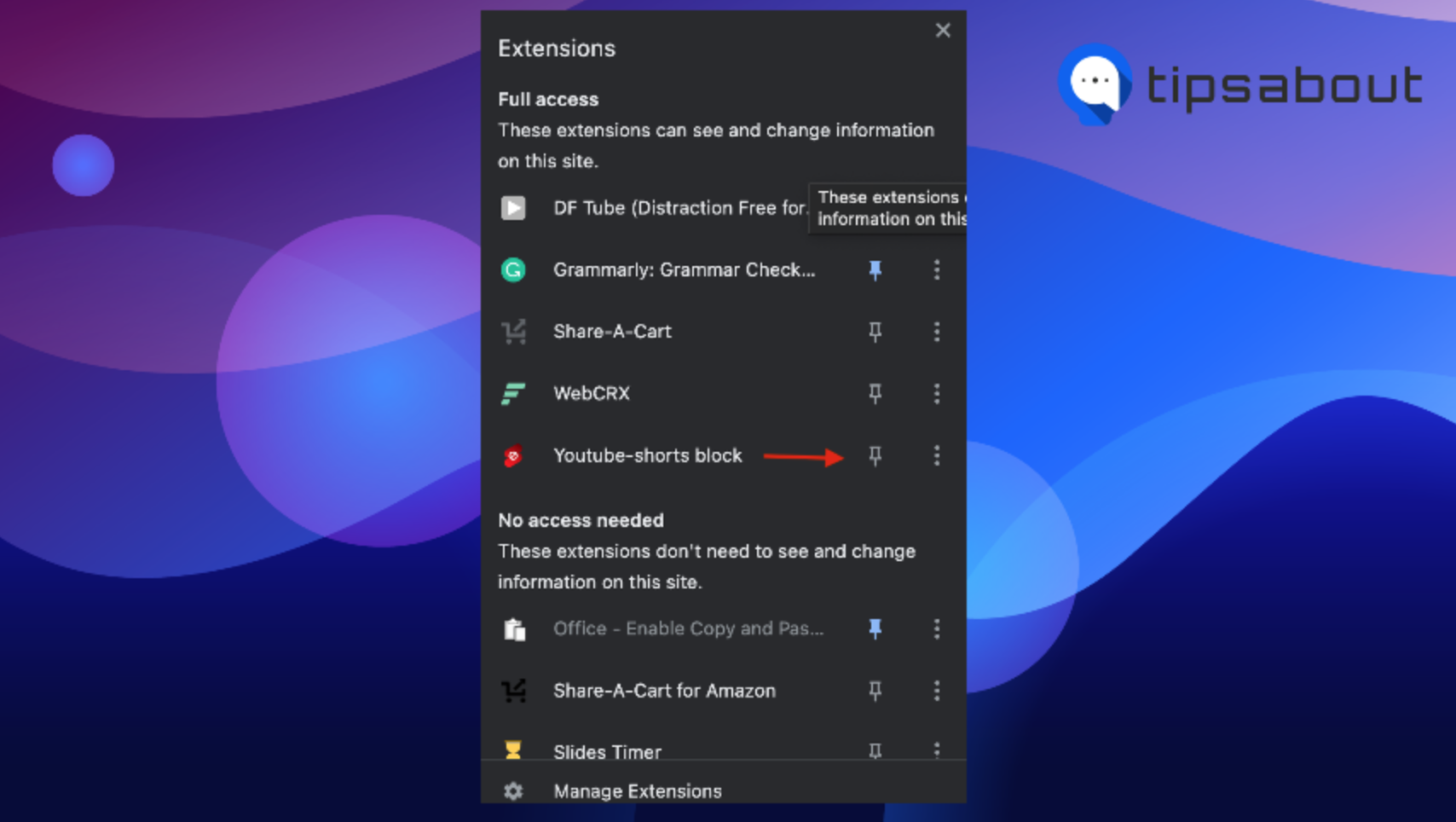
That is it. Now all you need to do is relaunch YouTube, and you will see that YouTube Shorts are no longer displayed on your YouTube home feed.
Also, check out: How to Get Rid of the Side Bar on YouTube
Method No. 4 (Download YouTube Vanced)
Important Note: YouTube Vanced might only be available in some countries and regions.
If you can download it, and if the other methods did not work out for you, you should try this as it offers excellent options such as disabling YouTube Shorts and stories and blocking ads.
- Download YouTube Vanced.
- Once the download is complete, launch the application.
- Under the settings, click on ‘Vanced Settings’ > ‘Add setting.’
- Scroll down till the end of the page and toggle on the ‘Shorts shelf’ option.
This will disable YouTube Shorts from your YouTube home screen.
You can also remove YouTube Shots from your screen by navigating to the ‘Vanced settings’ > ‘Layout settings’ > turn on the ‘Comments location’ option.
Conclusion
Thankfully, there are several options for you to disable YouTube Shorts and not be bothered or distracted by them any time they youtube.
Now, I leave it all up to you to choose which method you want to try for this. Hopefully, this article provided you with what you’ve been looking for.

