How to Delete Messages from iCloud Storage
Written by Emilija Anchevska Messaging
Ever since iOS 11.4 was introduced, iPhone users have had the option to save messages in iCloud storage in case they wanted to save them as a backup or to free up some space on their devices.
However, Apple’s cloud storage is limited, so many users must clear some space if they want to back up more important files.
For most users, the optimal solution for freeing up space in iCloud is the deletion of conversations and SMS that are old and irrelevant.
To learn how to delete messages from iCloud Storage, keep on reading, as this article covers everything you need to know.
What happens when you delete iCloud messages
Before we jump into deleting messages from iCloud, it is important to note that this action will delete the messages from all devices that are synced with the same iCloud account.
Meaning that if you delete a text, attachment, or image from iCloud on one device, it will be deleted from all the other devices as well.
However, as previously mentioned, this will free up some space in the iCloud storage but will keep the rest of the conversations up to date.
Also, when you delete text messages from iCloud, you cannot bring them back, meaning that this action will permanently delete them.
How to delete messages from iCloud
Delete individual messages from iPhone, iPad, or iPod touch
- Press and hold the message bubble or attachment that you want to delete.
- Tap ‘More’.
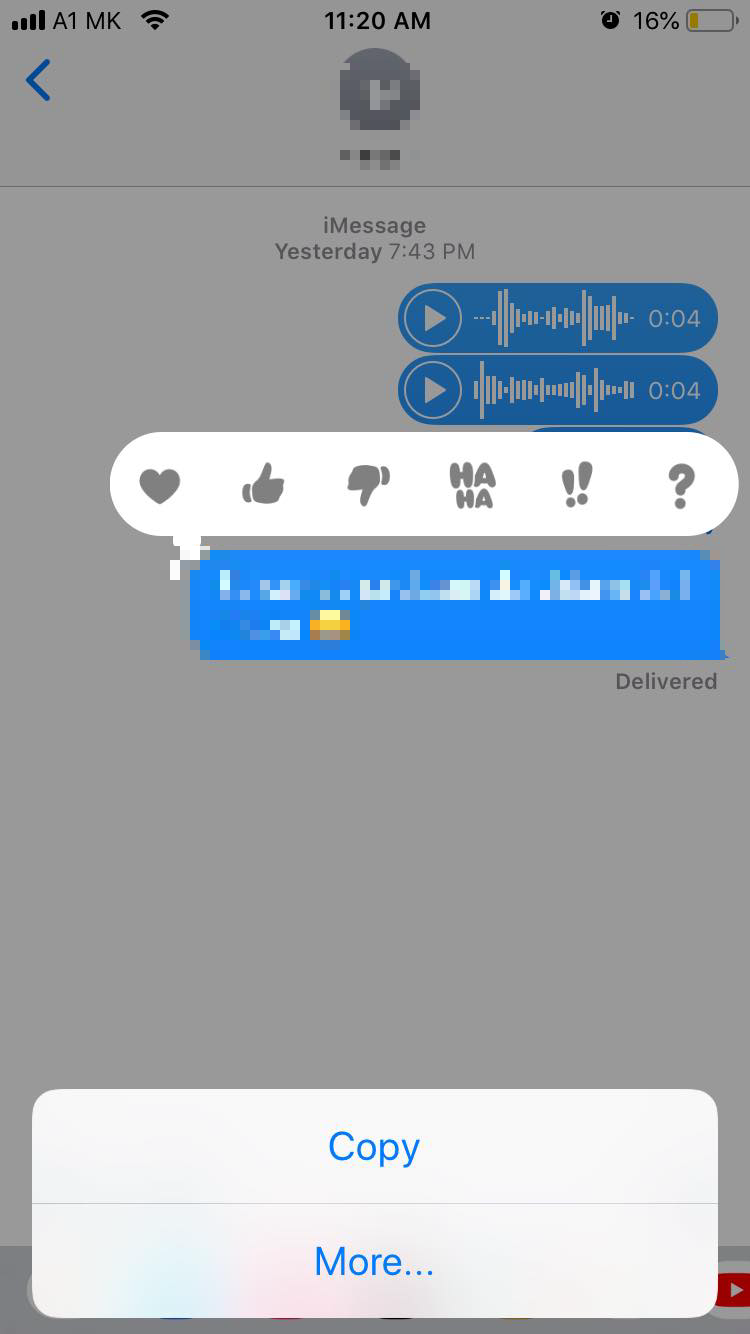
- Tap the ‘Bin icon’, then tap ‘Delete Message’.
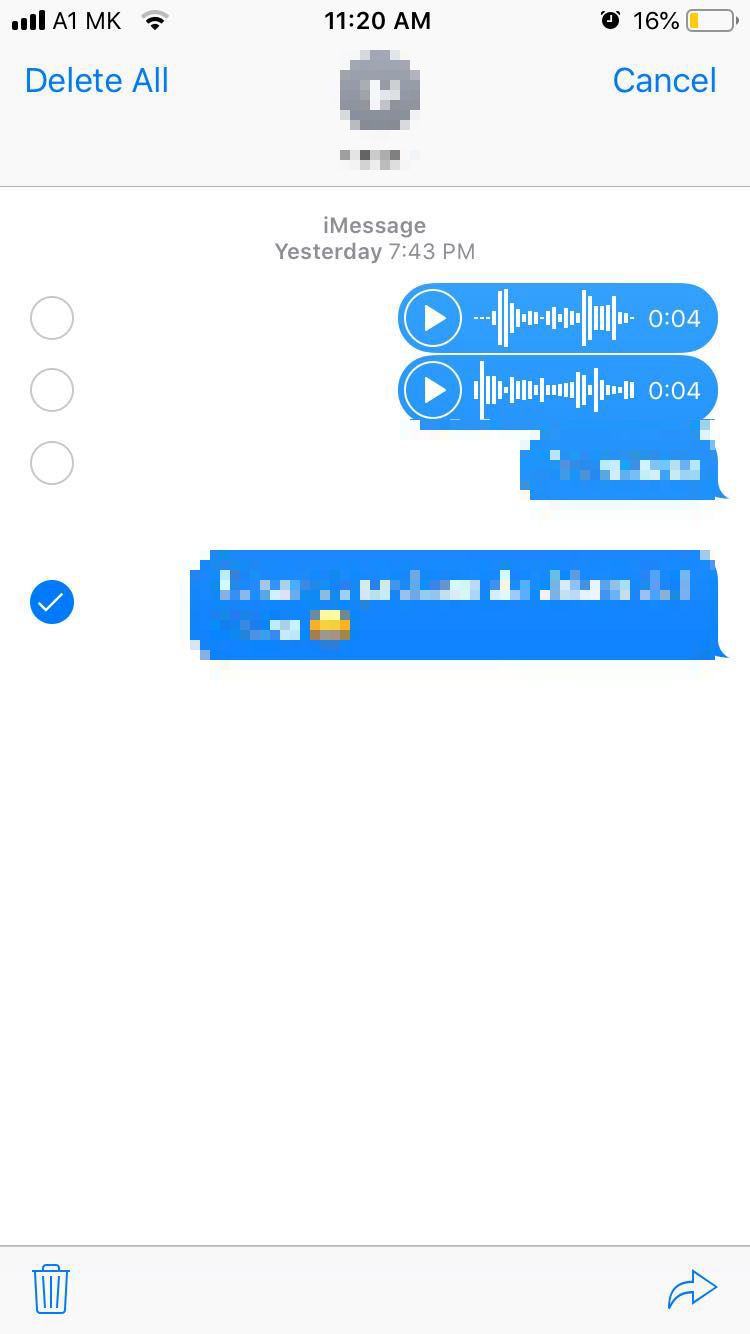
- To delete all messages in the thread, tap ‘Delete All’, then tap ‘Delete Conversation’.
Delete multiple attachments from iPhone, iPad, or iPod touch
- Tap the contact’s name at the top of the screen.
- Tap on the Info icon.
- Select ‘See All Photos’.
- Tap ‘Select’, tap the images you’d like to delete.
- Tap ‘Delete’, then tap ‘Delete Attachment’.
Delete entire conversation from iPhone, iPad, or iPod touch
- Swipe the conversation that you want to delete.
- Tap ‘Delete’.
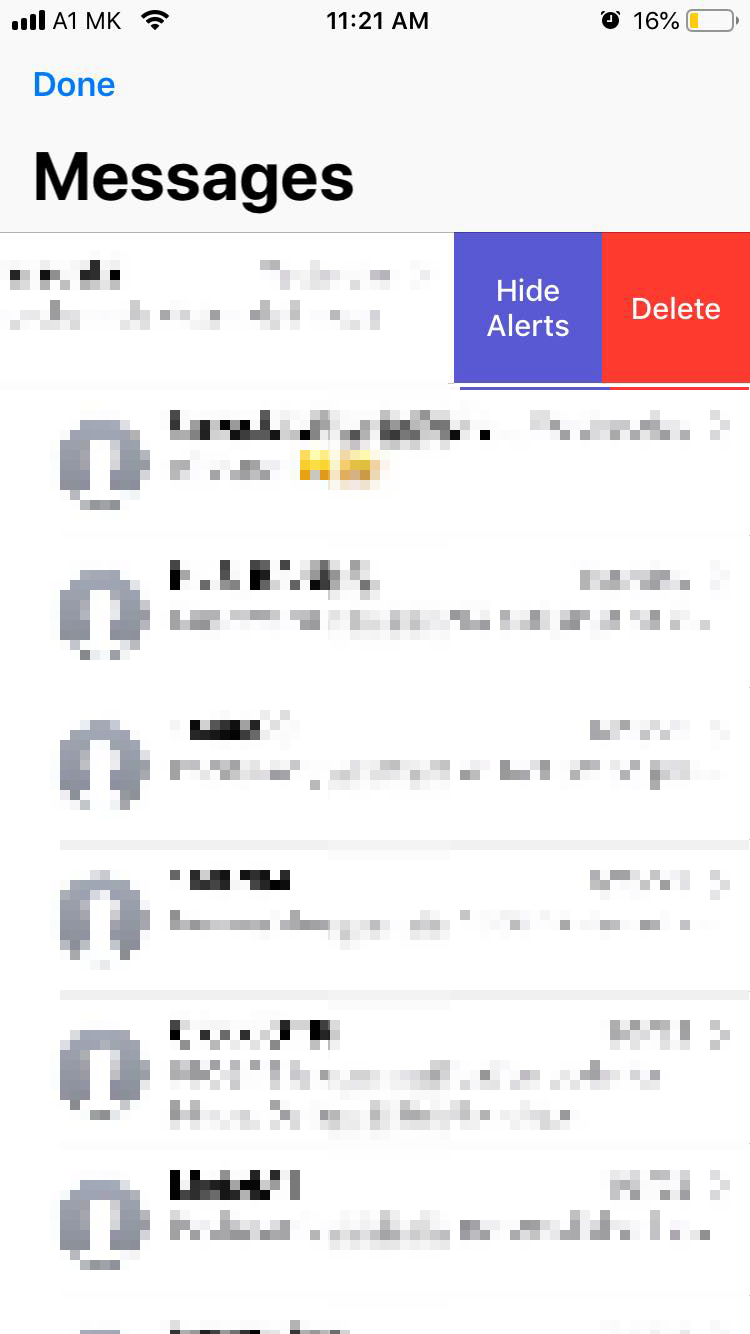
- Tap ‘Delete’ again.
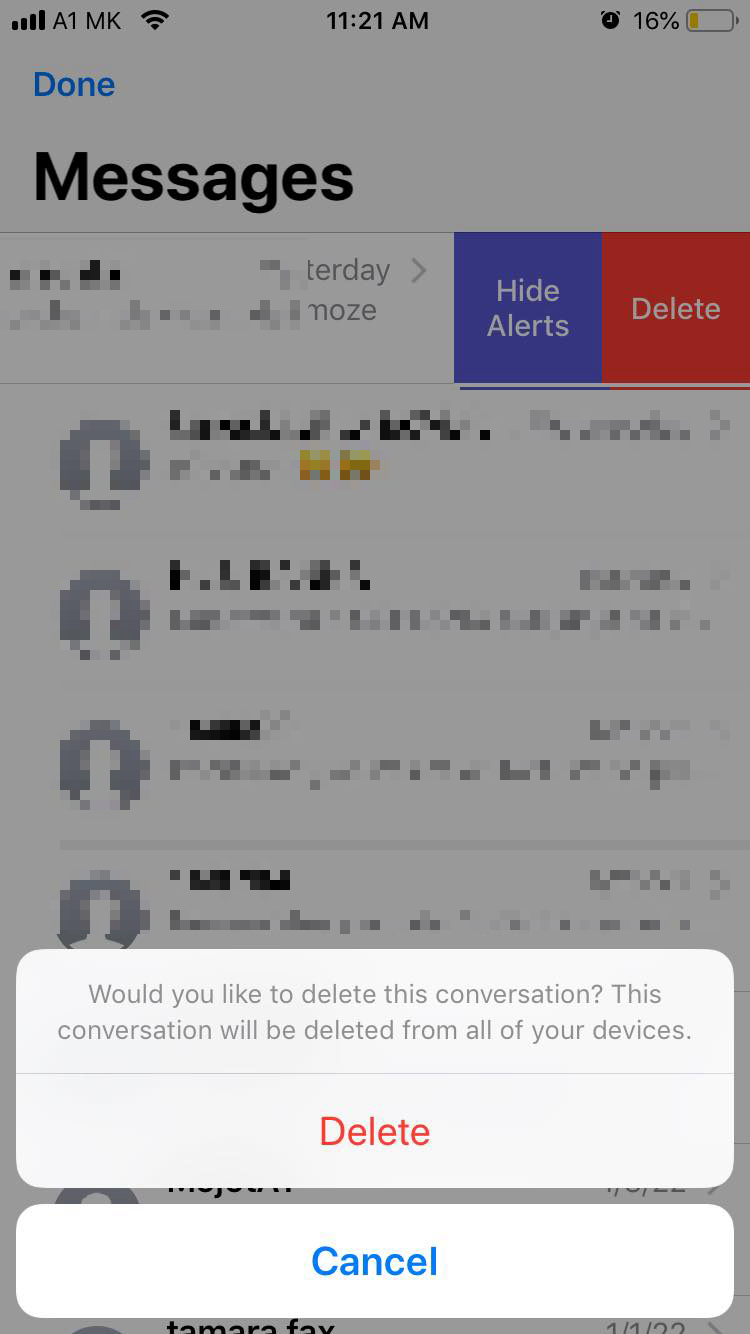
How to turn off the iCloud backup feature
In case you don’t want your message history to be stored in iCloud, then you can easily turn off the messages in the iCloud feature.
Here is how to do it:
- Tap on the ‘Settings’ app and then tap on your name.
- Tap ‘iCloud’.
- Tap ‘Manage Storage’.
- Tap ‘Messages’, then tap ‘Disable & Delete’.
Learn also how to back up and download messages from iCloud.
FAQ
-
If I delete messages from iCloud, will they delete them off my phone?
-
Yes!
Once you delete a message from iCloud, it will be deleted from all the devices that have been synced with the same iCloud account. -
Can I view text messages from iCloud storage?
-
No, you can’t read or view the messages and attachments from your iCloud account.
-
Can I recover deleted messages from my iPhone?
-
If you have permanently deleted your messages, you won’t be able to bring them back.

