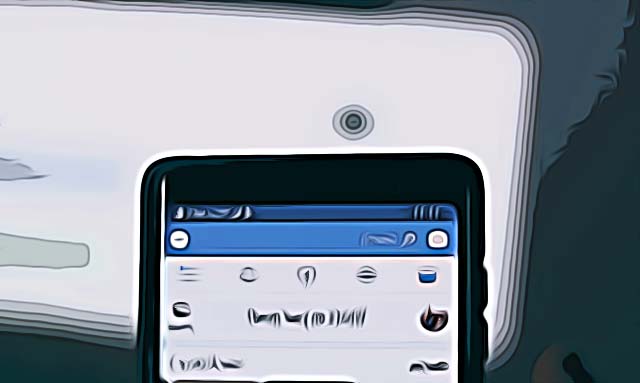How to Change Location on Facebook Marketplace
Written by Ivana Kotorchevikj Social Media / Facebook
Facebook is more than just a social media app. In order to cater to its audience’s needs and compete with the other tech giants, Meta has been adding more diverse features to Facebook.
Facebook Jobs (currently available only in the U.S. and Canada) and Facebook Dating are some services that the app offers.
Additionally, Facebook Marketplace is an online marketplace that is a combination of social media and an e-commerce platform where users can buy and sell things to people nearby, using the mobile app or the desktop version. The offers range from second-hand goods such as electronics, furniture, clothes and even vehicles. However, you can also buy products from manufacturers.
In order to suggest nearby deals, Facebook Marketplace is using your location. However, sometimes Facebook can make a mistake when detecting your location or perhaps you like to browse offerings or place your products in another location.
In this case, you need to change your location on Facebook Marketplace. Keep on reading below to learn how you can do this on Android or iPhone, and on the website.
How to change location on Facebook Marketplace on Android and iPhone devices
- Open the Facebook app and tap on the hamburger menu in the top-right corner (Android) or bottom-right corner (iPhone).
- Tap on ‘Marketplace’ and select the ‘Search’ icon located at the top.
- Enter the product you’d like to search for and tap ‘search’ on your keyboard.
![]()
- Above the search results, you’ll see several settings, including ‘Delivery and local’. Tap on it.
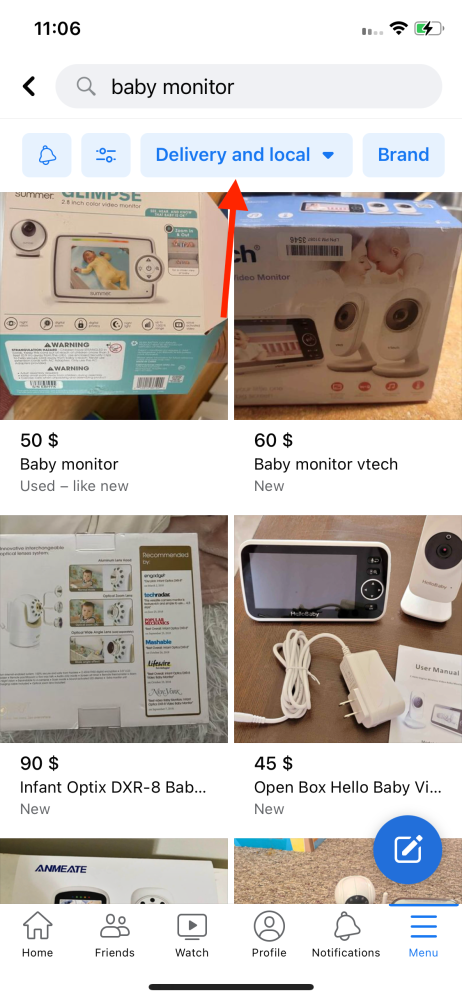
- On the delivery options, you’ll see the ‘Location and radius’ section showing your location. Tap on the right-pointing arrow next to it.
- Here on the location settings screen, you can see an option to search location. Tap on the search bar and enter your desired location.
- Tap ‘Apply’.
- Alternatively, you can tap on the location (your current city) in the top-right corner just above the Today’s picks, which will take you to the location settings screen, and change your location before you search for products.
![]()
- You’ll see search results from the location you have entered.
- In the location settings, you can also change the radius. Tap on the ‘Custom radius’ and adjust the radius by dragging the button at the bottom. When done, tap ‘Apply’.
Now you will see results from your desired location and radius.
Bonus: Facebook Marketplace Not Showing? (Solutions)
How to change location on Facebook Marketplace from a desktop browser
If you are using Marketplace from a desktop browser, to change your location:
- Go to facebook.com and log in with your account.
- Click on ‘Marketplace’ from the left-hand side menu.
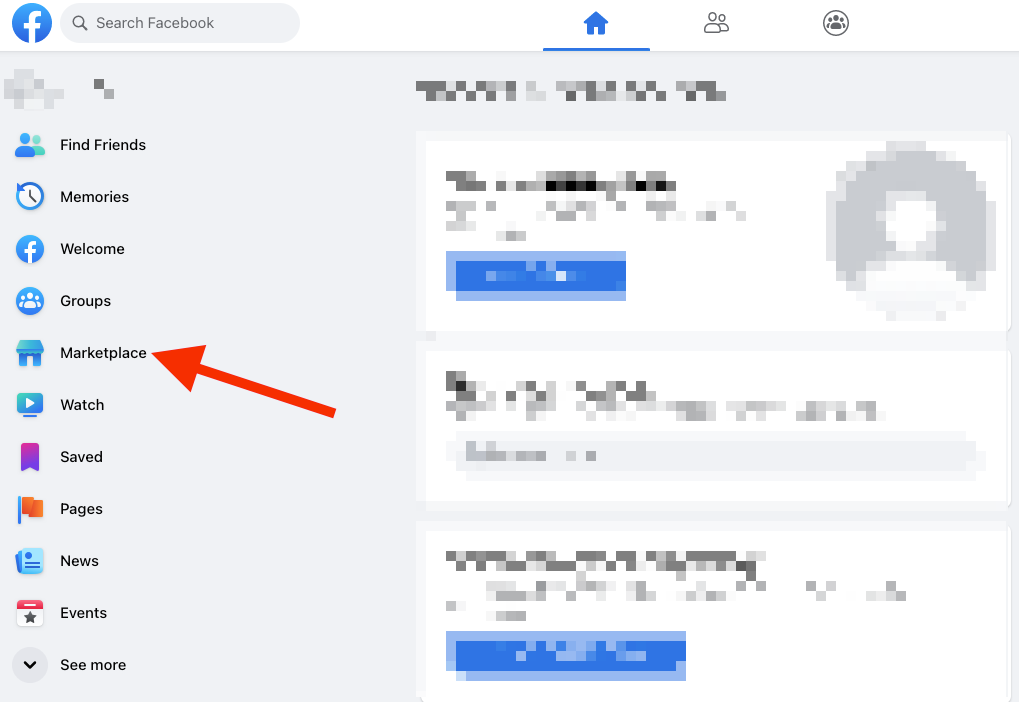
- In the Marketplace application, you’ll see the location option in the right corner above the product results. Click on it.
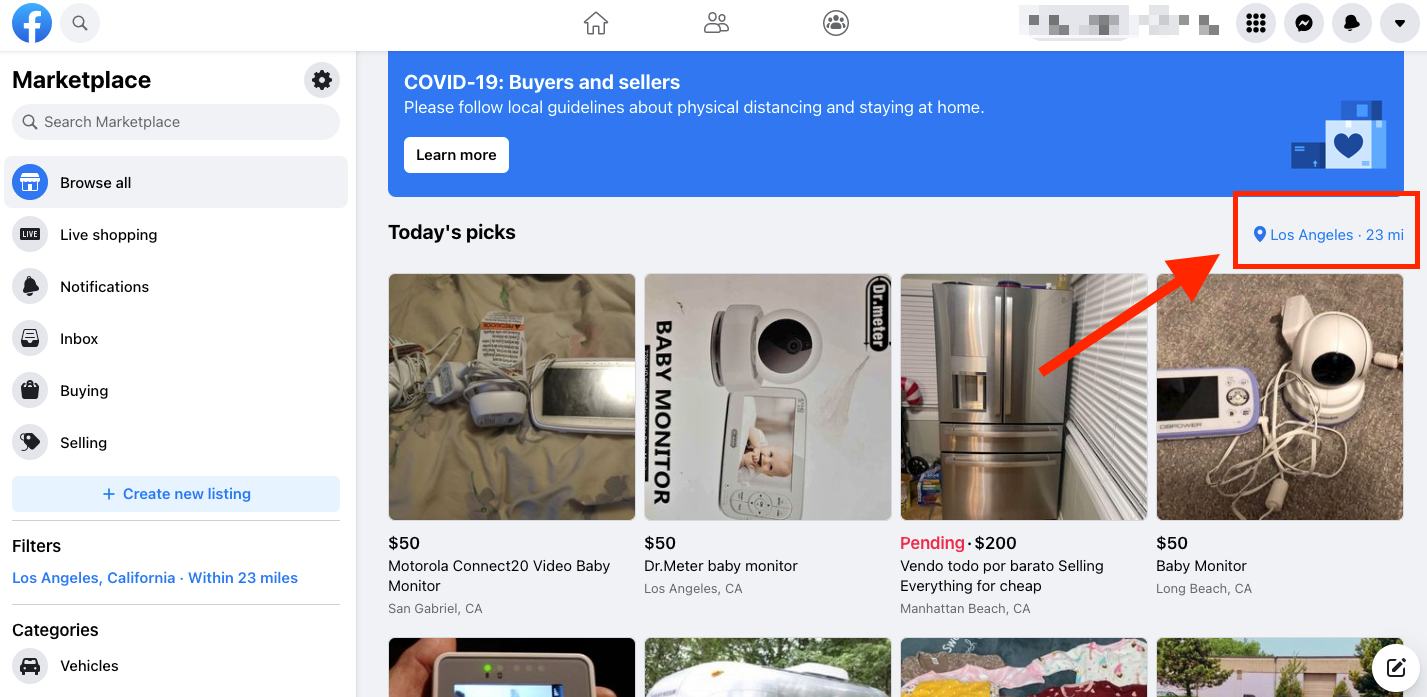
- Click on the location field and enter your desired location.
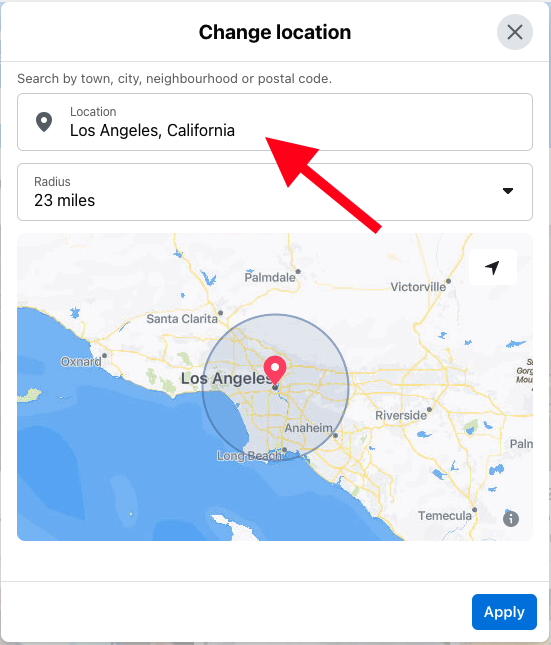
- You can also click on the radius field below and select your desired radius.
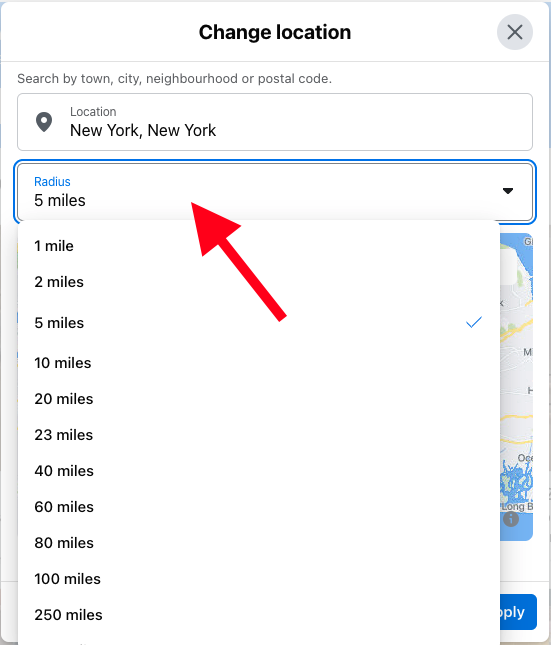
- Click on ‘Apply’.
- Now you can enter the product you’d like to search for in the search bar in the top-left corner. In the results, you’ll see product offerings from your desired location.
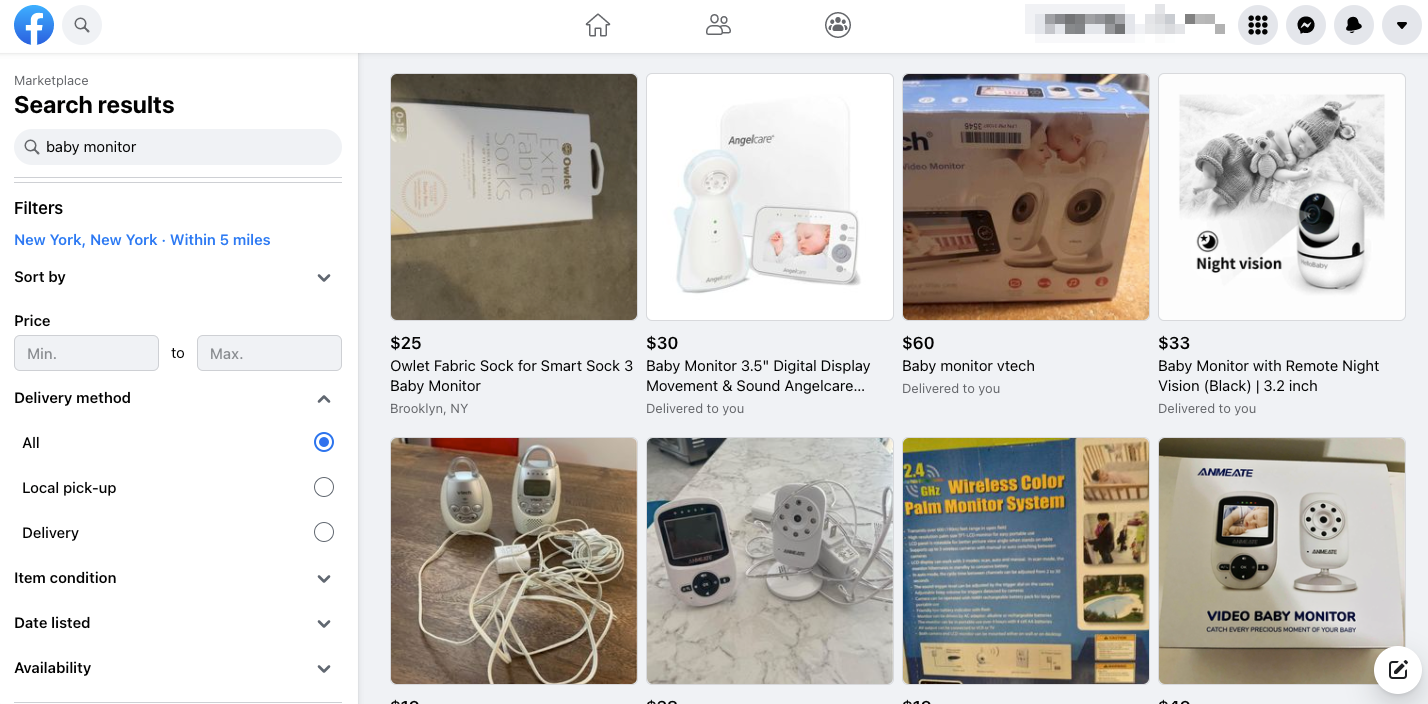
Related: How to See and Delete Facebook Marketplace Messages
How to change the location on Facebook Marketplace with VPN
You can also change your location with VPN (Virtual Private Network), and it will be applied to the Facebook Marketplace as well. There are many VPN apps available on the internet that can help you change your location, but we recommend using Nord VPN as the most reliable and trusted VPN app.
You can download Nord VPN both on Android and iOS. Once you install the app, create an account and open it. You can simply change the location of your device.
Once you change your location with Nord VPN, open Facebook Marketplace and you’ll see your new location there as well.
You can easily change the location in Facebook Marketplace, and for a seller or buyer from any location in the countries in which Facebook Marketplace is available.
If you want to create a listing, your current location will be used. But you can change it when you create the listing.
-(2)-profile_picture.jpg)