How to Turn Off Zoom Audio Without Muting Computer Mac
Written by Ivana Kotorchevikj Messaging / Zoom
Key Points
To mute Zoom meeting on Mac:
- Click on the upward arrow next to the audio controls.
- Select ‘Audio settings’.
- In the Speaker section, turn down or off the Zoom audio, and in the Microphone section, turn off the Zoom microphone.
If you are on a Zoom call, but you need to use your computer mic or audio for another thing, you want to turn off the Zoom audio. However, you don’t want to mute your computer mic or audio.
In this guide, we’ll show you how to mute Zoom but not your computer, so you can still use your mic or speakers for other stuff.
How to turn off Zoom volume without muting computer Mac
You can mute yourself on a Zoom call without at the same time muting or turning down your Mac volume, regardless of whether you are using the Zoom desktop app or the web version.
✔️ You might also like to read how to change your name on Zoom before or during a meeting.
Unfortunately, Mac PCs and MacBooks don’t have the Volume Mixer option available on Windows, which enables you to mute or turn down the volume of specific applications, including Zoom.
So, if you want to turn down or mute the volume for the Zoom app only, you need to adjust the volume in Zoom settings. Here’s how to do it:
- While at a Zoom meeting, click on the small upward arrow next to the Zoom meeting audio controls (microphone icon in the bottom-left corner).
- In the pop-up menu, select ‘Audio settings’.
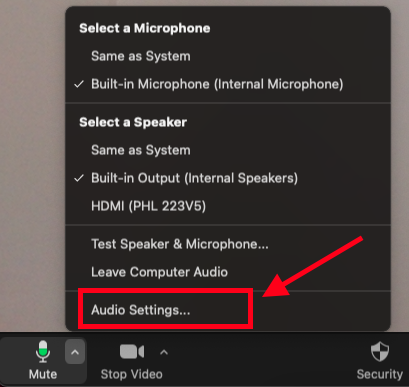
- Go to the Speaker section to turn down or off the volume for the Zoom audio, or go to the Microphone section to turn down or mute your Zoom microphone.
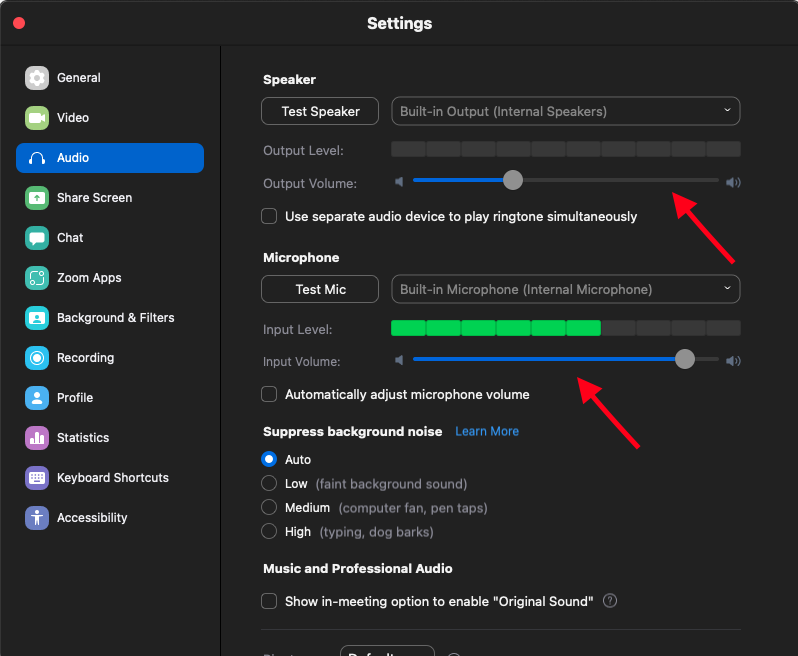
How to turn off Zoom audio completely without muting Mac
There’s another option that Zoom offers to completely turn off Zoom meeting volume while you are in a meeting with the “Leave Computer Audio” feature.
When you choose this option, both your microphone and speakers will be disabled on the Zoom call. This way, you can completely mute Zoom audio without muting your Mac.
- While in a Zoom meeting, click on the upward arrow next to the Zoom meeting controls for audio.
- From the menu, select ‘Leave Computer Audio’.
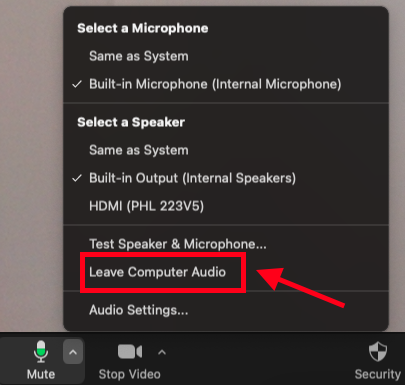
This way, you will completely disconnect your computer audio from the Zoom meeting, so both your microphone and speaker on the meeting will be muted.
Alternatively, if you only wish to mute your microphone, and hear the rest of the participants, simply click on the ‘Mute’ button in the bottom-left corner, or press the keyboard shortcuts Shift+Command+A on the keyboard.
Final words
If you want to mute Zoom on Mac, you don’t need to completely turn off your computer speakers or mic. Instead, you can only mute Zoom audio on Mac in the Audio settings while you are in a meeting.
In the Speaker section, you can turn down the Zoom audio, and in the Microphone section, you can turn down or mute your Zoom microphone.
There’s another option in Zoom to completely turn off audio on Mac with the Leave Computer Audio feature.
Additional FAQ
-
Can I listen to music while on Zoom?
-
If you are on a Zoom call, both your Zoom meeting and the audio you are playing externally will be heard at the same audio level if you don’t turn down or mute your Zoom call.
So, if you are listening to other audio or music on your computer, turn down the volume on Zoom.
-
Can I mute Zoom audio while watching YouTube?
-
If you watch a video on YouTube on your PR or Mac, you can turn down or mute the audio on your Zoom meeting. Follow the steps above to mute or turn down the Zoom audio, and you can watch YouTube videos while being in the meeting without the two audios overlapping.
-
Will the host or other participants see if I mute a Zoom meeting?
-
The host and other participants won’t be able to see that you have muted Zoom audio from your computer or Zoom audio settings. However, if you select ‘Leave Computer Audio’ from Zoom Controls, the mic icon in your thumbnail will disappear. The host and other participants can see that you haven’t joined the Zoom meeting with computer audio.
You might also find these articles interesting:
-(2)-profile_picture.jpg)
.jpg)