How to Set Instagram Dynamic Profile Photo
Written by Emilija Anchevska Social Media / Instagram
Key Takeaways
- Open your Instagram app.
- Tap on the profile photo in the lower right corner to access your profile.
- Tap on “Edit profile.”
- “Edit picture and Avatar.” [If you haven’t set your avatar, Instagram will take you through the steps for creating the avatar first]
- From the pop-up menu, select “Add to profile picture.”
- Swipe on your profile photo to see your new dynamic profile photo.
Instagram doesn’t stop to surprise us!
One of the latest additions is the dynamic profile photo feature, which enables users to display their profile photo and Instagram avatar as their primary image.
By using this feature, your original profile photo will be displayed on one side, while your avatar will be on the other side. Visitors to your profile can see both images by simply flipping the profile picture.
“Now you can add your avatar to the other side of your pic — and people who visit your profile can flip between the two,”
New profile pic, who this?
https://twitter.com/instagram/status/1617941770754473984
So, are you ready to update your profile pic and showcase your avatar to your followers?
Create dynamic photos on Instagram
Note: The option may not yet be available globally, and it may take some time for you to receive it.
- Open your Instagram app.
- Tap on the profile photo in the lower right corner to access your profile.
- Tap on “Edit profile.”
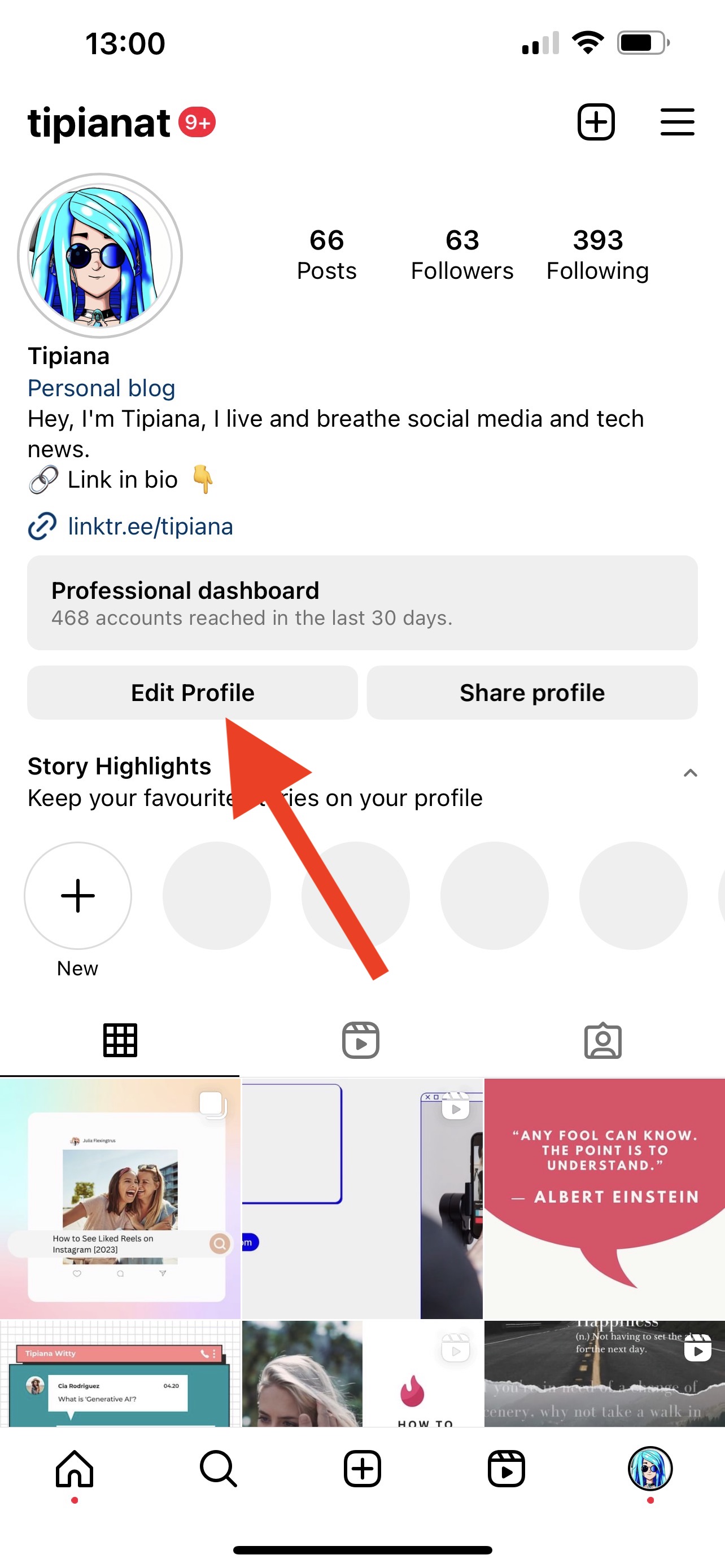
- “Edit picture and Avatar.” [If you haven’t set your avatar, Instagram will take you through the steps for creating the avatar first].
![]()
- From the pop-up menu, select “Add to profile picture.”
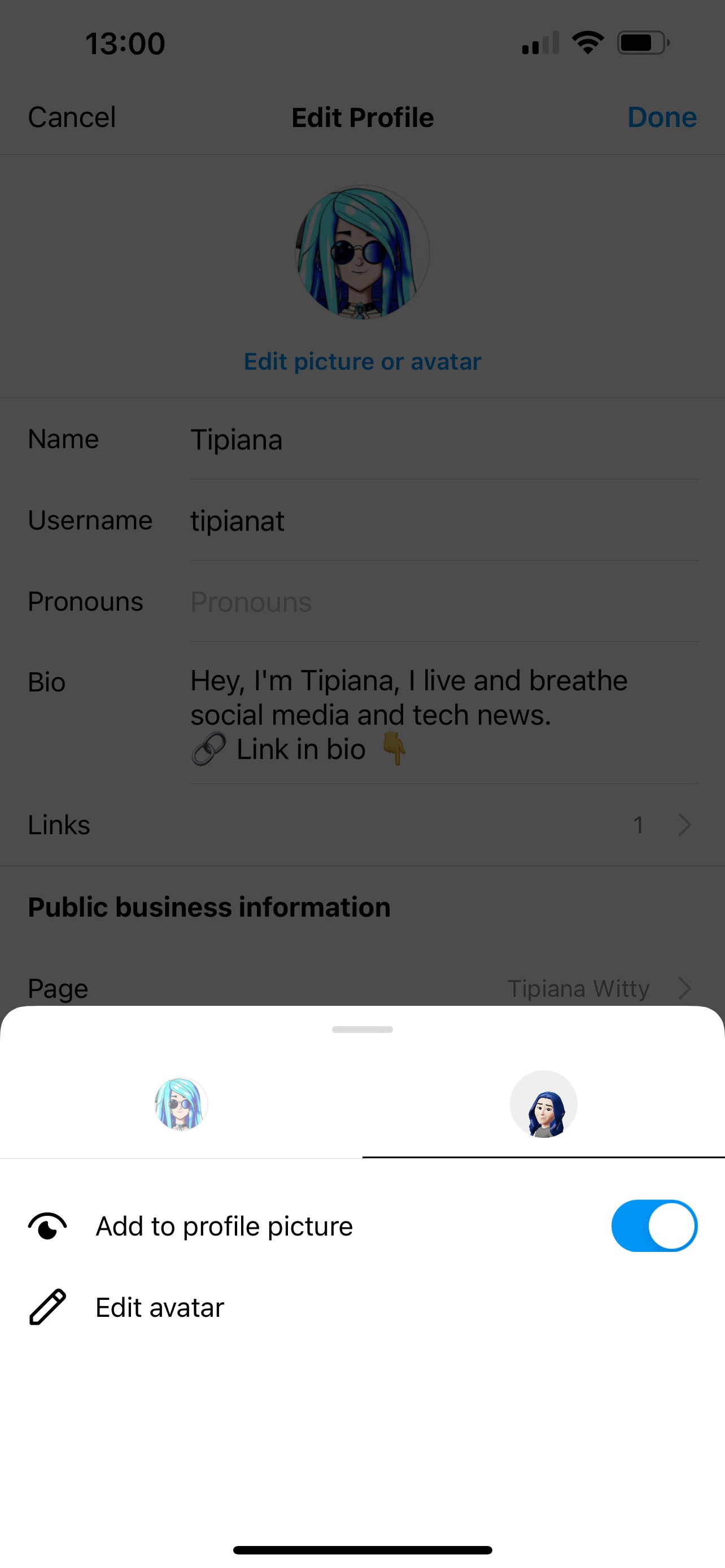
- Swipe on your profile photo to see your new dynamic profile photo.
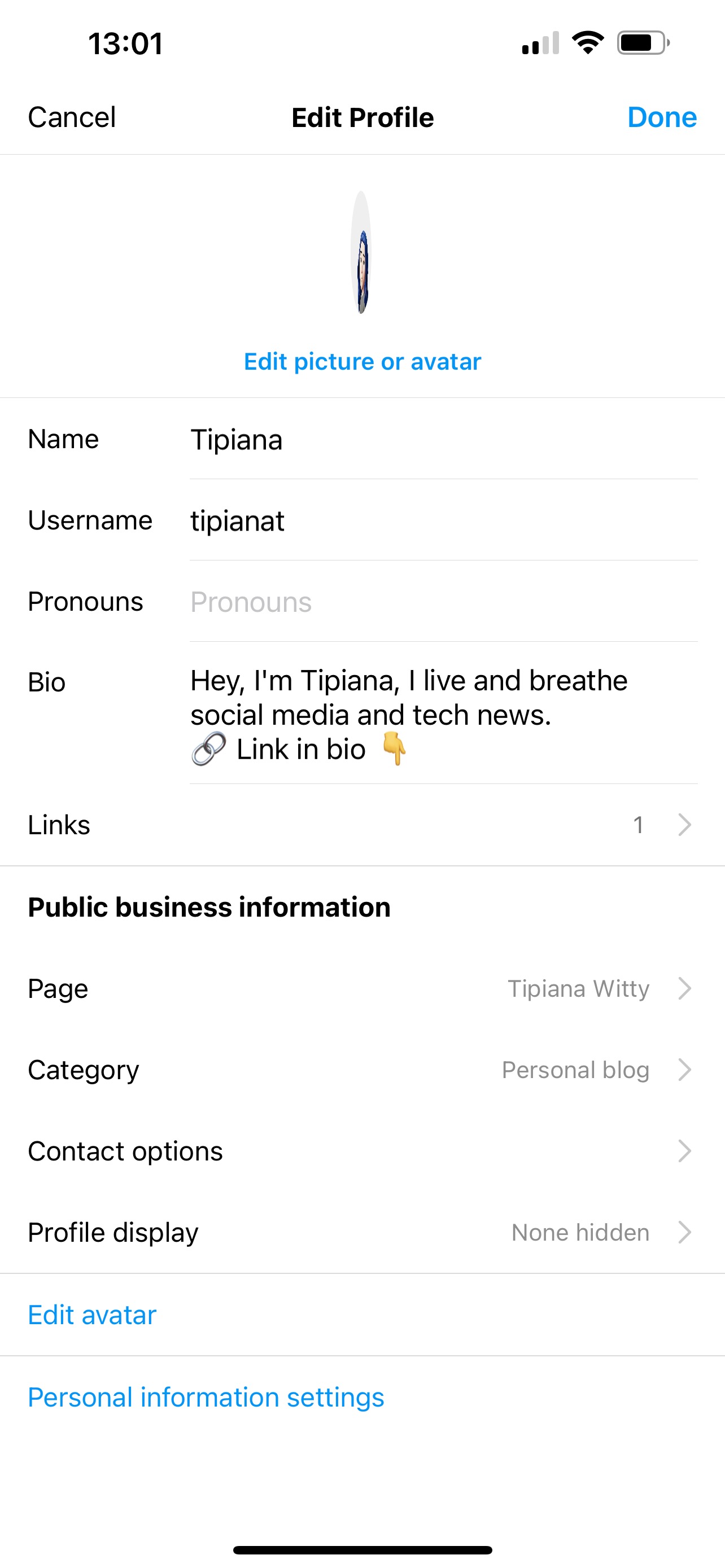
That’s it!
Your avatar and profile image is set!
Remove the avatar as your original display picture.
- Repeat the steps to access the profile image.
- Tap on “Edit picture and avatar.”
- Tap on the “Avatar option” and toggle off the button for “Add to profile picture.”
How to change your profile image with the new feature
- Repeat the steps to access the profile image.
- Tap on “Edit picture and avatar.”
- Tap on your profile image and select the option for “New profile image.”
Why did Instagram decide to add this feature?
It’s hard to tell; however, some online sources like TechCrunch point out that Instagram is working towards making the avatars a more prominent feature on the platform.
Instagram introduced this feature at the beginning of 2022 and it has been a popular feature among many users ever since.
Another theory is that the company incorporates this feature to attract its users to the Metaverse.
Nevertheless, the new feature is undoubtedly a fun and engaging one.
Additional novelties on the platform
- Quiet mode. The quiet mode was introduced at the beginning of 2023. The new option enables users to “set boundaries” by disabling the notifications from Instagram. Once enabled, users won’t receive any DMs or like notifications; their activity status will be set “In quiet mode,” and anyone sending messages during the Quiet mode time will receive an automatic reply.
- Hide content you are not interested in. With this option, users can hide posts that pop up on their Explore page but are not aligned with their interests. This feature gives users more control over the content they see and receive images and reels they are interested in.
- Filter content you don’t want to see using keywords. This is an additional way of restricting content you no longer wish to pop up on your Instagram Feed. Type in words such as “travel” or “food” in the Hidden words section in the Privacy settings, and Instagram will stop showing you the content that contains these words.
Summing Up
3D Avatars are an attractive feature Meta introduced over a year ago.
The new dynamic profile photo feature now lets you have both your original and your avatar placed on your Instagram profile.
Follow the steps and set up your new dynamic Insta photo instantly!
You might also find these articles interesting:

