How to Reverse a Video on Snapchat 2024
You have just started using the social media app Snapchat and you know that there are many things to explore there, such as reversing a video. But, you don’t know where to find the reverse option. Don’t worry because we’ve got you covered.
The reverse feature allows you to shoot a video and then change its sequence by first playing the last scene shot. So how cool is that?! Stay tuned and check out this tutorial if you want to learn more about how to reverse a video on Snapchat.
How to reverse a Snap video using the reverse filter
If by now you already know how to record a video, you also must know that reversing it is as easy as recording it. You just need to follow the steps mentioned below, which mainly require you to record a video and then find where you can activate the reverse filter that is available within the app itelf.
The reverse option in Snapchat is available both in iOS and Android mobile apps and the steps are the same for both iOS and Android mobile users.
- Open your Snapchat app on your mobile device.
- Record a video snap within the app itself by tapping and holding the record button. For the reverse filter to be available, your recorded video cannot exceed more than 10 seconds.
- Once your video is recorded, keep swiping left until you see three arrows pointing to the left. This is actually the reverse video filter that you need.
- Tap on the arrow icon to access the reverse video filter.
- If you want to save it to your phone gallery or share it with friends, or even post it to your stories, tap on Send To.
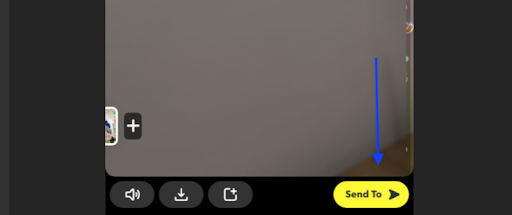
- If you want, you can also add other effects to your video snaps, such as text, stickers, drawings, etc.
Quick Note: You can only use the reverse filter effect that is within the app itself to videos that you have recorded on Snapchat only, and you cannot reverse video snaps that you uploaded from your mobile device.
How to reverse a Snapchat video if the reverse filter is not available
If the reverse filter on Snapchat is not working, there is a trick you can do to enable it. For this, you need to install a video editor app, so you can download the InShot app either from Google Play Store or the App Store.
To reverse a video using this app, these are the steps you need to take:
- Once the Inshot app is downloaded, open it and tap on Video that is below the CREATE NEW section.
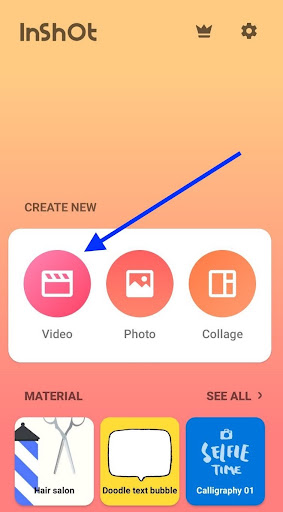
- Then, choose a video that you want to reverse.
- Next, tap on the Video Timeline that is at the bottom part of your screen.
- Then swipe left to see the options panel. They are above the video timeline.
- After that, tap on the REVERSE icon and wait till the video is processed.
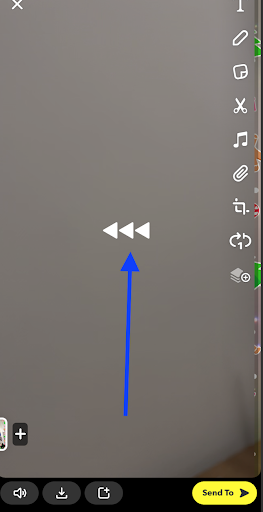
- Once it is done processing, tap on the Play icon to see a preview of your reversed video.

- If you want to save it to your gallery, tap on SAVE that is on the top right side of your screen.
Now you have saved your reversed video to your camera roll and it will appear under the folder InShot in your phone's gallery.
Quick info: If you are using the free version of the Inshot app, it will leave a watermark on your video. So if you don’t want it to appear, you need to upgrade the app to its pro version.
If you are also interested in some other features this social platform offers, you can always check out our blog post on things like how to put dark mode on Snapchat.
You might also find these articles interesting:

