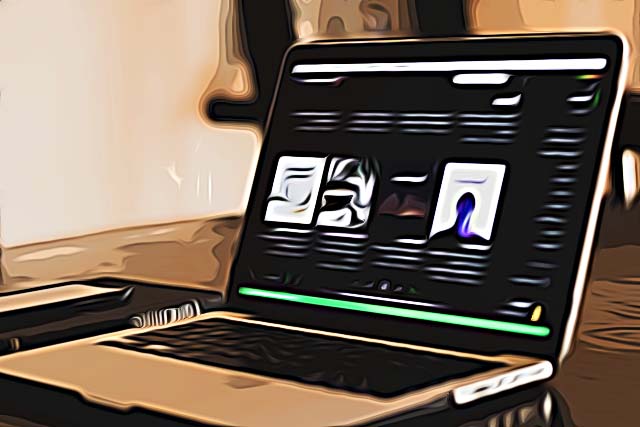How to Get Spotify's Newest Update: Real-Time Lyrics
Spotify, one of the leading platforms for music streaming and podcast streaming, has just rolled out its newest update: real-time lyrics. This was one of the features that were available on other streaming platforms, such as Amazon Music or Apple Music, and now finally, Spotify joined the list with lyrics feature.
Back in 2016, Spotify implemented their 'Behind the Lyrics' feature - introducing users to the meaning of songs, and the actual things that led to the song being created. However, real-time lyrics were not even mentioned for the U.S. market before 2018.
In 2019, Spotify finally released some sort of lyrics for specific markets, testing how the feature would work. The markets were in Japan, South America, India, and Asia. Finally, real-time lyrics rolled out worldwide - and it's one of the best changes Spotify has ever made.
The feature launched out last week, and it’s available for both the Spotify mobile app, the desktop app, and TVs, as well as for Spotify Premium users and Spotify Free users.
This feature allows you to scroll in real-time through the lyrics of your favorite song while the song plays in the background.
How to get Spotify's Real-Time Lyrics
Although the feature was rolled out almost a week ago, some users did not get the update automatically. In case some of your devices haven’t yet shown you the lyrics button, here’s what you can do to start seeing the microphone icon. This feature is available for all versions, iOS or Android devices, but also on the Spotify app when using Xbox One, PS4, and PS5.
- Make sure that your app has the newest update. Even if the feature is not connected to the newest update of the app, it might show up after updating Spotify.
- If updating the app still does not make the microphone icon show up, try logging in to your Spotify account from a different device. After having logged in, the icon should pop up on the new device. After having it activated on whatever device, it will start showing up on other devices you might be logged into.
- Launch the app on your device once again. If you’re doing this through your phone, open “Now Playing View” of the song, and scroll up to see the lyrics.
- If you’re doing this using the desktop app, look for the microphone icon in the bar at the bottom. Click on the microphone, and you’ll start seeing the song lyrics in real-time.
- If you’re doing this on your TV, open the “Now Playing View”, in the right corner look for the lyrics button. Click on it to activate the feature.
The lyrics are powered by Musixmatch, and the feature is working completely fine, with nearly no bugs being reported.
Bonus trick!
Spotify allows you to share a section of your favorite part of the lyrics - when using Spotify from your phone, swipe up to see the full lyrics. In the bottom right corner, click on the 'Share' button. You will be able to select the part of the song you want to share. The characters are limited, but this is one of the most advanced features in the music streaming apps industry!
If you're a Spotify user, you can also share lyrics from Spotify to your Instagram story.
You might also find these articles interesting: