How to Enable Camera Access on Instagram 2025
Written by Emilija Anchevska Social Media / Instagram
Users are required to grant Instagram access to their photo libraries in order to post videos, stories, images, and other photo-based content.
However, some users have reported that they have faced issues when it comes to enabling camera access on Instagram.
The issue was reported mostly by iPhone users that have iOS 15 on their smartphones. However, the problem might occur on both Android and iOS devices as well.
Continue reading to learn how to grant camera access to Instagram and what you can do to fix this issue.
So, if you are trying to post a story directly from your Instagram account and from the home page swipe from left to right to access your camera.
How to enable camera access on Instagram for iPhone
- Open the ‘Settings’ app on your iPhone.
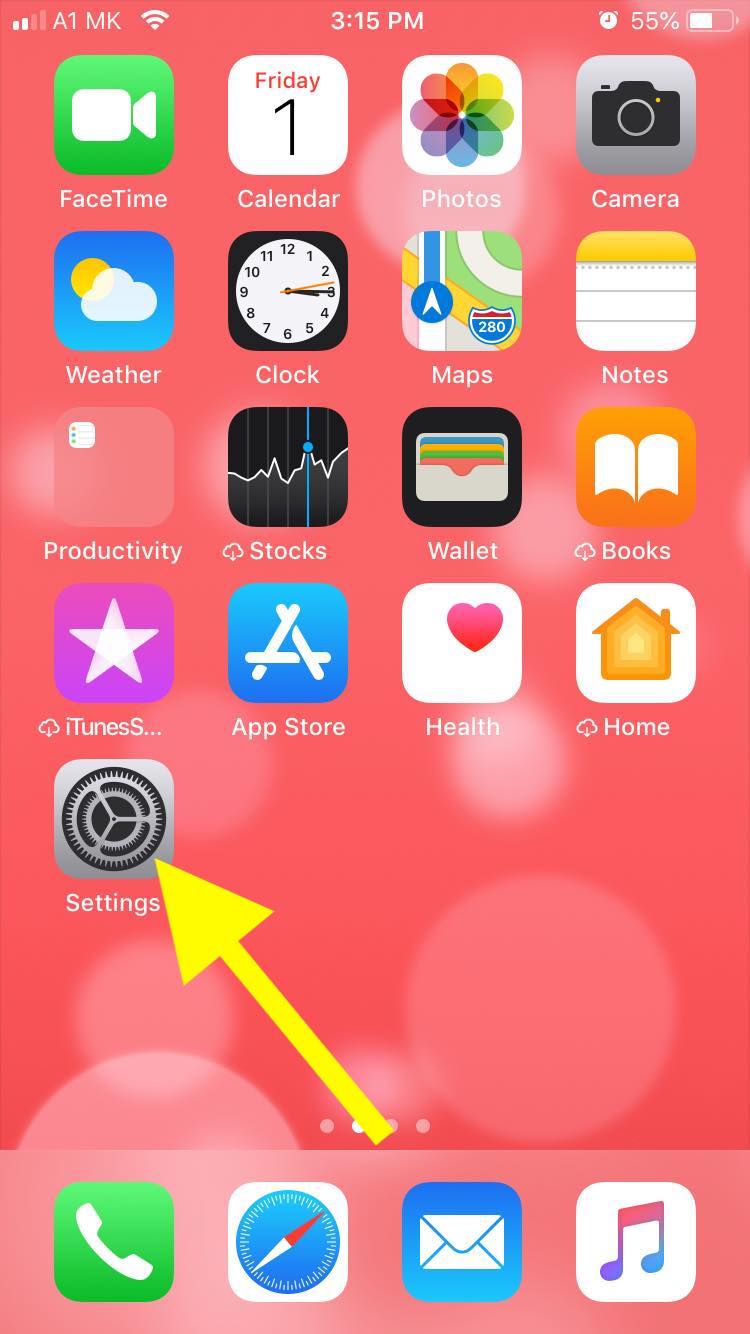
- Scroll down and find the Instagram app.
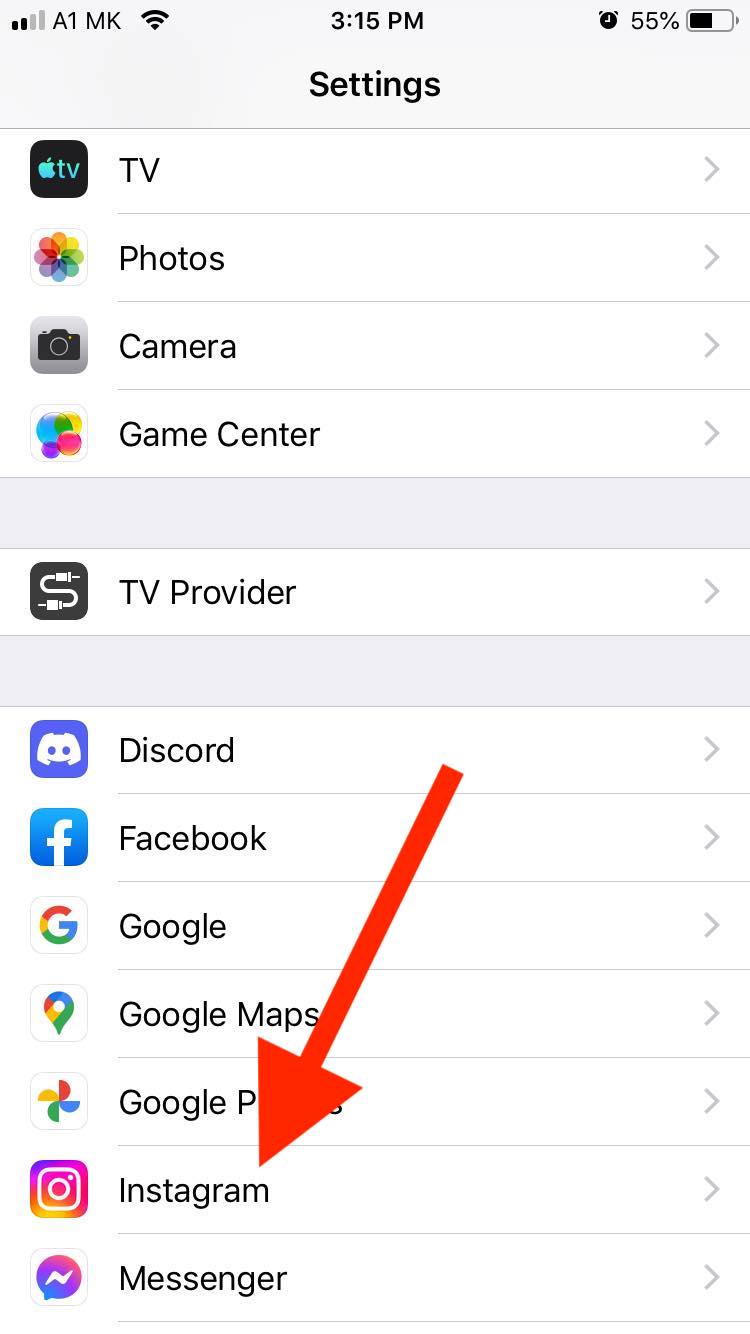
- Tap on ‘Photos’ and Tap on ‘Read and Write’ (For iOS 13 and lower), Tap on ‘All Photos’ (For iOS 15 and up). This will grant Instagram access to your gallery.
- Tap on the toggle button next to the Camera app to enable camera access on Instagram.
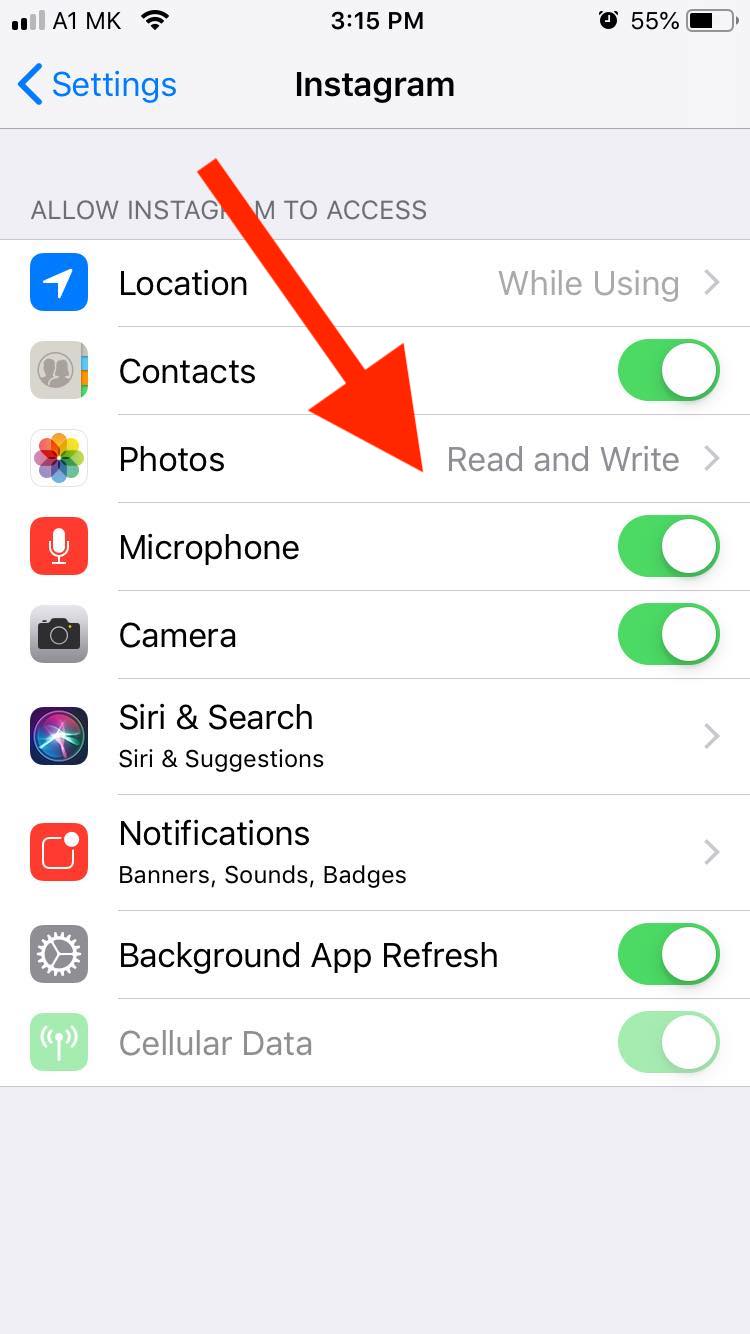
How to enable camera access on Instagram for Android
- Open the ‘Settings’ app on your Android device.
- Go to Apps or Applications and tap Instagram.
- Tap on ‘Permissions’. This will grant Instagram access to your gallery.
- Tap on the toggle button next to the Camera app to enable camera access on Instagram.
Why is Instagram not receiving access to your photos?
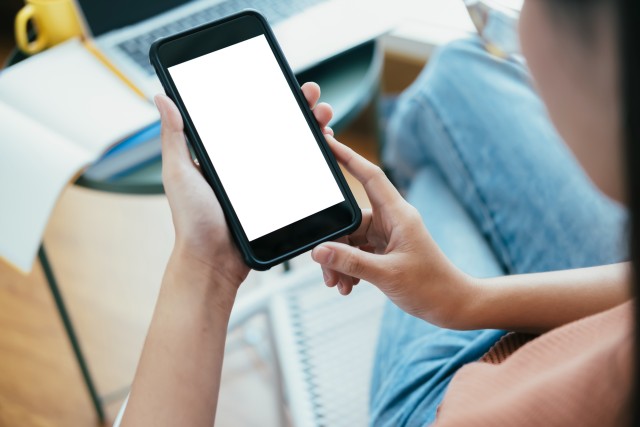
There are a few possible reasons why even after going through the steps above, Instagram still can’t access your camera and photo gallery.
- You don’t have enough phone storage. Some online sources suggest that not having enough storage on your phone might cause this issue. To fix this just try to make some room by deleting old images or apps you no longer need on your phone.
- You have just installed the app. Another reason why Instagram is unable to access your camera might be because you have just installed the app. Usually, this error message occurs when you install the app for the first time. In that case, just follow the steps from above to enable your camera on Instagram.
- You have cleared the Instagram cache and data. If you have tinkered with some of the settings on your phone, you might have accidentally deleted the Instagram cache and data. In case you have done this, Instagram might be getting denied access to the device's camera, next time you open the app.
- You have set app limits.
Bonus Tips to fix Instagram not having access to the camera
- Try turning on/off your phone
Try turning your phone on and off if you have tried everything and Instagram still cannot access your gallery photos. This old-school trick might actually help you fix this problem.
- Check Instagram updates
Installing the newest Instagram version on your phone might help you get rid of some minor bugs including the problem with granting access to your camera.
You might also find these articles interesting:

![How to Enable Camera Access on Instagram [Updated July 2025]](https://tipsabout.com/sites/1/2208/woman-holding-phone-and-taking-photo.jpg)