How to Do Facebook Messenger Screen Sharing
Written by Emilija Anchevska Messaging / Messenger
You might have wished there was an option for sharing your screen on Facebook Messenger when on a call with someone.
Luckily, with Facebook Messenger Screen Sharing, that is now possible!
This article will show you how to share your screen with someone from the mobile or desktop app.
So, whether you're teaching someone how to use a new program or presenting an important presentation in front of your colleagues, the Messenger Screen Sharing feature will make your life much easier.
Keep reading for the step-by-step instructions.
How to screen share on the Facebook Messenger Mobile App
- Start a video call by tapping the camera icon and selecting one or more participants.
- During the call, swipe up to expand the options bar.
- Tap on ‘Share’.

- Tap on ‘Start Sharing’ for iPhone users and ‘Continue’ for Android.
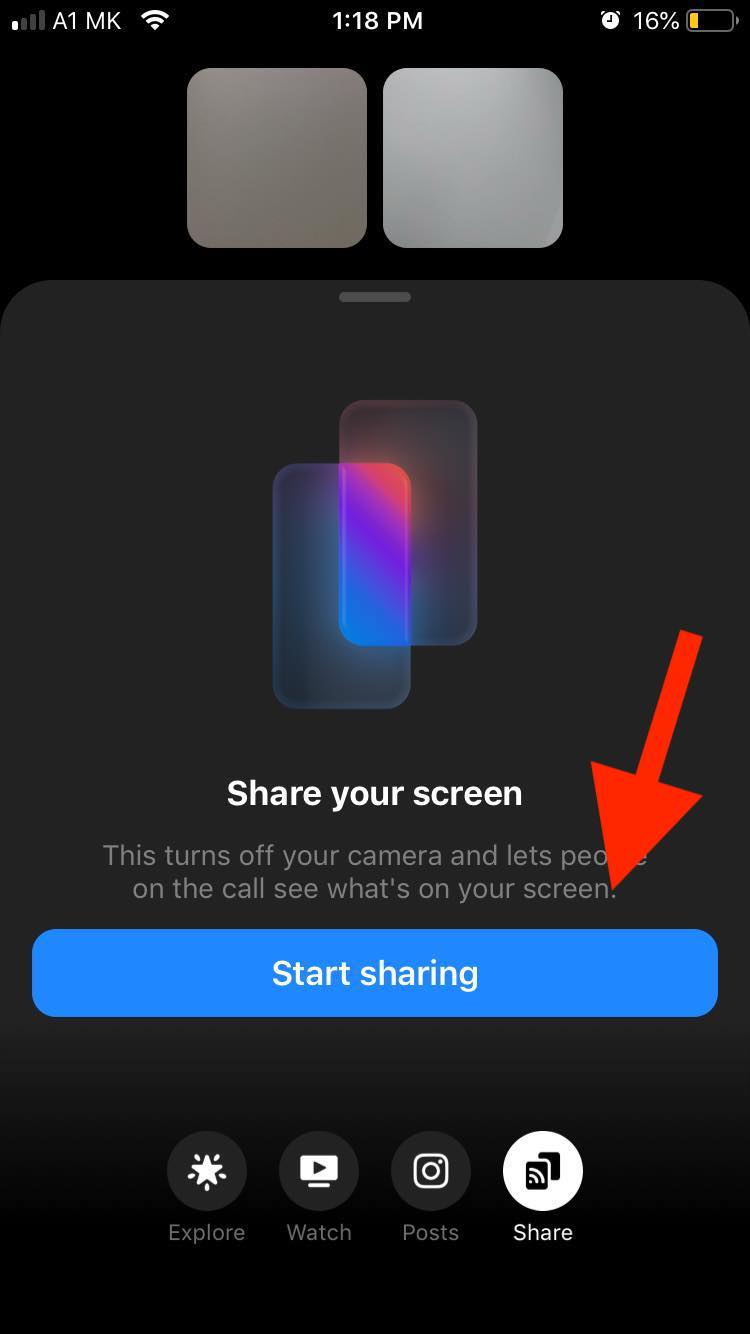
- Ensure that the Messenger app is selected, and then tap the ‘Start Broadcast’ button.
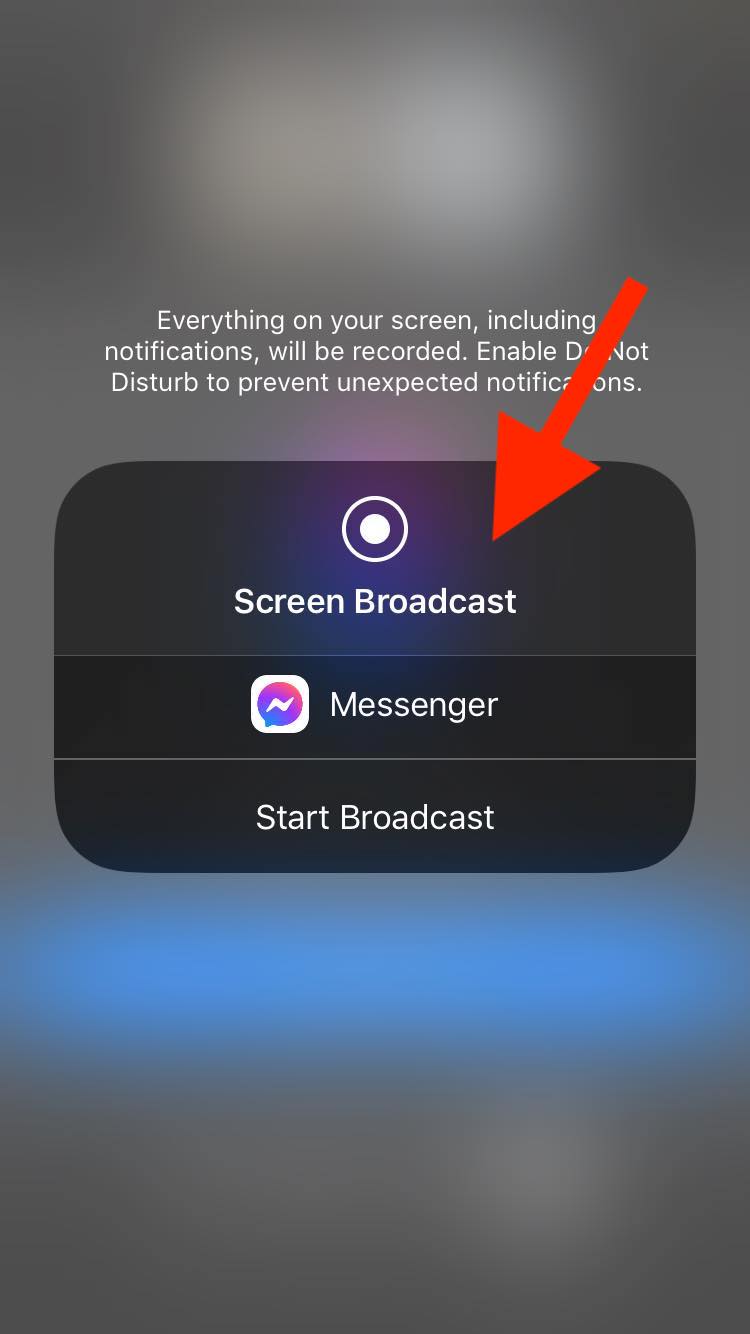
If you are an Android user, you might see a message asking you to share your screen. Tap on ‘Start now’.
Before you can start sharing your screen Messenger will notify you that everything on your screen including notifications will be recorded. Tap on the Facebook Messenger icon to start screen sharing.
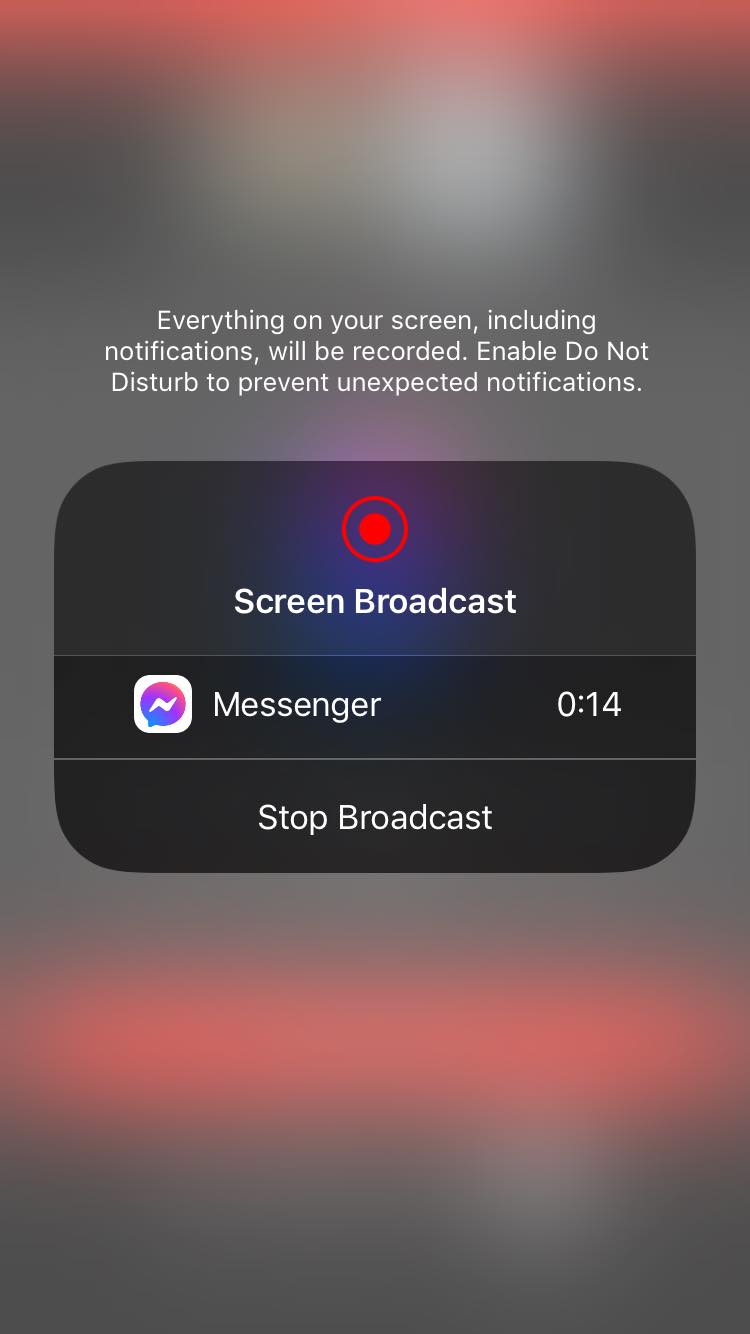
Now you can freely navigate through other apps on your phone, and other users will also be able to see your activities.
A Messenger video call lets you share your screen with up to eight people, but if you need to share your screen with more, Messenger Rooms enables you to share your screen with up to 16 people at the same time.
Remember that you can only share your screen with people who have mobile devices that support screen sharing. Otherwise, they won’t be able to see the feature.
Also, learn: How to Download Audio From Facebook Messenger
How to screen share on the Facebook Messenger Desktop App
- Start a video chat and tap on the screen sharing button on the bottom left.
- Tap either ‘entire screen’ or ‘application window’.
- The Facebook Messenger app will start sharing your screen with others.
Also, read: How to View Unsent Messages on Facebook Messenger
Benefits of using Facebook Messenger for video calls
A quality digital communication method is essential when working from home to ensure that the workflow goes uninterrupted and smoothly.
Therefore, many users have wondered if Facebook Messenger is a good option for professional meetings and gatherings with friends and family.
Facebook Messenger offers a few benefits compared to other video conferencing apps such as Zoom, Google Meet, Microsoft Teams, and others:
- Facebook Messenger is a free app.
- Up to 50 people can join and have group video calls without a time limit.
- Users can quickly join since most already have a social media account on Facebook. So, there is no need for users to create new accounts again.
- Users can also use the Facebook Messenger desktop app to make video calls.
FAQ
-
Can I screen share on Messenger?
-
Yes.
Users can screen share on Facebook Messenger by tapping the ‘Share your screen option’ in the messenger options bar.
-
Why does my screen share not work on Messenger?
-
For the screen sharing option to work, you need to have a device that supports screen sharing.
-
How to share a screen on Messenger on iPhone?
-
- Start a video call by tapping the camera icon and selecting one or more participants.
- During the call, swipe up to expand the options bar.
- Tap on ‘Share your screen’.
- Tap ‘Start Sharing’.
-
How to disable screen sharing on Messenger?
-
Once you’re done with the screens sharing, go back to the Messenger app. From the video call interface, tap the ‘Stop’ button

