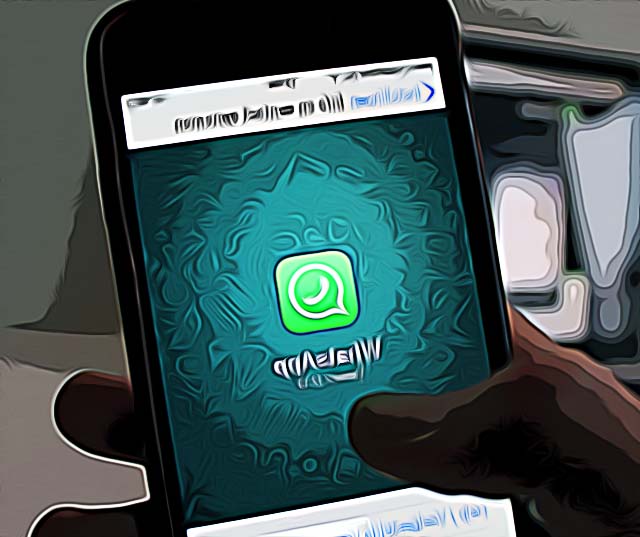How to Create a WhatsApp Group Link
WhatsApp, the Facebook-owned messaging platform, is currently among the top 5 messenger apps.
The app was founded back in 2009, the app has kept evolving and making changes, now counting over 2 billion users.
One of the best things about WhatsApp is that it offers encrypted messaging for its users, making it safe for you to use it on a daily basis, for whatever reason.
WhatsApp currently offers messenger-like features - text messages, audio and video calls, sharing your location, and group chats.
If you need to create a group chat for your family, friends, or class/work, we can help you out.
How to create a WhatsApp group invite link
In order to be able to share the link to invite contacts to join the group, you’ll need to create a group first.
- Open the app on your phone. In the upper right corner, click on the three vertical dots.
- Tap on ‘New Group’.
- You can do this by tapping on the ‘New Chat’ icon, and then selecting ‘New Group’
- You will be taken to your contact list, with users who are already on WhatsApp. Select the contacts to add to the group.
- After finishing, tap on the green arrow button.
- You can add a group subject - basically, name the group, so it’s easier for the users to navigate through the groups and not mistake it for a different group. The subject cannot be longer than 25 characters, and you’re allowed to add emojis to the subject.
- You can as well add a group photo - could be the company logo, a family photo, whatever you think is acceptable to represent the group chat.
- Tap on the green checkmark when you’ve finished.
If you want to share the group so people can join by themselves, here’s how to do that:
- Open the group you created.
- Be aware that you will be able to share the group link only if you are a group admin of the chat.
- Tap on the group subject.
- Tap on ‘Invite via Link’.
- You will be able to send the link through WhatsApp, copying the link to send it out through different platforms, SMS or whatever works best for you, and ultimately, there is also a QR Code, which can be scanned so people can join directly.
- If you want to reset the link, just tap on ‘Reset Link’, and another link will be created for you to share, the same process will be required to join the WhatsApp group.
In case you need to delete a group chat on WhatsApp, here’s how:
- Open the WhatsApp group chat that you want to remove.
- Click on the group name.
- Tap on the names of each member that you want to remove from the group.
- After removing all participants, you will be given the option ‘Exit Group’
- Click on that, and then you’ll be given the option to ‘Delete Group’
- Click on this option also. After finishing this step, the group chat will be removed.
Also, it might be useful to know how to share live location on WhatsApp.
You might also find these articles interesting: