How to Change Your Gender on Facebook
Written by Emilija Anchevska Social Media / Facebook
Facebook allows you to change your gender on your profile.
The process is relatively easy, but there are a few steps you need to take in order to make the change.
In this blog post, we will walk you through the process of changing your gender on Facebook. We will also provide some tips for making the change successfully.
How to change the gender on Facebook
Via web
- Go to the Facebook website and log in to your account.
- Click on the profile picture in the upper right corner.
![]()
- Click on ‘About’.
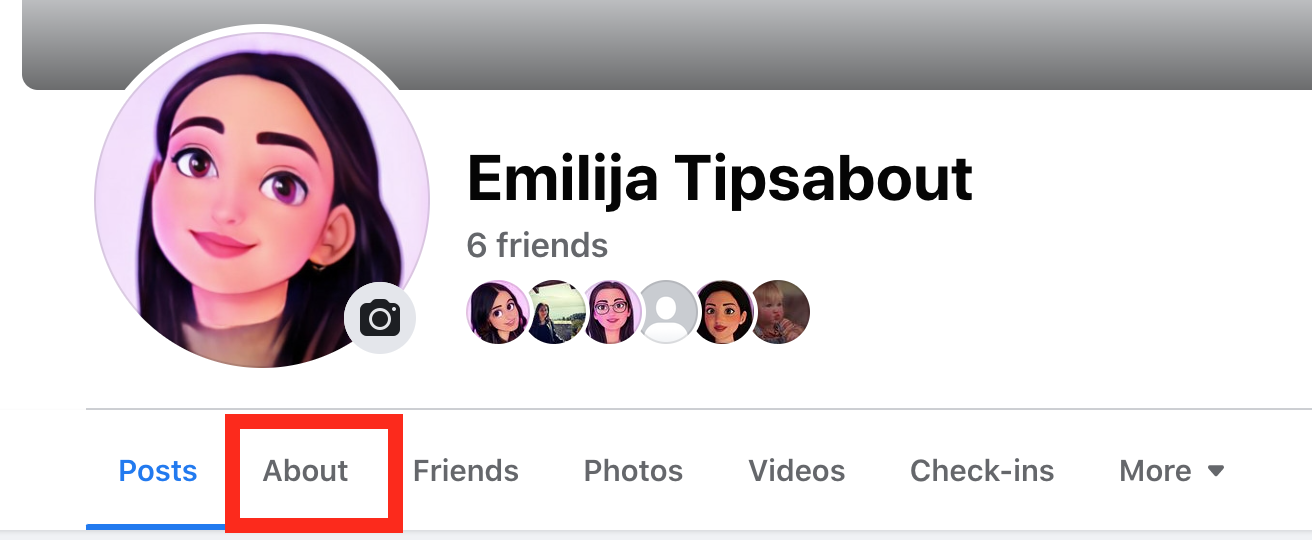
- Select ‘Contact and Basic Info’.
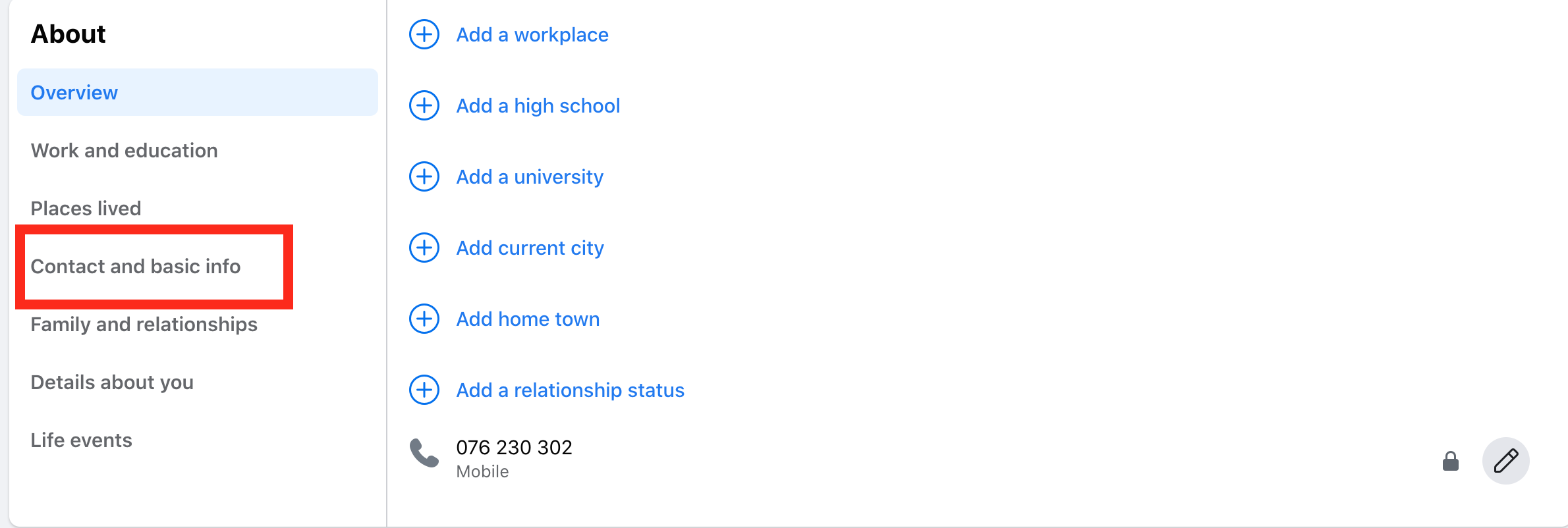
- Click on the ‘Edit’ icon next to the gender section.
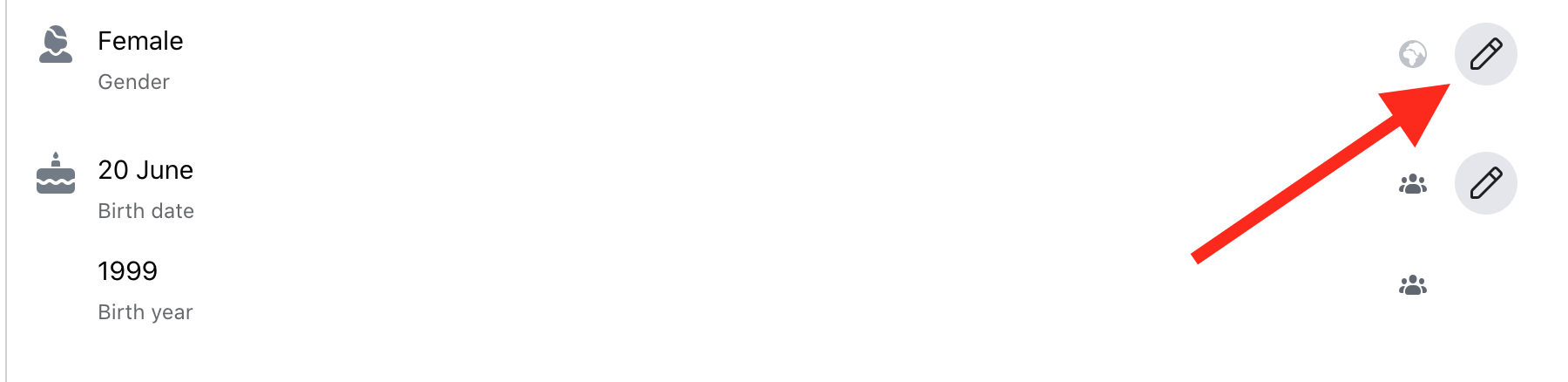
- From the drop-down menu, select the Male, Female, or Custom option. Choose Custom if you don’t identify yourself as male or female.
- Click ‘Save’.
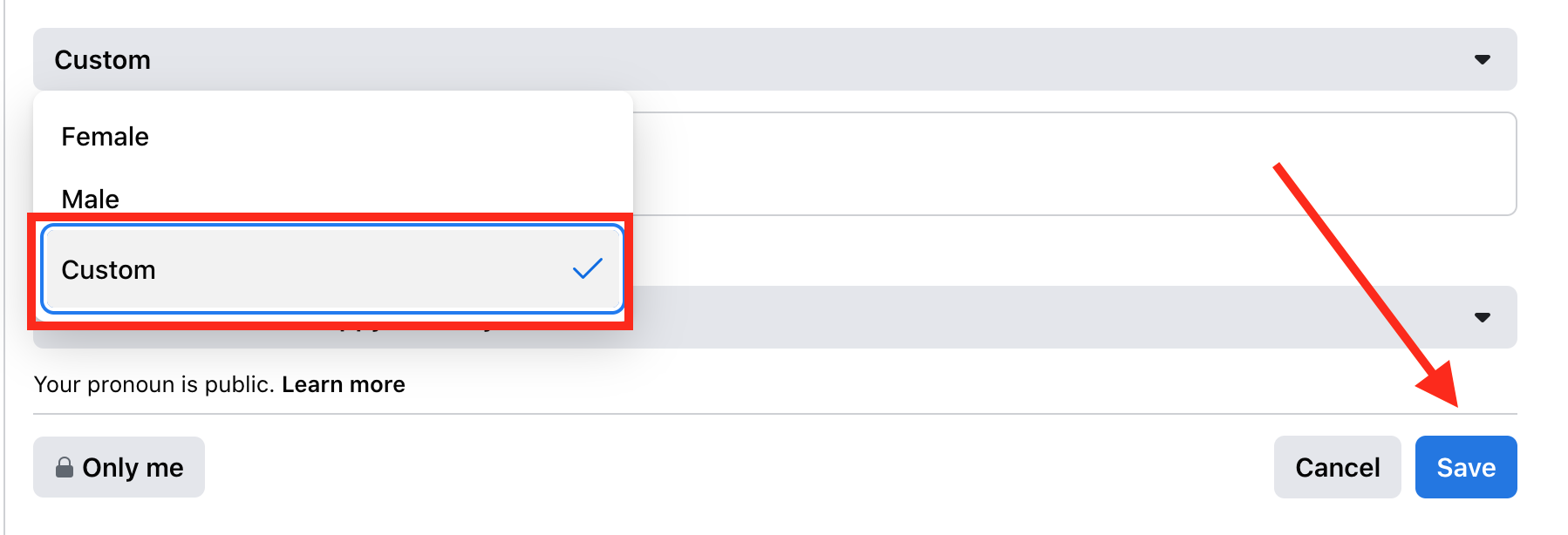
You can also tick the box ‘Show on my timeline’ if you want your gender to be public.

Via iOS and Android
- Launch the Facebook app on your iPhone. If needed, sign in using your email address and password.
- Tap the three-line icon.
- Tap your name at the top of the screen.
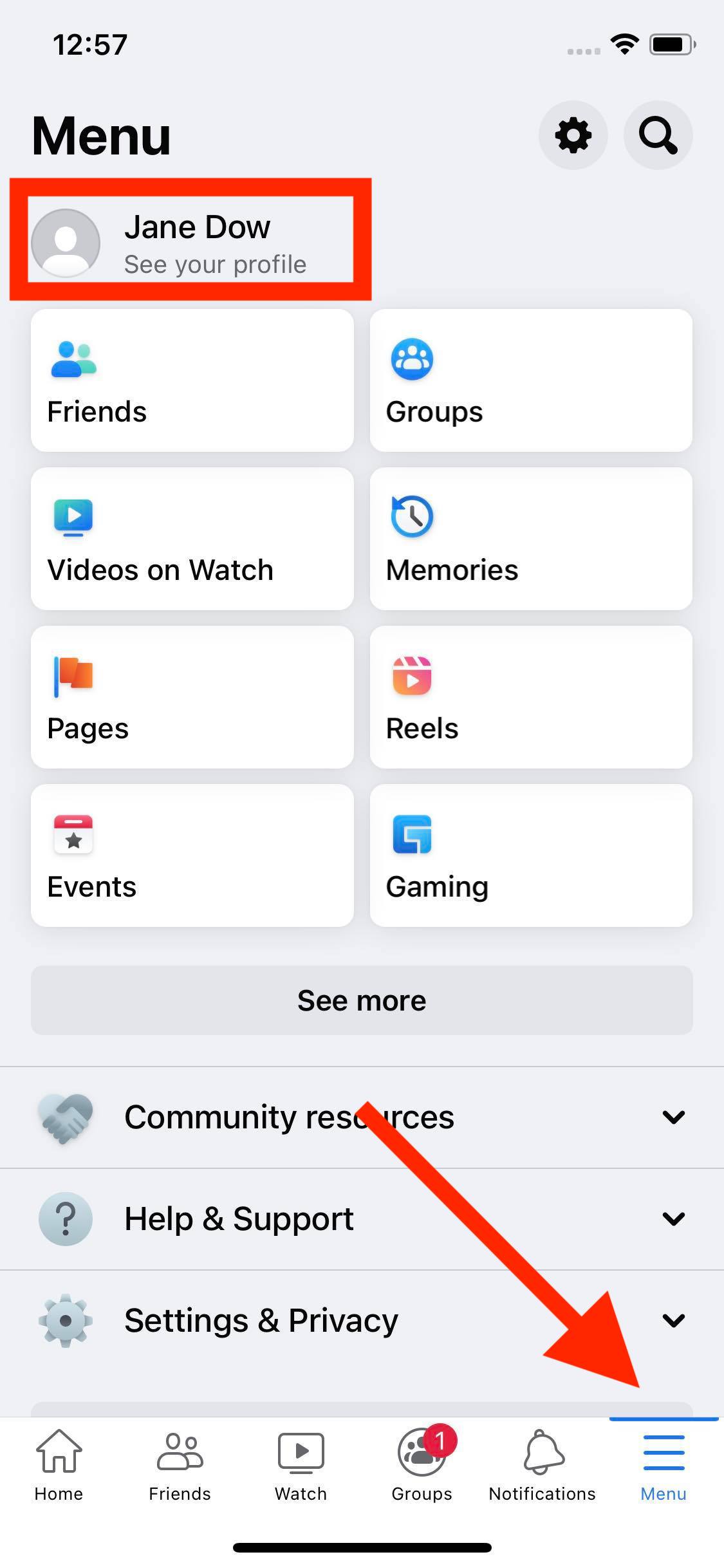
- Tap the ‘See Your About Info’ option.
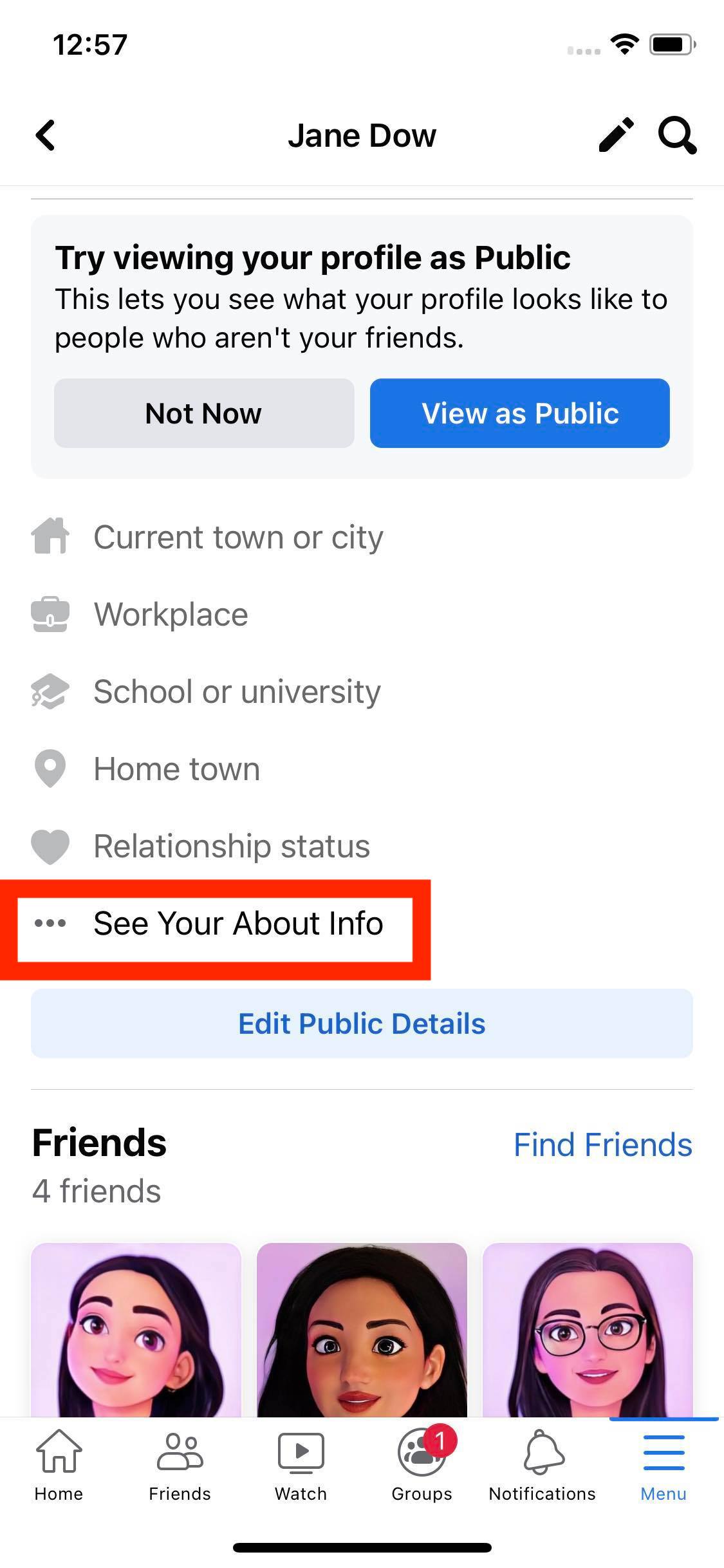
- Scroll down to the ‘Basic Info section’.
- Next, tap ‘Edit’ next to the gender section.
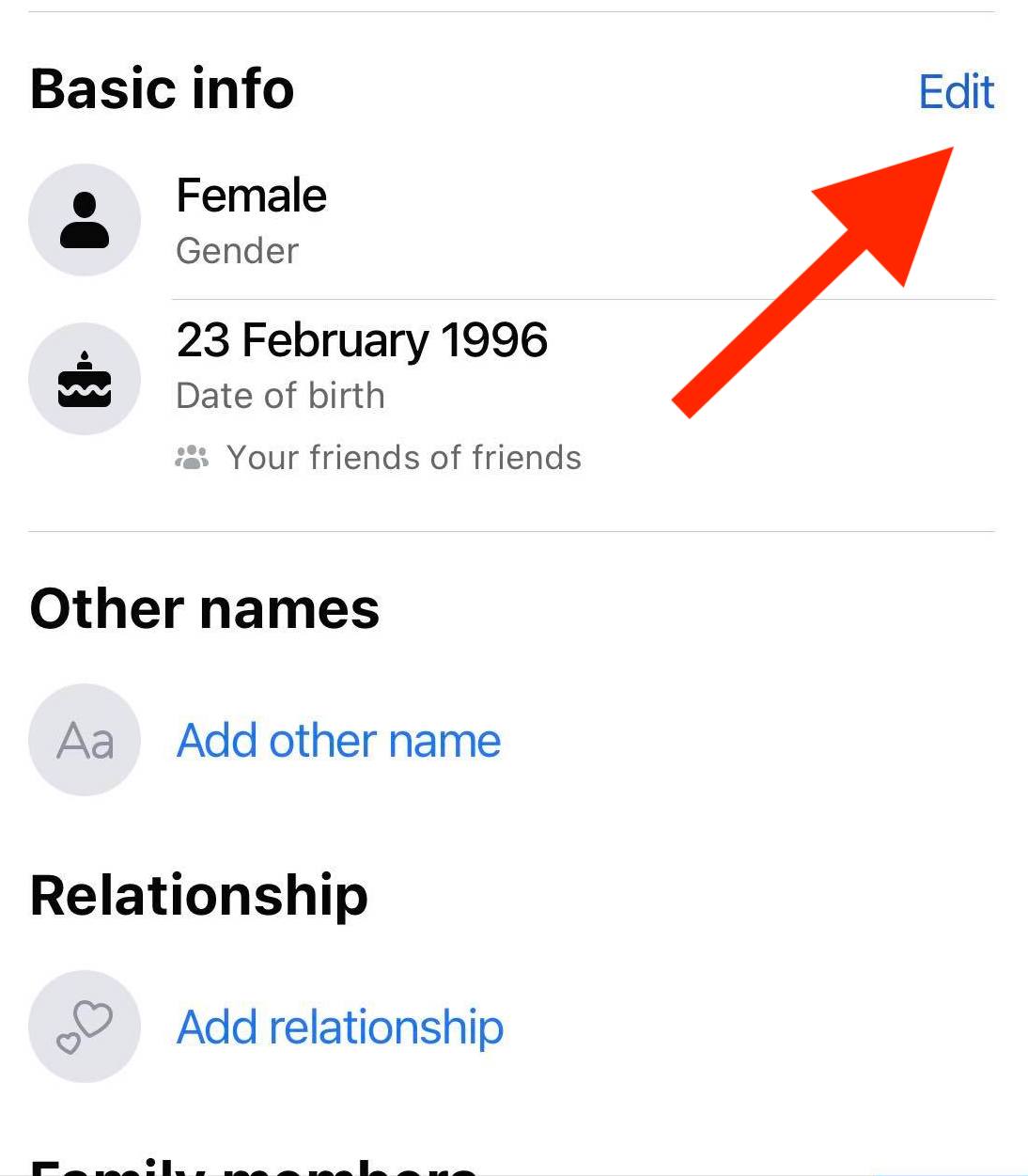
- Tap a gender option. There are Male, Female, and Custom options. Choose Custom if you don’t identify yourself as male or female.
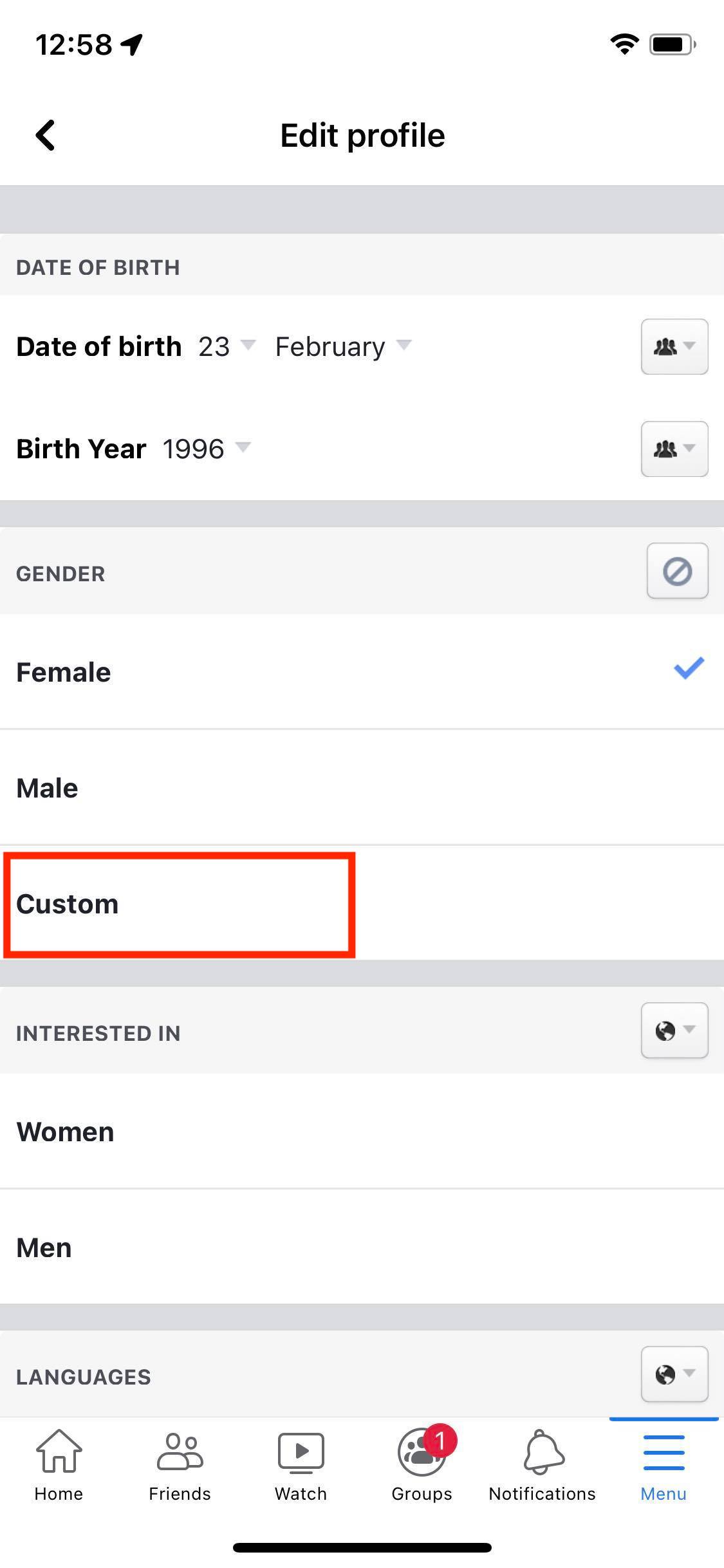
👉 Make sure to read: Facebook Messenger Gifs Not Working, What Does the Purple Dot on Facebook Dating Mean? and How to Poke on Facebook.
How many gender options does Facebook have?
- Agender
- Androgynous
- Bigender
- Cis
- Cis Woman
- Cis Man
- Non-binary
- Gender Fluid
- Gender Questioning
- Trans
- Trans Woman
- Trans* Man
- Trans Person
- Trans* Person
- Trans Woman
- Trans* Woman
- Transfeminine
- Transgender
- Transgender Female
- Transgender Male
- Transgender Man
- Transgender Person
- Transgender Woman
- Transmasculine
- Transsexual
- Transsexual Female
- Transsexual Male
- Transsexual Man
- Transsexual Person
- Transsexual Woman
- Two-Spirit
The list goes on.
Edit Facebook gender privacy settings
- Click on the ‘About’ section.
- Click on ‘Contact and Basic info’.
- Click on the ‘Public’ feature above the Gender option.
- Select ‘Friends’, ‘Only me’, or ‘Custom’.
- Click on ‘Save’.
When did Facebook add multiple gender options?
Back in 2014, Facebook added more than 50 custom gender options for users who do not identify as male or female.
The company announced that they want their users to feel comfortable on their platform by being their true authentic selves, which includes expressing their gender especially when it extends beyond the definition of just male and female.
“We collaborated with our Network of Support, a group of leading LGBT advocacy organizations, to offer an extensive list of gender identities that many people use to describe themselves. Moreover, people who select a custom gender will now have the ability to choose the pronoun they’d like to be referred to publicly — male (he/his), female (she/her) or neutral (they/their)”. - Facebook also announced in their post.
How do I change gender pronouns on Facebook?
- Go to the Facebook website and log in to your account.
- Click on the profile picture in the upper right corner.
- Click on ‘About’.
- Select ‘Contact and Basic Info’.
- Click on the ‘Edit’ icon next to the gender icon.
- When you select the ‘Custom’ option, Facebook will give you an option to select pronouns.
- Select a pronoun and click ‘Save’.

