How to Change the Size of Icons on Android
Android devices are all about customizing, and that is something they are known for. Based on what version of Android you are using, you can organize and decorate your Android phone the way you want to.
Perhaps you want bigger icons to see them better or maybe you like when they are smaller to fit better within the screen. The choice is all yours and this is a great way to personalize your phone and here we are going to show you how.
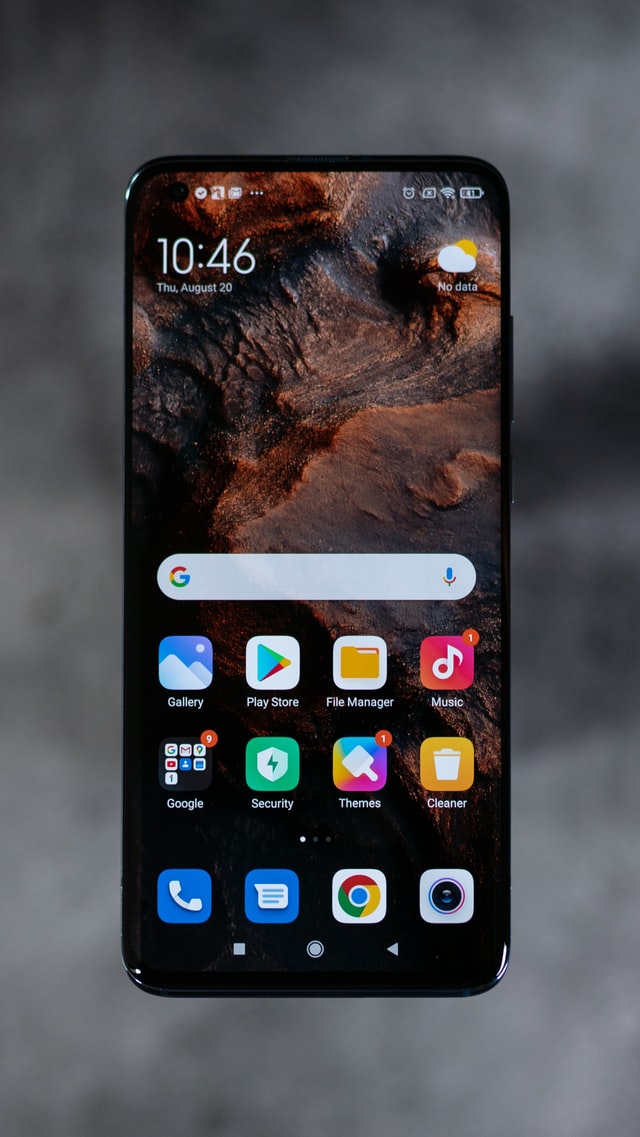
Note: Depending on the version of your Android that you are using, the ability to customize icons differs, meaning, for instance if you are using Android Nougat 7.0 or later you need to adjust this option in Settings. For those that have an older Android, things are different because they need to adjust these changes via third-party apps.
If you want to learn how to resize the icons on your Android device, keep on reading. There are plenty of ways and so keep on reading.
How to change the size of icons on Android
Even though Android phones come with default icon sizes, you can easily change their size and if you are using a newer Android phone, changing the size of the icons is done in the blink of an eye.
Here, we’ll mention the steps on how you can customize your Android device with regards to icons.
- First, locate the Settings icon on your phone and tap on it.
- Then, from the Settings menu, choose Display to open the Display Settings menu.
- Next, choose Advanced.
- From there, you will be redirected to the Advanced Display settings menu, choose Display size.
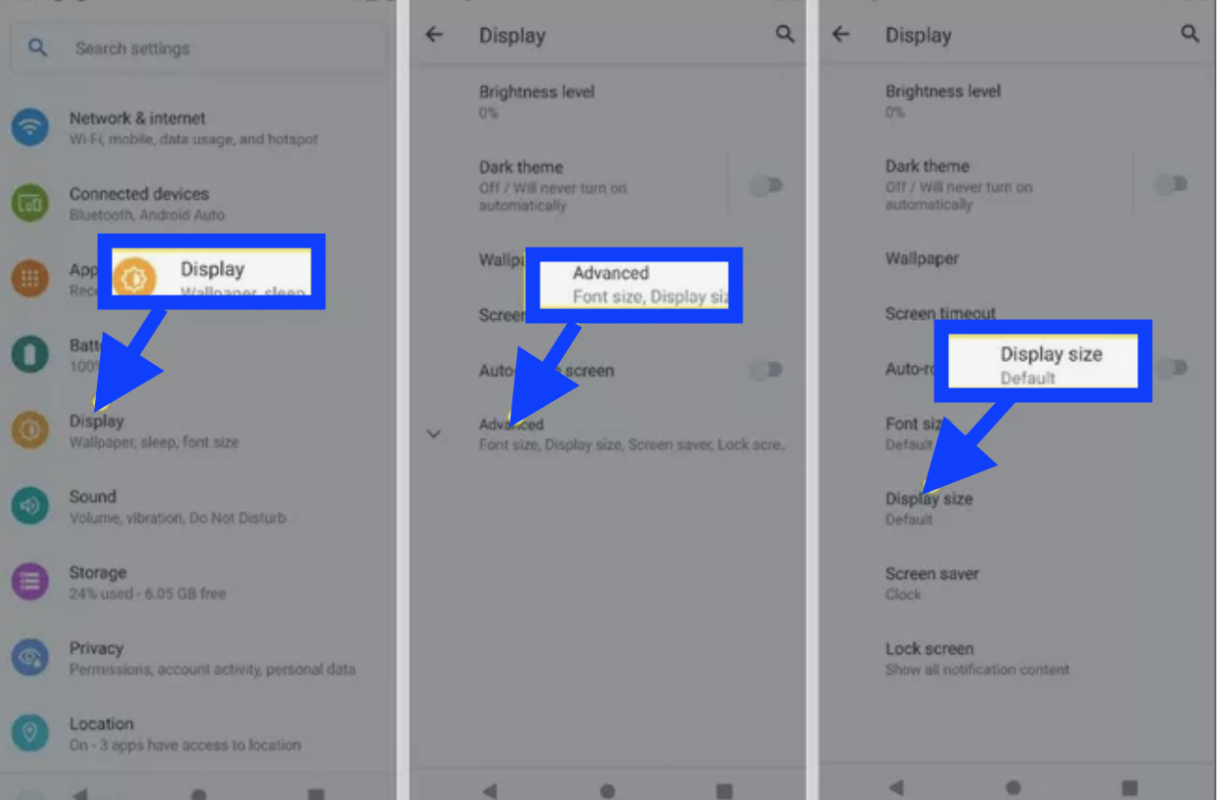
- Once you are on the Display Size window, move the slider that is at the bottom to change the size of your screen icons. You will notice an example of what text and icons will look like in the top section of your screen.
- After you adjust it, depending on what you adjust, go to your Home screen to see the changes.
You can follow the same steps to make another resizing of your icons and apps.
Can I resize the app icons on Android 12
You surely can. This version of Android devices is all about personalization and since the UI is very fluid and dynamic, it gives you the benefit to easily resize app icons. This is how you can do it:
- First, open the Settings app on your Android 12.
- Then, go to the Wallpaper & style and choose the App grid.
- The 5x5 grid will be turned on by default and you can change it to fewer columns and rows so the icons grow in size.
✔ Bonus read: How to Change Font Size on Android.
How to reduce the icon size on Samsung phones
In case you are using a Samsung smartphone, we’ve also got you covered. It is also great to know that to change the icon sizes on Samsung devices you don’t need a third-party launcher. You just need to adjust some things in Settings and that’s all. Here is how you can do that:
- Go to your Home screen and look for the Settings icon.
- Once you are in the Home screen settings window, you have two options for the adjustments. First, choose the Home screen grid.
- When you are on the Home screen grid window you can select how many icons you want to adjust on each Home page screen.
- Then, choose Save and you are done.
- Also, when you are on the Home screen settings window, you can choose Apps screen grid to change the size of the icons on the Apps screen windows.
- After you adjust it, tap on Save and that is it.
Note: Depending on your device and software version, these steps may be different. The ones that are mentioned above are for using a Samsung Galaxy S10 Plus, running Android 11.

