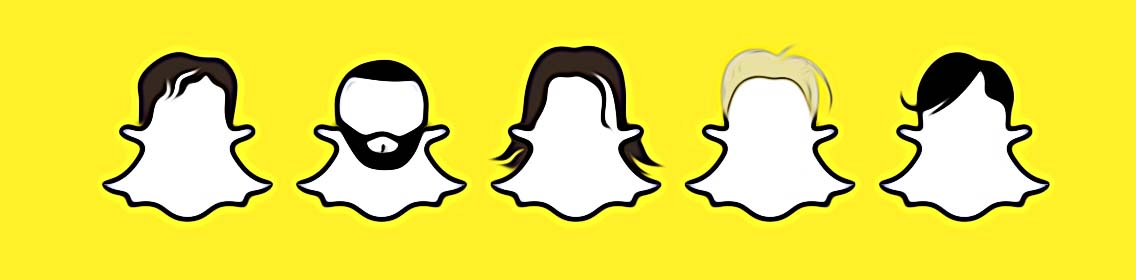How to Change Snapchat Notification Sound
Sometimes, it happens that you find the sound of your Snapchat notification annoying and you desperately want to change it. Lucky you, you’ve landed on the right blog post.
Read this blog post as it provides an easy step-by-step guideline on how to change the sound of your Snapchat notifications.
Let’s jump straight into it.
How to change Snapchat notification sound on Android
You have two options to change the sound of your Snapchat notifications so let's check them out.
- Option No.1
- First, navigate to your phone’s Settings.
- Scroll down till you see Sounds & Vibration.
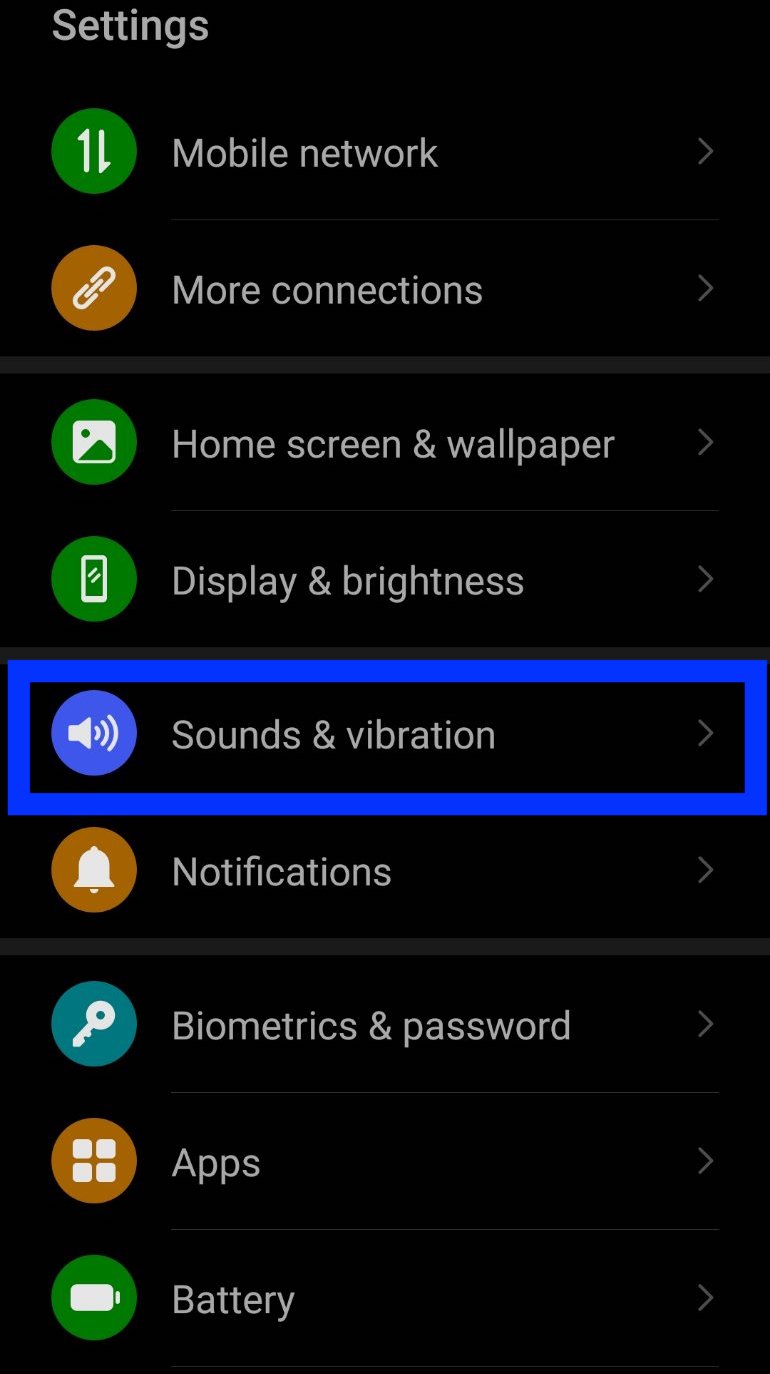
- Then, scroll down again and tap on the option Notification Sound.
- Based on your preferences, choose the notification sound from the list of options.
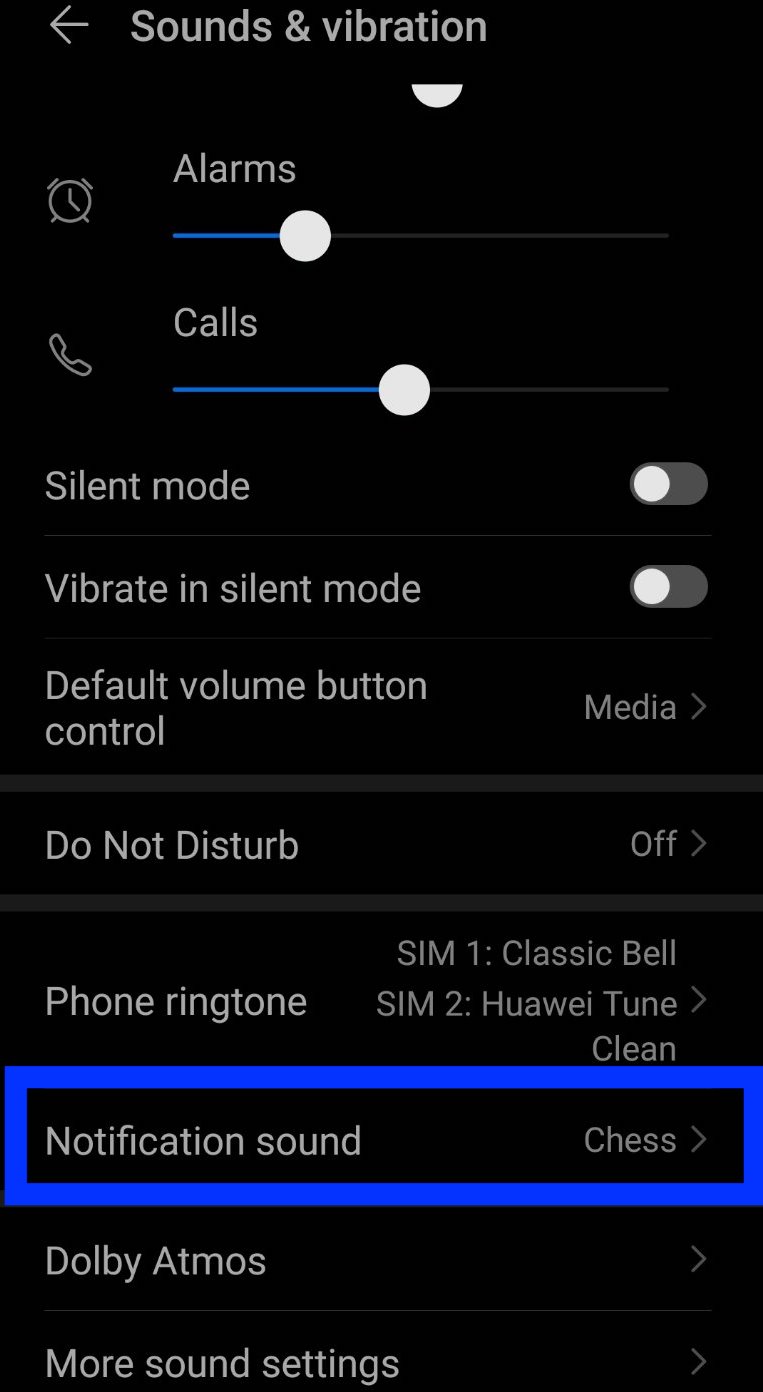
Reminder: Keep in mind that once you modify the notification sound through the Notification Sound feature, the changes will apply to all the apps on your smartphone.
- Option No. 2
You can also change your Snapchat notification sound from the Apps/Apps Management - follow these steps to so:
- Open your smartphone’s Settings.
- Scroll down till you see Apps/ App Management - tap on it.
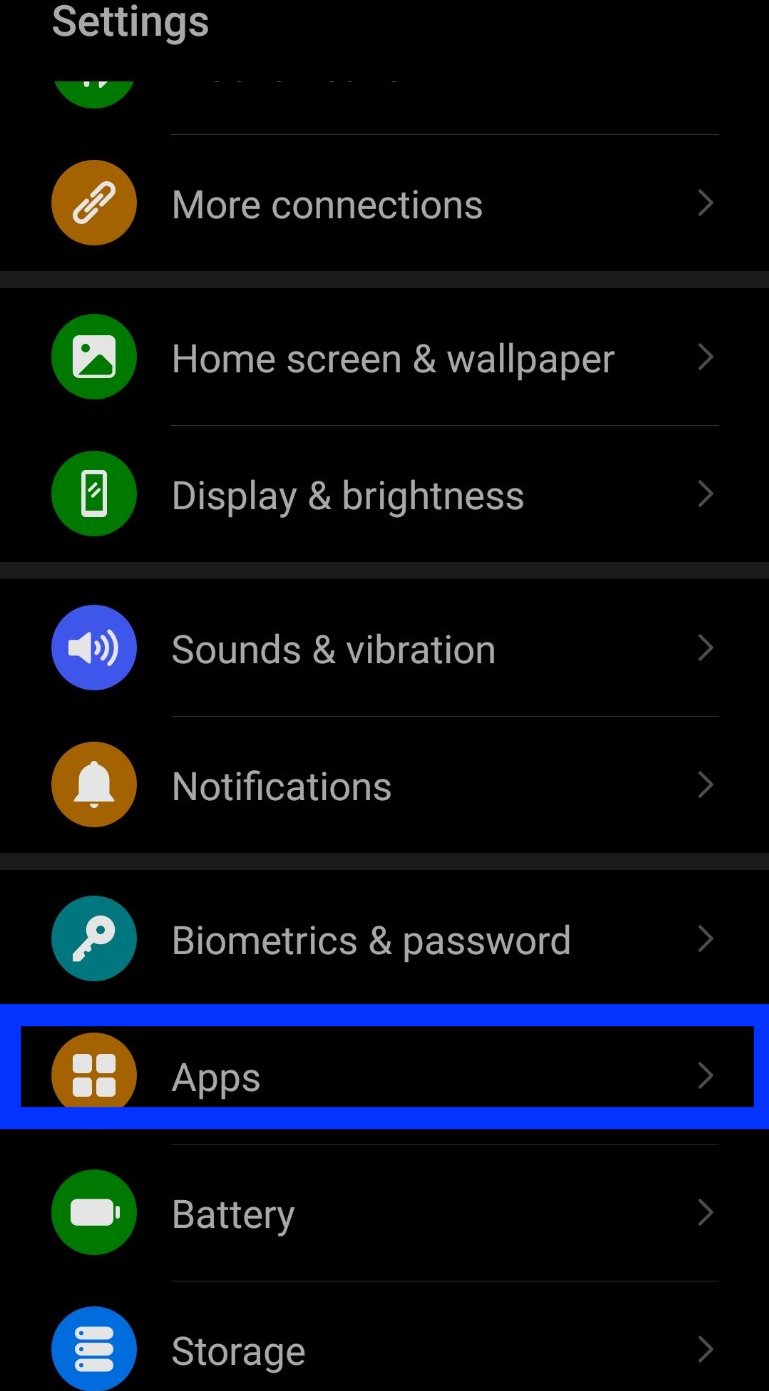
- From the new window that opens, tap on Apps/ App List.
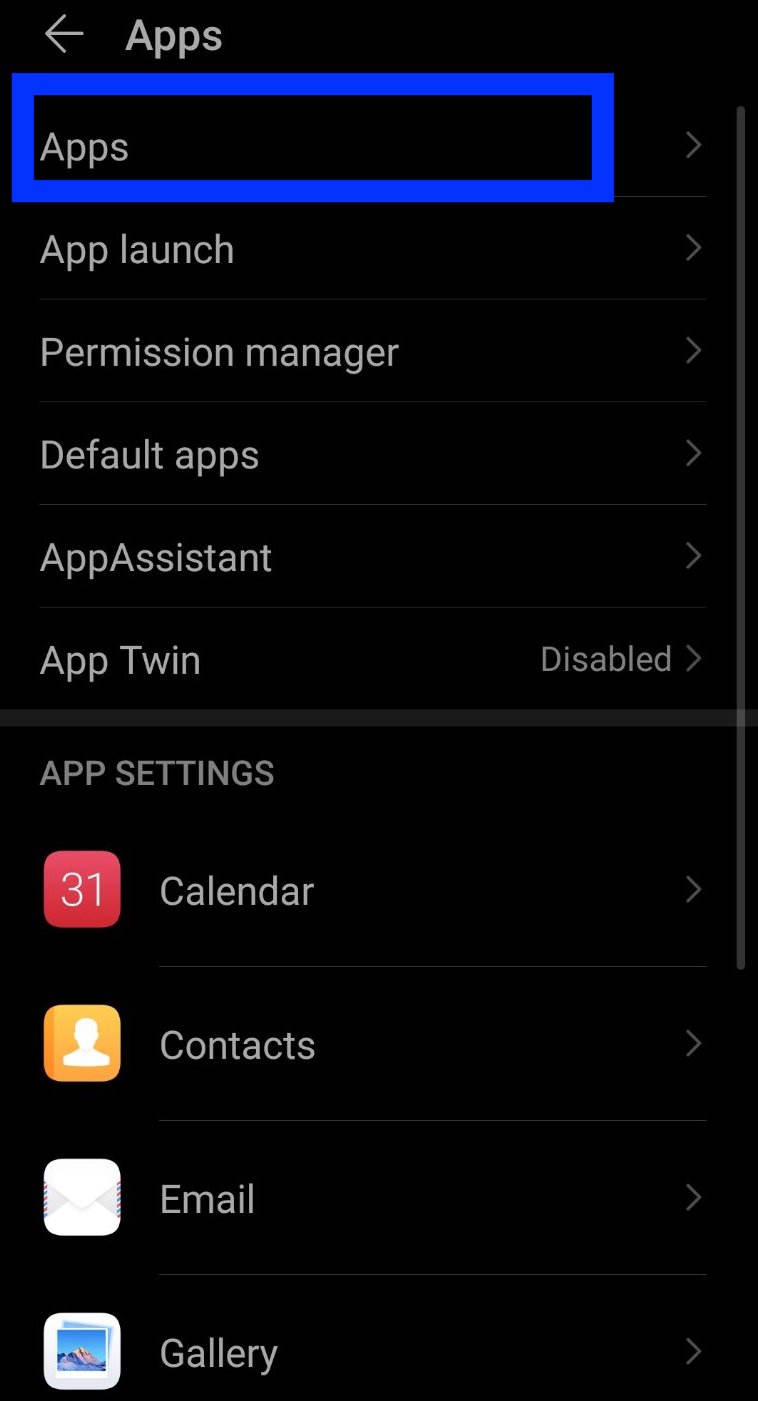
- From the App List scroll till you see Snapchat and tap on it.
- Then, tap on the option Notifications/ Manage Notifications.
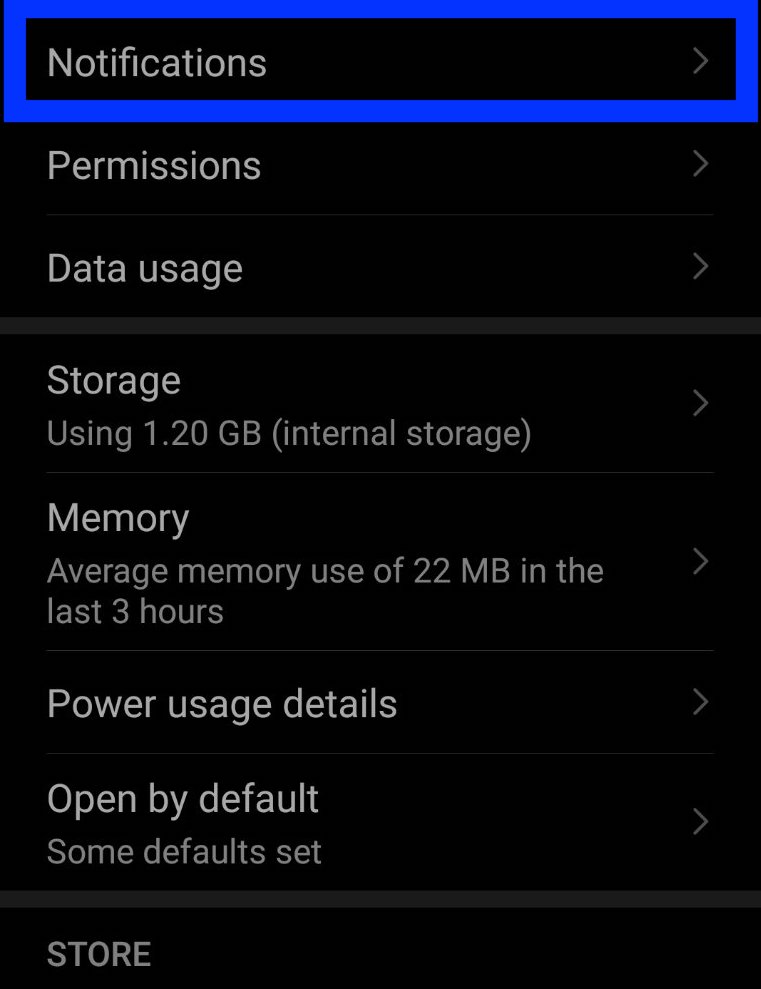
- Next, tap on Snapchat Direct and then on the Sound option.
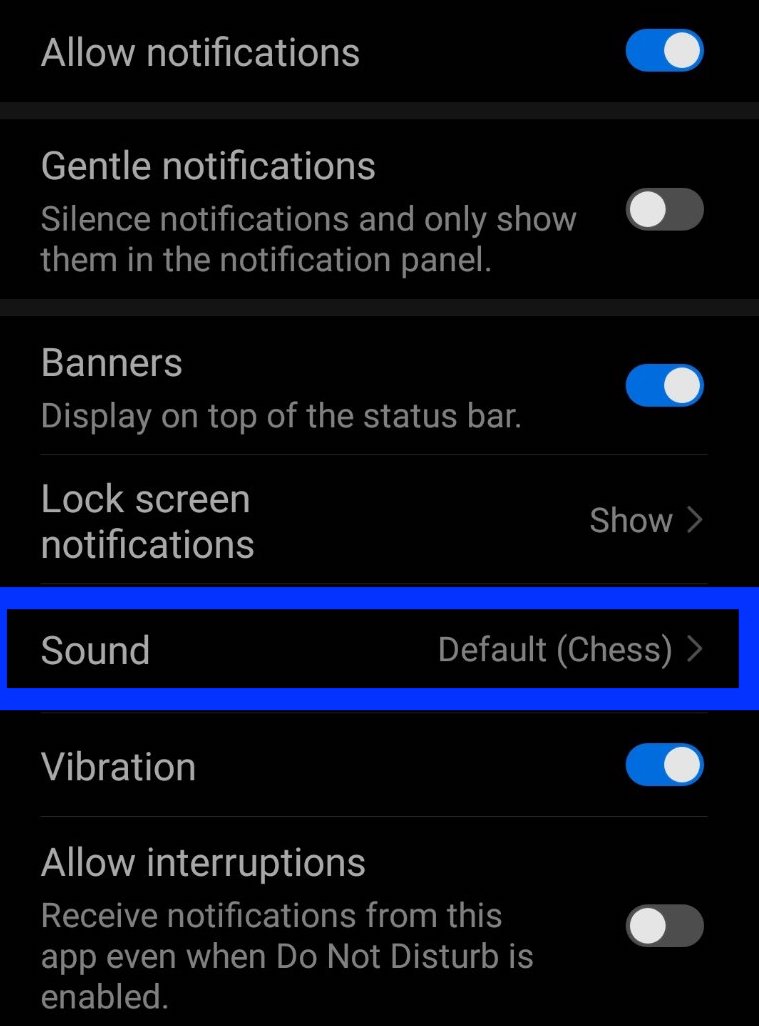
- Lastly, pick a sound from the list of sounds.
Note: The options given above that are in bold are two because they are named differently on different Android devices. So, you need to pick the one that is on your Android phone.
For example, as shown above, the Huawei Android phones, have options named for this as Settings > Apps > Apps > Notifications.
And that is it. Now you can choose a custom alert tone for your Snapchat notification sound without interfering with the notification sound for the rest of your apps on your phone.
Can I change the Snapchat notification sound on my iPhone?
Unfortunately, you cannot do it. For now, Snapchat does not have this feature on iOS devices. However, as you may know by now there are certain predefined tones that are exclusively available for iOS users of Snapchat. Still, you cannot use a custom sound for the same.
So, in case you want to use some of the predefined tones, the changes you’ll make will apply to all of your other apps and this includes the sound of iMessage as well. If you want to try this out, follow the simple steps mentioned below:
- Open your iPhone’s Settings.
- Scroll down till you see Snapchat and tap on it.
- Then, tap on the option Notifications and make sure that the Sounds option slider is toggled on.
- Next, go back to the main menu of Settings and tap on Sounds and Haptics and then tap on Text Tone.
If you also want to do other changes to your Snapchat, such as switching it to a dark mode or perhaps how to make a Snapchat group, you might as well do it and check out our blog posts on that.
Now that you know how to change your Snapchat notification sound, you also might be interested in knowing how to make your Snapchat story private.
Also, we have a list of only the best Snapchat story games for 2022, so you can check that post too, and maybe you will find the one that is the best fit for you.
FAQ
-
Why am I not able to hear my Snapchat notifications on Android?
-
Before anything else, you have to be sure that you have enabled/turned on the notification sound on your phone. This is done via Settings > Apps & Notifications and then by choosing the app for which you cannot hear the notifications and by tapping on Notifications. Then, you just need to toggle on the option Show notifications.
-
Where are Android notification sounds stored?
-
Generally, they have been stored in system> media >audio >ringtones, and to access the notification sounds you’ll need to go to the File Manager and find the audio file manually.
You might also find these articles interesting: