How to Change Instagram Notification Sound
Key Takeaways
You can change the sound of your Instagram notifications from your Instagram profile or your phone’s settings options.
✔️ On iPhone:
- On your iPhone, tap on the Settings icon and tap on ‘Sounds & Haptics.’
- Tap on ‘Text Tone’, choose a sound, and tap on it.
✔️ On Android:
- Open Instagram and tap on your profile icon (bottom right).
- Tap on the hamburger icon to access the menu (top right).
- Tap on ‘Settings,’ tap 'Notifications,' and then tap ‘Posts, stories and comments.’
- Scroll to the bottom and tap on ‘Additional options in system settings.’
- From the App notifications screen, scroll down and tap on ‘Notification categories.’
- Under Instagram, ensure you have toggled on the ‘Allow notifications’ option.
- Tap on ‘Others,’ tap on ‘Sound’, choose a sound you like and tap on it.
After a while of hearing the same sound for the notifications we receive on Instagram, we get bored and even irritated, wanting to change it, don’t we?!
Instagram has a standard notification sound by default, but you can change it whenever you want.
Anyways, if you landed on this page, you may want to change it too, and we have the steps to show you how it's done.
Read this blog post and learn how to change your Instagram notification sound.
How to change Instagram notification sound on iPhone
- On your iPhone, tap on the Settings icon.
- Tap on ‘Sounds & Haptics.’
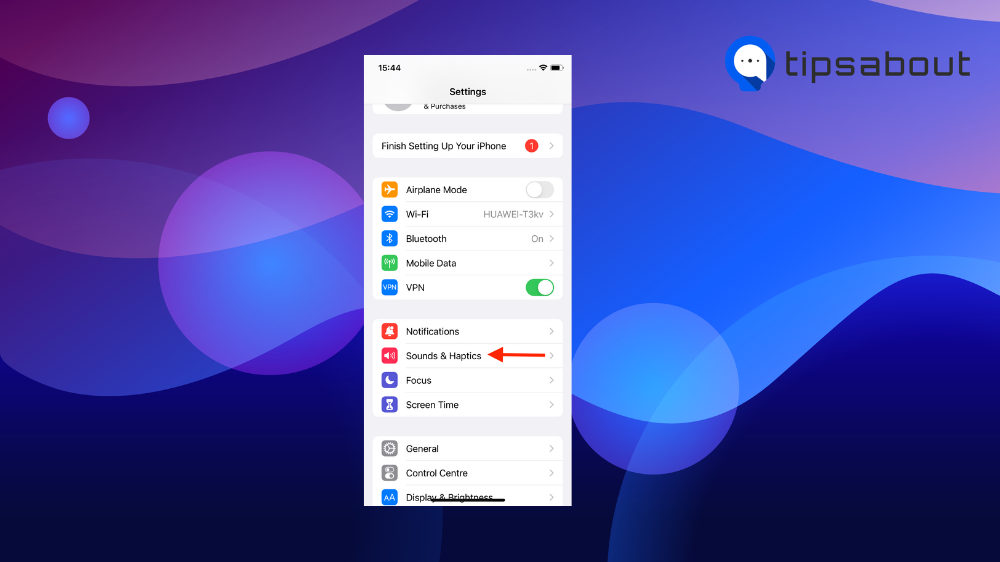
- Tap on ‘Text Tone.’
.png)
- Choose the tone you prefer by tapping on it.
.png)
And that is all you need to do. The sound of your Instagram notifications automatically changes after that.
Bonus read: How to fix sound not working on Instagram
How to change Instagram notification sound on Android
You can change it via your Instagram app or your phone’s settings.
Via Instagram:
Important Note: The steps below work only on specific Android devices, not all. If you don’t see these options mentioned here, you can only change the sound of your Instagram notifications from your phone’s settings.
- Open Instagram and tap your profile icon (bottom right).
- Tap the hamburger icon to access the menu (top right).
- Tap on ‘Settings.’
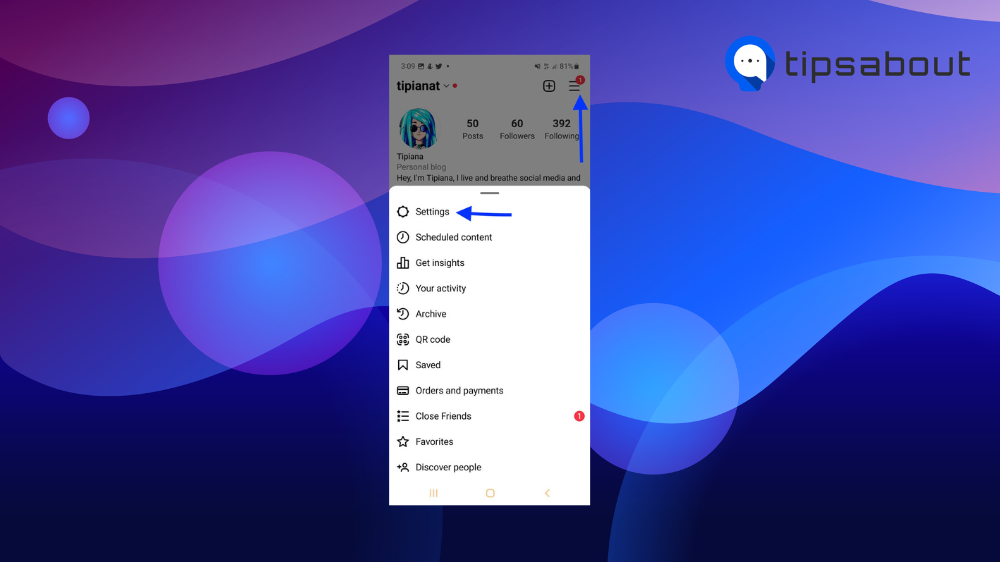
- Tap ‘Notifications’ and ‘Posts, stories and comments.’
.png)
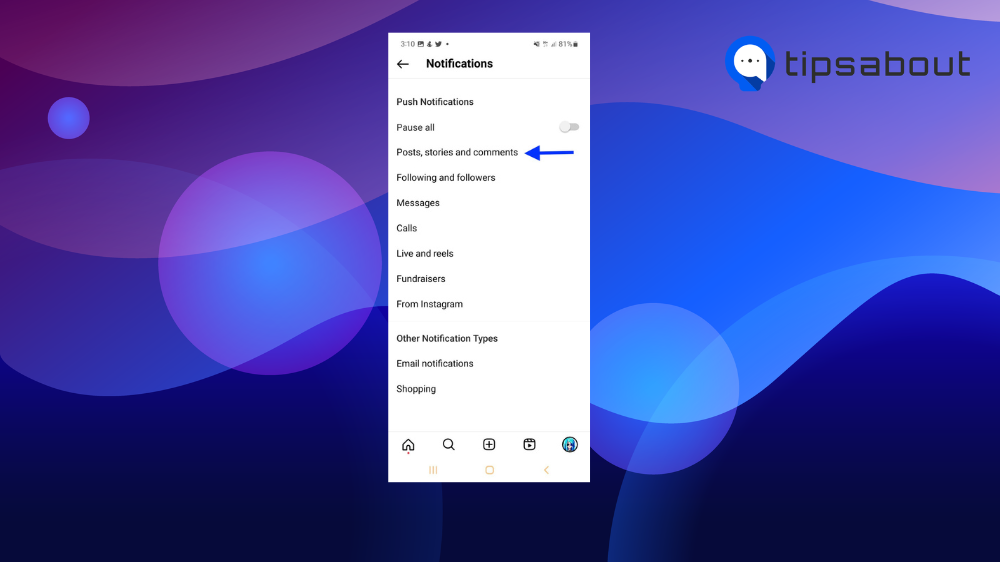
- Scroll to the bottom and tap ‘Additional options in system settings.’
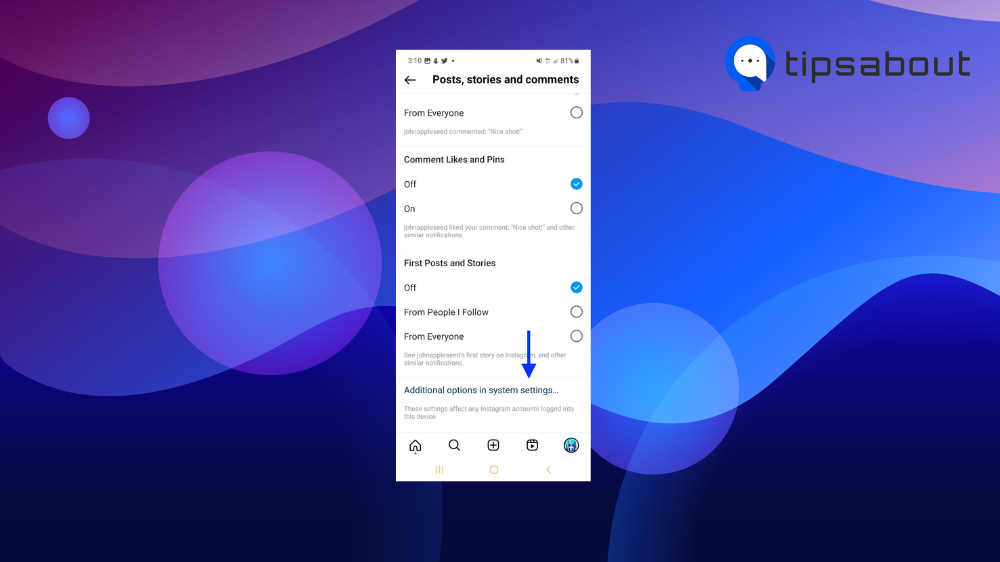
- From the App notifications screen, scroll down and tap on ‘Notification categories.’
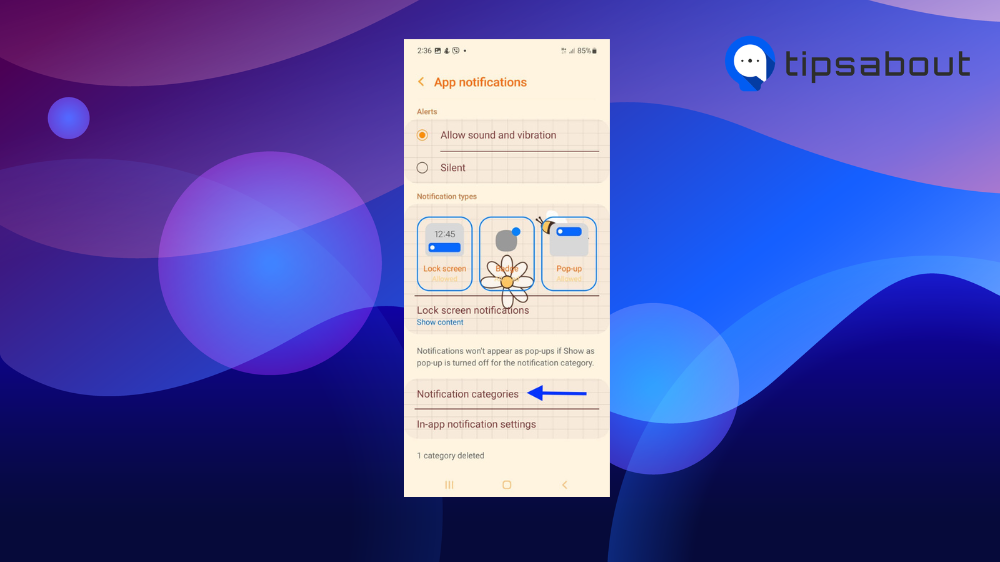
- Under Instagram, ensure you have toggled on the ‘Allow notifications’ option.
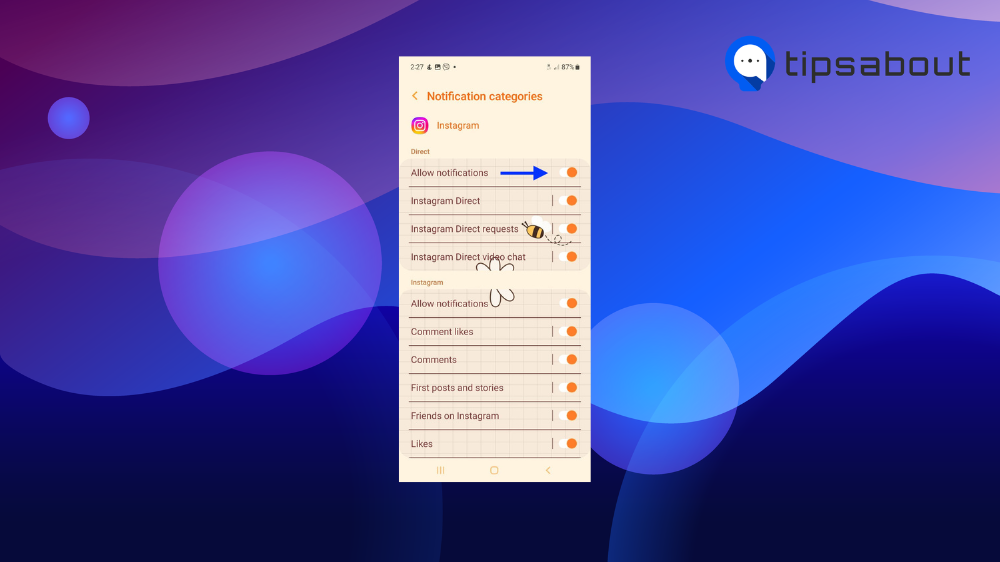
- Tap on ‘Others’ and tap on ‘Sound.’
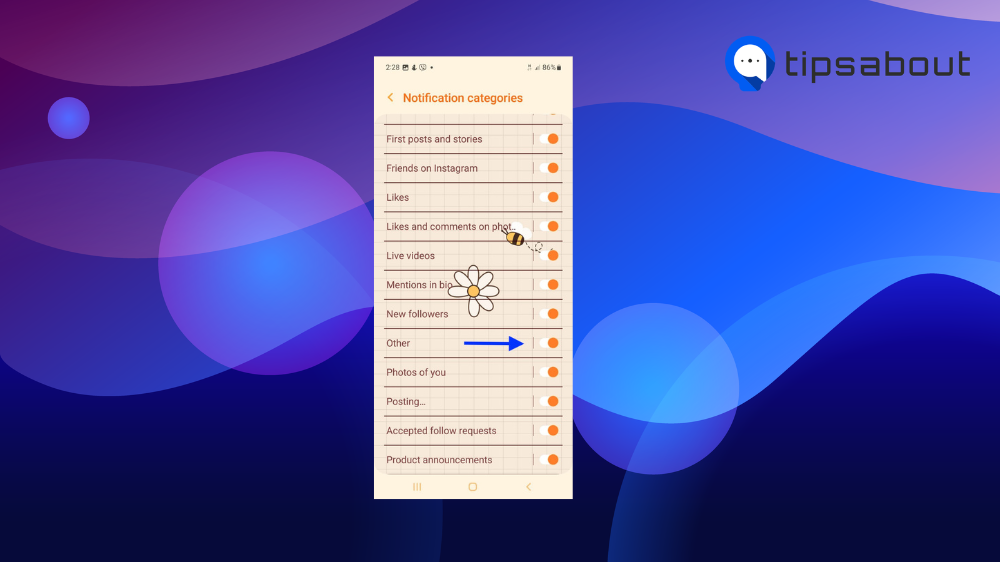
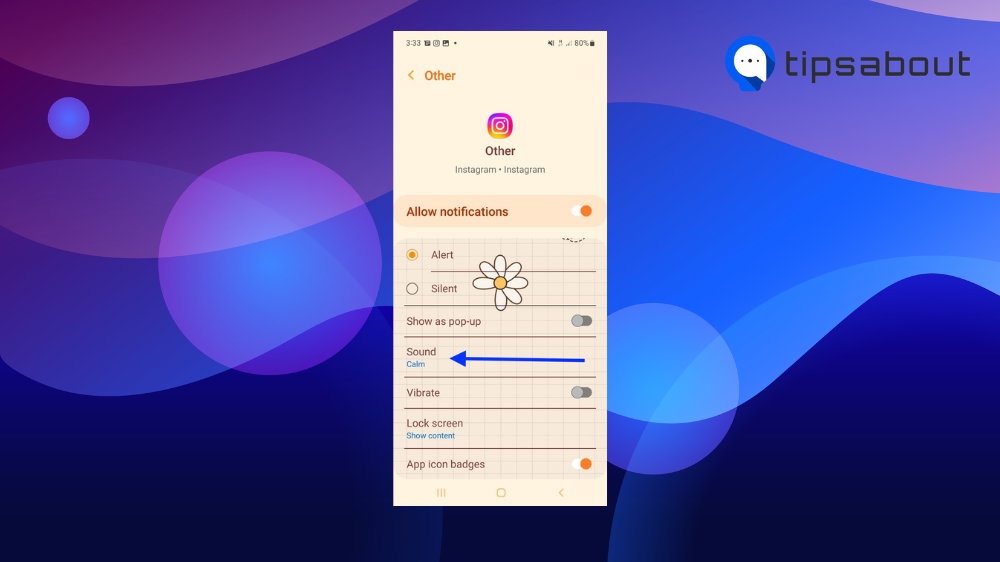
- Choose a sound that you like and tap on it.
.png)
Via your phone’s Settings
Quick Note: From your Android phone’s Settings, you can change the sound of your Instagram notifications from the ‘Apps’ options or from the ‘Notifications’ option - both of them will allow you to change the sound of your IG notifications.
- On your Android phone, tap on the ‘Settings’ icon.
- Tap on ‘Apps.’
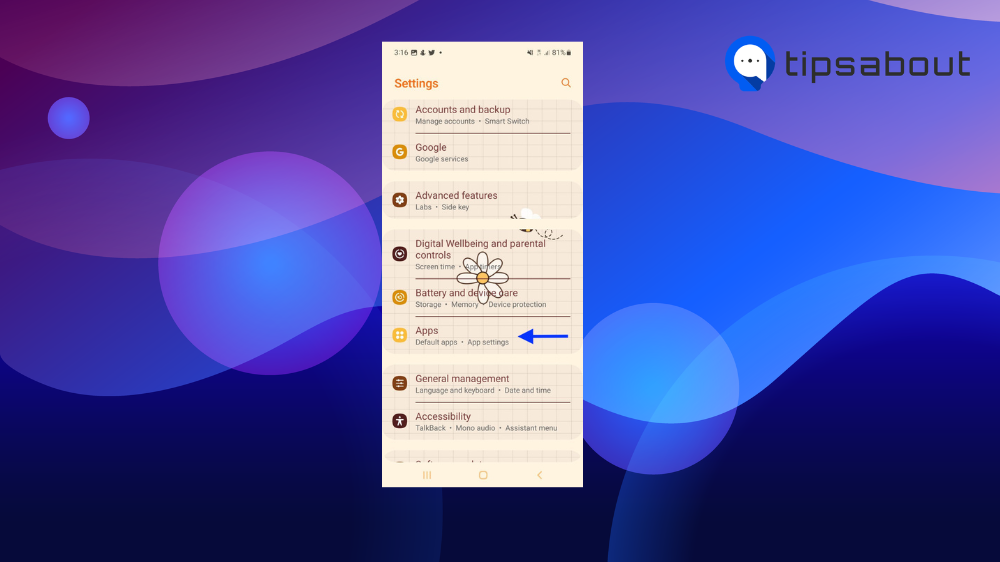
- Type in 'Instagram' in the search bar at the top right and tap on it.
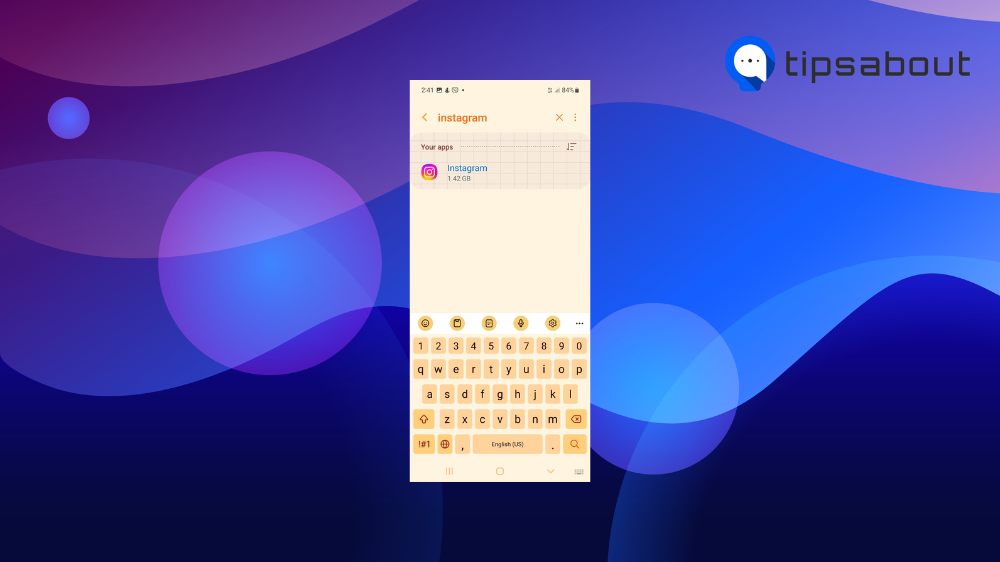
- Tap on ‘Notifications.’
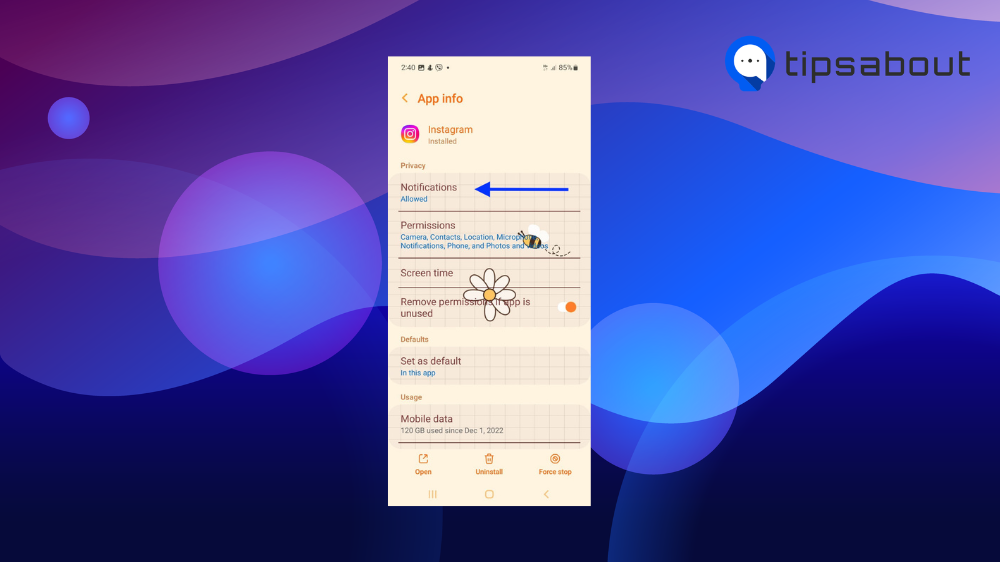
- Tap on ‘Notification categories.’
- Scroll down and tap on ‘Other’.
- Tap on ‘Sound’ and choose a sound of your preference.
Can I make a custom notification sound for Instagram?
Sure, you can; however, you’ll need the help of a third-party tool, using apps like Ringtones: Ringtone Maker or iTunes.
End words
Hopefully, this quick guide taught you the steps to change your Instagram notification sound. Now you know two ways to do this: from the Instagram app or your phone’s settings.
Also, you learned that you could customize it and make a sound that fits your taste only.
You might also find these articles interesting:

.png)