How to Check When You Joined Discord
Written by Emilija Anchevska Messaging / Discord
To Check When You've Joined Discord
- Open Discord on your browser and click "User Settings" in the bottom left corner.
- Click on the "Advanced" option from the left-hand menu and toggle the button to enable "Developer Mode."
- Click on "My Account" from the left-hand menu.
- Click on the three dots next to your profile picture and click "Copy ID."
- Go to Hugo.moe and paste your Discord User ID in the empty field.
- You will see Discord Join date below.
As a user of Discord, you might be curious about when you first joined the platform. Knowing the date and time of your account creation can be helpful for several reasons, such as tracking your activity or troubleshooting any account issues.
In this blog post, we'll discuss the different methods you can use to discover when you joined Discord.
Find your user ID
The easiest way to find out when your Discord account was created is by getting your Discord user ID and placing it in the Discord ID creation date website.
Here is how:
- Open Discord on your browser and click "User Settings" in the bottom left corner.
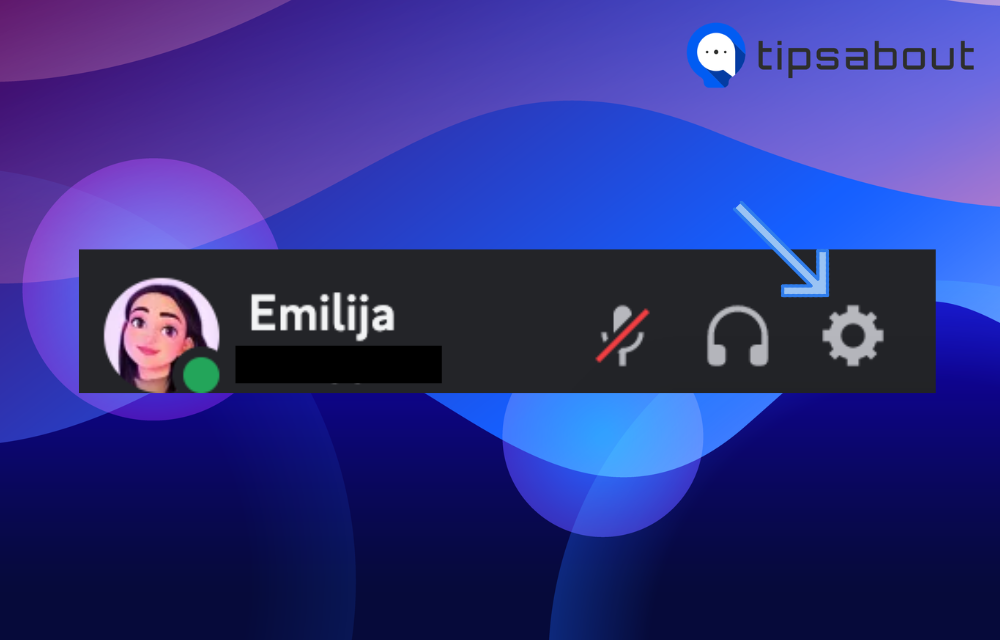
- Click on the "Advanced" option from the left-hand menu and toggle the button to enable "Developer Mode."
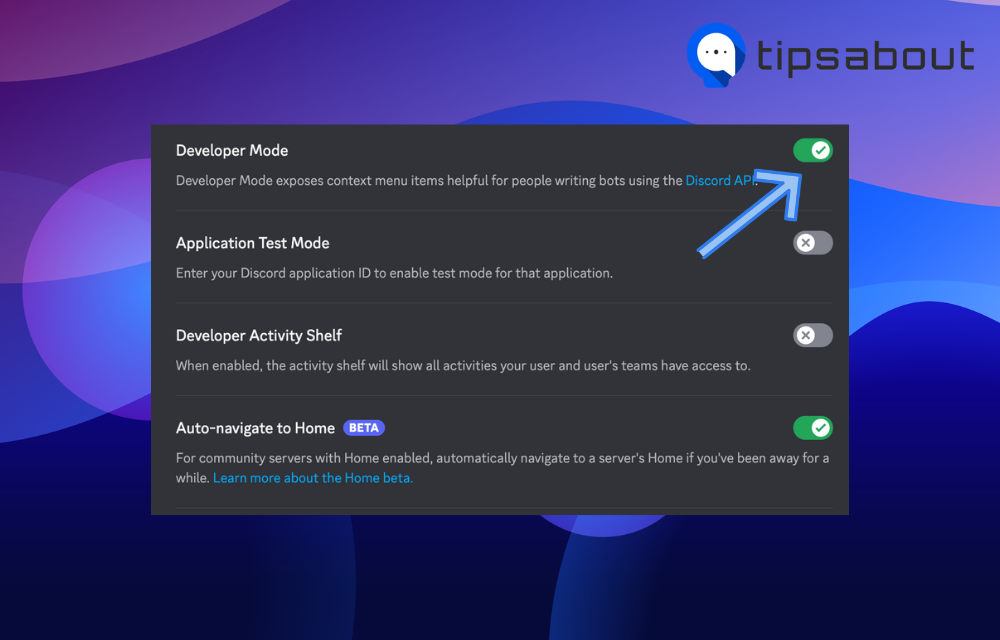
- Click on "My Account" from the left-hand menu.
- Click on the three dots next to your profile picture and click "Copy ID."
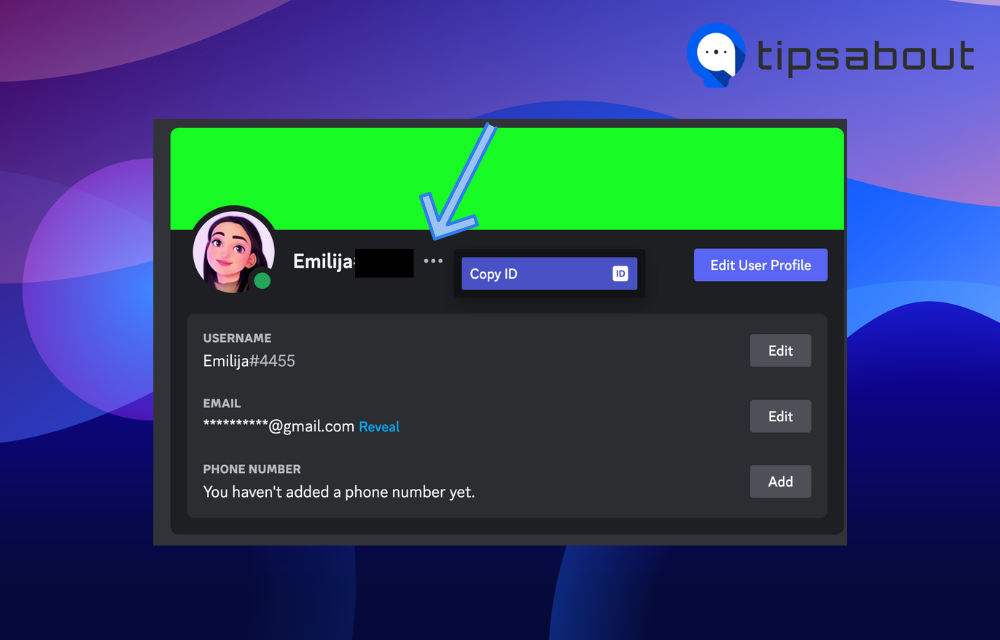
- Go to Hugo.moe and paste your Discord User ID in the empty field.
- You will see Discord Join date below.
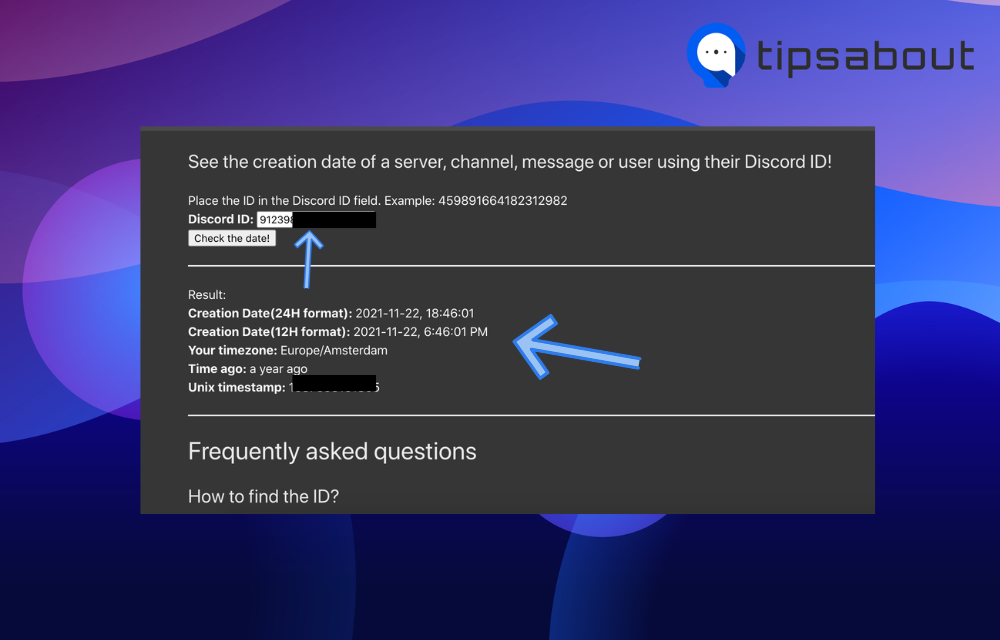
Check your email
If you haven't installed the Discord app on your phone and are not near your computer, you can check the account creation date from your email.
Usually, all platforms send a verification email right after you create your account, so go to your email, search for Disocrd, and find the verification email.
The date in the email will tell you when you've created your account.
How to check when someone else created Discord
Checking someone else's joining date on Discord is similar to checking your own, but with the other person's User ID.
To check their ID, go to an individual conversation with them and copy the last numbers of their URL. Place the numbers in the Hugo.moe website to see the creation date.
How to check the creation date from the mobile app
Here are the steps for finding your Discord user ID on your mobile:
Android
- Click on your profile image in the bottom right-hand.
- Scroll down to "App Settings" and click on "Behaviour."
- Enable the "Developer Mode" on Discord.
- Paste the ID in the Discord date checker tool.
iOs
- Click on your profile image in the bottom right-hand.
- Tap on "Appearance."
- Tap on "Advanced."
- Tap on "Enable Developer mode."
- Paste the ID in the Discord date checker tool.
How to find out when a Discord server was created
To check when a specific discord server was created, follow the steps below:
- Navigate to the server where you want to get the ID.
- Double-click on it and select "Copy ID."
- Paste the ID in the Discord date checker tool.
👉 Read Also: How to Change the Time on Discord, How to Ring Someone on Discord PC, and How to Check Mentions on Discord.
Bonus: Fun Facts About Discord Joining Dates
- The first-ever Discord account was created on May 13, 2015, by its co-founders, Jason Citron and Stanislav Vishnevskiy.
- Discord had 56 million registered users as of November 2019, and it surpassed 100 million monthly active users in May 2020.
- According to some research, Sunday evenings are the most common time for new Discord registrations.
- Discord communities celebrate members' joining dates by creating custom badges, hosting events, or giving out virtual gifts or prizes.
In conclusion
Checking the creation date of your Disocrd account requires using a third-party tool, but nevertheless, the process is straightforward and smooth.
Users can check the creation date on their accounts via desktop and mobile devices.
By following a few simple steps, you can discover the exact date and time of your account creation.

